Queues make it easier to manage which activities your team supports, like Contact Centers, channels or shared inboxes.
Let’s dive into the details.
Who can use this
WFM Admins can create queues.
Dialpad WFM is available to all Dialpad users and as a standalone product.
Contact your Customer Success Manager to discuss adding Dialpad WFM to your plan.
Haven’t created your queues yet?
You need to create queues before you can utilize them in Dialpad WFM. Refer to this guide to learn how
How queues are used in WFM
Queues play a key role in forecasting, scheduling, and tracking agent performance. To make this work, you’ll need to link queues to activities.
When a queue is linked to an activity, it tells WFM which queues an agent is expected to work on when scheduled for that activity. This setup ensures accurate reporting and optimized staffing recommendations.
Once linked, Dialpad WFM can:
Use the queues’ forecasts to schedule adequate coverage for the activity via Activity Plans
Track and compare your scheduled coverage against the forecast in the schedule
Validate agent adherence by checking they are working in the correct queue
Link queues to activities
Activities should be representative of how your team works.
If your agents are handling multiple Contact Centers at once, then create a single activity and link all the queues to it.
Alternatively, if agents handle a single Contact Center at a time, then create a single activity for each queue.
To link queues to activities, go to the Schedule:
Select Activities
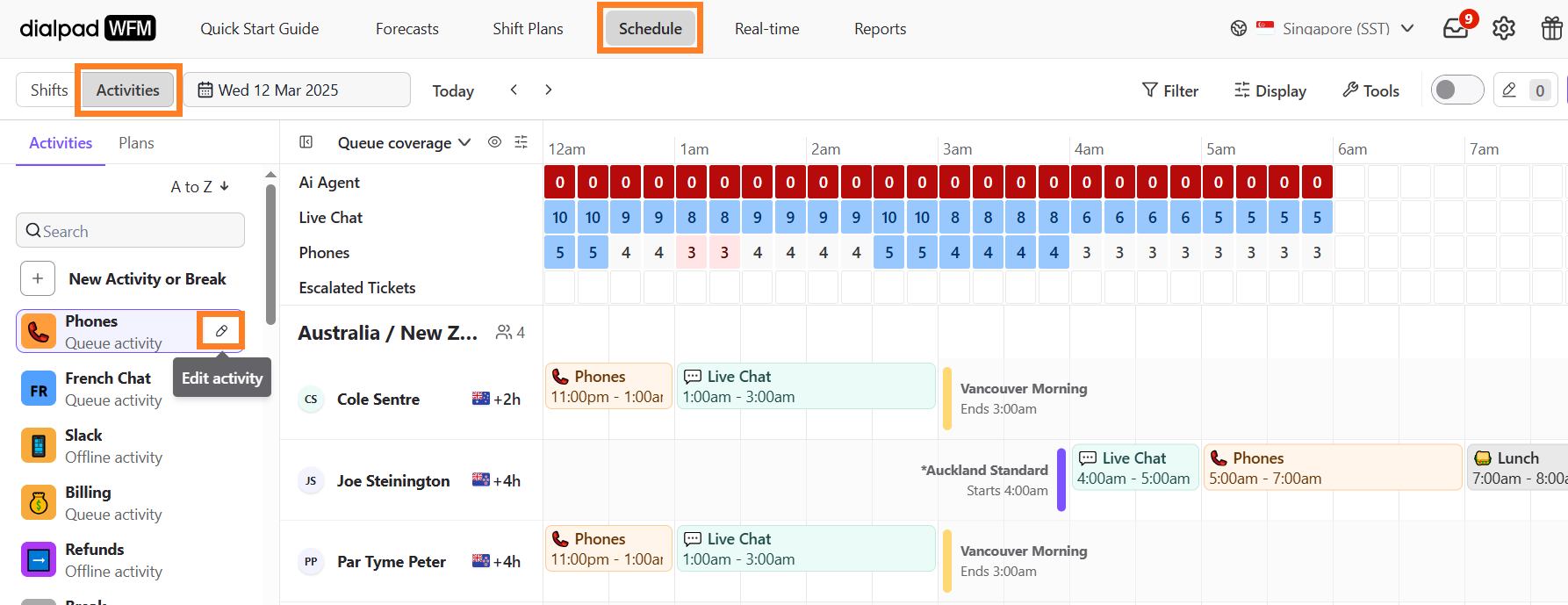
Select the pencil icon beside an activity to edit it
Select the primary queues that agents work on when scheduled on this activity
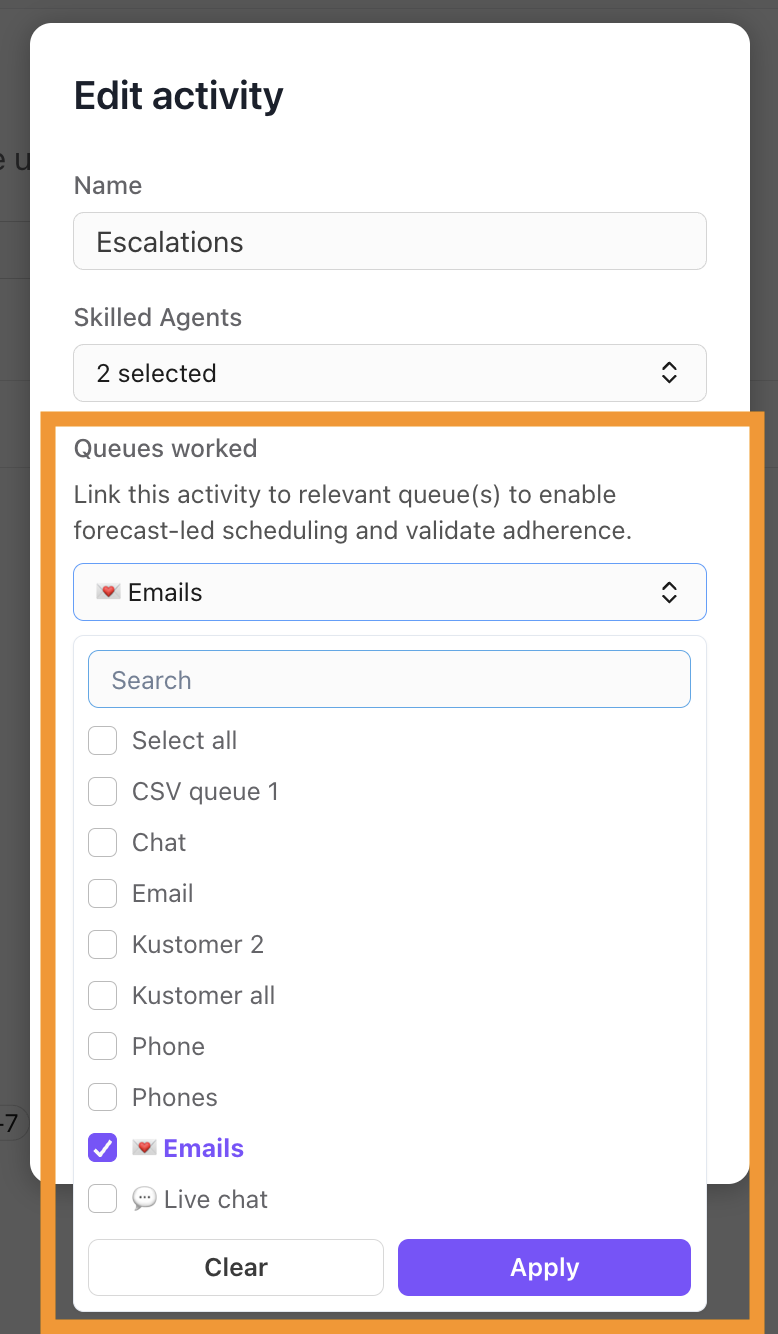
Select Save
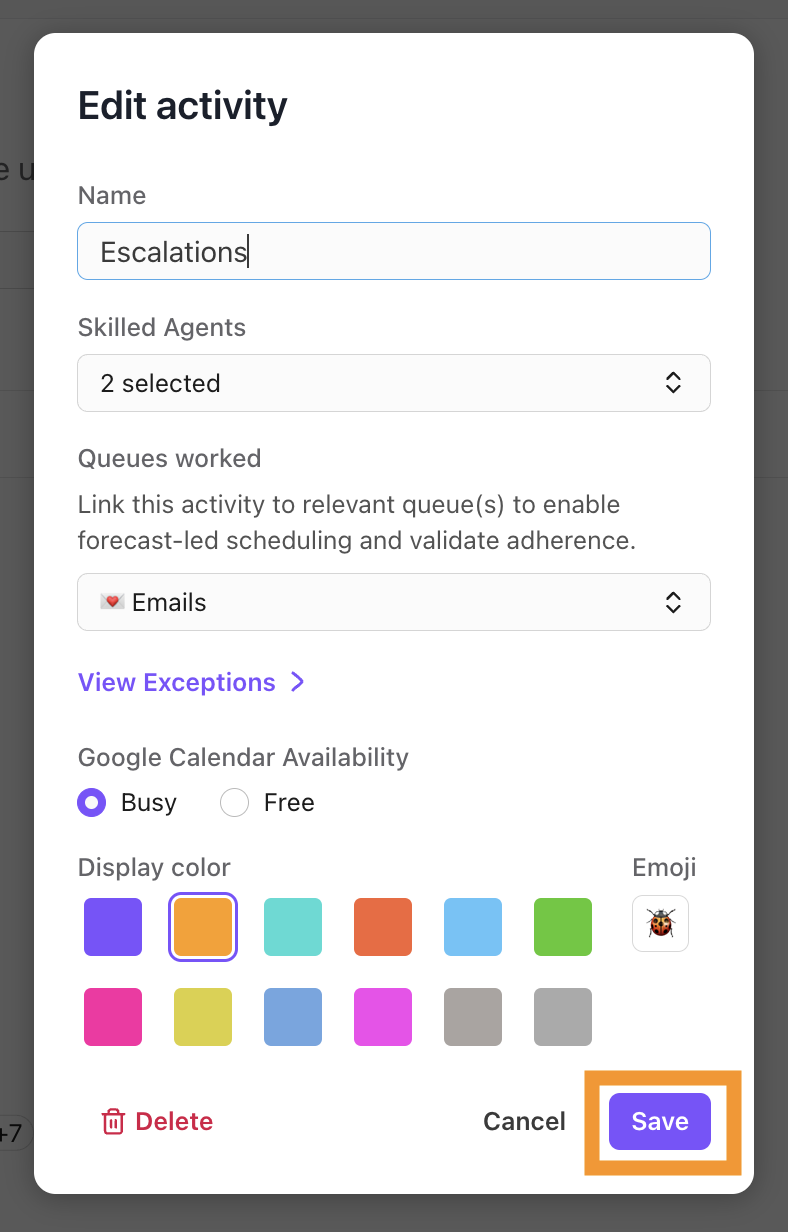
That’s it! The selected queues are now linked to the activity.
You can repeat this as many times as needed for your other activities.
Use queues in forecasting
Dialpad WFM predicts how many contacts you'll get in each queue and how many agents you’ll need to handle them, helping you stay ready for busy times.
On the Forecasts page, you’ll see a combined view of all queues. To view the forecast per queue, select Breakdown by queue.
You can filter the queues shown using the dropdown.
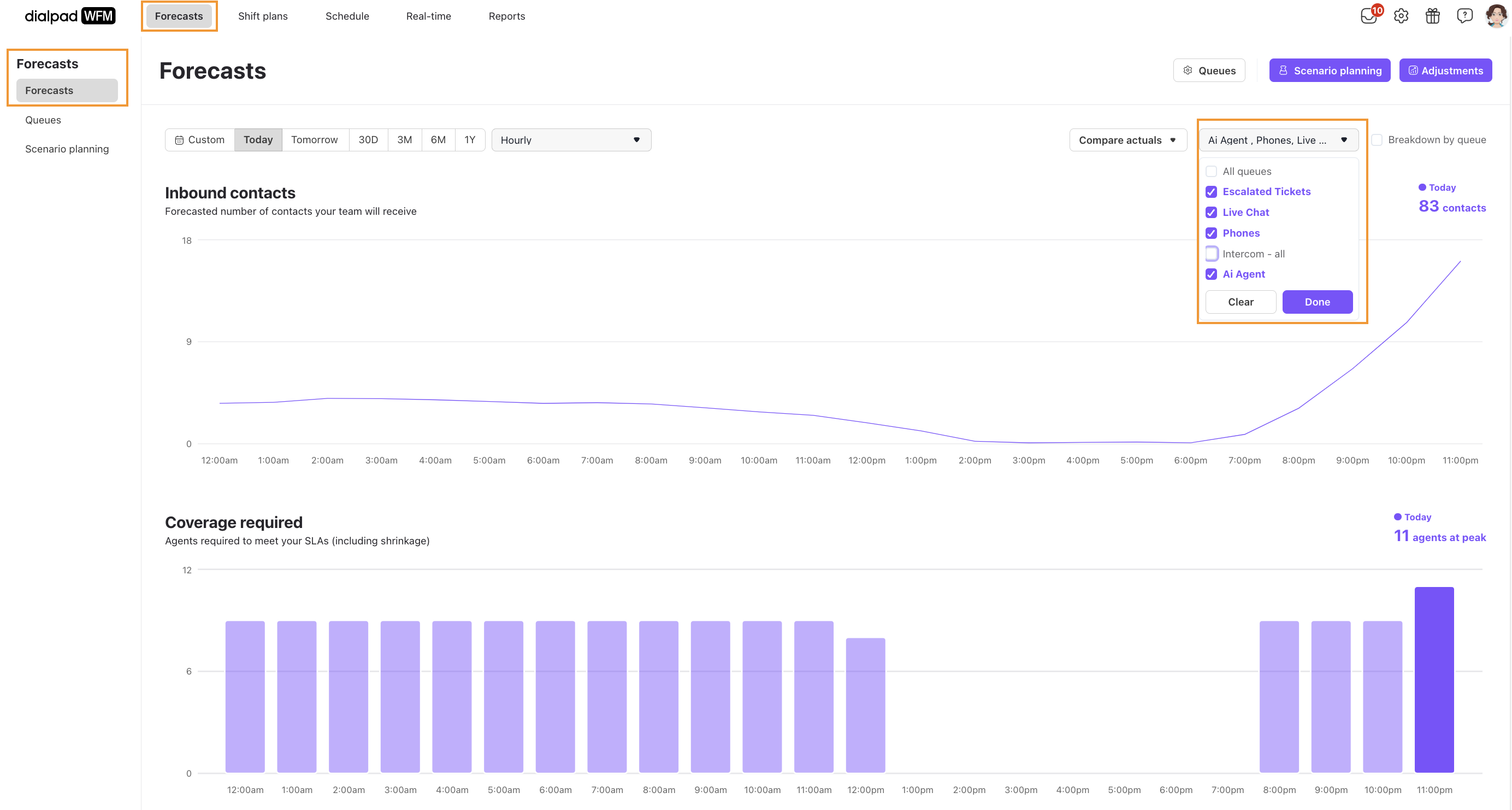
Use queues in scheduling
Dialpad WFM utilizes the forecast of each queue to schedule and monitor coverage.
Auto-schedule shifts
Use the auto-schedule shifts tool to quickly build a day or week of shifts. Dialpad WFM will assign shifts based on queue needs and agents’ contractual requirements.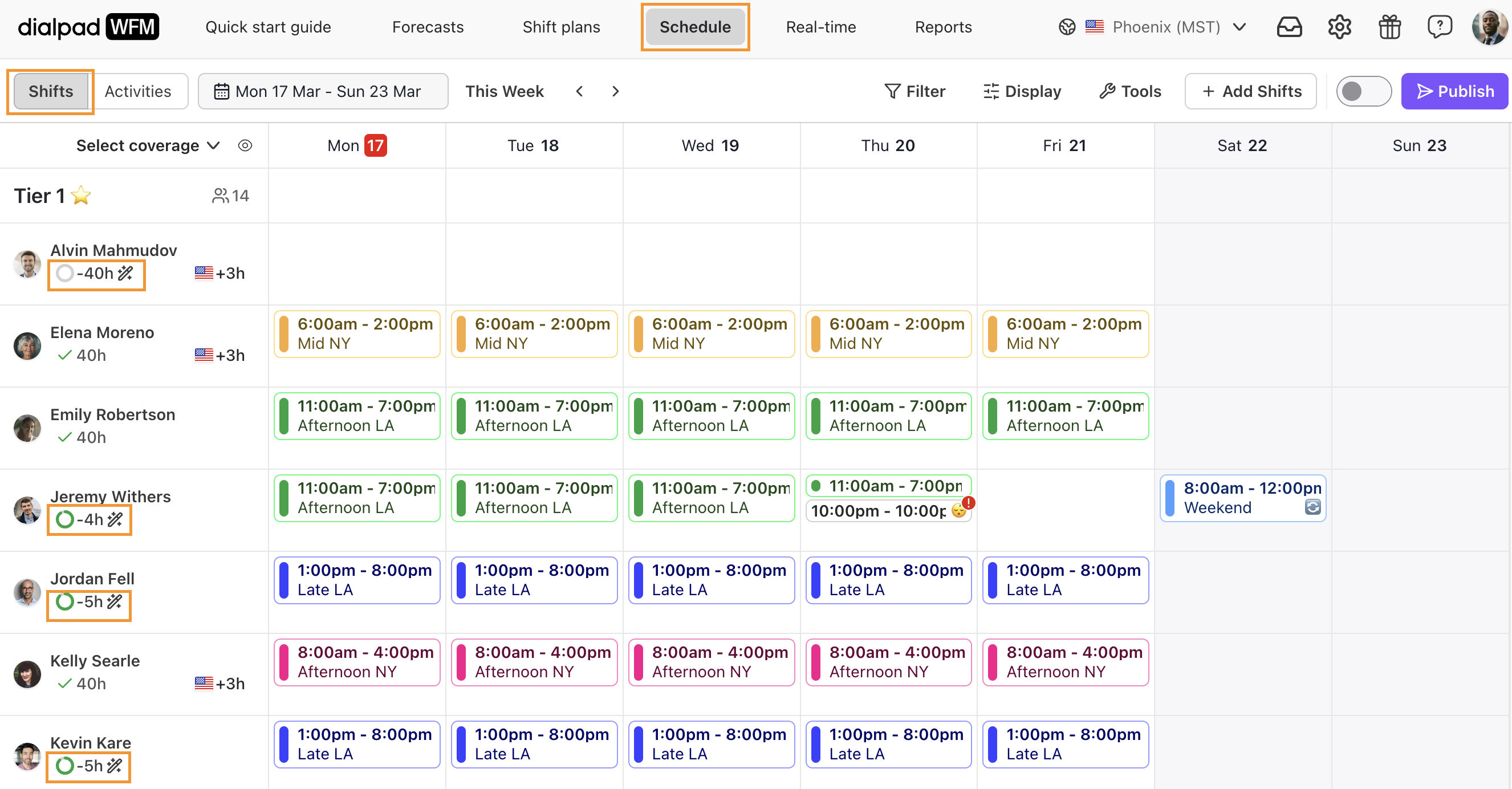
Activity Plans
Use an Activity Plan to match your team’s schedule with the expected demand from your queues. This helps to have the right coverage to support your customers and meet your SLAs.
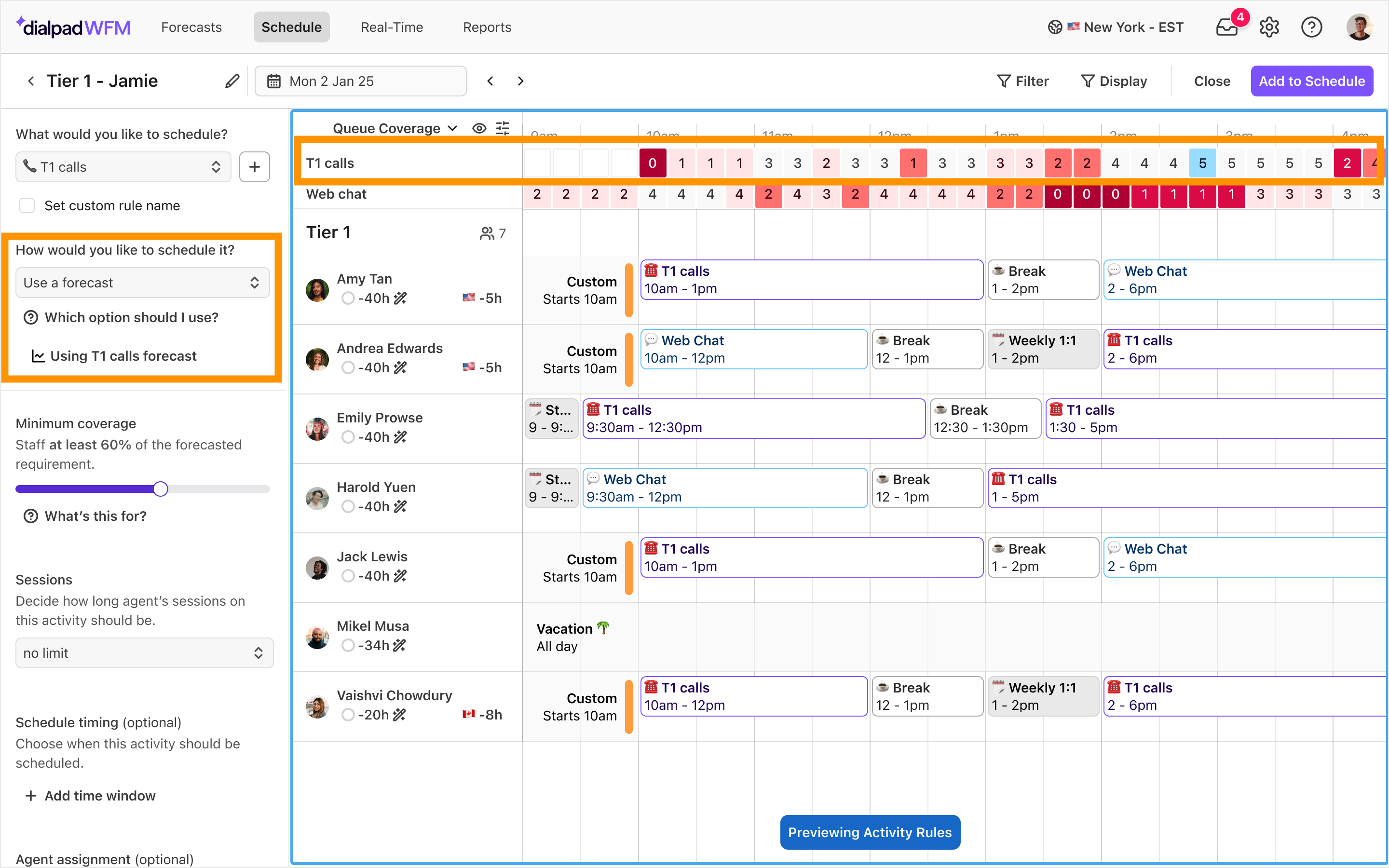
Monitor queue coverage
The schedule view helps you spot coverage gaps by comparing shifts with forecasted needs, helping you make quick adjustments to meet service goals and boost efficiency.
Coverage is based on how many agents are scheduled on activities connected to each queue.
.png)
Use queues in performance tracking
Dialpad WFM tracks agent adherence based on the queues linked to their scheduled activities. If an agent isn't working in the correct queue during their shift, they'll be flagged as out of adherence, with real-time and historical reporting available.
Learn more about adherence logic in this Help Center article.
Performance Reports
Dialpad WFM’s performance report shows key metrics like adherence, availability, occupancy, and productivity.
Based on the queues linked to each activity, use it to track how your team is performing, spot areas for improvement, and make sure resources are being used effectively.
Learn more about Performance Reports in this Help Center article.
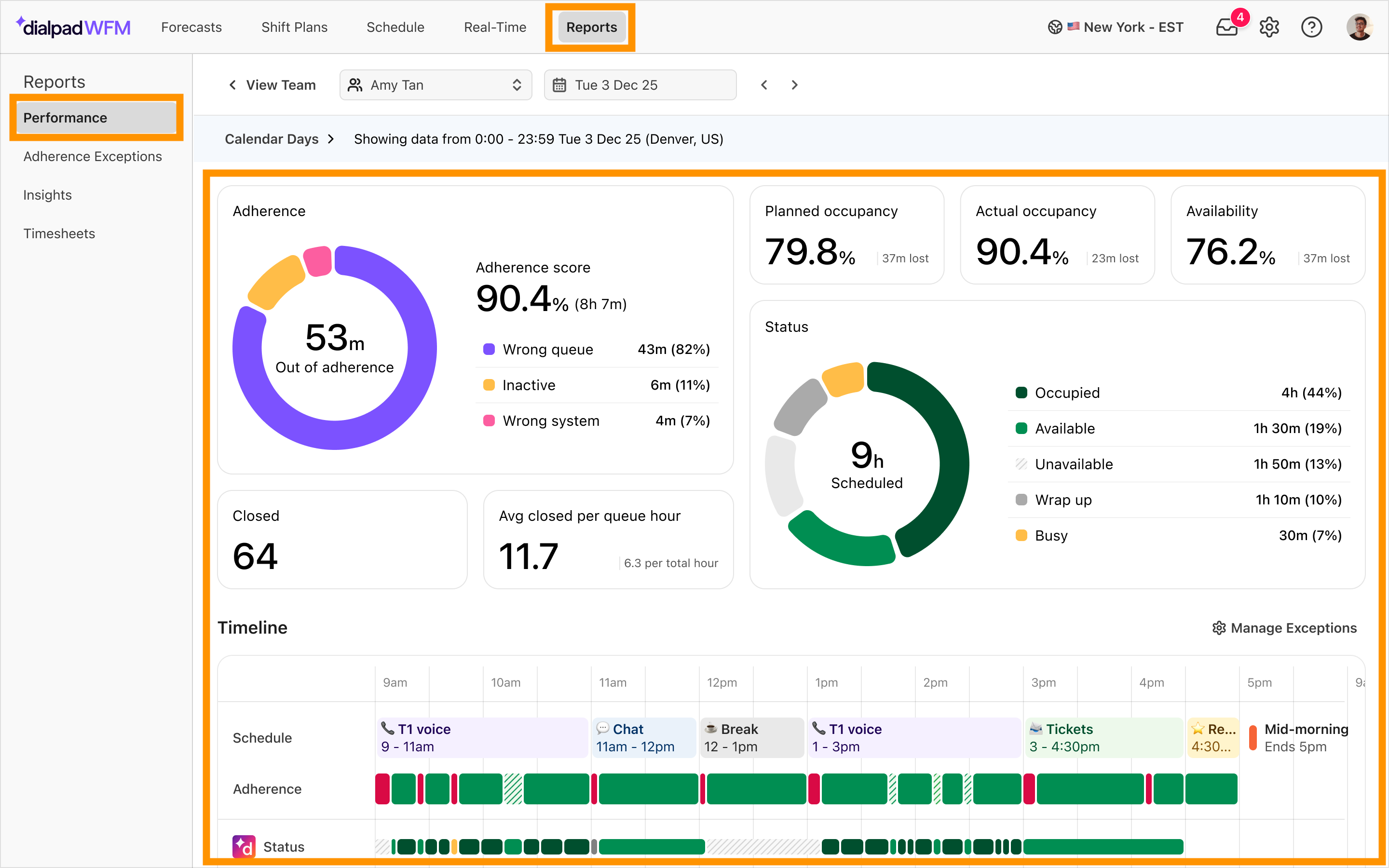
Real-time dashboard
Dialpad WFM’s real-time dashboard provides an overview of how your team are distributed across different queue activities, offline activities, breaks and meetings.
The agent table provides real-time insight into agent adherence, validated using the queues linked to their scheduled activity.
Learn more about real-time management in this Help Center article.
.png)
Use queues in Insights Reports
Dialpad WFM’s Insight Report shows how well your schedule matched with the actual requirement or forecasted demand (based on forecasted or actual contact volume), helping you understand things like shrinkage, productive time, and when contacts are coming in.
All of this is based on the queues linked to each activity, so you get accurate insights on coverage and performance.
Learn more about the Insights Report in this Help Center article.
.png)
Frequently asked questions
Can I link more than one queue to an activity?
Yes, you should link all of the queues agents will work on when scheduled on the selected activity. This will then allow you to accurately track coverage and adherence.
Can I link a queue to more than one activity?
Yes, you can link a queue to more than one activity if the same queues are worked on by different teams or agents.
For example, a specialist agent may only work one on queue at a time, like ‘Billing’. Whereas a generalist agent may work on ‘Billing’ and 4 other queues at the same time.
Can I link a queue from different integrations to the same activity?
Yes, you can mix queues connected to different customer service or CRM platforms to the same activity if that’s how agents work.
What do I do if agents sometimes work on certain queues, but not all the time?
If agents occasionally work on an additional queue when scheduled on an activity, such as answering emails if phone lines are quiet, then this is best handled using an Adherence Exception.
Learn how to create exceptions in this Help Center article.