Dialpad WFM provides detailed performance reports highlighting agent’s adherence, occupancy and productivity.
Based on your settings, Dialpad WFM will validate if an agent’s actions or status matches to what they have been scheduled to work on, giving insight into whether you have the right agents on the right activity at the right time.
Who can use this
Dialpad WFM is available to all Dialpad users, and as a stand-alone product.
Contact your Customer Success Manager to discuss adding Dialpad WFM to your plan.
To use performance reports within Dialpad WFM, you first need to complete the following steps:
Set up performance-ready integrations into your CRM or customer service platforms
Link activities to queues and statuses (for adherence tracking and accurate coverage calculations)
Create and publish schedules
Let’s dive into the details.
Set up integrations
For some integrations, Dialpad WFM will use your existing forecasting integration to track agent performance. But for others, an additional integration, like a Webhook, is required.
Refer to the table below for more information and links to set up guides.
If an integration is not listed here then it is not yet supported for performance tracking by Dialpad WFM.
CRM or Customer Service Platform | Set Up Required |
|---|---|
Dialpad (Voice Contact Centers) | ✅ No additional integration needed |
Kustomer | ✅ No additional integration needed |
Talkdesk | ✅ No additional integration needed |
Help Scout | ✅ No additional integration needed |
Zendesk | Webhook required. View guide |
Intercom | Webhook required. View guide |
Salesforce | Set up required. View guide |
Dixa | Webhook required. View guide |
Aircall | Webhook required. View guide |
Link activities to customer facing queues
To validate adherence, you’ll need to link activities to queues. This lets the system know which queues the agent should be working in when they’re scheduled for that activity.
To link an activity to a queue, go to the Schedule tab:
Activities
Select the pencil icon beside an activity
Select Queues worked drop-down
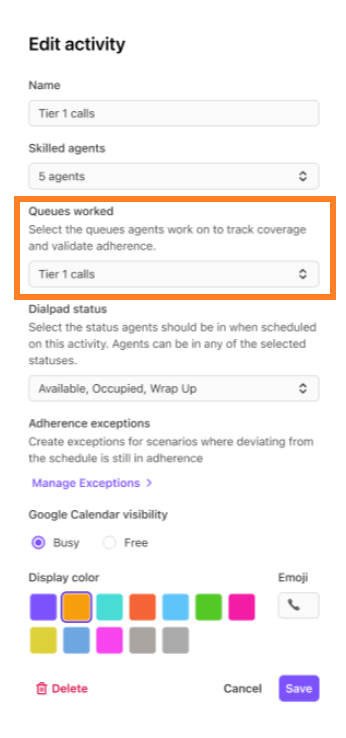
Select the primary queues agents work on when scheduled on the selected activity
Select Save
Link activities to Dialpad statuses
Note
This option is only available for Dialpad users.
Linking activities to statuses lets you see at a glance whether an agent was in the correct status, whether they were working, available, on break, or doing other tasks.
To link an activity to a status, go to the Schedule tab.
Select Activities
Select the pencil icon beside an activity
Select the Dialpad status drop-down
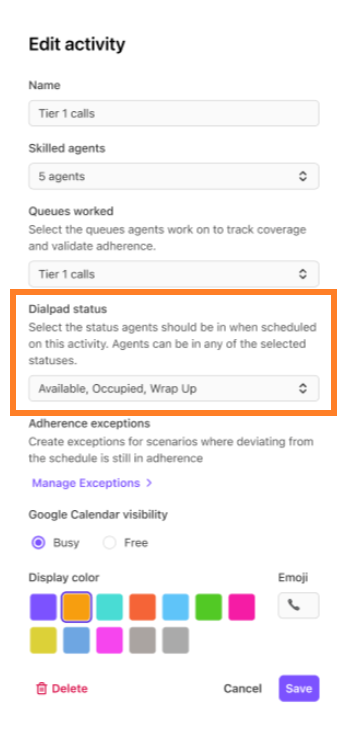
Select the statuses an agent can be in while working on this activity
Select Save
Use adherence exception
Sometimes agents take on tasks or statuses that aren’t in their schedule, such as helping with emails during slow periods. Adherence exceptions let the system treat these approved changes correctly when calculating adherence.
Tip
You can create or edit Adherence Exceptions at any time.
Publish schedules
Dialpad WFM only tracks agent activity and adherence for published schedules.
Ensure that you have created and published shift and activity schedules for your agents, scheduling the appropriate queue activities to reflect how agents will, or should work.
That’s it!
Dialpad WFM will collect and display agent adherence and productivity metrics in live time. You can view this data in the real-time dashboard, or in performance reports.
Further reading
Refer to the Using the Performance Report article to learn how to understand and utilize this data in your role.
Learn how adherence is calculated in Dialpad WFM
Frequently asked questions
What types of statuses can I include in an exception?
You can use both Dialpad’s default statuses, like Available or Off Duty, and any custom ones you’ve created, like Delivery Checks or Admin Work.
Can I apply the mapping to all agents at once?
Mapping works at the activity level, so any agent scheduled for that activity will automatically get the mapping.
Does mapping apply retroactively?
Not automatically. If you want it to apply to past dates, you can republish the schedule for that time period.
Does this change how adherence is calculated?
Yes. Adherence now considers both queue status and whether the activity or break matches the mapped status and queue.
Can I see a breakdown of time spent in each status?
Not for now.