Dialpad WFM's Dixa integration seamlessly pulls historical data from Dixa to provide valuable insights within your Dialpad WFM dashboard.
Forecast demand, create schedules, and track performance by integrating your Dixa voice, chat, or messaging ticket data into Dialpad – the exclusive WFM for Dixa.
Connecting Dialpad and Dixa is a 2-step process. First, you’ll need to create a Dixa API key, and then you’ll need to connect Dialpad WFM to Dixa.
Let’s dive into the details.
Who can use this
Dialpad WFM is available to all Dialpad users.
Contact your Customer Success Manager to discuss adding Dialpad WFM to your plan.
Integrate Dixa for forecasting
First, you will need to create an API key. An API key, which a Dixa admin can generate, is required to connect Dialpad WFM to your Dixa account.
To generate a Dixa API key, go to your Dixa Settings.
Navigate to Manage
Select Integrations
Choose API Tokens as a card, the select Configure API tokens
Select Add API token
Name the API token
We recommend naming it Dialpad WFM.
Choose Dixa API as the API version, then select Add API token
Copy the token and make a note of it
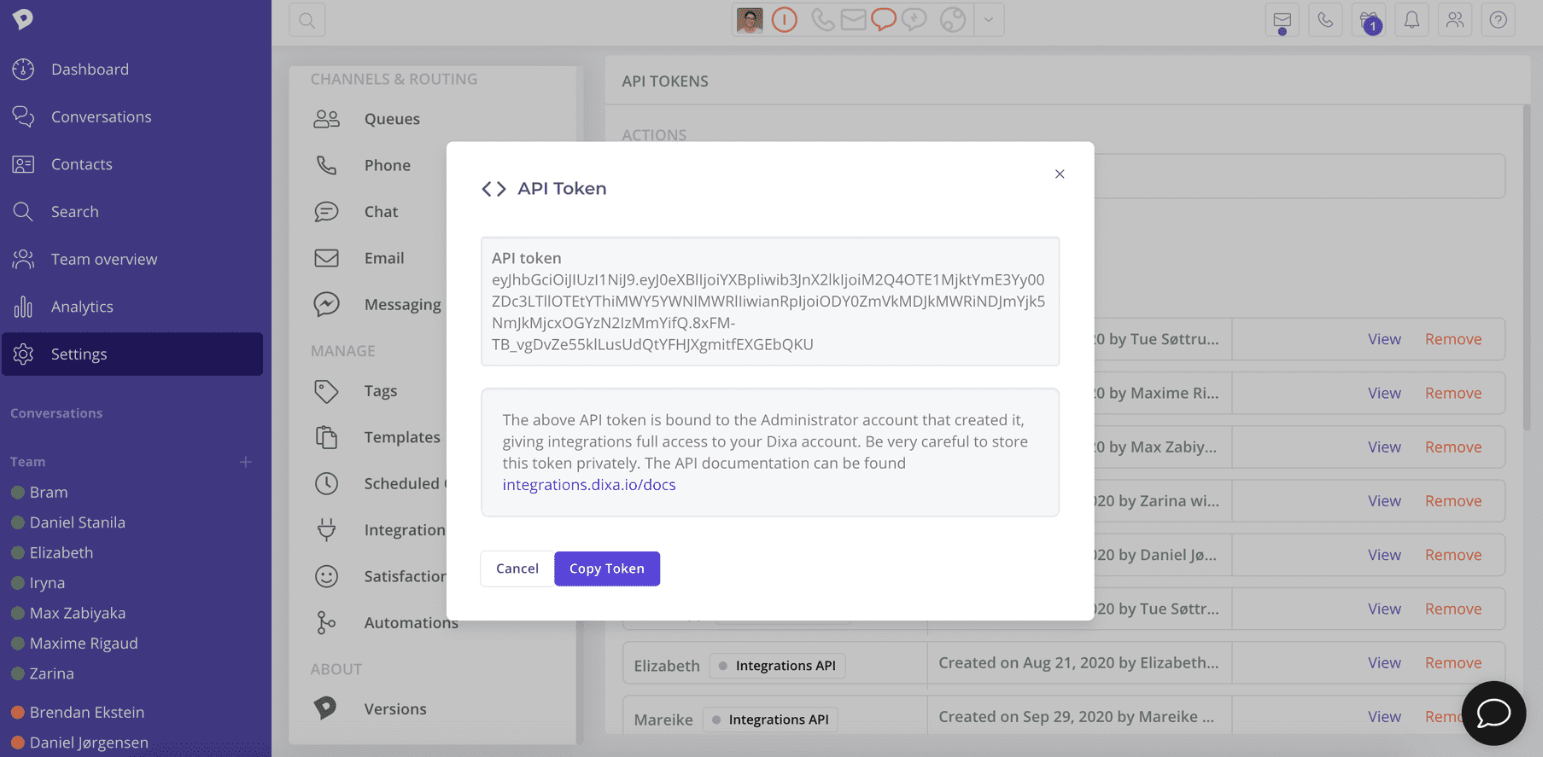
Now that you have your Dixa API token, its time to integrate Dialpad WFM with Dixa.
To integrate Dixa, go to your Dialpad WFM Settings.
Navigate to Integrations
Select Customer service
Select Connect to Dixa
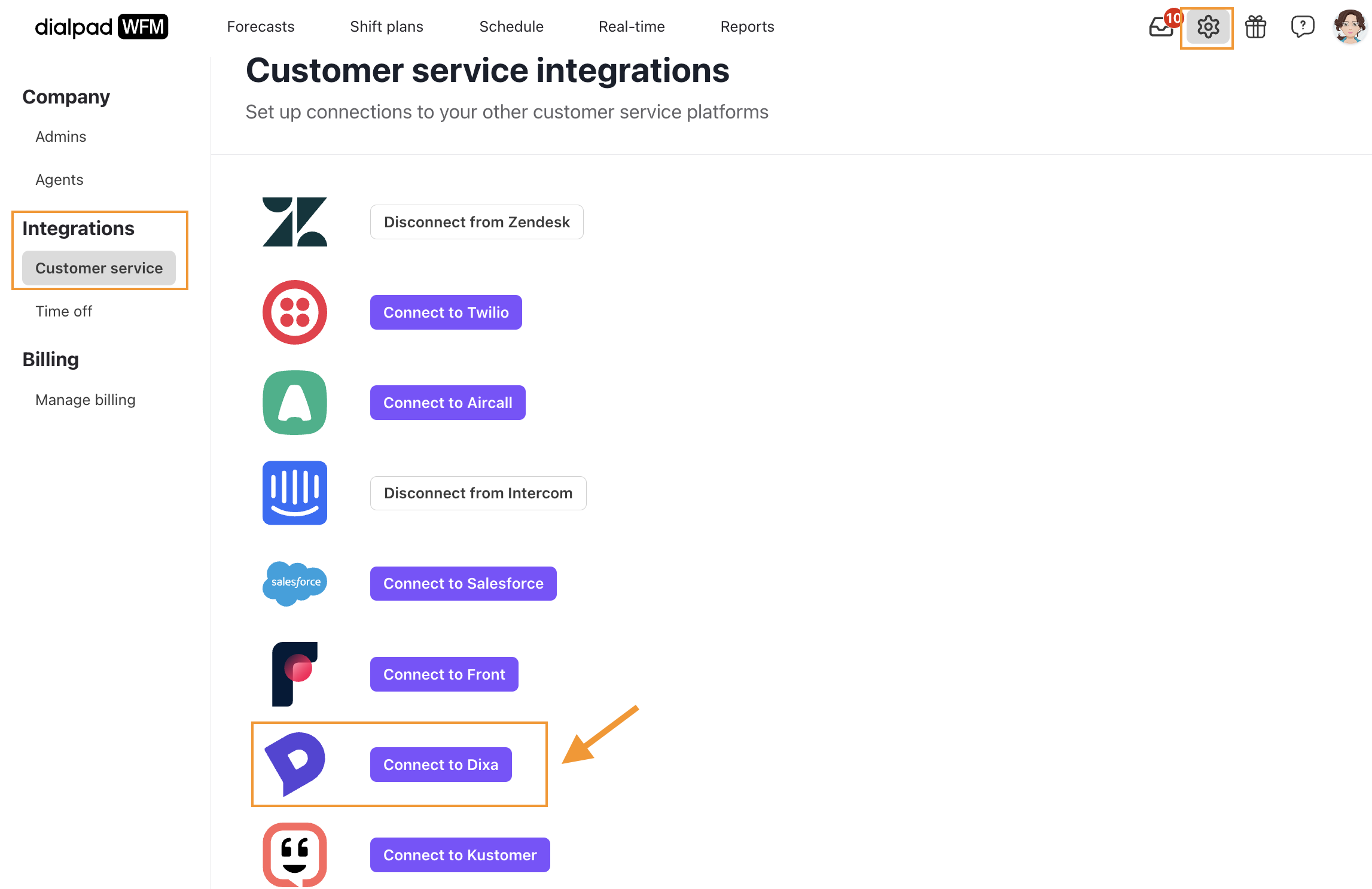
Enter your Dixa API key
Select Save
That’s it! Your Dixa account will be connected and ready for forecasting.
Integrate Dixa for performance tracking
An additional integration, called a Webhook, is required to track agent performance in Intercom.
A webhook is like a doorbell for software apps - when something specific happens in one app, it automatically notifies another app immediately. This allows Dixa to provide WFM with real-time information on agent activity.
First, contact our team to get your integration URL.
Our team will generate a link and email it to you.
Then, you’lll need to authorize the new connection from Dialpad WFM to Intercom.
Once connected Dialpad WFM will start tracking agent actions and behavior in Dixa. Their performance data will be shown in the WFM performance page, and you can link activities with queues.
Frequently asked questions
What ticket data does Dialpad retrieve?
Dialpad can only see your ticket volumes, not ticket content. Content is redacted when we collect your data.
Which agent actions are tracked in Dixa?
Dialpad WFM tracks agent’s interactions with tickets in Dixa to create comprehensive activity timelines and performance metrics.
These interactions are categorized as follows:
Status Changes
Tracks when an agent changes the status of a ticket assigned to them (e.g., OPEN to CLOSED)
Records when tickets are reassigned, including the first time it’s assigned
The interaction will be labeled with the ticket's status at reassignment (e.g., OPEN)
The interaction will be attributed to the new assignee, not the agent who did the reassigning
Status changes to unassigned tickets are not tracked
Comments
Captures when an agent sends messages or responses to customers
Captures when an agent adds an internal note
The interaction will be attributed to the author, not necessarily the ticket assignee
Dialpad WFM uses generic ticket status categories to fit with multiple integrations. The equivalent mapping for Dixa is as follows:
Ticket status | Dixa equivalent |
|---|---|
OPEN | Open |
ON-HOLD | Snooze |
CLOSED | Closed |