Gain instant access to Dialpad features you use most, no matter what tab, window, or app you’re using.
Before getting started with Dialpad Everywhere, make sure you've upgraded to the latest available version of the app.
How to set up Dialpad Everywhere
To get started with Dialpad Everywhere, open your App Settings.
Select Customize Notifications and sounds
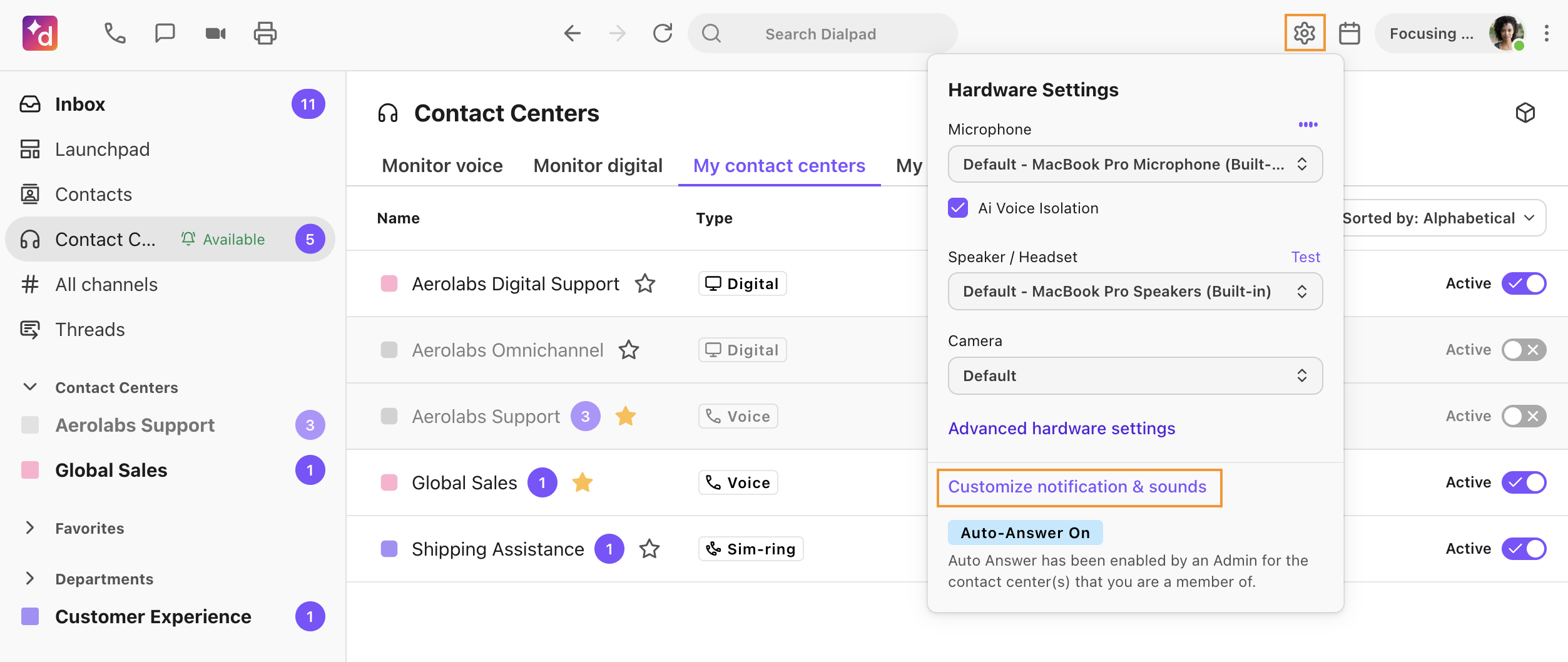
Select Other Settings
Check the box beside Make call controls and integrations persistent while on a call

Choose if you like Dialpad Everywhere to launch immediately when starting or receiving calls, and if you want it to appear for calls on other devices
Once enabled, you'll notice Dialpad Everywhere pop up on your screen when you navigate away from an active call started on your desktop app.

Access call controls
Hover over your Dialpad Everywhere interface to display all your available call controls, including:
Mute
Hold
Dialpad
Warm Transfer
Direct Transfer
Add a Caller
Recording
Hang up
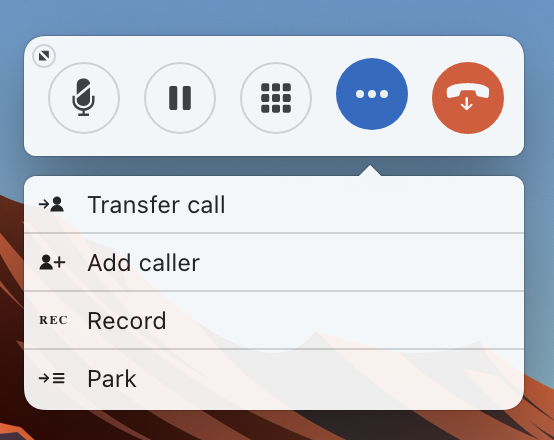
Dialpad Ai Everywhere
If you have Dialpad Ai enabled, you’ll see the Ai button in Dialpad Everywhere. Select the icon to see the live transcript of your call.
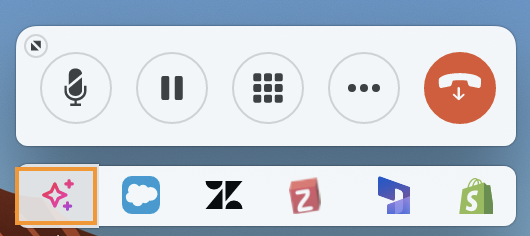
Not only that, but easily toggle between your Real-Time Transcripts and your Real-Time Assist cards.
Note
Only Dialpad Support, Dialpad Sell, and Dialpad Connect with Contact Center Pro or Enterprise Add On with Real-Time Assist created will see RTA cards in their Dialpad Everywhere instance.
Available integrations
Ditch context switching and distractions with integrations embedded directly into your Dialpad Everywhere interface.
Available integrations include:
G Suite and Office 365 Integrations
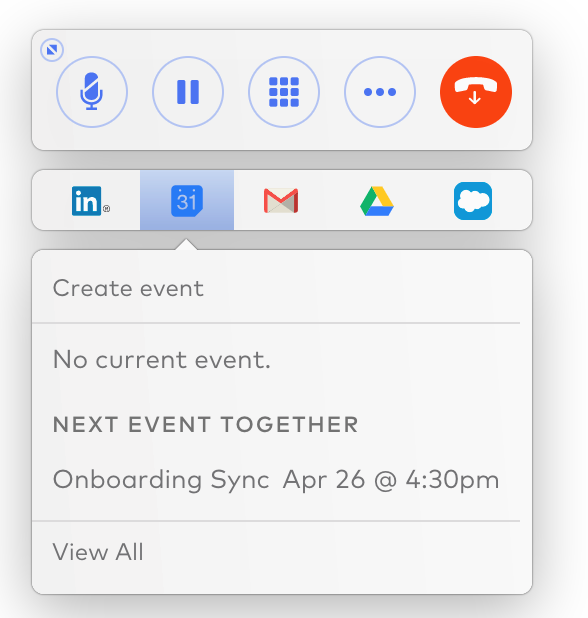
Compose Message | Recent Emails | View All |
|---|---|---|
Launch email app in a browser tab with compose open | Links to last three emails exchanged | View all shared emails |
Calendar events
Create Event | Shared Events | View All |
|---|---|---|
Launch calendar app in a browser tab with create event open | Current event and next event together | View all shared events |
Documents
Create Document | Shared Documents | View All |
|---|---|---|
Launch drive app in browser tab | Three shared files | View all shared documents |
Salesforce integration
Create opportunity
Opens Salesforce in a new browser tab on the create opportunity view
Log activity
Shows the log activity UI
View lead
Navigates you to the lead (if connected)
Zendesk and ServiceNow integrations
Create ticket
Launch the Zendesk/ServiceNow app in a browser tab with new ticket open
Recent tickets
Shows last three tickets for this contact
View record
Launch the Zendesk/ServiceNow in the browser tab to page showing all tickets for this contact
HubSpot integration
Logging calls to HubSpot
Allows you to log the call to HubSpot
Questions?
Check out our Dialpad Everywhere FAQs