Whether it's automatic contact syncing or app integrations with Gmail, Google Drive, or Google Calendar, you're always able to stay connected no matter where work takes you.
Let's dive in.
Automatic contact syncing
Google Workspace automatically syncs contacts with Dialpad, ensuring you can easily call or message without having to search for contact information.
To connect your Google contacts, sign up or log in to your Dialpad app.
In the search field, search for a contact and press Enter
.png)
Select Connect with Google contacts
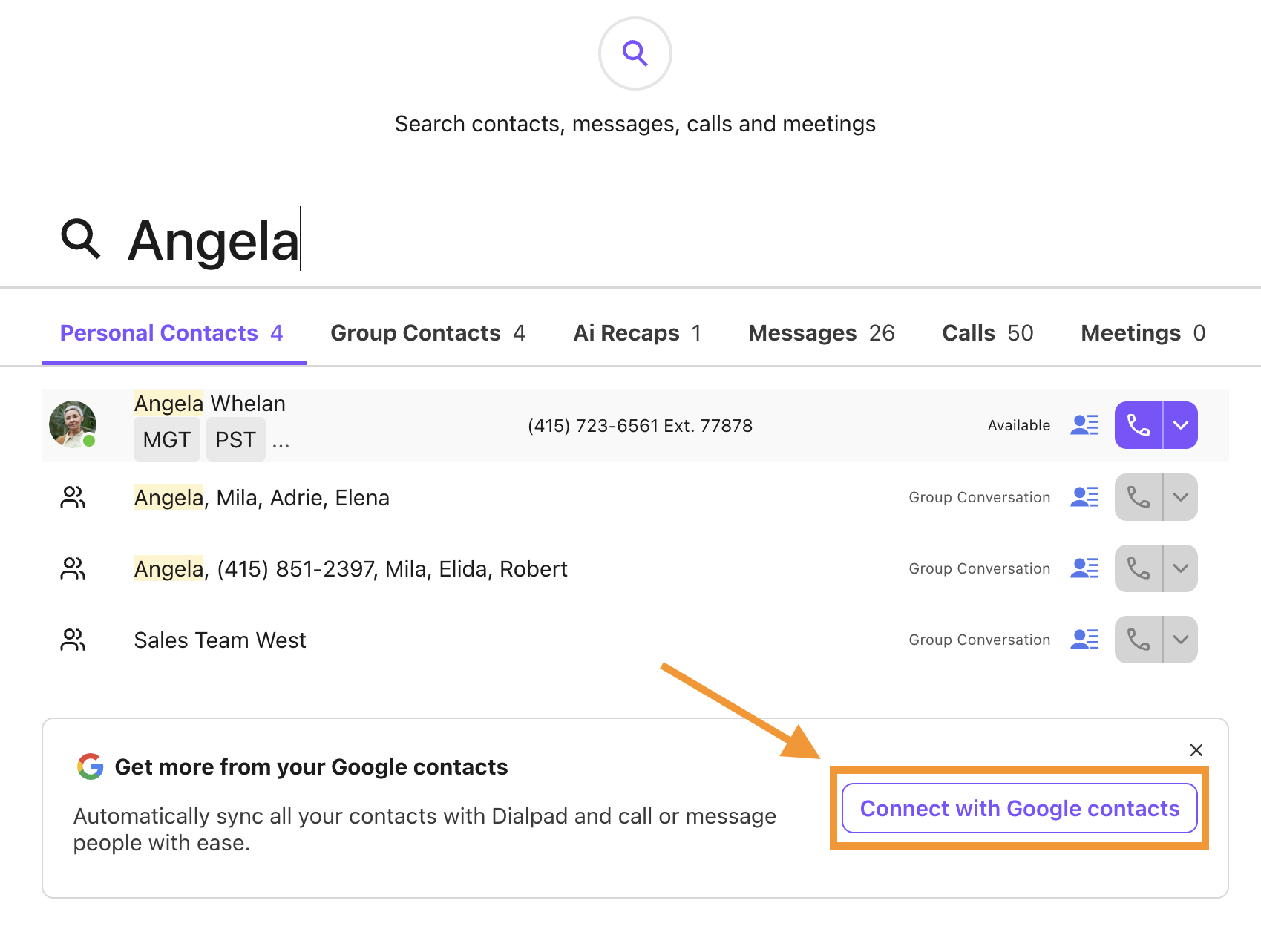
Complete the authentication to enable syncing
On the Dialpad app, you'll see their names, email addresses, and phone numbers as they appear in your Google account.
Contacts created or edited in Gmail will sync with Dialpad, and any changes made in Dialpad will also sync back to Gmail.
Note
If a contact is deleted from Google Workspace, a banner displays next to the contact's name, saying “Deleted contact.”
Tip
To switch a user's productivity suite (or an entire account) to Google, please contact Customer Care.
Shared events
To view shared events, an email address must be on file for your contact.
Any shared events between you and your contact will appear in the contact's Calendar section of the sidebar, showing the event name, date, and time.
If your contact is currently in an event (and you have permission to view it), the event name will also be displayed.
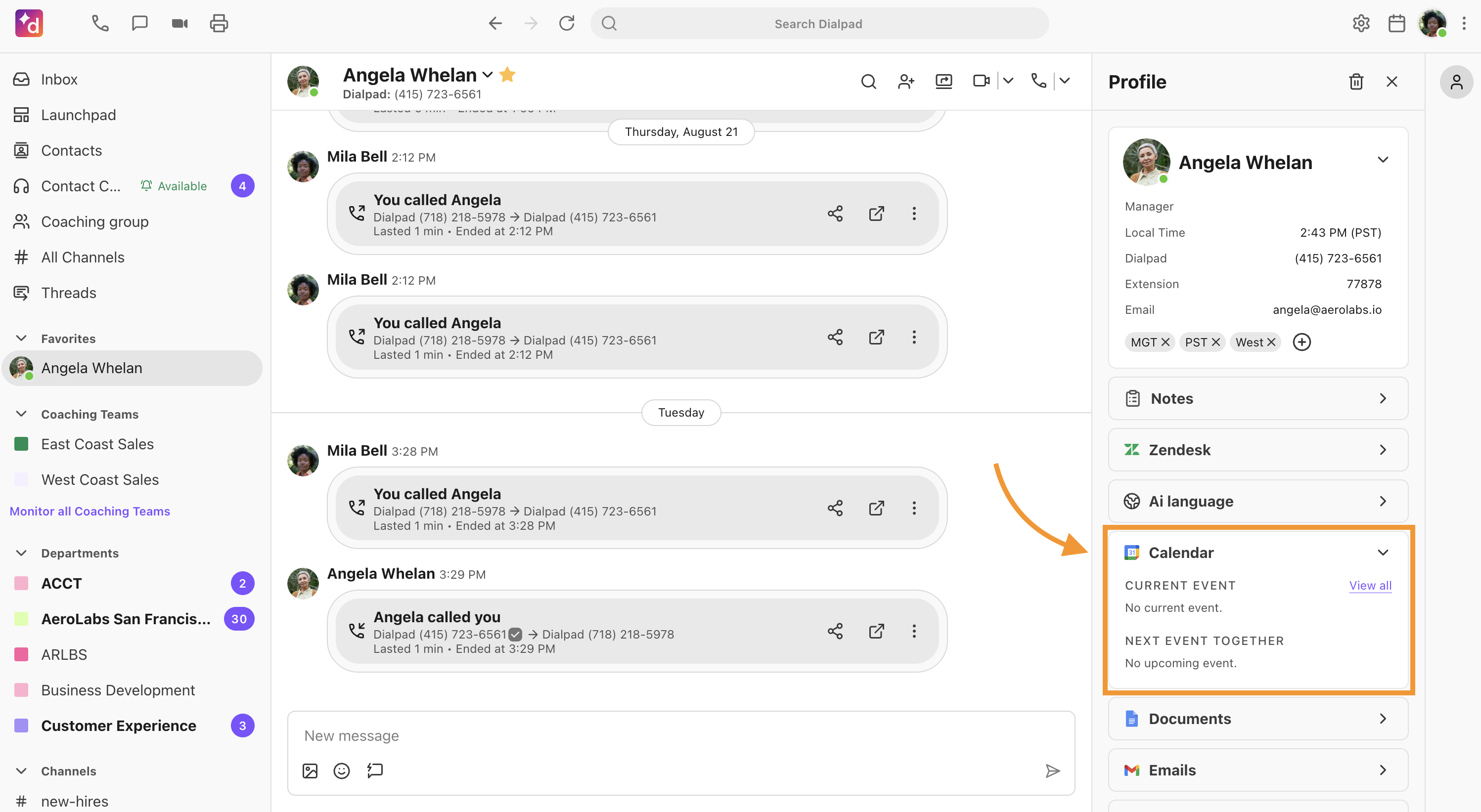
Select an event's name to launch your calendar in a new window.
If one of your contacts is currently in a meeting, we'll display that right next to their photo (like when they're on DND or on a call).
![]()
Note
For the 'In a meeting' status to appear, the following conditions must be met:
The contact must have a meeting scheduled through Google Workspace.
The meeting must be set to public.
The contact must be associated with your company.
Shared emails
If you and your Google Workspace contact have any shared emails, they’re displayed in the Emails section of the contact's sidebar, showing the subject line and date.
Select an email to open it in a new window.
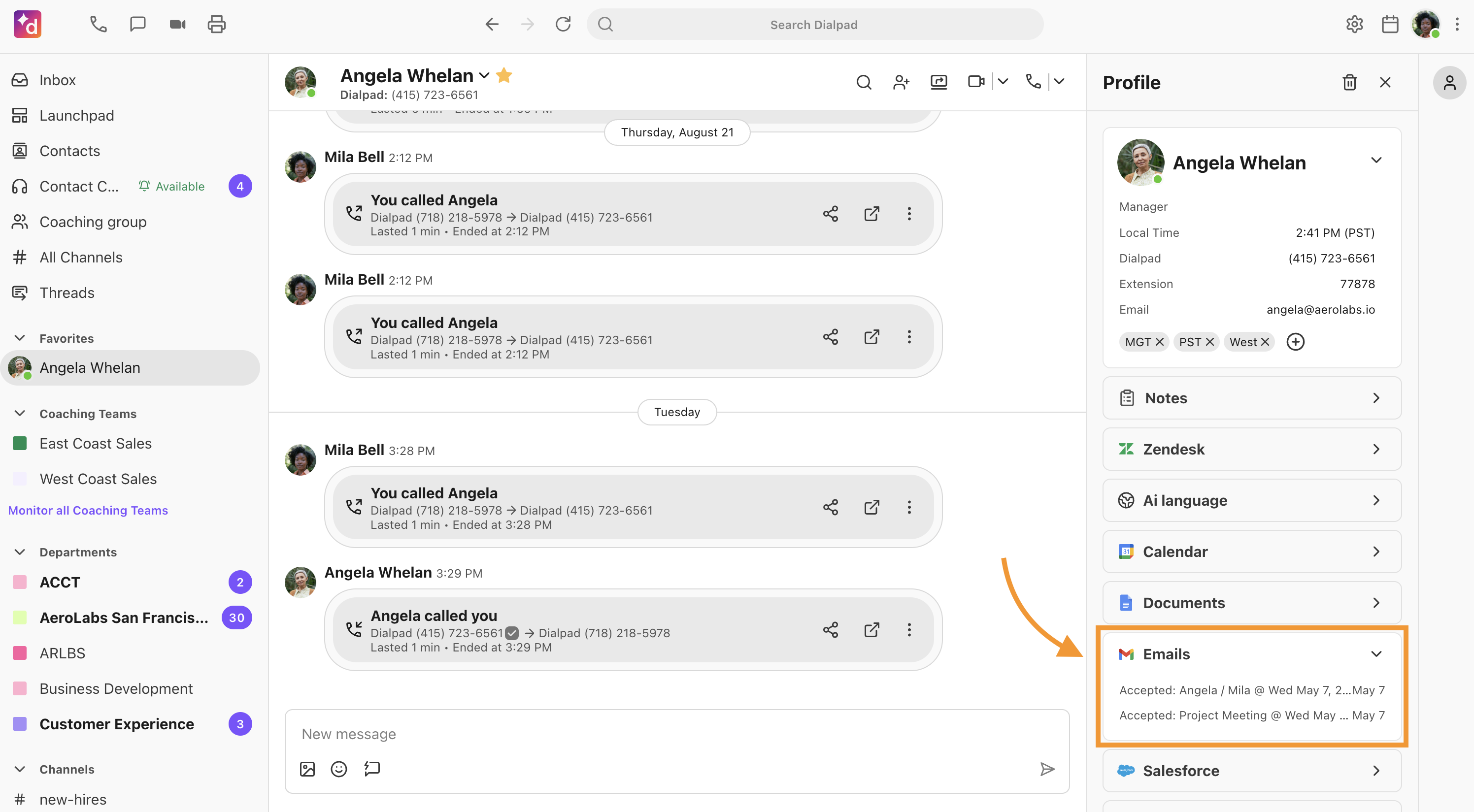
Note
Emails sync retroactively, meaning you'll be able to see emails from before you signed up for Dialpad.
To see shared emails, there must be an email address on file for your contact.
Shared documents
If you and your contact have shared any documents, they'll be in the Documents section of the contact's sidebar. We display the three most recent files, including the title and date of the last edit.
Select the document name to open it in another window.
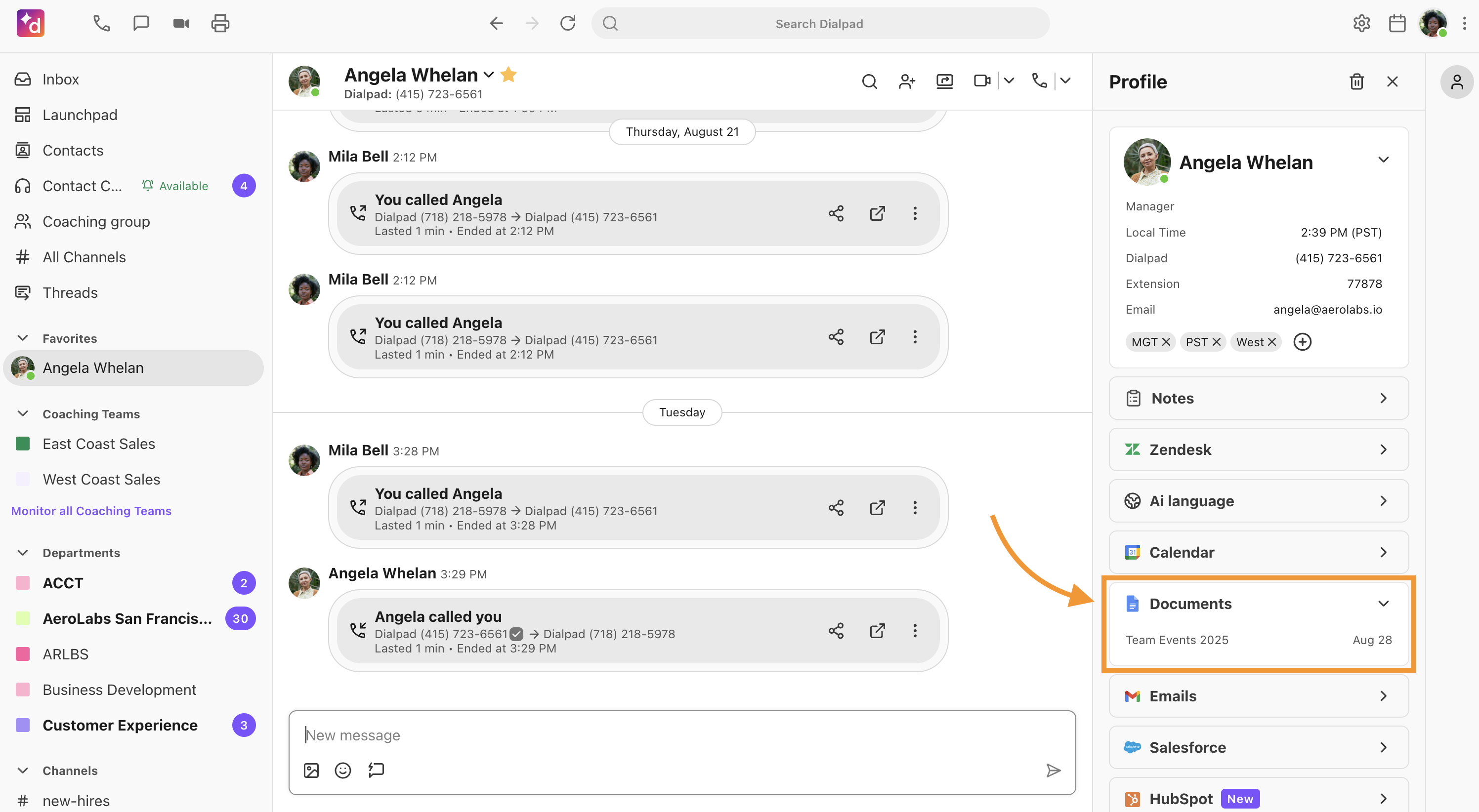
Note
Documents sync retroactively, meaning you'll be able to see documents from before you signed up for Dialpad.
To see shared documents, there must be an email address on file for your contact.
Frequently asked questions
Can I disconnect a sidebar integration (Gmail, Docs, Google Calendar)?
Yes. To disconnect a sidebar integration, hover over the integration, select Options (three dots), and then select Disconnect.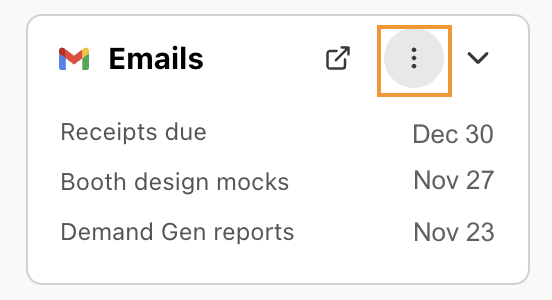
What does Dialpad do with access to our Google Workspace account?
When you connect Dialpad with your Google Workspace account, we access:
Your basic profile information (OpenID, email, profile)
Your contacts (OpenID, email, profile)
In addition, Dialpad also has offline access. Offline access lets us access this information anytime to get a refresh token. If we didn't have a refresh token, our access would expire in one hour, at which point we'd have to re-authenticate our login every hour.
Users can provide consent separately to the following:
Documents (we only have access when they connect on the sidebar)
Email (we only have access when they connect on the sidebar)
Calendar (we only have access when they connect on the sidebar)
Directory (only if admins choose to provide directory access)
If you do not select to connect their documents, email, or calendar with Dialpad, then we do not have access to that information.
Note
Dialpad requires read, create, and edit permissions for Google Drive to upload call recordings and voicemails. We only operate within two specific folders: "Dialpad Recordings" and "Dialpad Voicemails."
Dialpad does not delete any files or folders from your Google Drive, including those created by Dialpad.
At Dialpad, we don't take chances with your security. So, while you're granting Dialpad access to your accounts, this is solely so we can make the API call for the sync and display. Also, the app’s use of information received from Gmail APIs adheres to Google's Limited Use Requirements.
Why do all my Google Calendar events show up as a meeting?
Dialpad does not distinguish between different event types and automatically sets your status to "In a Meeting" for all synced Google Calendar events.
What happens if I delete a contact in Google Workspace?
If you delete a synced contact from Google Workspace, a banner saying “Deleted contact” displays next to their name in the conversation thread in Dialpad.
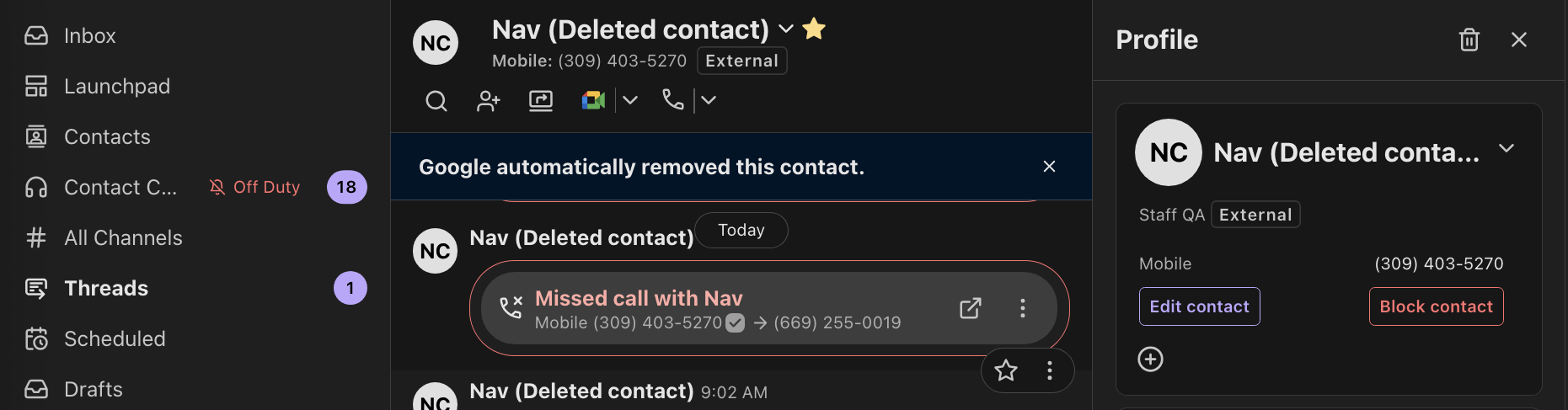
.png)