If you’ve signed up with Google (including Gmail) or Office 365, your personal contacts automatically sync with Dialpad. But what does that actually mean for managing contacts in Dialpad?
Let's take a look below at some of the commonly asked questions when it comes to contacts syncing.
How contact syncing works
When you search for a contact, Dialpad searches your Google or Office 365 personal contacts to find a match. When a match is found, we pull that contact's info into your search results.
If your Google or Office 365 admin has authenticated with Dialpad, we will also search your directory contacts.
In the example below, the Google admin has authenticated with Dialpad.
Searching for "Mila" pulled up a Dialpad user contact (Mila Bell), group chats with team members (Mila, Angela, Elida, Robert, and an unknown number) (Mila, Angela, Adrie, Elena, and a team group chat (Sales Team West).
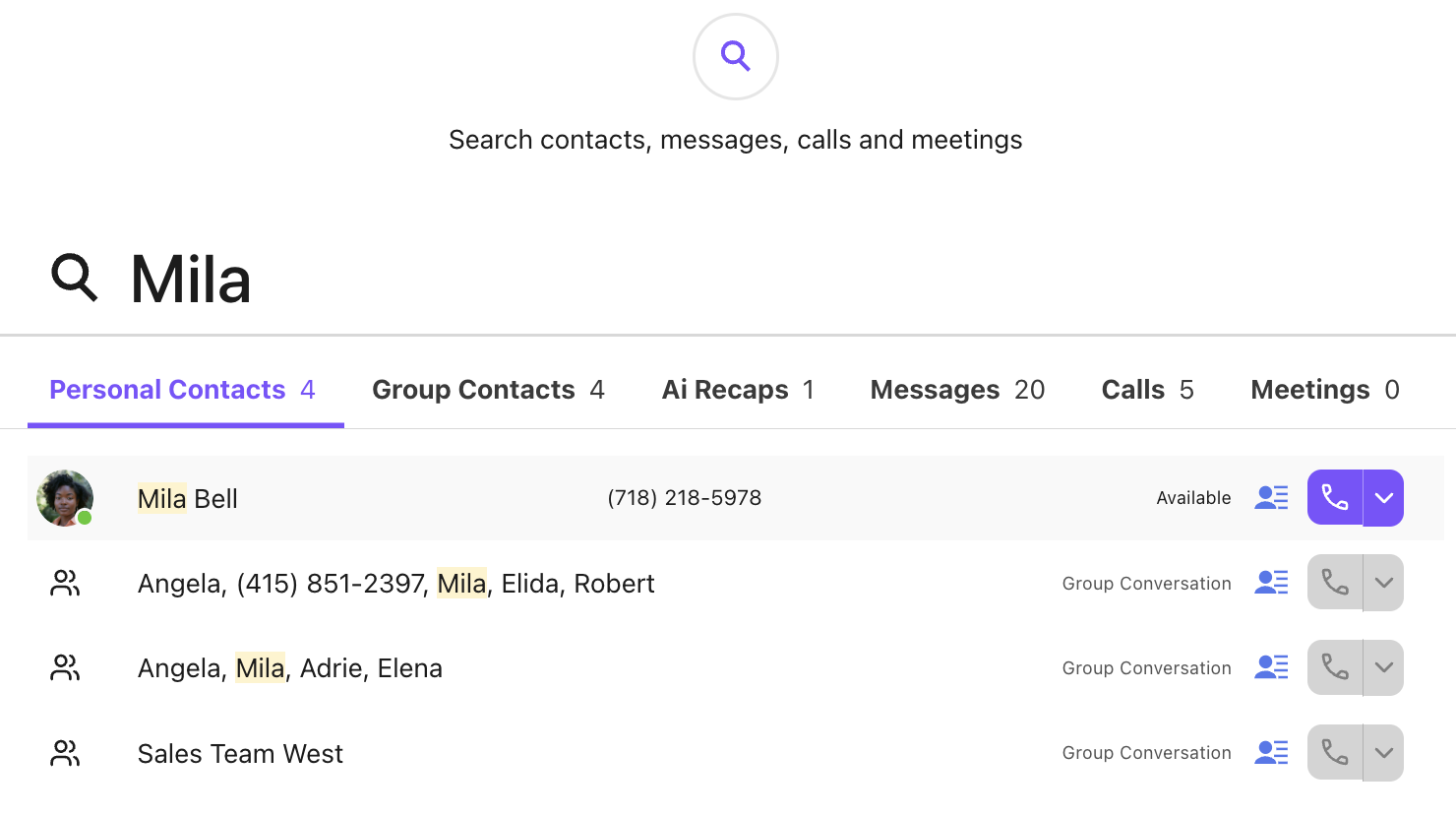
What info is displayed/synced with Dialpad?
The following fields are displayed/synced with Dialpad:
First Name
Last Name
Email*
Phone Number*
*Email/Phone #s removed in Google/Office 365 will still display in Dialpad.
Tip
If you want what displays in Dialpad to display in Google/Office 365, make your changes in Dialpad. When we push a sync, these details will overwrite your Google/Office 365 records.
How often does Dialpad sync with Google/Microsoft 365?
Every time you open a contact to place a call or send a message, we sync with Google/Office 365.
If you change the contact details in Google/Microsoft 365, there might be a slight delay before displaying in Dialpad.
Why does someone appear twice in my search results?
If your Google/Office 365 contact was recently “used”, your contact may show up more than once in your search results.
Some examples:
If you created a duplicate contact (meaning you created an account in Dialpad that already existed in your Google/Office account)
If you have a personal Google/Office contact who is also a Dialpad user
This happens because we search both Google/Office 365 and Dialpad at the same time to pull your search results.
If I delete a personal contact in Dialpad, will it delete it from Google/Microsoft 365?
Yes — so delete with care!
If I delete a contact in Google/Microsoft 365, will it be removed from Dialpad?
Nope, you'll still see a record of the contact in Dialpad. To completely remove them from Dialpad, you'll need to delete the contact from Dialpad directly.
Does Dialpad sync with shared Contacts?
No, just your Company Directory (your Dialpad team and invited users) and your personal contacts.
Note
Dialpad only syncs to your Google or O365 Directory if your Google or O365 admin has authenticated with Dialpad.
Are personal contacts two-way sync?
For the most part. Here are the scenarios:
Adding a new contact
Edit a contact’s First or Last Name
When editing a contact’s phone # or email address in Google/Office 365, you’ll see the edited phone # and email address added to their Dialpad profile (in addition to their previous phone # or email address).
The only way to remove this is to edit the contact in Dialpad. That will overwrite the changes in Google/Office 365.
What if someone calls me who I don’t have saved as a contact?
When you receive a call, we search through your contacts to see if we can find a matching number. If we find a match, we’ll show that name on the caller ID.
If we can’t, the contact will be saved as a Dialpad Contact, meaning it only exists in Dialpad and does not sync to Google/Microsoft. Easily tell if a contact belongs only to Dialpad by the Dialpad Contact label beside their name.
.png)
If you want that Dialpad Contact to sync to your Google or Office 365 personal contacts, you’ll need to edit the contact. Once you edit the contact, it will convert to a Google or Microsoft contact and be two-way synced.