Dialpad WFM simplifies workforce management for contact centers by forecasting demand, scheduling shifts, and tracking performance. It integrates with tools like time-off systems and customer service platforms to ensure agents are optimally scheduled, meeting SLA goals while maximizing efficiency.
You can use Dialpad WFM to:
Forecast volumes for your queues, inboxes, or channels.
Understand the number of agents required to meet your targets and SLAs.
Simplify and automate your scheduling process.
Track performance across agents, teams, and activities.
Facilitate real-time management.
View and export reports.
This article highlights the seven steps you need to follow to get started with Dialpad WFM.
Log in to Dialpad WFM
After your account is created, check your inbox for an email invite to get started.
You can also access Dialpad WFM directly from Dialpad’s Admin Portal:
Select the WFM icon
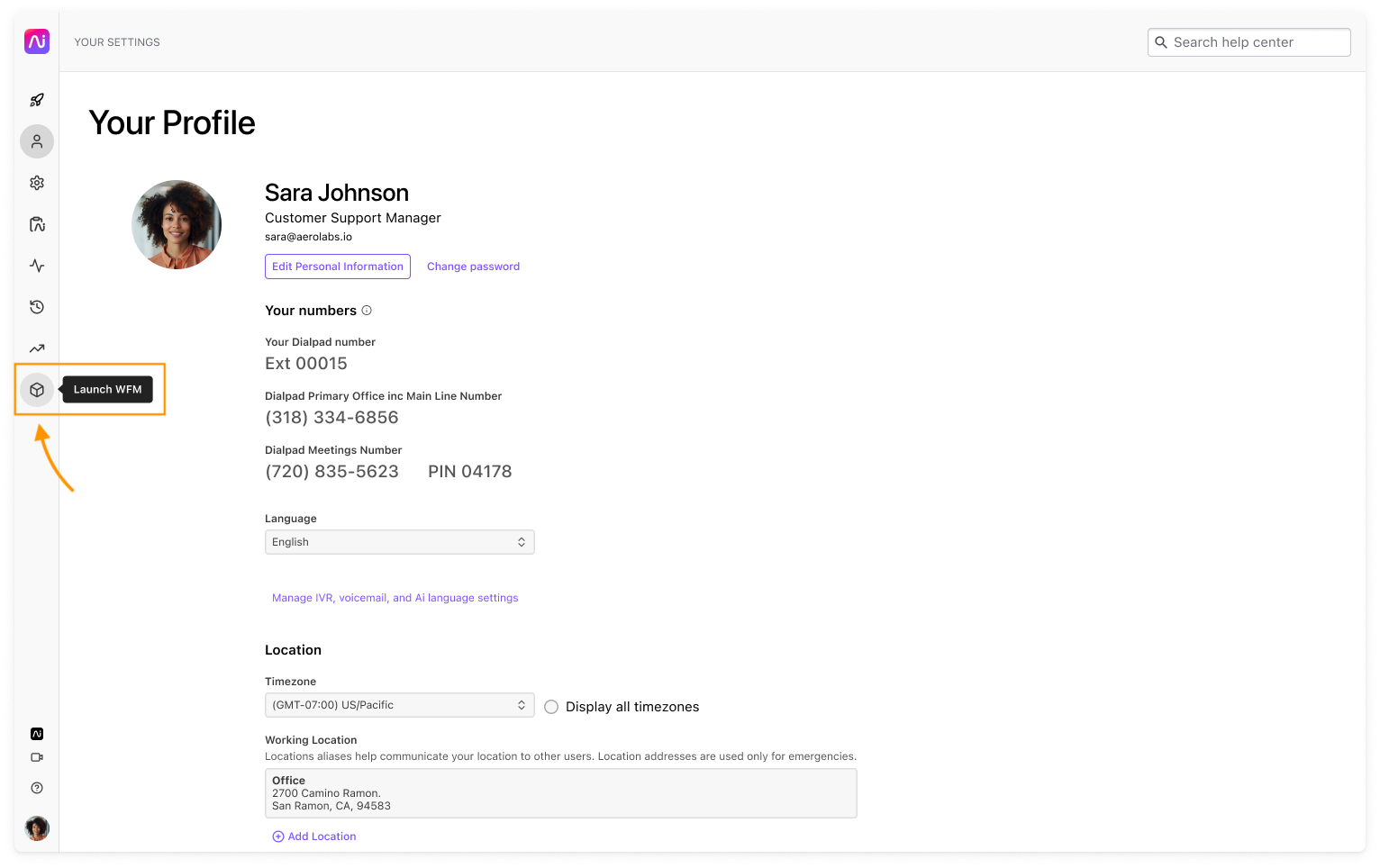
You'll be directed to the WFM login screen, select Continue with Dialpad
Connect your customer service system
Next, its time to connect your customer service platform.
Dialpad WFM integrates seamlessly with your existing customer service platforms to collect contact data and build accurate forecasts. We currently supports nine CRM platforms, with additional integrations continually being developed.
Learn more about connecting a customer service system.
Review forecasts
Your Dialpad WFM account is synced with your company’s Dialpad account, importing 12 months of historical voice and SMS data, including inbound and outbound calls and Contact Center activity.
Visit the Queues page to see ticket groups for each Voice Contact Center, and review the Average Conversation Time (ACT) for accuracy.
Connect your time off calendar
By syncing your team's HRIS or time-off calendar with Dialpad WFM, you gain:
Full visibility into agents' schedules.
Automated adjustments for planned absences.
Shrinkage monitoring for better planning.
Accurate timesheets for all agents.
This integration streamlines scheduling and ensures optimal staffing while accounting for your team’s availability.
Learn more about time off integrations.
Add your team
Now it's time to add your team to Dialpad WFM. By adding agents and admins through your integration, you'll be able to:
Schedule agents
Track performance data
Provide access to the tool
This seamless process helps streamline management, ensuring agents are ready for scheduling and tracking in no time.
Create schedules
Once your forecast is live and your teams are set up, you can create demand-driven schedules in Dialpad WFM. Scheduling is done in two parts:
The shift schedule determines when agents work.
The activity schedule outlines the tasks agents will perform during their shifts.
This ensures your schedules are aligned with both team availability and operational needs.
Learn how to create a schedule.
Onboard your team
Once your account is set up and the schedule is made, the final step is to invite your agents to the platform.
If you’re a Dialpad customer, enable Dialbot to invite you team to login to WFM.
If you’re not a Dialpad customer you can send invites manually, or automate them when onboarding.