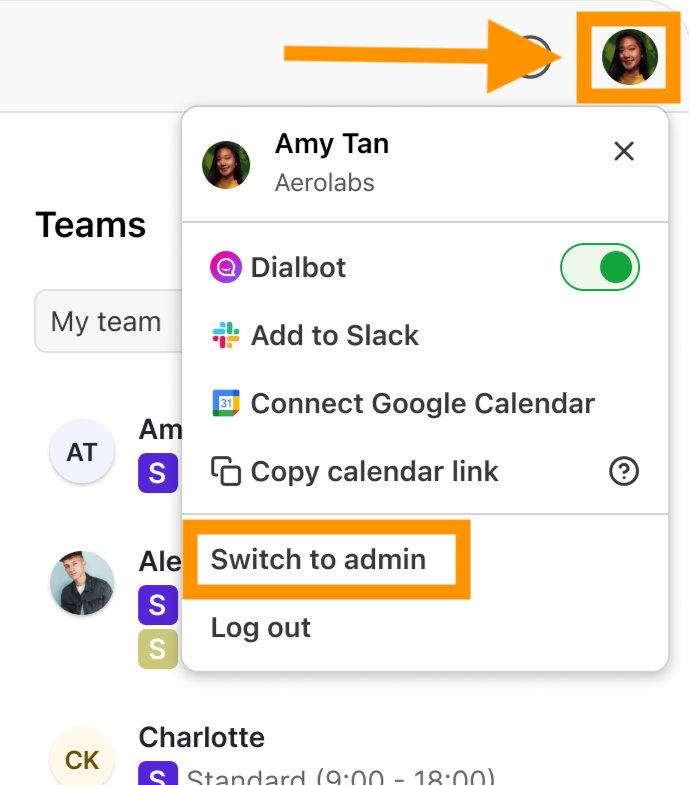Use Dialpad’s WFM permission sets to simplify team management and streamline workflows. You can customize permissions to fit different roles and needs, ensuring everyone has the right access.
Let’s dive into the details.
Who can use this
Dialpad WFM is available to all Dialpad users.
Contact your Customer Success Manager to discuss adding Dialpad WFM to your plan.
WFM roles
Dialpad WFM offers two unique roles, admins and agents.
Role | What they can do |
|---|---|
Admin | Provides full admin access to the Dialpad WFM account. They can:
|
Agent | Can only access the Dialpad WFM agent view. They can:
|
Note
A user can be assigned an admin and agent role.
To switch roles between the admin and agent experience:
Select the avatar menu in the top right of the screen
Select Switch to admin/agent
Team admin privileges
Admin access can be further restricted to individual teams, to control who can modify or publish team schedules. For each team, admins can have the following privileges:
View: See the team's schedule but cannot make changes.
View and Edit:
View, modify or publish the team's schedule
Create adherence exceptions
Granting WFM admin access
WFM admin access can be granted at any time. To become an admin, you’ll need an existing WFM admin to assign you the admin role.
An admin will be associated with WFM when the account is first created. To add more, follow the steps below.
For Dialpad customers:
Select Settings
Select Admins
Select New Admin
Select the admins you wish to add.
Any users that already hold an agent role will be marked. An additional license will not be used when granting an additional role.
Select Add
The admins will now be added to the WFM and shown in the table. All admins will be granted ‘view’ access to every team, to edit the access they have for other teams:
Select the admin from the table
Select their admin privileges per team:
View: The admin can see their team’s schedule but cannot make changes.
View and edit: The admin can view and modify their team’s schedule.
Note
If you have granted an admin role to an agent, they will need to log out and back in to see their updated privileges. New admins will have access immediately.
For standalone customers:
Select Settings
Select Admins
Select New Admin
Enter the user’s name and email address
Select their admin privileges per team:
View: The admin can see their team’s schedule but cannot make changes.
View and edit: The admin can view and modify their team’s schedule.
Select Save
Note
If you have granted an admin role to an agent, they will need to log out and back in to see their updated privileges.
For new users, click 'Invite' to send them an invitation. They will need to accept the invite from their email to accept their new privileges.
Edit admin privileges
You can add or remove view and edit privileges for teams at any time to adapt to changing roles and responsibilities.
Select Admins
Check the box beside the person’s name who you want to revoke access from
To remove privileges for a team, select View from the menu.
To add privileges for a team, select View and Edit from the menu.
Select Save
That’s it! The admin’s privileges will now be updated. The admin may need to refresh their screen or login and out again to update their account.
Remove admin access
Need to revoke admin access? Easily remove admins at any times from your Dialpad WFM Settings.
Select Admins
Check the box beside the person’s name who you want to revoke access from
Select Remove Access
Select Save
If the user only held an admin role, they will no longer be able to access Dialpad WFM. If the user also held an agent role, they will now only be able to access the agent experience.
Granting WFM agent access
To give a user agent access, simply add them as an agent.
Follow this guide for more details
Frequently asked questions
I’m an admin but am receiving an error message when trying to log in?
Dialpad WFM doesn’t sync permissions from Dialpad. Therefore, even if you’re an admin or super admin in Dialpad, you’ll still need to be granted admin permissions in WFM before you can access and use Dialpad WFM.
What does ‘view and edit’ let you edit?
‘View and edit’ privileges let you modify or publish the schedules of agents belonging to that team.
Can I control whose performance data admins can see?
No, but we can help you with this. If you want to limit an admin's access to the performance page, please contact Dialpad’s Support Team.