Dialpad WFM is where you can manage your time and performance at work.
The schedule contains you and your teams shifts and activity schedules.
The performance page contains all of your metrics over time.
Access integrations and add-ons from the avatar menu.
Who can use this
Dialpad WFM is available to all Dialpad users.
Contact your Customer Success Manager to discuss adding Dialpad WFM to your plan.
How to login to Dialpad WFM
You can access Dialpad WFM on Desktop or Mobile, in the office, or on the go.
You login to Dialpad WFM using your Dialpad account.
To access the app, select Launch WFM from any Contact Center in your Dialpad app.
You can also login by going to wfm.dialpad.com and selecting Continue with Dialpad
Scheduling
How to view your schedule in Dialpad WFM
You can view your work schedule at any time from Dialpad WFM.
On the left, you can see a list of your shifts and booked time off for each week. Select the arrow buttons to navigate between weeks.
.png)
Don’t see any shifts?
If you see ‘No shifts’ then that means that you have the day off, or the schedule for that week has not been scheduled yet.
Select a shift to view the activities, breaks or meetings you have been schedule to do. Once selected, this will display in the middle of the page.
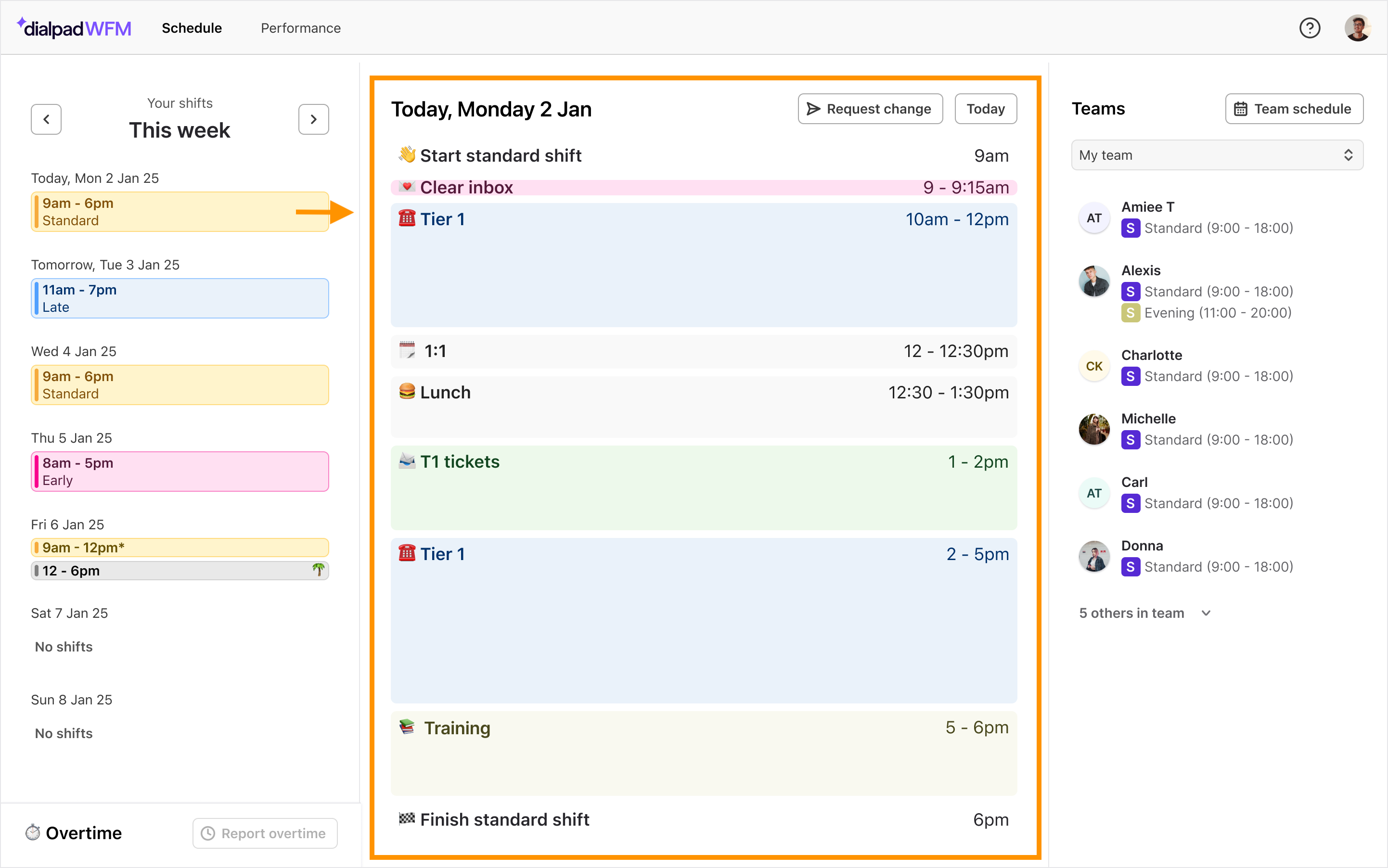
Don’t see any activities?
If you see ‘No activities’ then that means the shift is confirmed, but your manager hasn't scheduled any specific breaks or activities for you yet.
How to view your teammates schedules
When you select a shift, you will see a list of the agents also scheduled to work that day in the Teams panel on the right-hand side of the page.
You can filter this to view the teams or agents that are relevant to you..png)
To view a more detailed version of the schedule select team schedule..png)
How to clock in and out
You can easily clock in and out from within Dialpad WFM.
To clock in and start your shift, select today’s shift and select the ‘start shift’ button in the panel on the right-hand side.
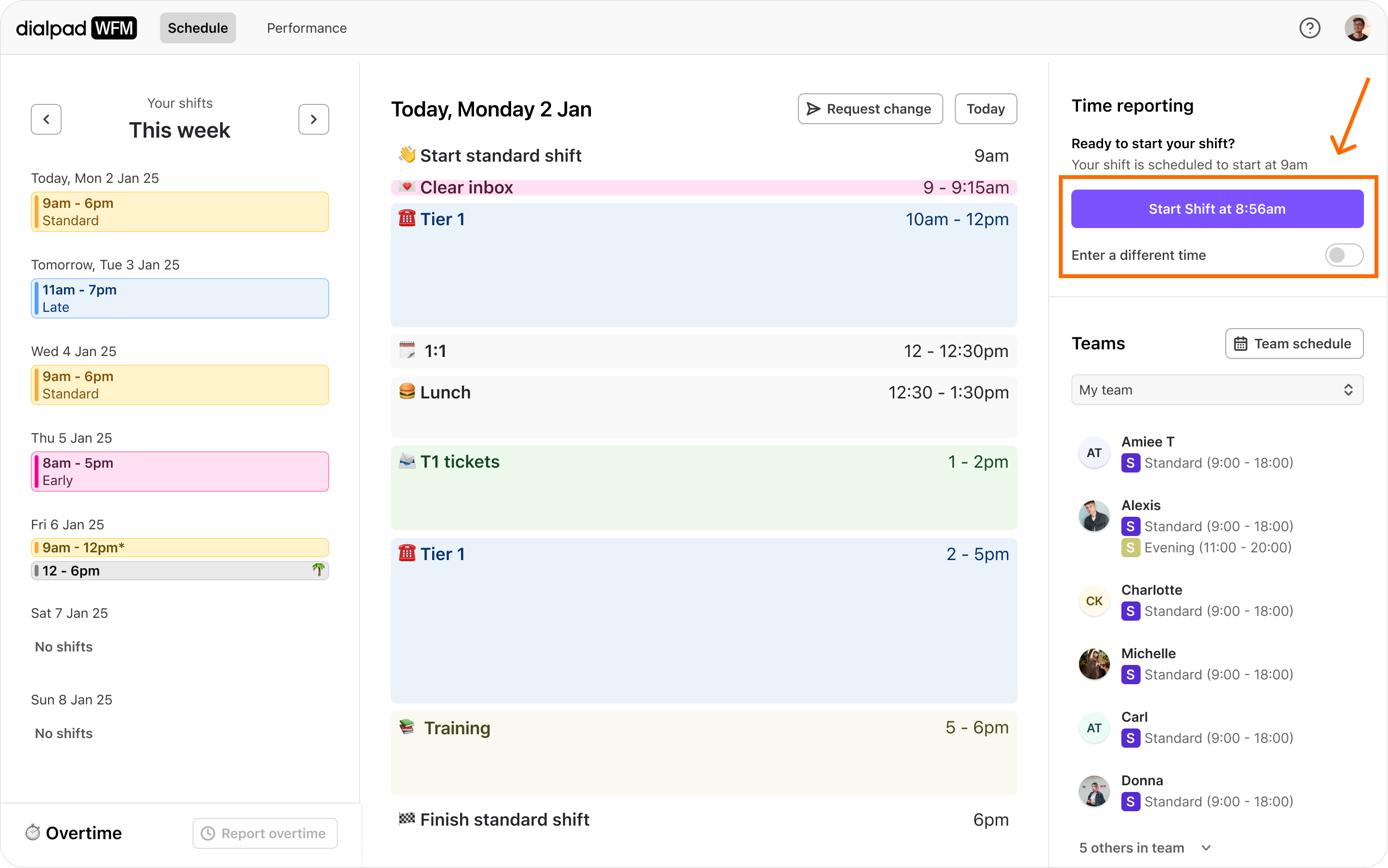
To clock out and end your shift, select the same button again.
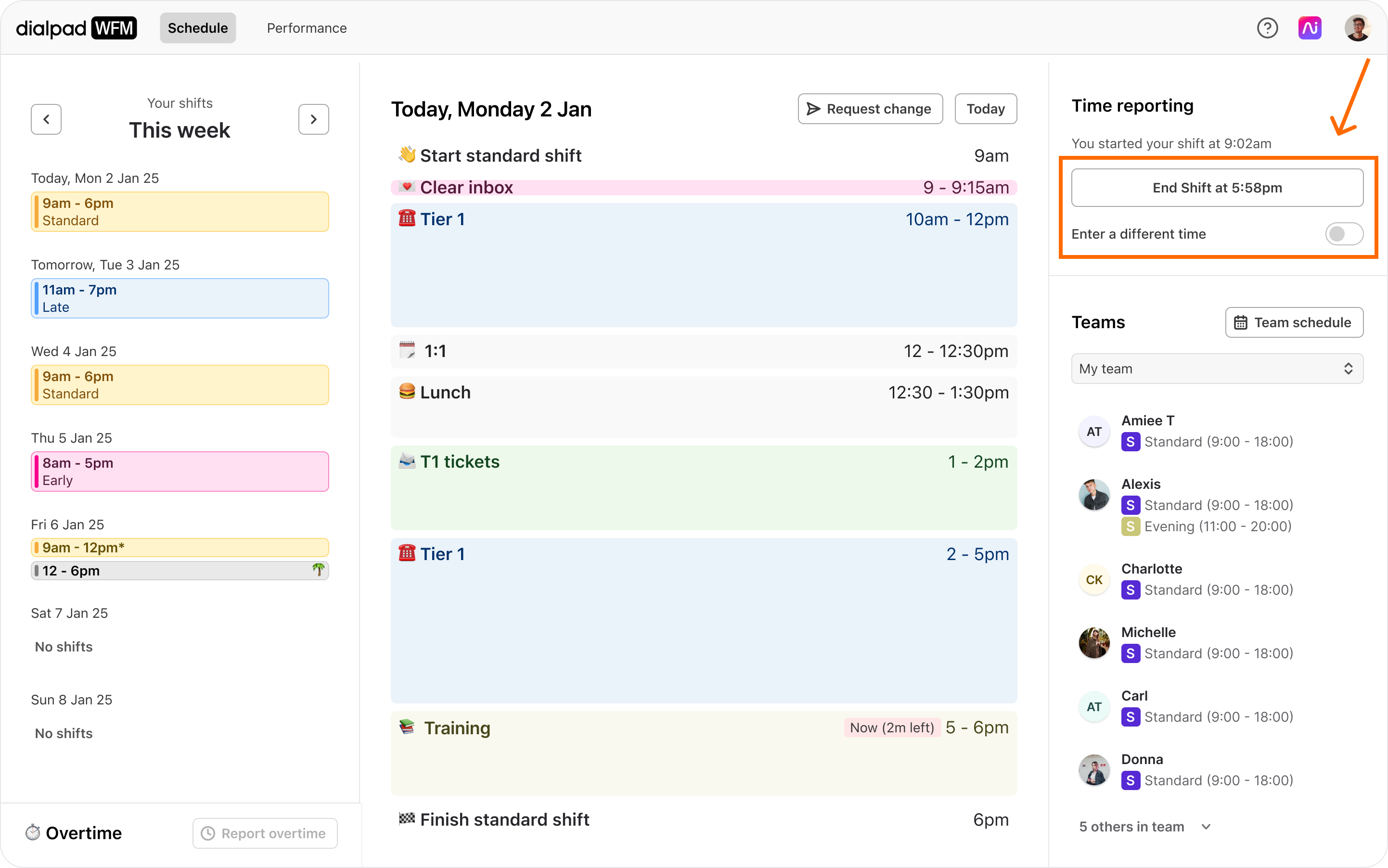
Your start and end time will be sent to your manager’s dashboard in real-time and will be included in timesheets.
Learn more about clocking in and out
Don’t see this option?
This feature needs to be enabled per agent. If you don’t see this option and think that you should, ask an Admin to enable it for you.
How to request a change to your schedule
You can submit requests to change your shifts or schedule within Dialpad WFM.
Select the shift you want to change and click the request a change button at the top of your activity schedule.
Then, you can change your start time, end time or date of your shift, include a note, and send it directly to your manager.
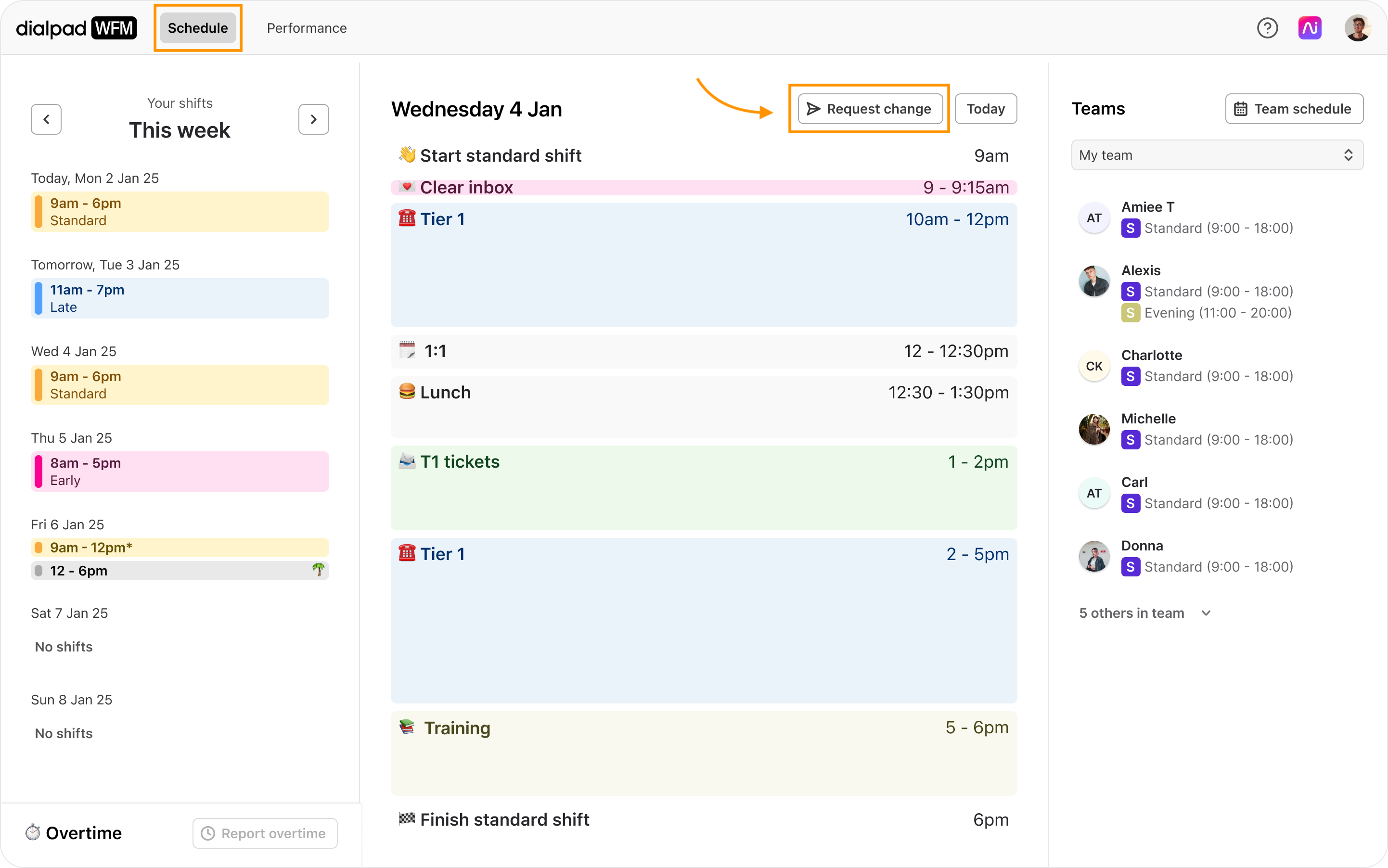
You’ll be sent email notifications to update you the status of your request.
Learn more about requesting shift changes
How to add a meeting to your calendar
You can add meetings from your external calendar to your Dialpad WFM schedule, to provide more visibility over your availability.
If you use Google Calendar, our direct integration provides additional control over which calendar events are synced into Dialpad WFM. Learn more
If you use any other calendars, like Outlook or Apple, you can sync a calendar event into the schedule by simply inviting ‘block@teamsurfboard.com’ to the event.
Learn more about syncing meetings
How to view your schedule in the Dialpad app
If you use Google Calendar, then you can view your Dialpad WFM schedule in the Dialpad App!
Select your Avatar in the top right of the screen
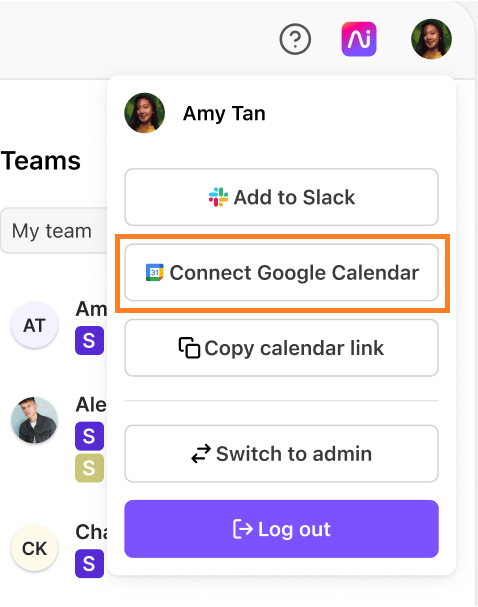
Select Connect Google Calendar
Authorize the integration
Your WFM schedule will now be synced to your calendar and visible in the calendar tool in the Dialpad app.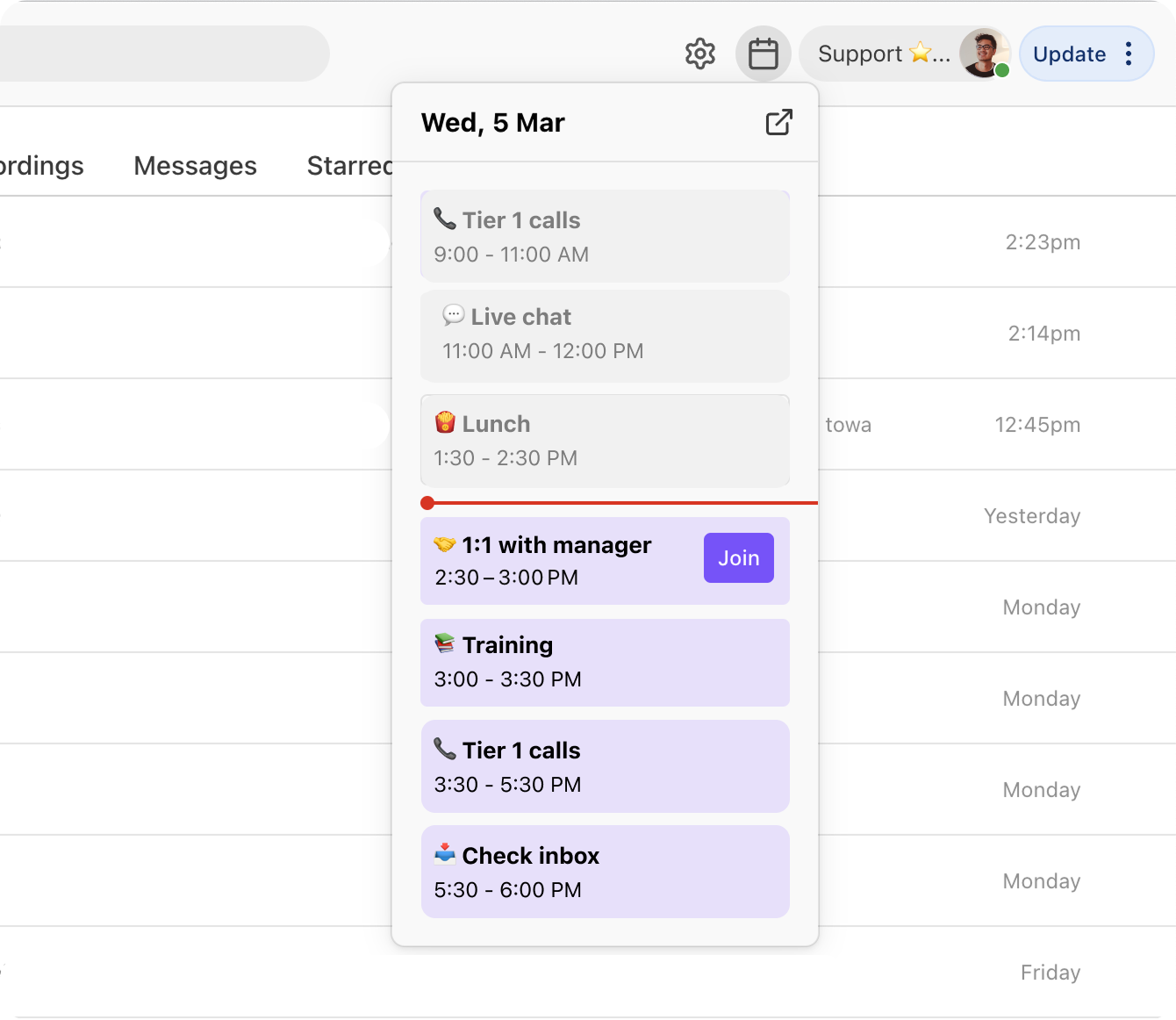
Managing Dialbot schedule notifications
You’ll receive regular notifications via Dialbot to help you stay in adherence, including:
Schedule reminders 10 minutes and 1 minute before starting your shift, switching activities, taking a break, or ending your shift.
Notifications if today’s schedule is updated during your shift.
Nudges if you’re out of adherence for a long time.
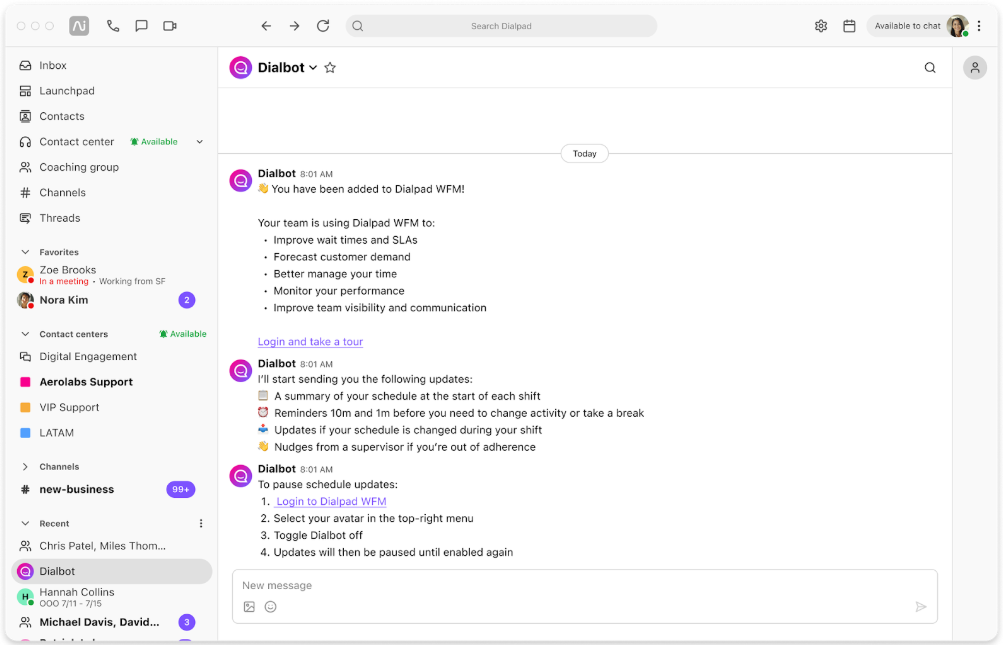
Learn more about Dialbot notifications
Adherence and Performance
How to view your adherence and performance
In Dialpad WFM, you can access the same data on your productivity and activity as your managers do.
Dialpad WFM tracks how well you have followed your schedule using data from Dialpad and other Customer Service and CRM platforms that you use.
Select the Performance tab to view your own performance reports.
Want to know more?