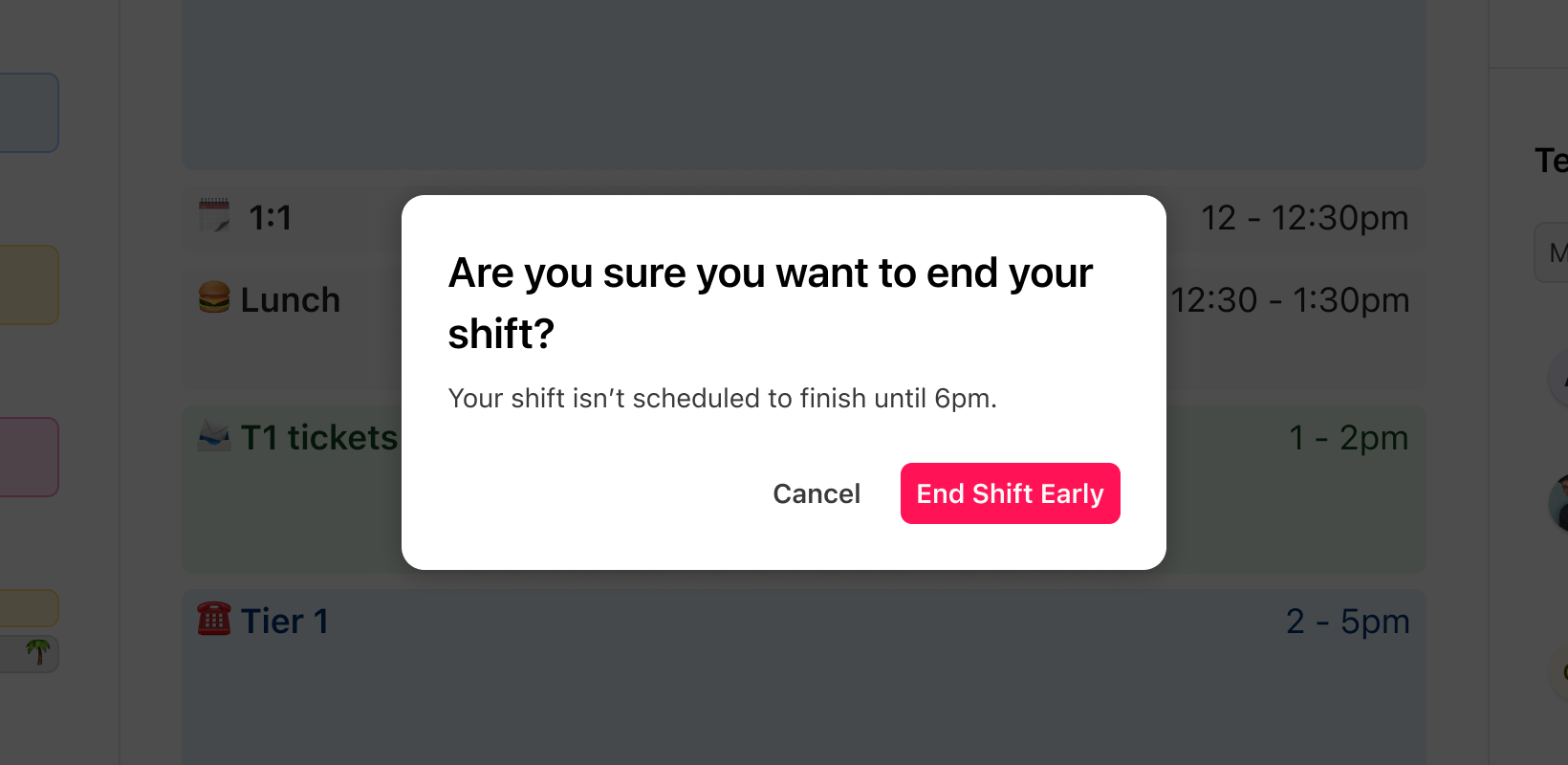Dialpad WFM makes it easy for agents to report their time directly within the app.
Let’s learn how to accurately record your start and end times, as well as any overtime hours.
Who can use this
Dialpad WFM is available to all Dialpad users.
Contact your Customer Success Manager to discuss adding Dialpad WFM to your plan.
Clock in with Dialpad WFM
Use the Time Reporting feature to track your work hours accurately.
To clock-in with Dialpad WFM:
Select today's shift from the shift list
Navigate to Time reporting
Select the Start Shift at [time] button to clock in for your shift
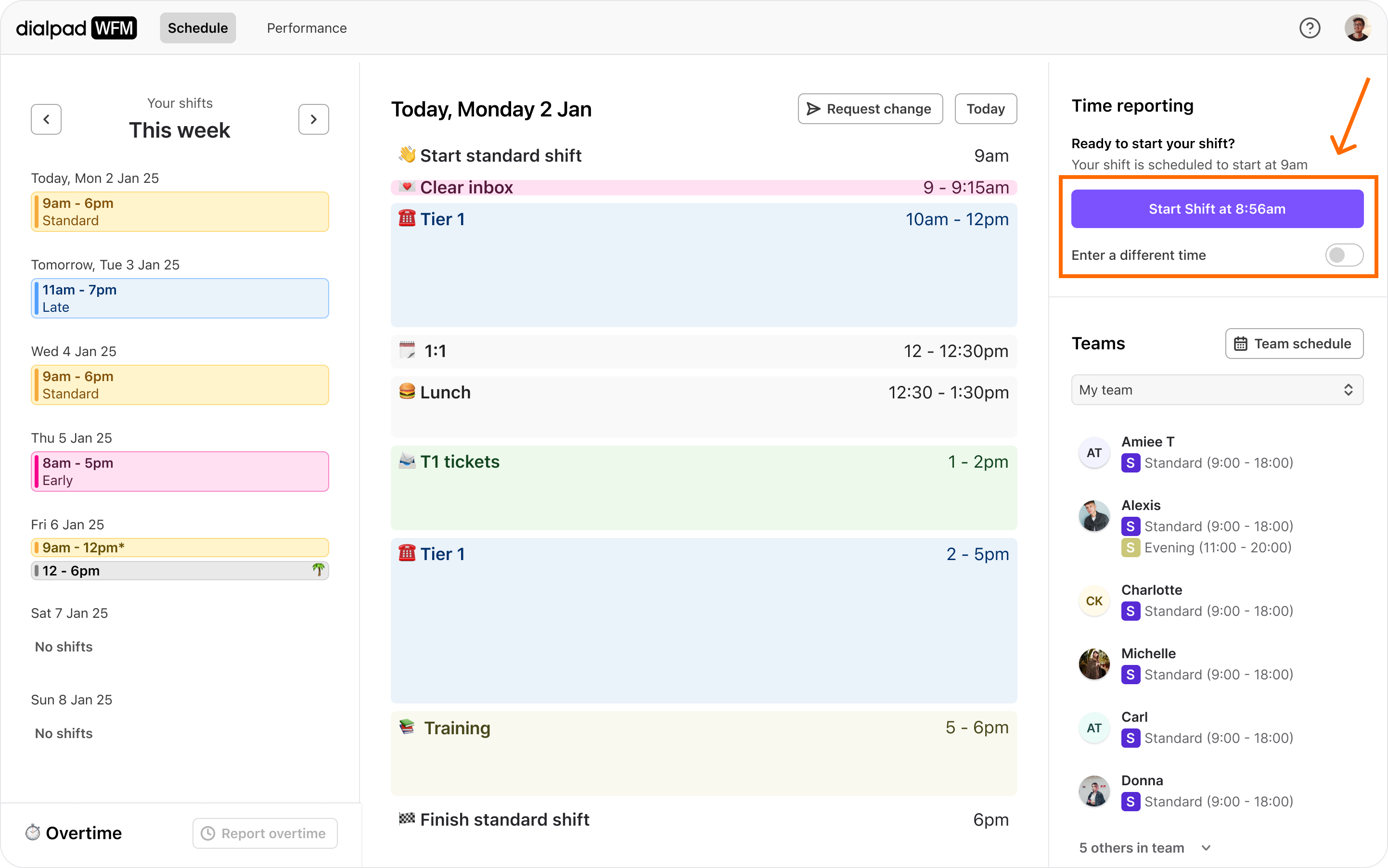
Clock out with Dialpad WFM
You can clock out in a similar way to how you clocked in. You must already be clocked-in to a shift before you’ll see the End Shift button.
To clock out with Dialpad WFM:
Select today's shift from the shift list
Navigate to Time reporting
Select the End Shift at [time] button
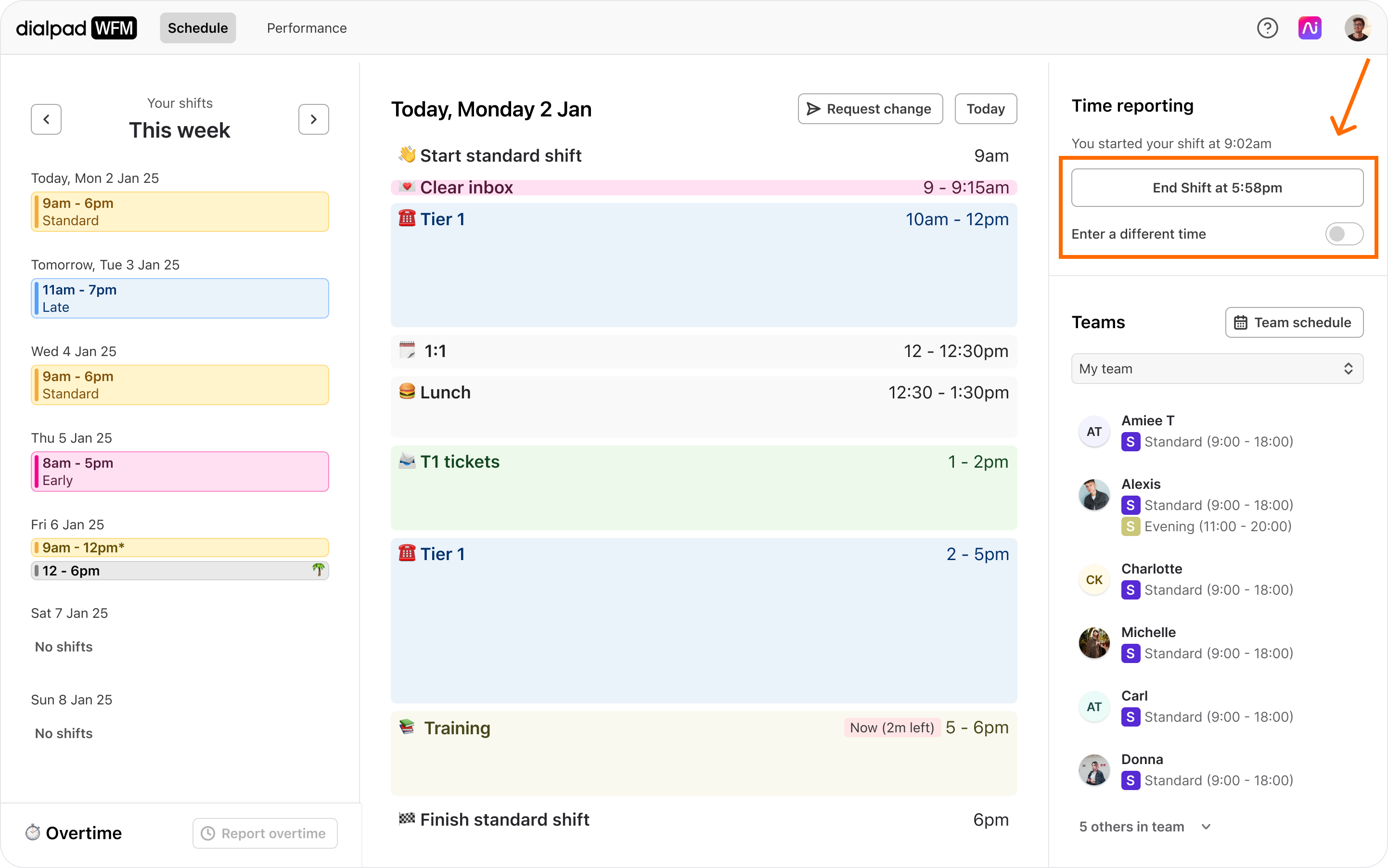
Note
If you try to end your shift before your scheduled end time, you’ll be prompted to confirm that you want to end your shift early. If this was a mistake, hit cancel. If you do wish to clock out early, select End Shift Early.
Once clocked out, you’ll see your reported clock in and out time in the Time reporting section. 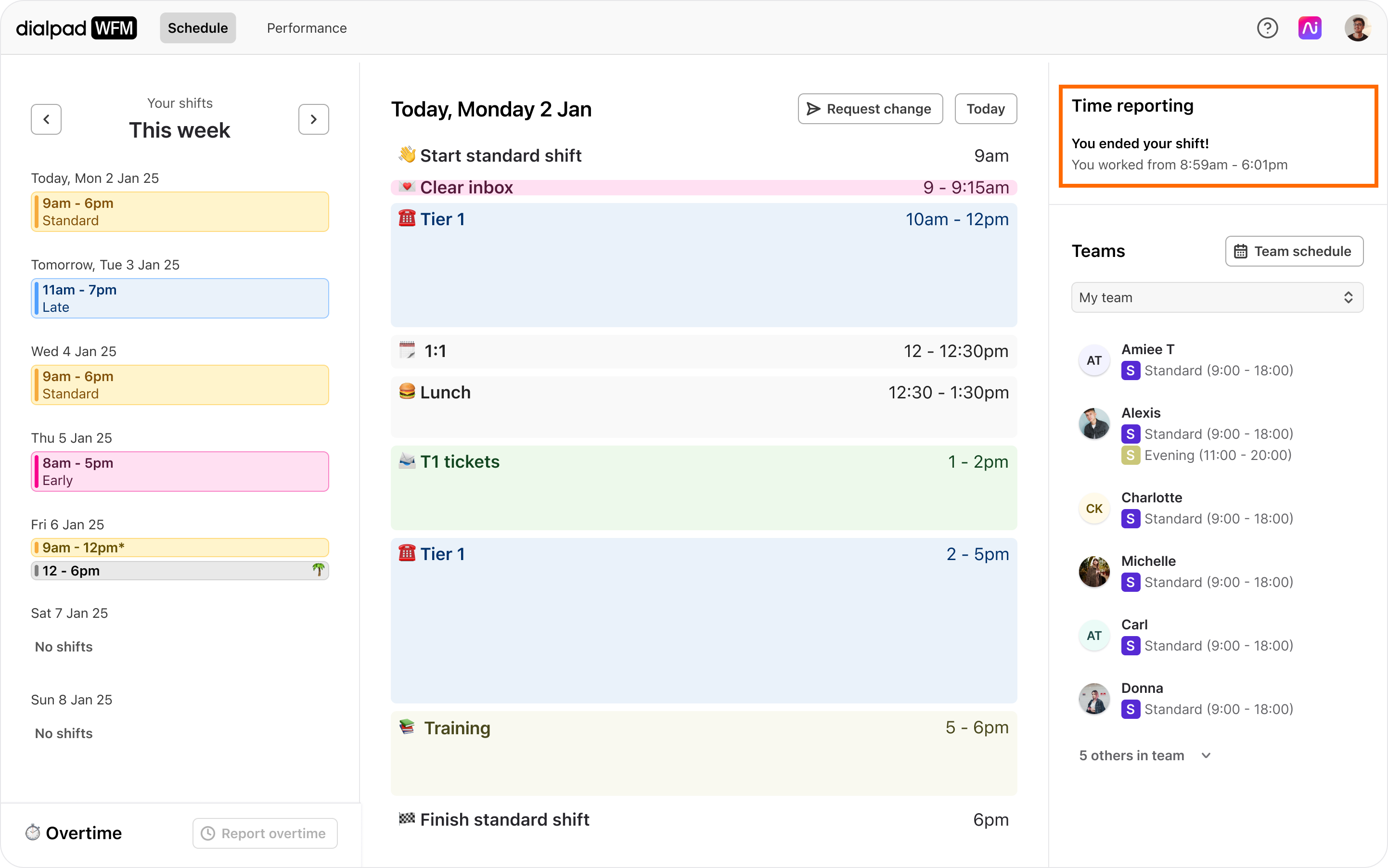
Frequently asked questions
Why can’t I see the option to clock in or clock out of my shift?
You can only clock in to shifts that are scheduled for today’s date. The clock in button will show in the top right corner of your schedule.
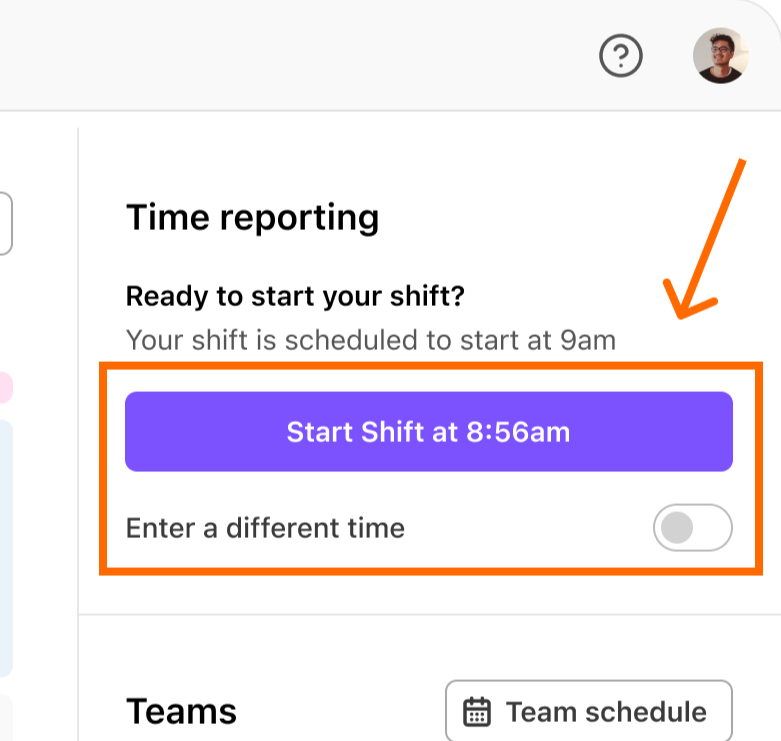
If you cannot see the option to clock in for your shift, then the feature is not enabled for your account. Ask an admin to enable Time Reporting for you.
What do I do if I forget to clock in to my shift?
If you forgot to clock in to a shift that’s in progress:
If custom time reporting is enabled:
Toggle on 'Enter different time’
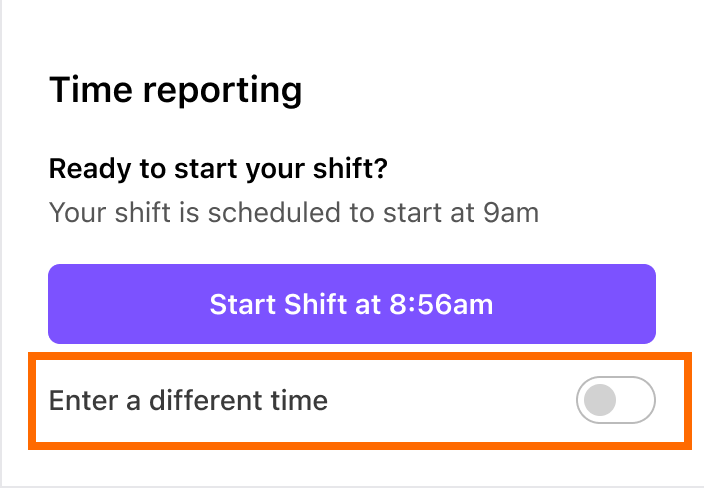
Then enter the time you started your shift and select Start.
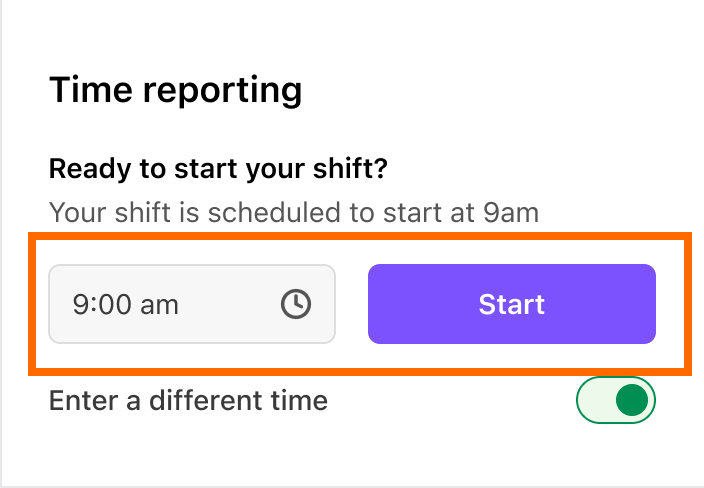
If custom time reporting is not enabled and you do not see the ‘enter a different time’ toggle, clock in to your shift using the 'start shift' button, and then ask an admin to edit your clock in time for you.
If you forgot to clock in to a shift on a previous day:
If you forgot to clock in to a shift on a previous day, you won’t be able to clock in for this shift. Contact the Dialpad Customer Care team with the scheduled date and time of your shift, and times you wish to report for your clock in and out times, and our team will add it manually.
What do I do if I forget to clock out of my shift?
If you forgot to clock out of your shift, you will be prompted to complete your report when you next log in to Dialpad WFM. You will not be able to clock in to another shift until you clock out of your previous shift.
If you are unable to enter a custom time, then ask an admin to add your clock out time for you.
I'm a manager and an agent, how do I clock in and out?
If you have both agent and admin roles in Dialpad WFM, then you’ll need to switch to your agent account to report on your time.
In the admin account, click on your avatar in the top right and select 'switch to agent'
In the agent account, you'll see the time reporting module above the 'working with you' section.
Can my manager see when I clocked in or out?
Yes, managers or admins can see when you clock in or out.
Can my manager edit my clock in or out time?
Yes, admins can edit your clock in and out times.
Can I see when I clocked in or out in the past?
Yes, to see historic clock in and out times, select any past shift to view the time that you clocked in or out.
If you would like a detailed summary, ask your admin to share your timesheet.