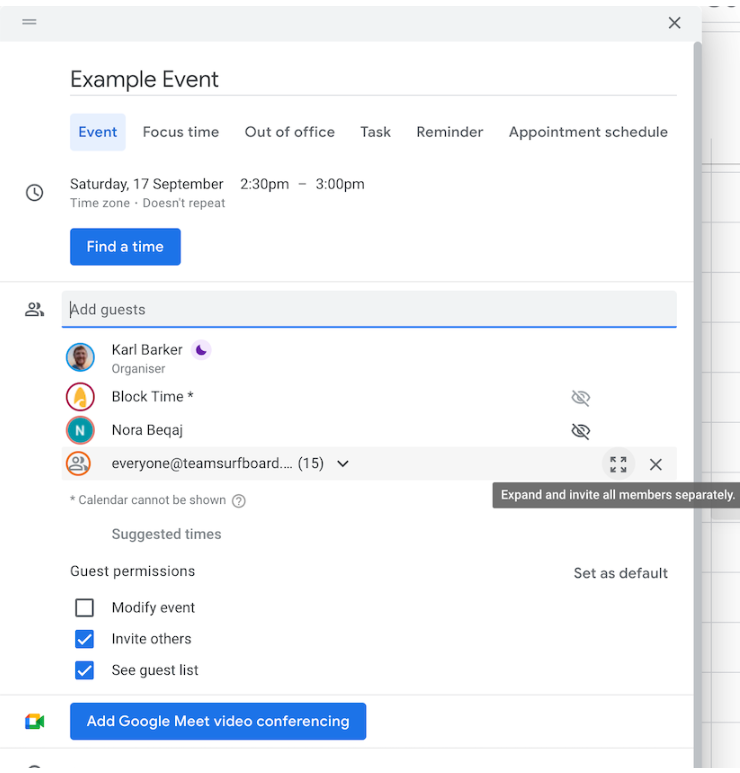Have full transparency over your team’s time by syncing meetings and calendar events into your Dialpad WFM schedule. Meetings are automatically taken into account when scheduling activities, ensuring agents are never double booked.
Let’s dive into the details.
Who can use this
Dialpad WFM is available to all Dialpad users.
Contact your Customer Success Manager to discuss adding Dialpad WFM to your plan.
Ways to sync calendar events
You can sync calendar events into the Dialpad WFM schedule in two ways:
Google Calendar integration: If you use Google Calendar, our direct integration provides additional control over which calendar events are synced into Dialpad WFM. Learn more
Email invite: If you use any other calendars, like Outlook or Apple, you can sync a calendar event into the schedule by simply inviting an additional email address to the event.
Tip
You should only use one method to avoid calendar clashes.
Using Google Calendar integration
To start syncing events, each agent needs to integrate Dialpad WFM with their Google Calendar.
Admins can configure which events are synced via the Communication page in Settings.
Refer to the Google Calendar integration article for full step by step guides.
Using email invites
To sync an event from your calendar to the Dialpad WFM schedule, simply invite block@teamsurfboard.com to the calendar event.
Once saved, the event will be added to the schedule within 15 minutes:
The event will be added to the schedule of all agents in the invitee list who have accepted the invitation and who have a shift on those days and times. This includes the creator of the event too.
The name of the event will be shown in the schedule.
If the meeting title is sensitive, we recommend creating a duplicate event for the same date, time and guests with a different title.
Events are only synced 56 days (7 weeks) into the future.
Only events with less than 100 invitees (including block@teamsurfboard.com) will be synced. This is because attendee lists over 100 are hidden from events, preventing the sync.
Synced calendar events will take priority over scheduled breaks or activities, and will overwrite them.
The schedule can display up to 3 overlapping calendar events at once.
If the event is added to a published shift, the event will be visible to agents immediately. There is no need to publish the shift again.
Tip
If the guest list is hidden, the event will not correctly sync to agent’s schedules as the invite list is not visible to the system.
If you are using a shared or group email address, you need to expand the group alias to invite each agent separately.
How calendar events affect the schedule
Calendar events will be shown with a gray block in the activity schedule, marked with a calendar emoji 🗓️.
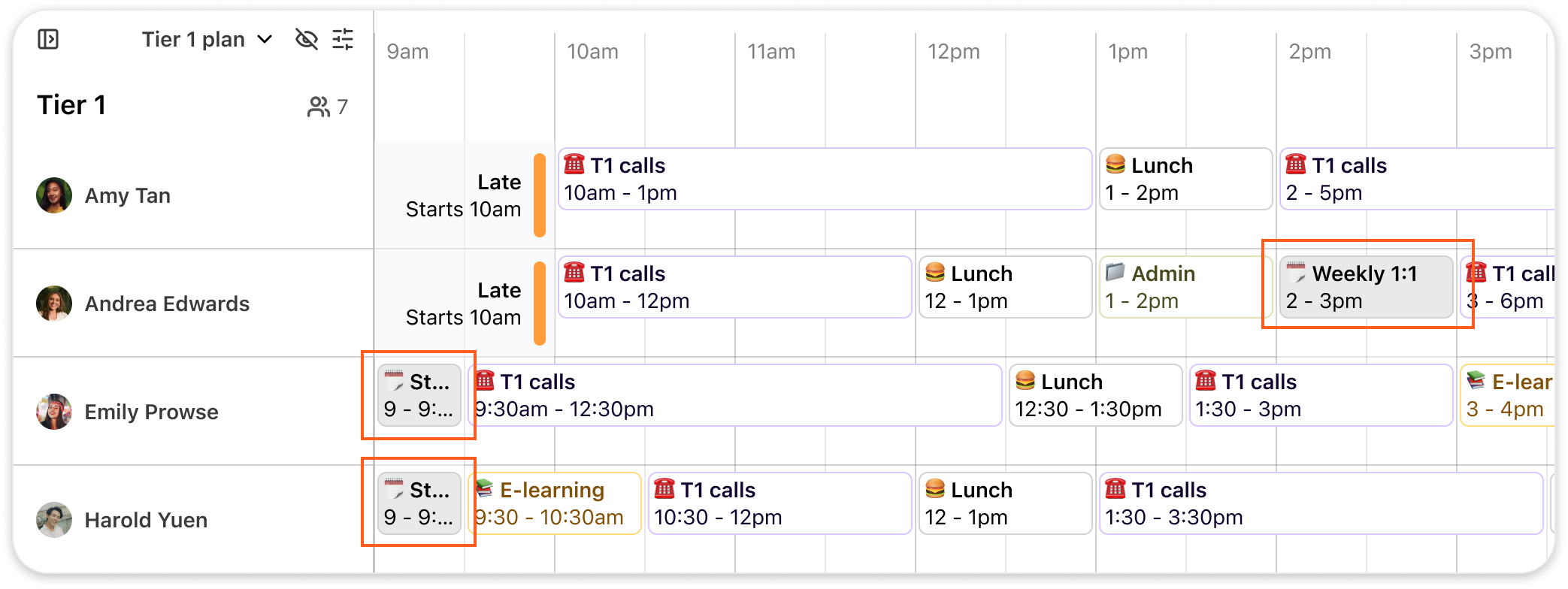
Calendar events have a higher priority than breaks or activities, so once synced, they will overwrite any previously scheduled activities at that time.
When an Activity Plan is applied, activities will fit around any synced calendar events, to prevent double-bookings.
Calendar events cannot be edited in the schedule. You must edit the calendar event in your calendar. The schedule will update at the next calendar sync.
Automatically fill gaps left by removed calendar events!
When the schedule optimization, 'calendar event removed or rescheduled’, is enabled, Dialpad WFM will automatically fill gaps with appropriate activities, so you don’t have to.
Frequently asked questions
What happens if the meeting is updated or cancelled?
Dialpad WFM updates calendar events every 15 minutes. If the time, date or attendees are updated, then the schedule will automatically update.
The same applies if the event is deleted, or an attendee decline the event.
Please note, that this may leave a gap of unscheduled time in the agents shift.
Can I remove a calendar event from the schedule?
No, calendar events cannot be removed from within Dialpad WFM. To remove the event, delete the event in your calendar or ask the agent to decline the event.
Can I edit a calendar event from the schedule?
No, calendar events are not editable in the Dialpad WFM schedule. You need to edit the calendar event in your calendar.
I’ve added a new calendar event, how long until it shows up in the schedule?
Dialpad WFM updates calendar events every 15 minutes.
I’ve added a calendar event, but it’s not visible?
If you are using Google Calendar, refer to the FAQs in this article.
If you have invited block@teamsurfboard.com to an event, but it is not showing up in the schedule:
Ensure that the guest list is visible and any group email addresses are expanded. If the event has over 100 attendees, the invite list will be hidden, preventing the sync. If this is the case, split the event into smaller ones.
Check that the event is scheduled no more than 56 days into the future. If it is, it will be synced later when the event date is within 56 days of today’s date.
Check that the agents invited to the event have accepted the invitation and they have a shift scheduled for the time and date of the event.
Check that it has been at least 15 minutes since you invited block@teamsurfboard.com to the event.
If the event is still missing, contact our Customer Care team.
I added a calendar event to the past, will it sync?
Dialpad WFM will sync calendar events that occurred within the past 24 hours and up to 56 days into the future. Any events retroactively scheduled before that time won’t be scheduled.
Why is the email domain teamsurfboard?
Surfboard WFM was acquired by Dialpad in Fall 2024 and rebranded to Dialpad WFM. The email address is a legacy feature and has not yet been updated.
Can I use this to sync time off, too?
No, these tools are only used to sync calendar events into scheduled shifts in the schedule. Adding time off in this method will result in incorrect reporting, affecting the accuracy of timesheets and adherence.
Time off can be synced into Dialpad WFM via iCal links, or added directly into the schedule. Refer to this help article for more information.