Dialpad WFM displays times based on your browser preferences and settings. Switching time formats (12-hour or 24-hour) are managed in your browser settings.
Let’s dive into the details.
Who can use this
Dialpad WFM is available to all Dialpad users.
Contact your Customer Success Manager to discuss adding Dialpad WFM to your plan.
Google Chrome
Your language setting in Google Chrome determines whether times are shown in 12-hour or 24-hour format.
To set your preferred language, go to your Chrome browser.
Select the Options (that’s the 3 dot) next to your Avatar on the top right
Select Settings
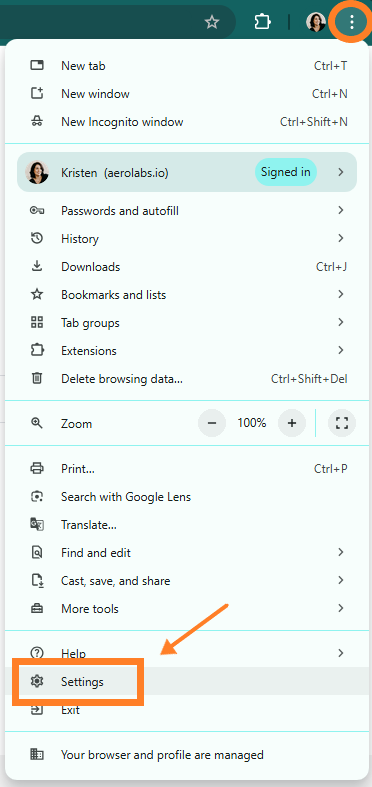
Select Languages
Navigate to Preferred Languages
Select Add Languages
Search for your preferred language
Select Add
Select Options (that’s the 3 dots) beside the language
The top language will be your default language
You can adjust the language by moving it up or down, or removing it completely.
If you want to use a 12hr (am/pm) clock, set English (US) to the top as your preferred language.
If you want to use a 24hr clock, set English (UK) to the top as your preferred language.
After updating preferences on your computer or browser, refresh the tab or relaunch your browser for the changes to take effect.
Microsoft Edge
Your language setting in Microsoft Edge determines whether times are shown in 12-hour or 24-hour format.
To set your preferred language, go to your Microsoft Edge browser.
Select the person icon on the top left
Select Settings
Select Languages

Navigate to Preferred Languages
Select Add Languages
Search for your preferred language
Select Add
Select Options (that’s the 3 dot) beside the language
The top language will be your default language
You can adjust the language by moving it up or down, or removing it completely.
If you want to use a 12hr (am/pm) clock, set English (US) to the top as your preferred language.
If you want to use a 24hr clock, set English (UK) to the top as your preferred language.
After updating preferences on your computer or browser, refresh the tab or relaunch your browser for the changes to take effect.
Safari
Safari will use your computor’s region settings to determine the time format in the browser.