Dialpad WFM provides easy tools to centralize the records and review process for agent schedule requests.
Let's dive into the details.
Who can use this
Dialpad WFM is available to all Dialpad users, and as a standalone product.
Contact your Customer Success Manager to discuss adding Dialpad WFM to your plan.
What is a schedule change request?
In Dialpad WFM, agents can submit a request to change the date or time of their scheduled shift.
By centralizing requests in WFM, you can streamline your workflows and better record schedule changes.
Submitted requests are visible to admins in WFM:
In the requests inbox: The requests inbox contains a history of all pending and completed change requests.
In the schedule: A clock icon is displayed on any shifts with a pending change request.
When reviewing a change request, admins can choose to accept or reject the request and include an optional response to the agent to explain their decision. If accepted, the schedule will automatically update and the updated shift will be published.
Agents are notified if their request was accepted or rejected via email.
Note
Admins can only review the requests of agents in teams they have View and Edit privileges for.
Review requests in the schedule
A clock icon is displayed on any shifts with a pending change request.
To review a request, select the shift:
Select Review Request
The modal will display the date and time of the original shift and the agent’s requested shift, along with a note
You can choose to enter a note with your review to explain your decision.
This is helpful to streamline communication, especially if a request is rejected.
Select your decision:
Reject: the request will be marked as rejected and the agent's shift will be unchanged.
Accept & Publish: the request will be accepted and the shift will be automatically updated and published.
Review requests in the Request Inbox
The requests inbox contains a history of all pending and completed change requests, ordered from newest to oldest.
By default, the page will display all requests from any agent with any status for all-time. You can adjust the requests displayed in the table by using the filters at the top of the page.
To review a request:
Select Requests Inbox from the navigation bar
The counter will display how many requests are pending review
Select View next to the request you want to review
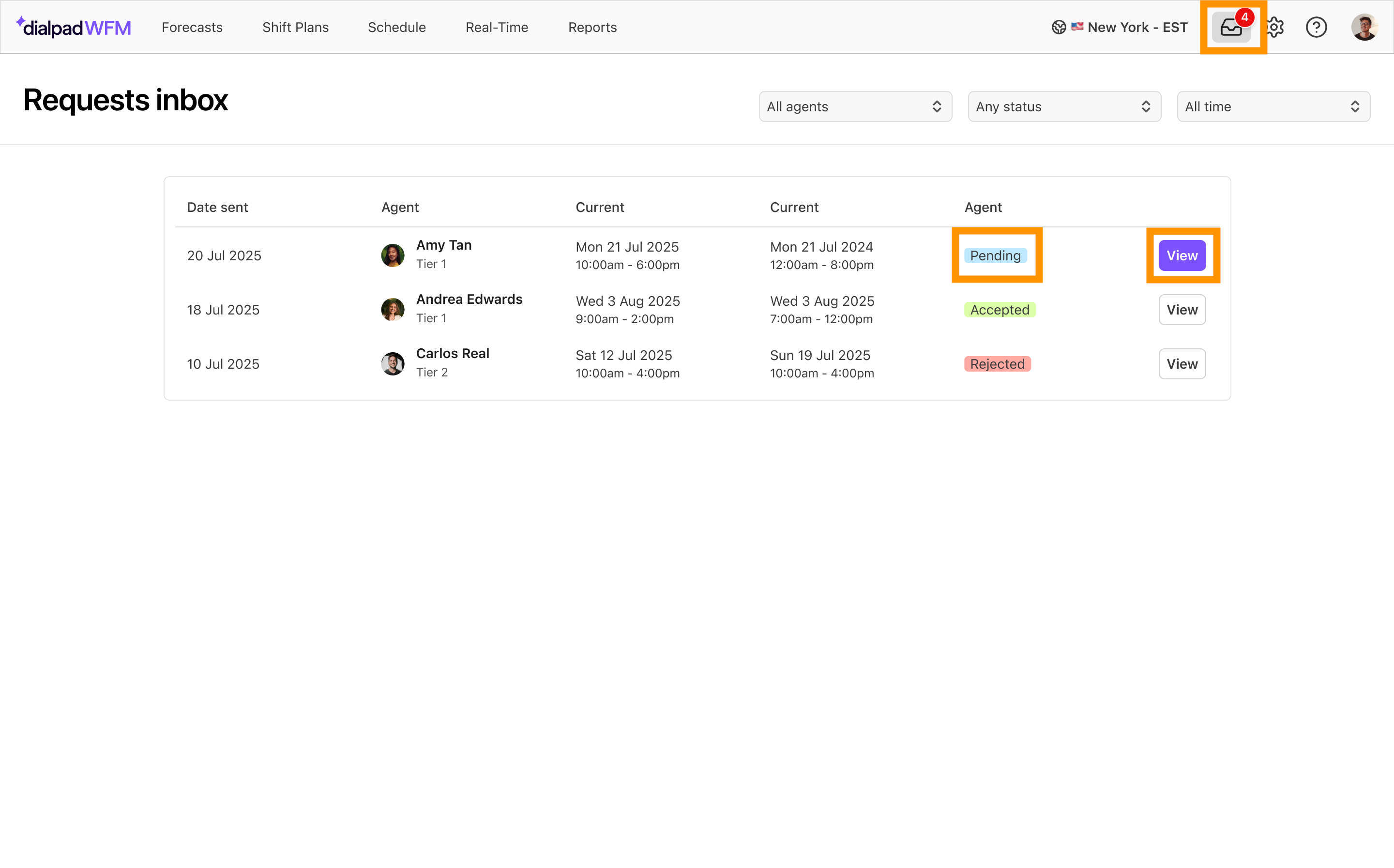
The modal will display the date and time of the original shift and the agent’s requested shift, along with a note
You can choose to enter a note with your review to explain your decision.
This can be helpful to streamline communication, especially if a request is rejected.
Select your decision:
Reject: the request will be marked as rejected and the agent's shift will be unchanged.
Accept & Publish: the request will be accepted and the shift will be automatically updated and published.
You can also view any reviewed requests in the requests inbox, which gives you a log of all accepted or rejected change requests.
Frequently asked questions
Can agents submit shift swaps with other agents?
Yes! To perform a shift swap, each agent should submit a request for the other agent’s shifts, with a note to let admins know that this is their intention.
Admins can then accept both requests to facilitate the shift swap.
Do I need to publish the schedule after accepting a request?
No, when a change request is accepted, the schedule is automatically updated and published.
However, please note that if the hours of the shift changed, then there may be periods of unscheduled time within the shift that you may want to fill.
Why can’t I see an agent’s request in the inbox?
Check the page filters: Ensure that you don’t have any filters applied that could hide the agent.
Check your admin privileges: Admins can only review the requests of agents in teams that they have ‘View and Edit’ privileges for.
Can agents use requests to call out sick?
While Dialpad WFM does not offer a formal way for agents to call out sick via change requests, some teams use the note feature in requests to cover this use case.
To do this:
The agent should submit a request for the shift they’re calling out sick for, with a note explaining that they’re calling out sick.
Review the request and add a note to say you’ve acknowledged the call out.
Reject the request - this is so the shift doesn’t change.
Manually add a 🤒 Sick time off type from the Shifts view, on the agent’s behalf.
Can agents request to change their breaks or activities?
No, Dialpad WFM does not offer a formal way for agents to request changes to their breaks or activities, some teams use the note feature in requests to cover this use-case.
To do this:
The agent should submit a request for the shift containing the activity or break they wish to change, with a note explaining what they want to change
Review the request and add a note to say you’ve acknowledged the request
Reject the request - this is so the shift doesn’t change
Manually edit the agent’s schedule and republish the shift