Efficiently managing time off is crucial for effective workforce planning. This article will guide you through the various ways to manage agent time off within Dialpad WFM, whether by syncing automatically with your HRIS or external calendars, or by adding it directly into WFM.
Who can use this
Dialpad WFM is available to all Dialpad users and as a standalone product.
Contact your Customer Success Manager to discuss adding Dialpad WFM to your plan.
Time off management in WFM
Dialpad WFM offers flexibility in how you manage and view agent time off, providing two methods:
Sync time off from your HRIS system or external calendar
Add time off directly into the schedule
You can choose to use either option, or a combination of the two, to suit your needs.
Time off is managed within the Shift view of the schedule and can also be viewed in the Activity view.
Tip
Unlike shifts, time off bookings (whether synced or manually added/edited/deleted) are automatically shared with agents and do not require publishing.
Sync time off from HRIS or calendar
Dialpad WFM integrates with your existing HRIS or external calendars to pull approved time off directly into the schedule.
Visit our integration article for more information.
Add time off
You can manually add time off in the schedule, making it quick and easy to account for absences:
Select Shifts
Right click into an empty space in an agent’s day
Select Add Time Off
Choose if it is a single or multi-day booking:
For single-day bookings, you can either set ‘all day' (24 hours), or set specific start and end times.
For multi-day bookings, you can change the start day and time and end day time.
Select the type of time off
FMLA
Leave of absence
Parental leave
Sick
Time off
Vacation
Public holiday
Select Save
Edit time off
You can edit synced or manually added time off bookings from the schedule at any time:
Select Shifts
Select the time off booking you want to edit
Choose if it is a single or multi-day booking:
For single-day bookings, you can choose ‘all day' (24hrs), or specific start and end times.
For multi-day bookings, you can change the start day and time and end day time.
Select the type of time off
FMLA
Leave of absence
Parental leave
Sick
Time off
Vacation
Select Save
Delete time off
You can delete synced or manually added time off from the schedule that are no longer needed:
Select Shifts
Right click the time off booking you want to delete
Select Delete
Tip
If a shift was previously scheduled before time off was added, then the shift will be reinstated once the time off is deleted.
Frequently asked questions
What do I do if an agent calls out during their shift?
You can easily account for agents calling out sick during their shift.
Adding time off directly into the shift schedule is the fastest way to do this.
If the agent calls out via your HRIS or time off calendar it will cause a conflict with the existing shift and hide it from the schedule, which may impact the accuracy of adherence reporting.
To fix a conflict issue, start here:
Select the time off booking
Select Hide Time Off to hide this from the schedule
The existing shift will now be restored, now follow the steps below.
To add time off manually, start here:
Select Shifts
Select the shift you want to end early
Enter the time the agent ended their shift
Select Save
Now, right click the space in their day and select Add Time Off
Set the start time as the time the agent went home and the end time as their scheduled end of shift
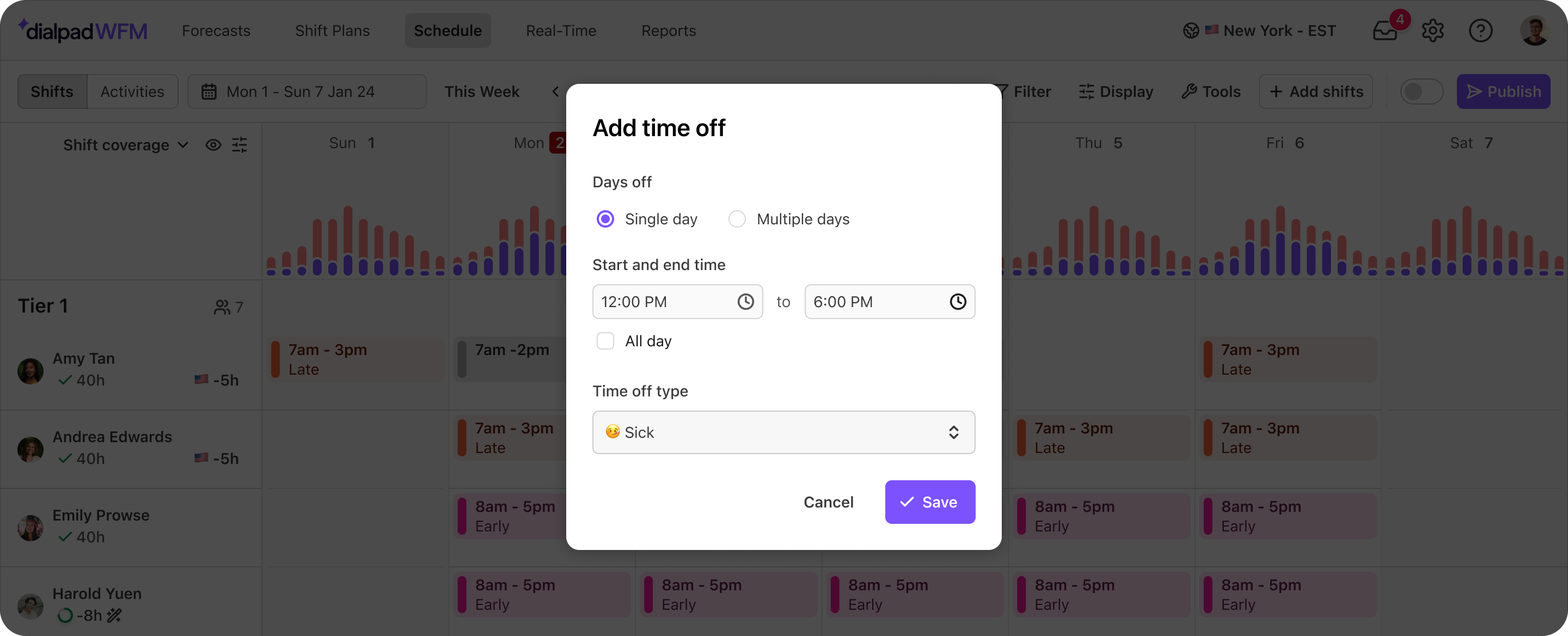
Select Save
Right click on the shift you edited and select Publish Day
Why isn’t time off syncing from my HRIS or calendar?
There can be several reasons why time off isn’t syncing from your HRIS or calendar.
Read our Synced Time Off Troubleshooting Guide for more information.
What happens if time off is manually added and then synced later?
Synced time-off bookings have a higher priority than manually added time-off. This means that if manually added and synced time off clash, then the synced time off will be displayed.
Can I use an activity to add time off within a shift?
No, time off has to be added with a time off block in the shift schedule. If you create a custom activity, the system will not be able to identify and treat it as a time-off block correctly, which can affect the accuracy of reporting.
How does time off affect an agent’s adherence or performance?
Dialpad WFM only provides performance reports and metrics for days that agents have scheduled shifts.
If an agent has a shift and time off booking in the same day, then the agent’s metrics will only be counted during the shift hours.
Do I need to publish time off?
No, time off bookings (whether synced or manually added/edited/deleted) are automatically shared with agents and do not require publishing.
Will manually added time off sync into my HRIS system?
No, Dialpad WFM only pulls data from HRIS systems. Manually added time off will not write to your HRIS system.
How can I track time off added in Dialpad WFM?
You can export and track agents’ time off using Dialpad WFM’s timesheets. Exported timesheets include the booked time off, as well as any shifts that were overwritten, allowing you to correctly measure the hours the agent did not work.
Please note that Dialpad WFM does not provide a time-off balance that can be referenced within the tool.
Can agents request or book time off in Dialpad WFM?
Not yet. Only admins can add time off to Dialpad WFM.