Customer Satisfaction Surveys measure customer satisfaction (CSAT) by gathering insights into the experience you provide to callers.
Ai CSAT dramatically increases CSAT insights across your customer base by:
Providing CSAT insight for every customer interaction – Ai CSAT analyzes 100% of your inbound calls
Creating a more accurate view – balance out polarized high, or low CSAT dominating opinions found in traditional surveys with AI on every call
Increasing response rates – move from a 5% to 75% response rate
Identifying agent performance – granularity down to the agent. See how work-from-home agents are performing as easily as in the office
Democratizing CSAT – businesses that don’t even collect CSAT still get benefits from AI
Who can use this
Dialpad offers a variety of plans and add-ons to match your exact business needs. Features differ by plan, please check your plan details to see if you can access this feature, and head to our pricing page to learn about more options.
Create a CSAT survey
There are two types of CSAT surveys:
In-Call IVR survey (Voice/DTMF) | This survey plays over the phone to the caller immediately after the agent hangs up. |
SMS survey | Mobile clients receive an SMS immediately after the call ends, asking them to complete a survey.
|
To create a Voice/DTMF CSAT survey:
Navigate to Dialpad Admin Settings > Office and select Office Settings
Go to Contact Center Surveys and select Add CSAT Survey
In the Create a New CSAT Survey window:
Enter the survey name
Select Voice/DTMF
Select Create
In the slide-out menu, customize your survey with these options:
Survey Pre-amble
Let your customers know there is a short survey at the end of their call.
This message is played after your Contact Center welcome message before your customer is connected to an Agent.
Survey Intro
This message plays to the caller immediately after the Agent hangs up.
Use it to let your caller know you appreciate them staying on the line for a quick survey.
Survey Question
Ask your customers how satisfied they were with their experience today.
Don't forget to ask them to leave a rating where 1 is the lowest and 5 is the highest.
Enhance with AI
Once a caller’s rating is provided, you can ask them to explain why they chose that score, if they want to.
Let your callers know how to press 1 to save their response. Dialpad AI will record and transcribe their response.
Thank You Message
Plays after your customer's response is received.
You can edit these options at any time — even after the CSAT survey is created.
Tip
We recommend starting with text-to-speech for each, then you can try audio recording.
Note
Only one question can be asked per survey — this keeps Analytics simple and your response rates high.
Go to the Contact Center Surveys page and find the CSAT survey you created
Select Options > Apply to Contact Centers and choose the Contact Centers that will use the survey
Select Close
SMS CSAT surveys
SMS surveys give you the ability to send Customer Satisfaction Surveys using SMS messages rather than the traditional IVR surveys that come at the end of the call when your customer is eager to move on.
SMS surveys can have a tremendous effect on increasing your response rates — giving you the data you need to make informed decisions, and providing your clients with the flexibility to complete the survey on their own time.
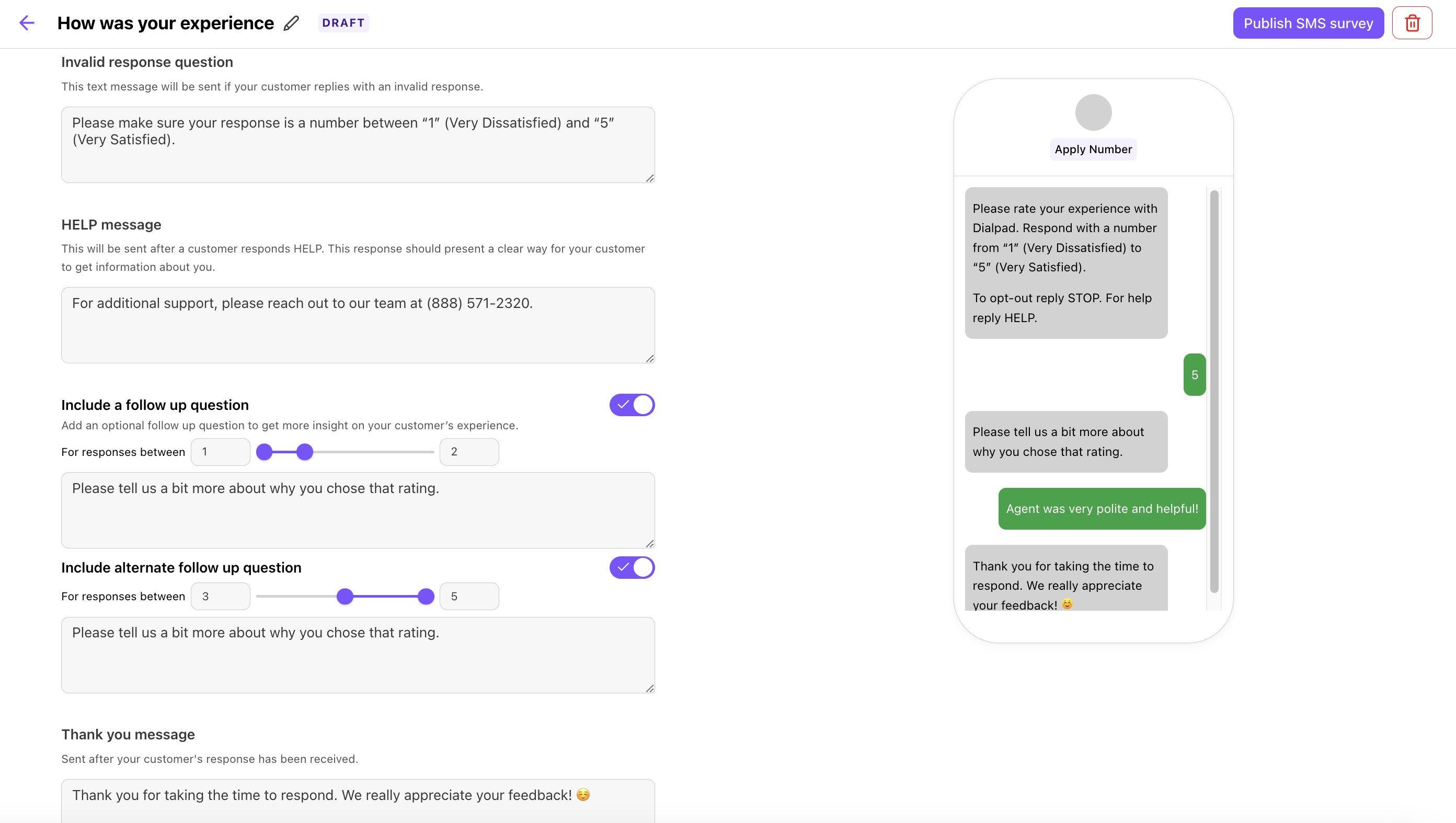
When setting up your SMS CSAT survey, there are a few key points to remember:
You must have an SMS-enabled number assigned to your Contact Center
If you haven't done so already, go through the Campaign Registry process to ensure you are in compliance with A2P regulations. To register customers can fill out the form linked within the Help Center
As an Admin, you will build out the survey within the Office level settings and then assign the survey to the appropriate Contact Center(s); the survey can be assigned to more than one at a time
Because no more than one CSAT survey can be assigned to a call, the supervisor or admin must select within the Contact Center specific settings, which survey they want to utilize
SMS surveys can have only one question.
To create an SMS CSAT survey:
Navigate to Dialpad Admin Settings > Office and select Office Settings
Go to Contact Center Surveys and select Add CSAT Survey
In the Create a New CSAT Survey window:
Enter the survey name
Select SMS
Select Create
Customize your survey with these options:
Apply SMS enabled number
Choose the number customers receive the message from.
SMS survey question
This message is sent to customers immediately after their session ends.
Use it to ask for their satisfaction of the experience they had with your support team.
Invalid response question
This message is sent if the customer responds with an invalid response.
HELP message
This message is sent after a customer responds with HELP and provides them information for additional support contact information.
Include a follow up question (Optional)
You can add a follow up question to get more information about your customer’s experience.
Note
You can add up to 2 follow-up questions. This allows you to ask for feedback if a customer gives a response between a certain range, such as one follow up question for responses between 1-3, and a separate follow up question responses between 4-5.
Thank You Message
This message sends after your customer's response is received.
Apply survey to contact centers
Choose which contact center(s) this survey is applied to.
Review the content and select Publish SMS survey
CSAT analytics
To access CSAT Analytics:
Navigate to Dialpad Home Page and select Analytics
Select Ai CSAT and choose the desired Contact Center and date range
That's it! You'll now see scores and response rates over the selected time period.
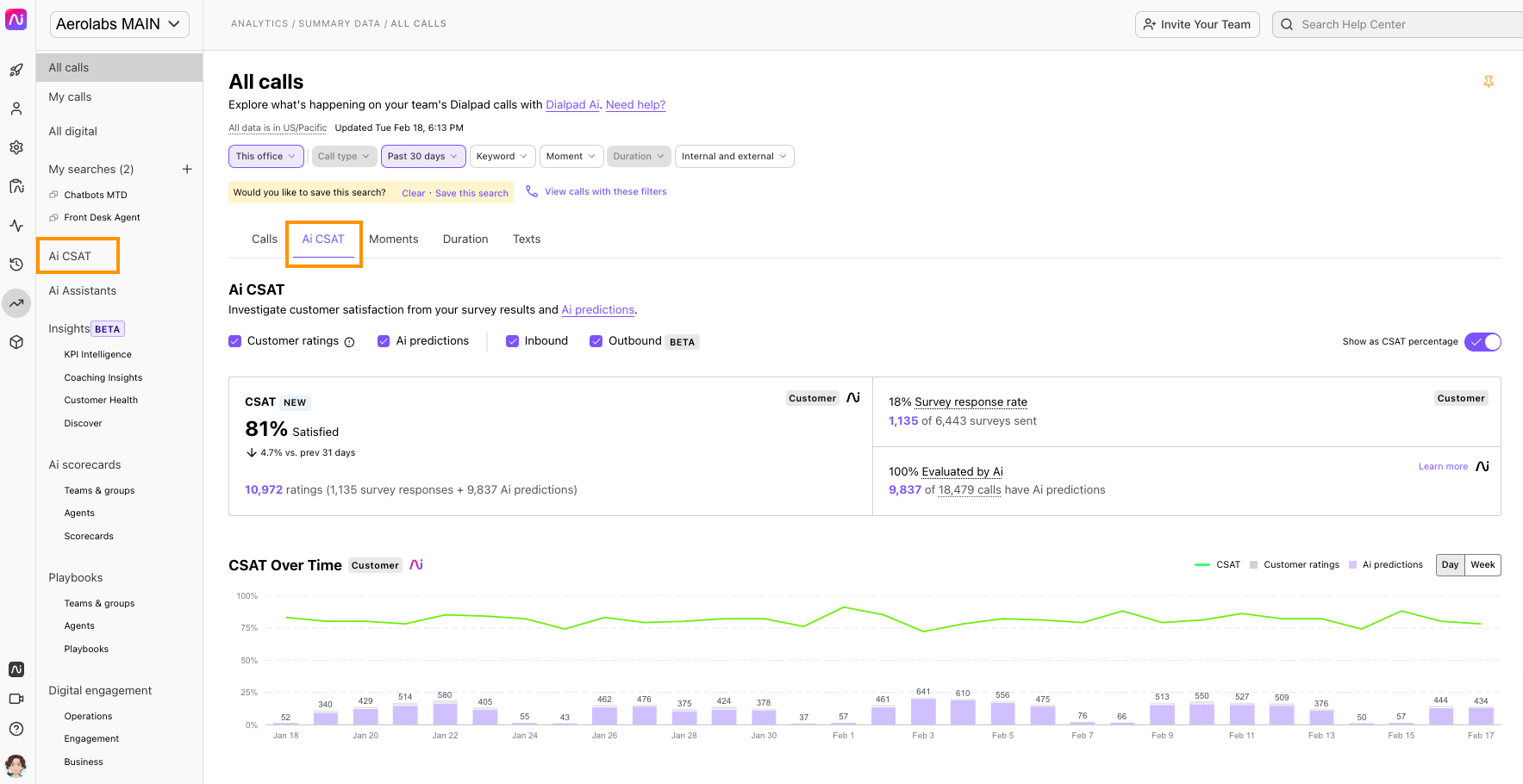
At the bottom, there’s an Agent leaderboard. It organizes the average CSAT score for an Agent, the change from the last period compared to the current filtered time period, as well as the number of responses they've received.
Export CSAT survey results
To export your CSAT survey results:
Navigate to Dialpad Home Page and select Analytics
Filter for the desired Contact Center
Select Ai CSAT
Select Export > Send Report
You’ll receive a CSV file in your email that includes records of all survey responses.
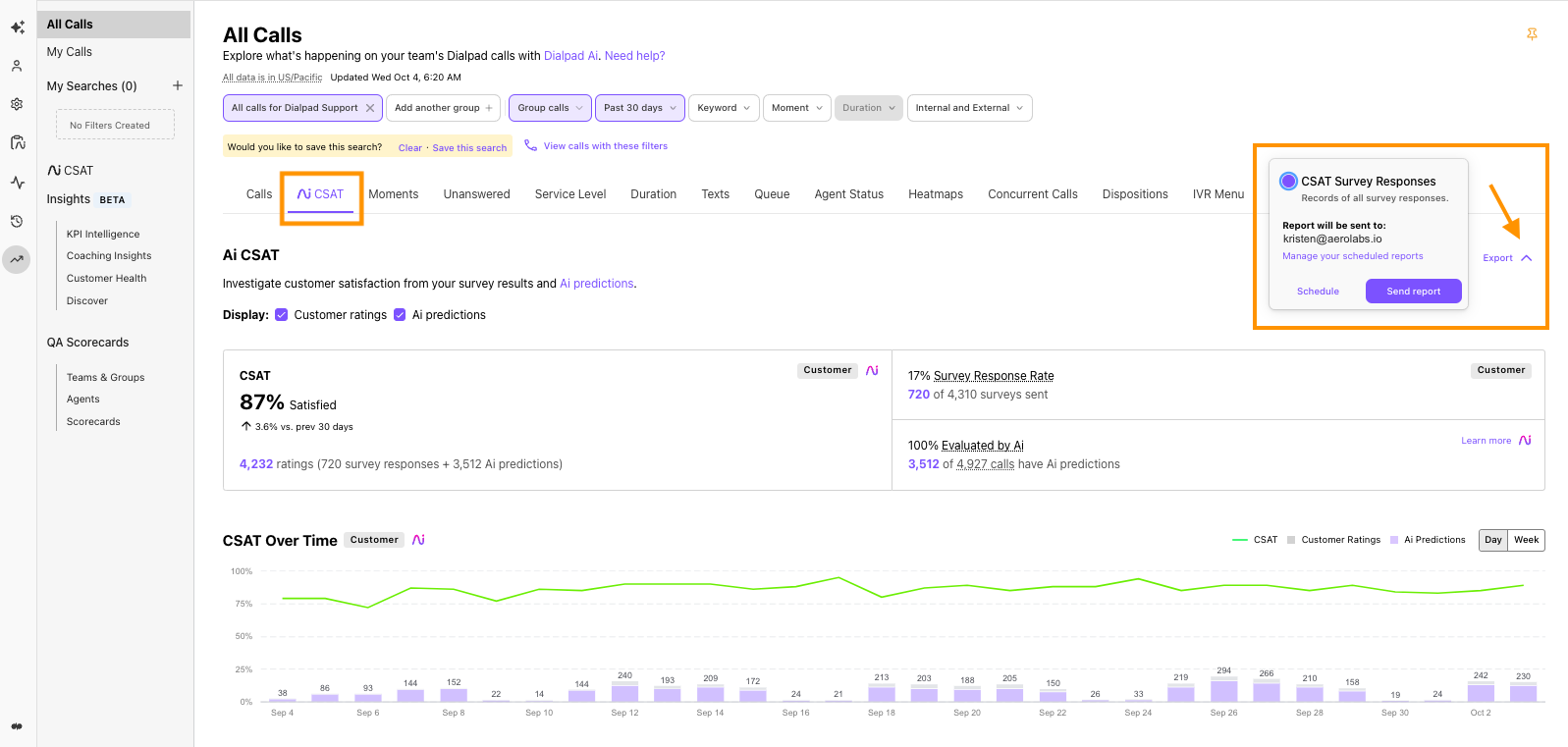
Your report includes:
Caller information
Agent information
The scores received
You'll also find CSAT results in your Call History page and at the top of your Call Summary. When you create a shared Call Summary link, the CSAT response for that call is excluded for viewers of your shared link.
Frequently asked questions
What call types can be used with CSAT surveys?
Currently, only inbound calls can be used with CSAT surveys.
How can I find call recordings of the calls with surveys?
Once you've downloaded a CSV file, you can take that information to your Calls List to filter for that agent as well as the date and time of the call. If you have call recording set up, you can listen or download the recording from here.
Which agent receives the CSAT survey results if multiple agents handled a call?
If a call is transferred from one Agent to another Agent, the last Agent will receive the associated CSAT score.
How is the traditional survey response rate calculated?
The survey response rate is the percentage of surveys with responses out of all the surveys sent. Read our article on changes made to Survey Response rate in March 2022.
For IVR (DTMF):
All Surveys with responses / All surveys where the survey audio started
If the customer hangs up before the survey is presented to them, it is not counted in the number of surveys sent, however if they hang up during the survey they are considered to have had the survey sent to them.
For SMS:
See our Ai CSAT article to learn more about how to get access to SMS surveys.
All surveys with responses / All surveys sent over SMS
We do not send SMS texts to numbers that cannot receive them.
How is the SMS survey response rate calculated?
The percent of SMS survey responses out of all surveys sent.
Note
We do not send SMS messages to numbers that cannot receive them.
How is the prediction rate calculated?
The percentage of calls that have an Ai CSAT prediction out of all inbound answered calls.
Does the SMS survey expire?
Yes, the expiry time is 24 hours. If the caller replies after the window, the response is ignored.
What is the CSAT score when it's shown as a percentage?
We’ve added the CSAT score as a percentage to follow industry standards of reporting CSAT as a percentage of satisfied customers.
It’s calculated by: Positive CSAT responses (4 & 5s) / all CSAT responses.
Can CSAT surveys be applied to direct lines?
CSAT surveys are currently only available for Contact Centers and not direct lines. Stay tuned though, we're working on this!
Can admins delete a CSAT survey score if they think it is incorrect?
Not at this time.
Can I add a follow-up question to a Voice/DTMF CSAT survey?
No, follow-up questions are only available for SMS CSAT surveys.
Why did my response rate decrease for my IVR(DTMF) CSAT survey after March 31, 2022?
In creating the new experience we found a bug in the calculation of survey responses that was not computing it as a total of surveys sent. We’ve corrected this so that now all survey response rates are retroactively fixed. Read our recent changes made to Survey Response rate.