We're constantly rolling out new features and functionality updates to ensure our users get the most out of Dialpad.
Updating the mobile apps for iOS or Android works the same way as any other app. If there's a new version available, your app will either be automatically updated (if that's how you've set up your updates in your Play/App Store settings), or you'll receive a notification that an update is available for your app from either the App Store or the Play Store.
Let's dive into the details.
Types of app updates
Dialpad releases two types of app updates:
- Passive
- Required
For passive releases, you'll still have access to the app if you don't update right away.
For required updates, you'll need to update the app before you can access any of the app's features.
Our updates include new features, bug fixes, and behind-the-scenes tweaks, so updating the app whenever you're prompted is your best bet.
Update frequency
Keeping your Dialpad app up to date ensures its stability and overall performance.
Here's how often we release updates:
The Dialpad app publishes updates weekly, with occasional exceptions during holidays or special circumstances.
The Dialpad Meetings web app updates every week, with occasional exceptions during holidays or special circumstances.
The 4 Dialpad mobile apps are updated monthly, but not always on the same date.
- Dialpad app for Android
- Dialpad Meetings app for Android
- Dialpad app for iOS
- Dialpad Meetings app for iOS
Our telephony platform is updated roughly once per week.
How can I tell what app version I'm on?
See what version of the app you're running by accessing the Dialpad App Preferences page.
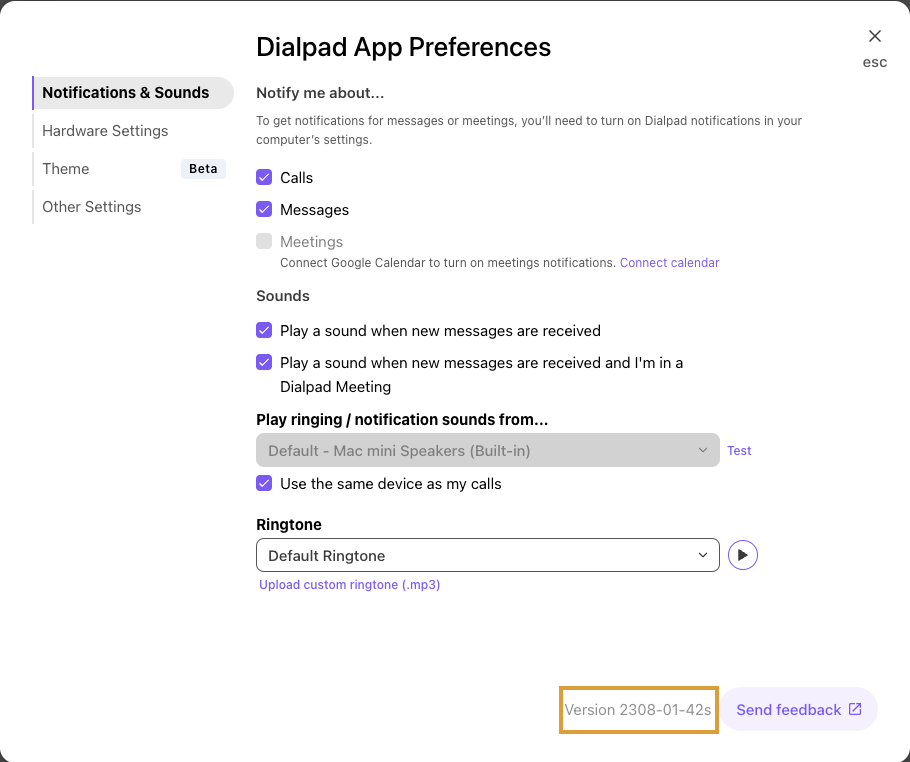
Can I use an older version of the app?
Sure, but keep in mind that at some point, a required update will force you to update your app to the latest version in order to keep using it.
How can I update my app?
Whenever we update our desktop app, we send out a banner notification giving you the option to update.
If you ignore the update (or hit X by mistake), you can still manually force an update on the native and Chrome app.
Force an update by following the steps below:
Mac Native App
- With your native app open, navigate to Dialpad on your Mac's main menu
- Click Check for Update
- If an updated version is available, you'll be prompted to restart your app
Windows Native App
- With your native app open, press Alt on your keyboard to display the File | Edit | Help menu
- Click on File > Check for Update
- If an updated version is available, you'll be prompted to restart your app
Chrome Extension
- With your Chrome browser open, click on
 > More Tools > Extensions
> More Tools > Extensions - Check the Developer Mode box
- Click on Update Extensions Now