Dialpad chat offers so much more than just sending and receiving messages — with Dialpad messaging, you can favorite messages, forward conversations, pull up messages based on search terms, archive discussions, quickly share images or videos from one contact to the next, and more!
Let's take a closer look at all messaging options in Dialpad.
Send GIFs and stickers
Add some fun to your conversations by sharing GIFs and stickers to express your emotions, and enjoy favorite memes with friends!
To use a GIF or sticker:
Navigate to any conversation and select the Emoji icon
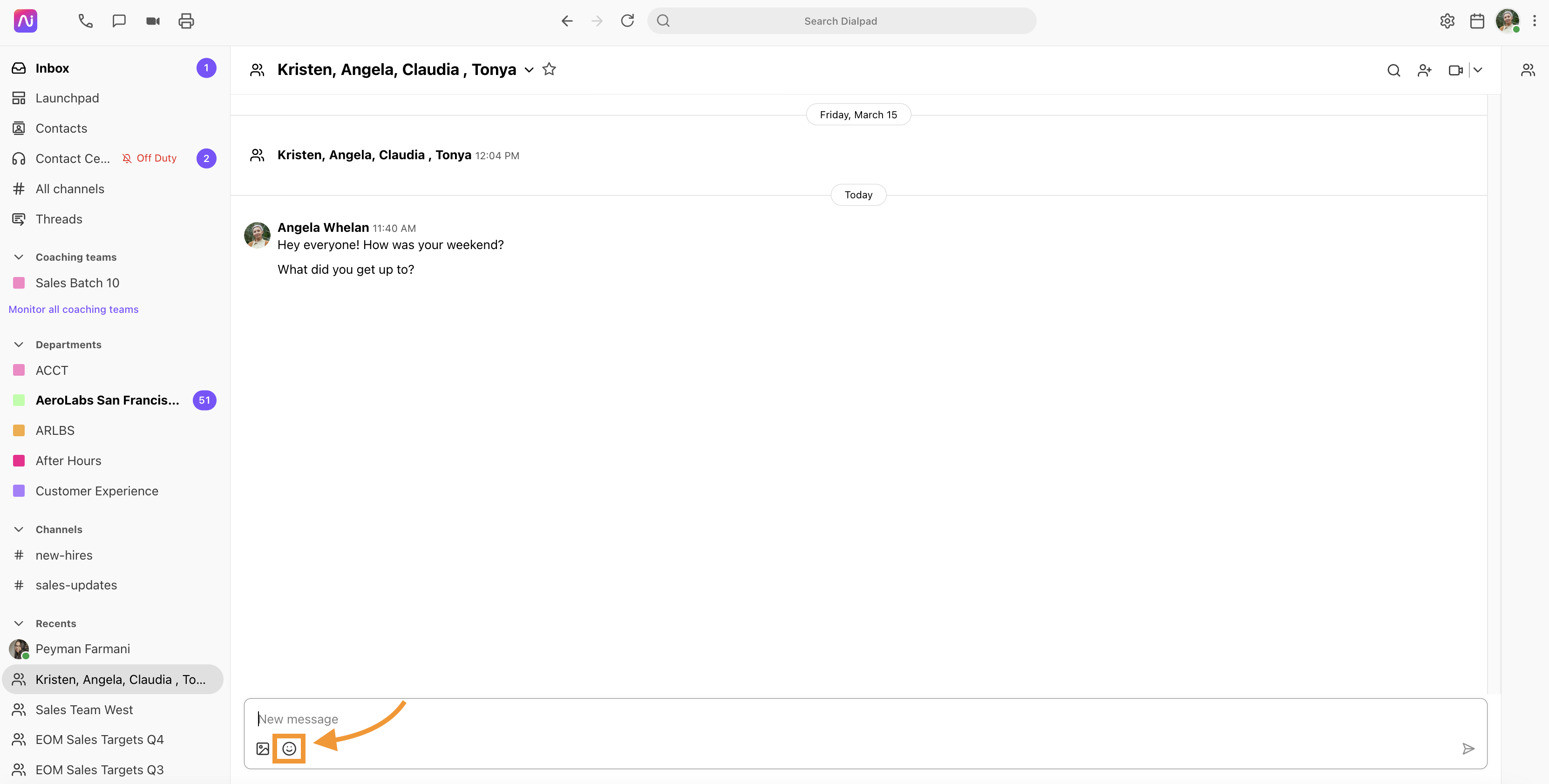
Select the GIF or the sticker icon
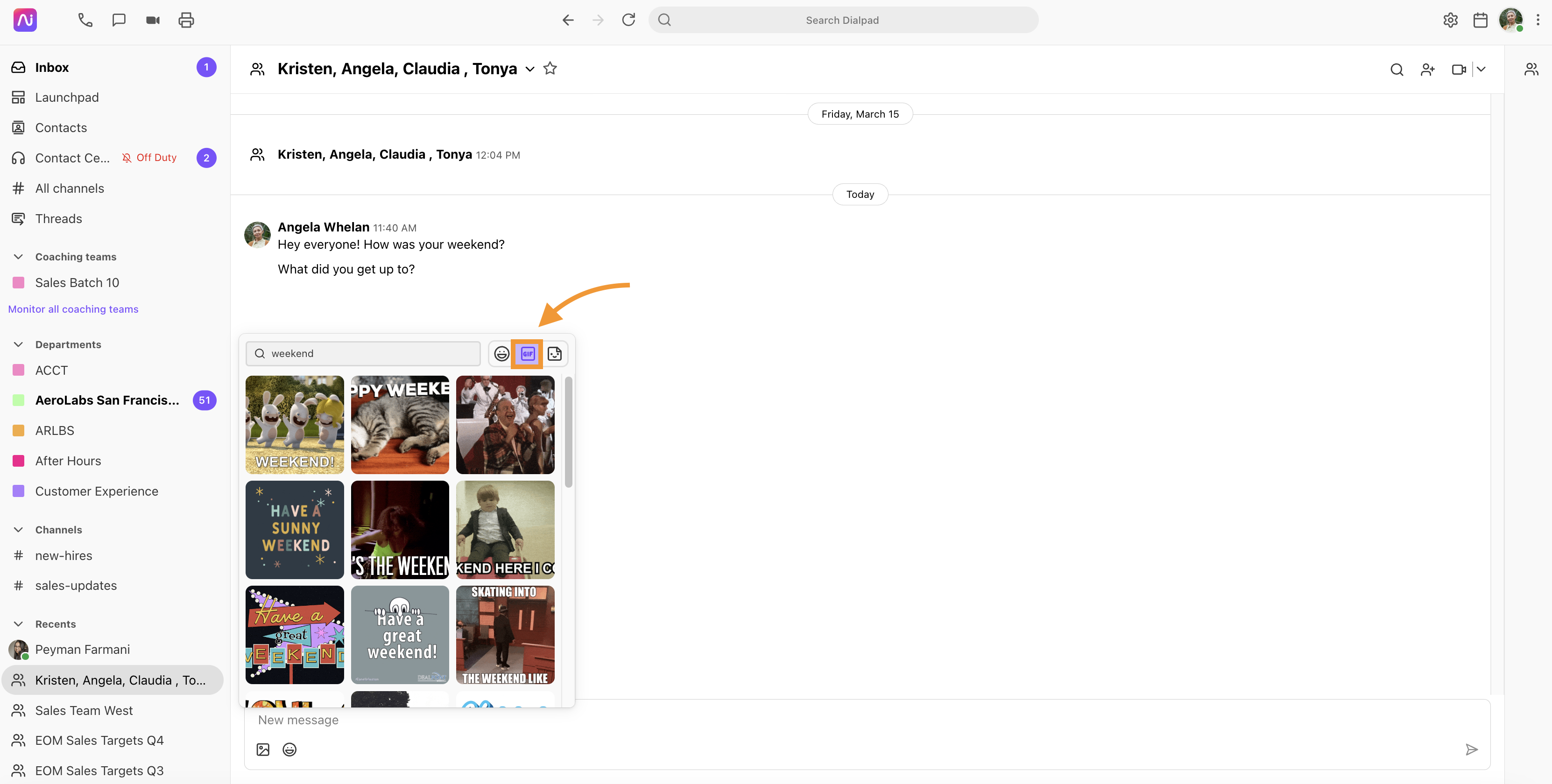
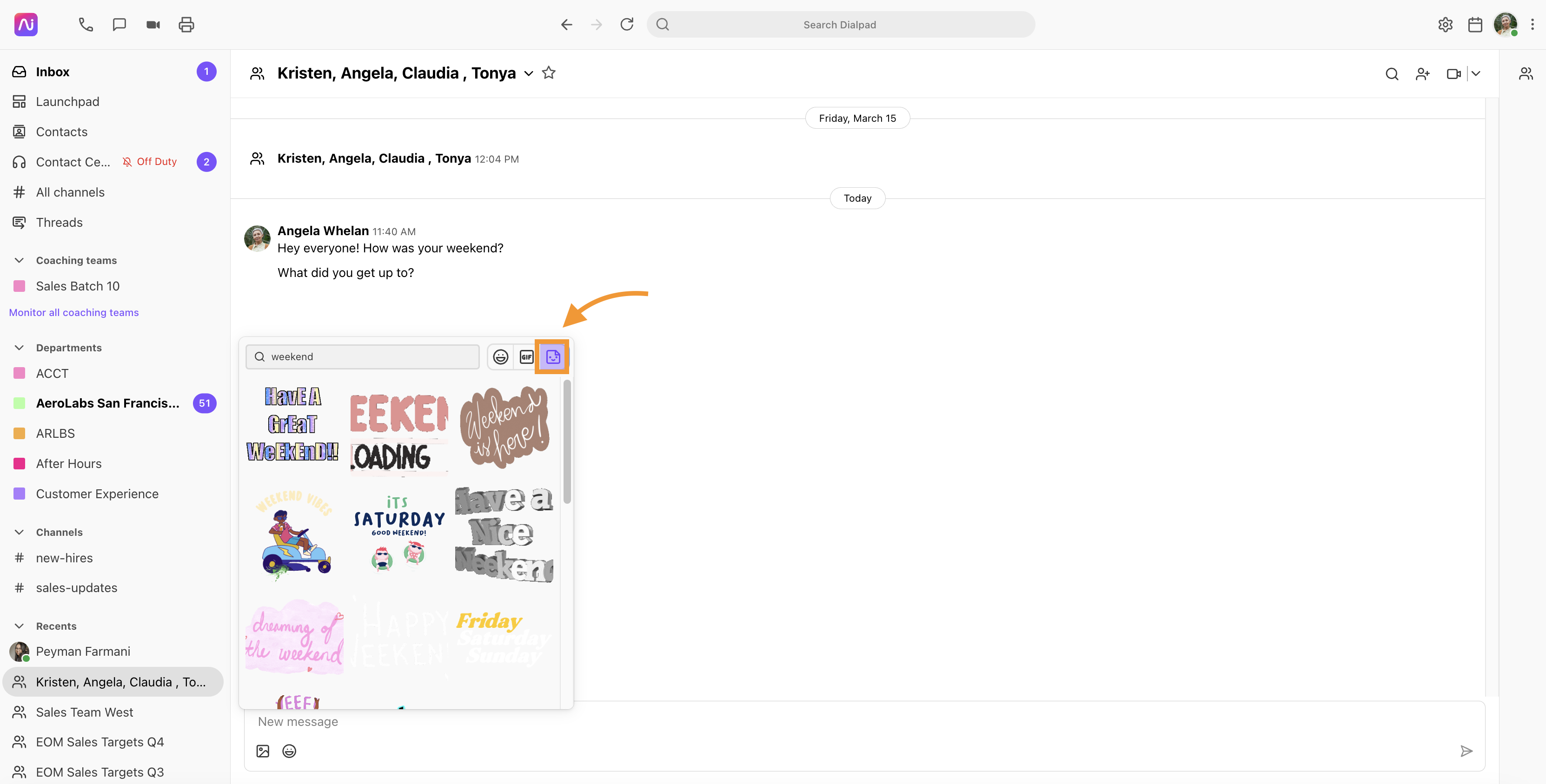
Enter a keyword or phrase in the search bar
Select the GIF or a sticker you want to send
Tip
Hover over the GIF to play it before sending.
Want an easier way to send a GIF? Type /giphy followed by a keyword or phrase, then press Enter to display a GIF matching your entry
Forward
Forwarding a message to another Dialpad is simple.
Hover your mouse over the message you'd like to forward and select the Forward icon
Enter a contact's name or email address
Add a message to the recipient (optional)
Select Forward Message
It’s displayed as a forwarded message by email.
Favorite
Favorite a message for easy reference. Favorited messages show up in the Starred section of your inbox.
To favorite a message:
Hover over the desired message and select the Star icon
Navigate to your Inbox and select the Starred tab
Select a favorited message
The conversation thread opens.
Mark as unread
Mark a message as Unread to ensure you dedicate time to respond later on.
From the conversation thread, hover over the desired message
Select the More actions (the 3 vertical dots)
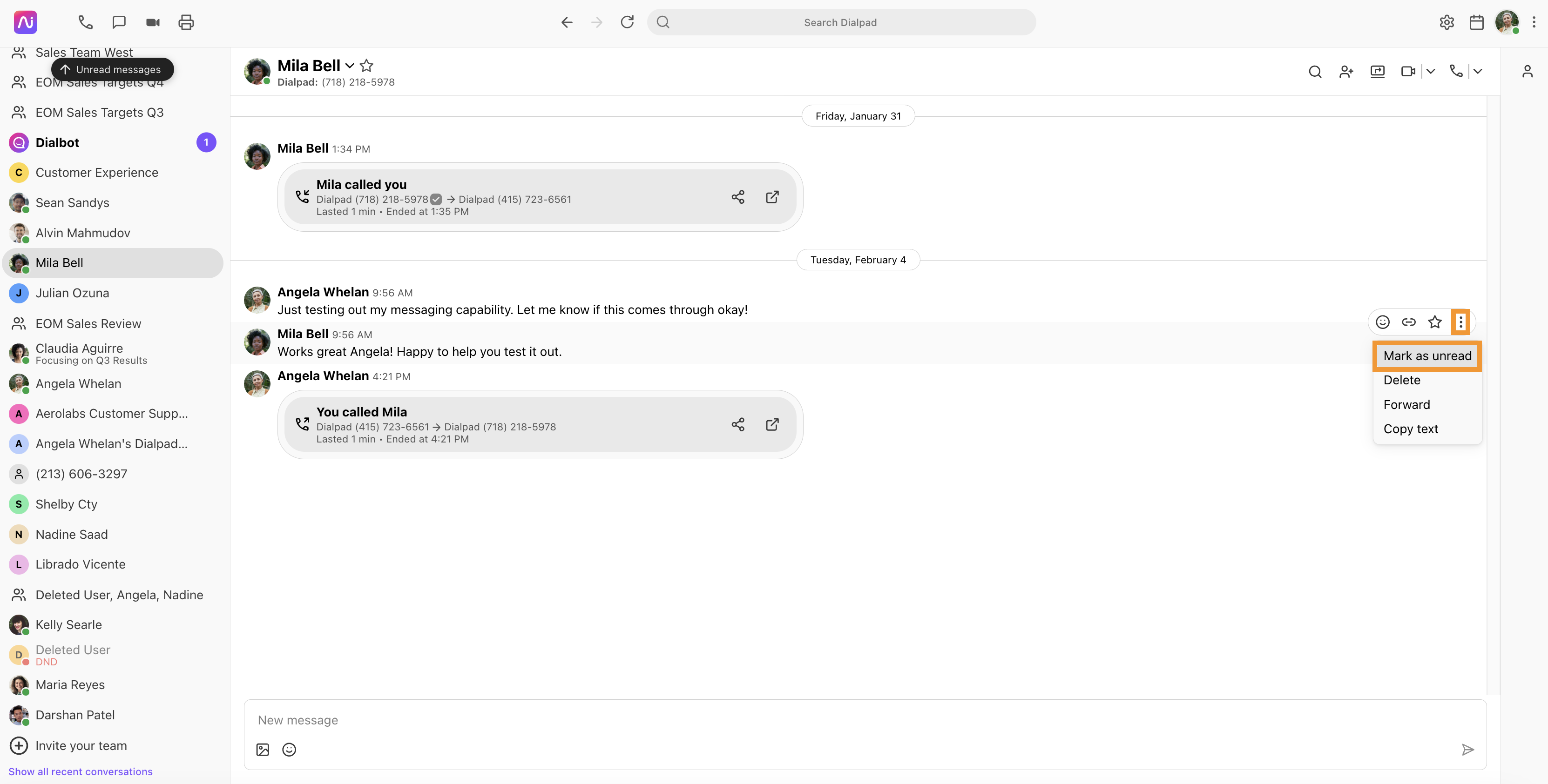
Select Mark as Unread
Navigate to the New section of your Inbox, you'll see the message as new.
Select it and you’re taken to the message in the appropriate conversation thread.
Delete
To delete a message:
Navigate to the desired message and select the Options icon (the 3 vertical dots)
Select Delete
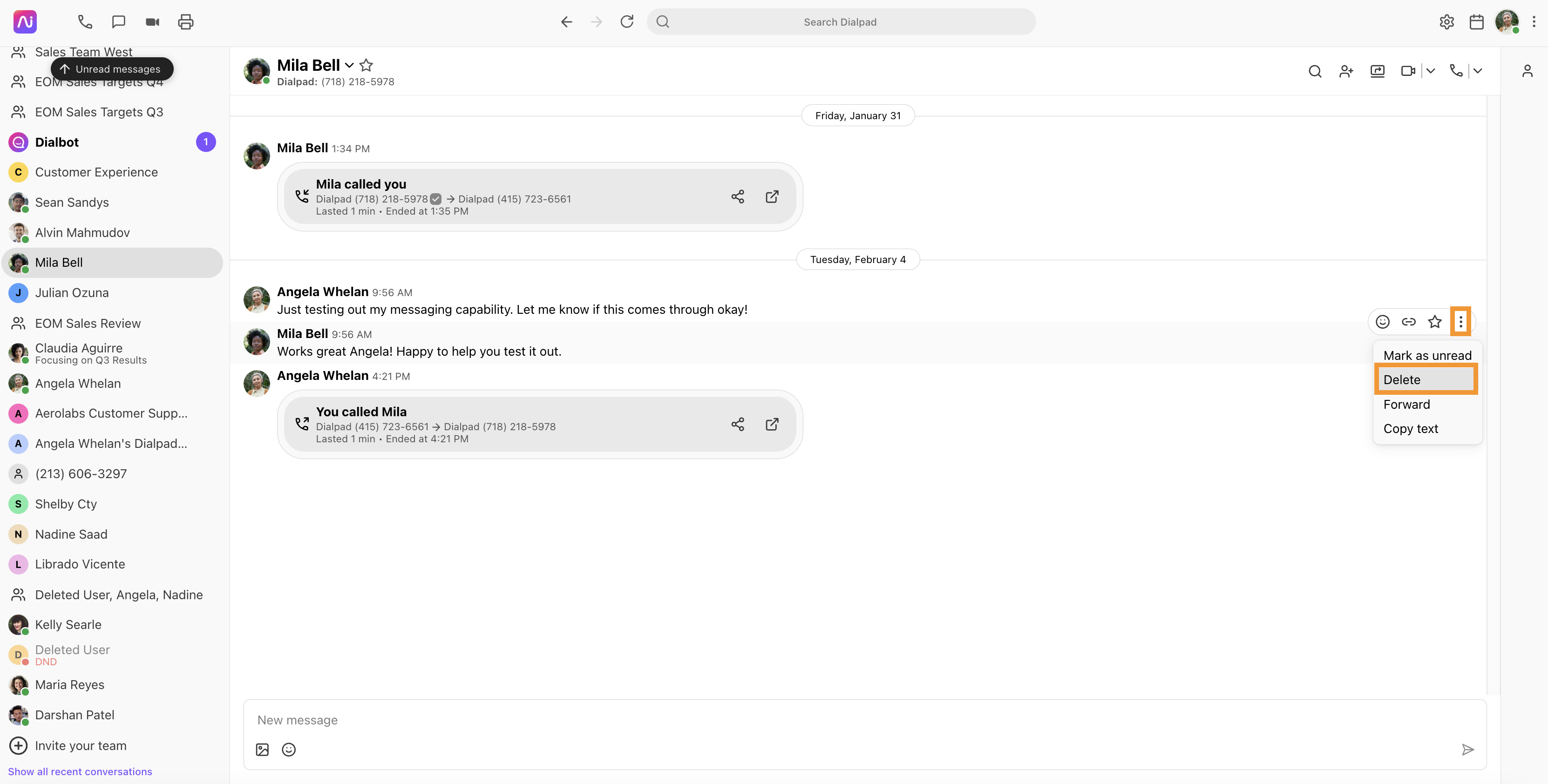
Confirm the deletion
Note
When you delete a message, it doesn’t unsend it — your message will remain visible to others in the conversation.
Hover actions
Easily reach teammates in channels, groups, or threads in any internal conversation by sending using a hover action. With hover actions, you can:
Send a direct message
Start a call
Launch a meeting
You can also view their full profile, without leaving the conversation.
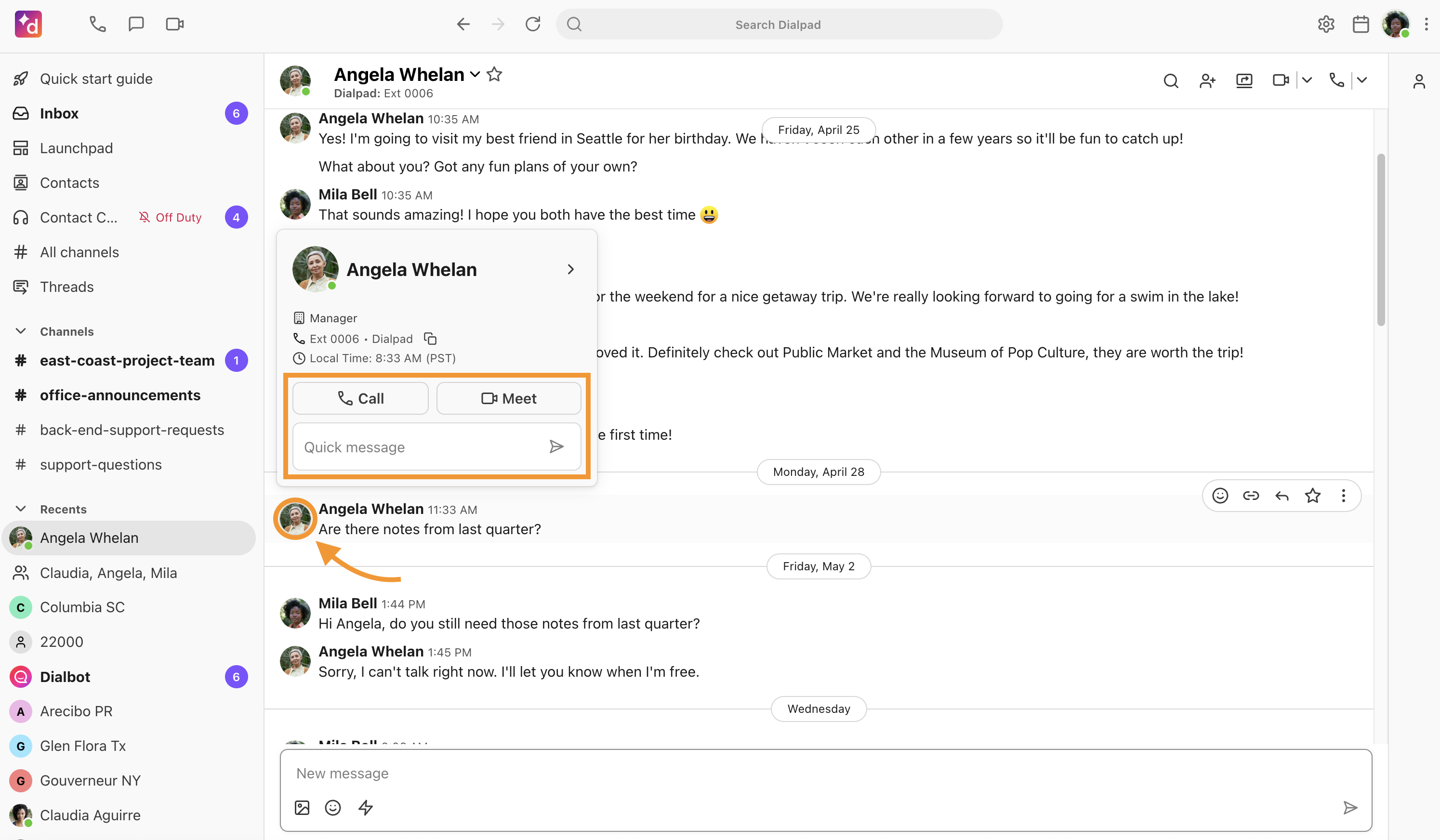
To send a quick message, simply hover over the user’s name and select an option from their profile pop-up window.
Note
This feature is only available on the Dialpad desktop app and web app. Mobile capability will be added in the future.
Personal Quick Replies
EAP Feature
This feature is currently in the Early Adopter Program. For more information, please contact your Customer Success Manager.
Personal Quick Replies let you respond faster by inserting saved, personal messages into any conversation. These replies are just for you—they won’t appear to teammates, even on shared lines like Departments or Contact Centers.
You can use Personal Quick Replies in:
1:1 chats with external contacts
Internal channels, groups, or threads
Department or Contact Center conversations
Send a Personal Quick Reply
To send a Personal Quick Reply:
Open a conversation and select the Add Quick Reply icon
Tip
If you don’t have any quick replies, select Create New. Follow the steps in Create a Quick Reply.
Select a Quick Reply option
Select Send
Create a Personal Quick Reply
To create a Personal Quick Reply:
Open any conversation and select the Add Quick Reply icon > Manage
Tip
You can also access quick replies by selecting your Profile icon > Preferences.
Under the Quick Replies tab in the Dialpad App Preferences window, select Create
Enter a message and select Save
Note
You can add a tag to the Quick Reply, if desired, to help search for quick replies.
Edit a Personal Quick Reply
To edit a Personal Quick Reply:
Open any conversation and select the Add Quick Reply icon > Manage
Tip
You can also access quick replies by selecting your Profile icon > Preferences.
Under the Quick Replies tab in the Dialpad App Preferences window, select a quick reply and then select Edit
Edit the Quick Reply message and/or Tags and select Save
(Optional) If you want to remove a quick reply, select the quick reply and then select Delete > Delete
Share a conversation
Want to share a conversation between teams? You can send a link to share a message or an entire thread to add context or key information to another conversation.
To create and share a conversation link:
Navigate to the conversation and hover over the message you want to share
Select Copy Link
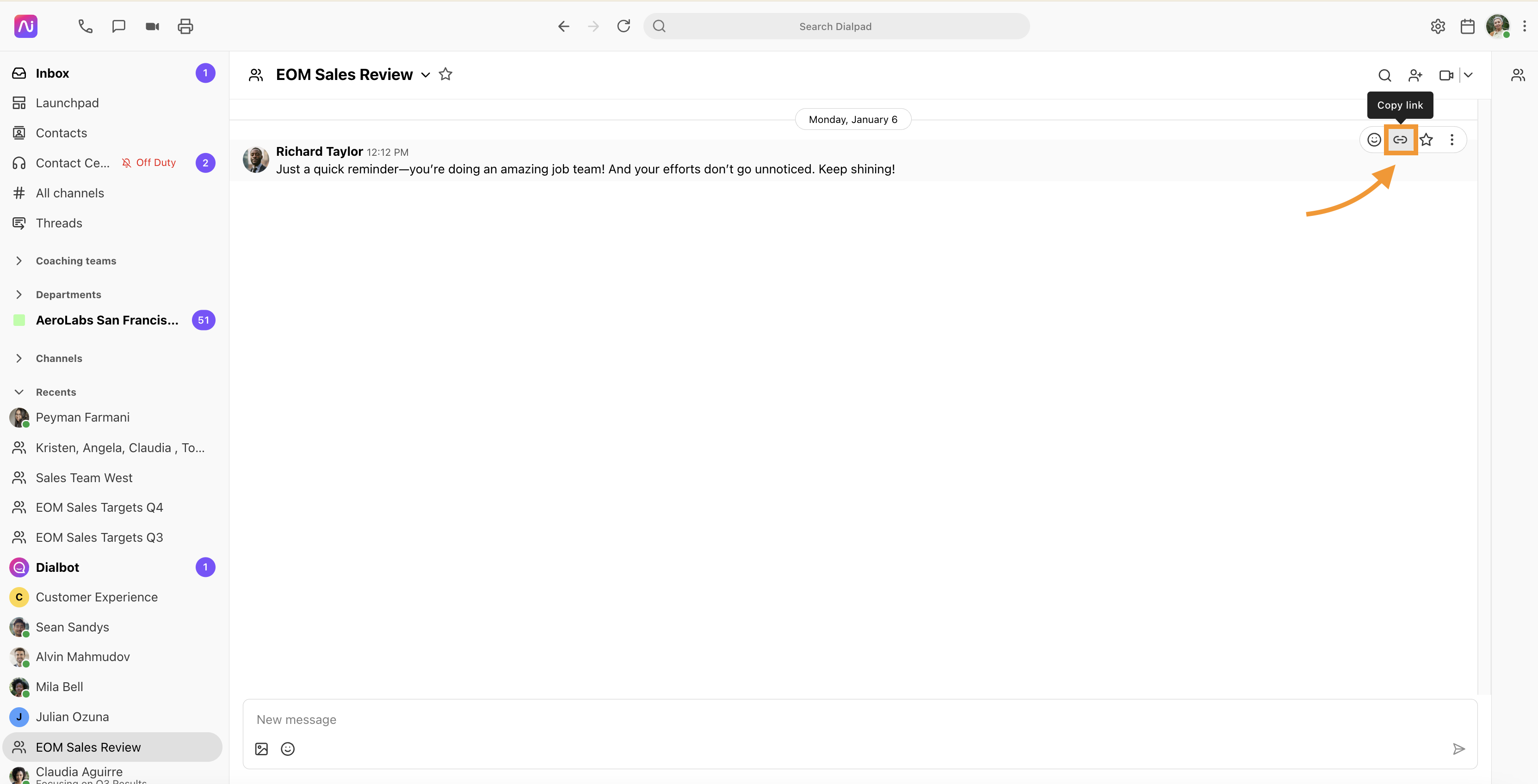
Paste the link to another conversation
The message will expand to show a preview of the message.
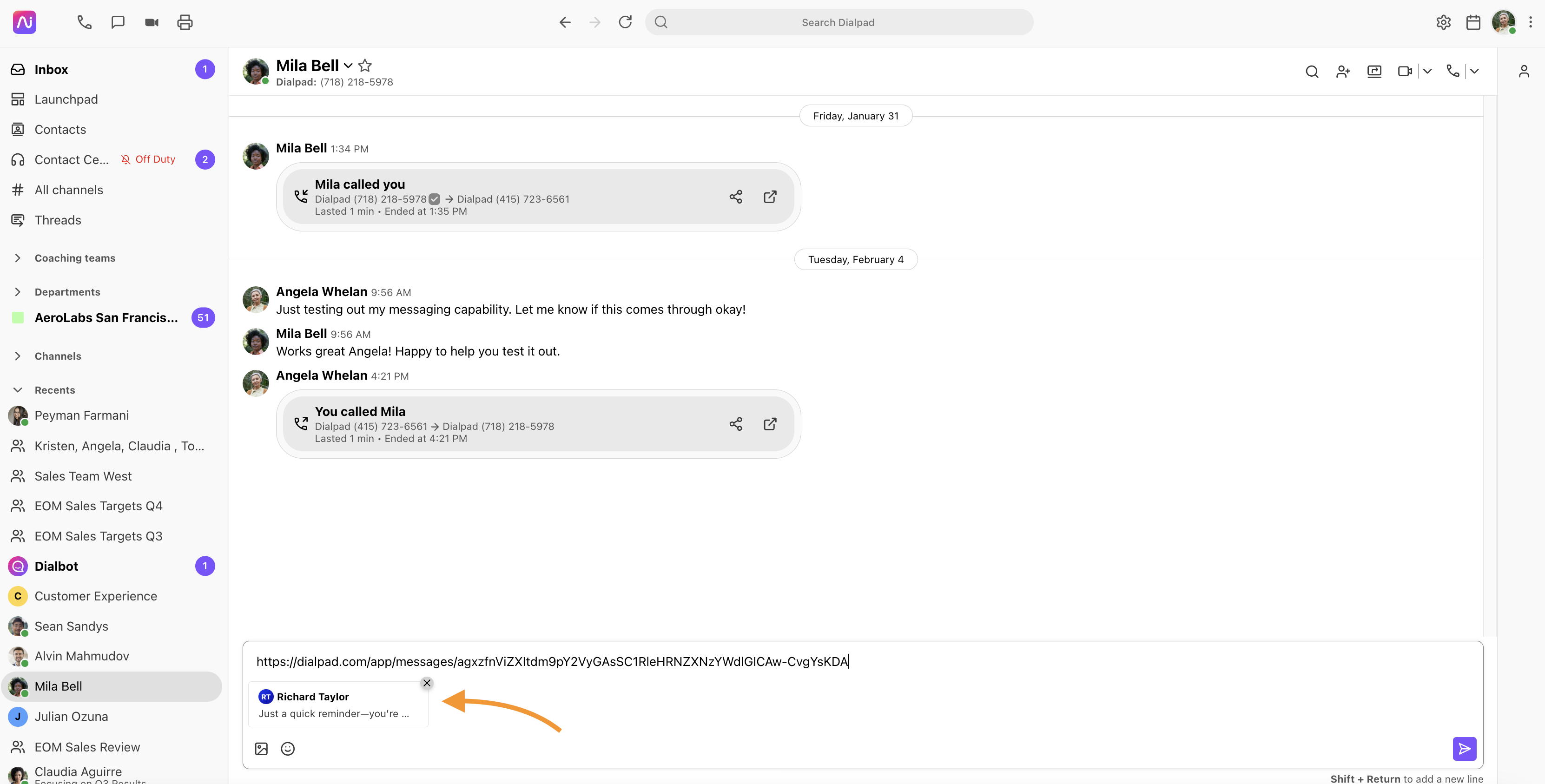
You can remove the message preview before or after sending it by selecting the ‘X’ icon next to it.
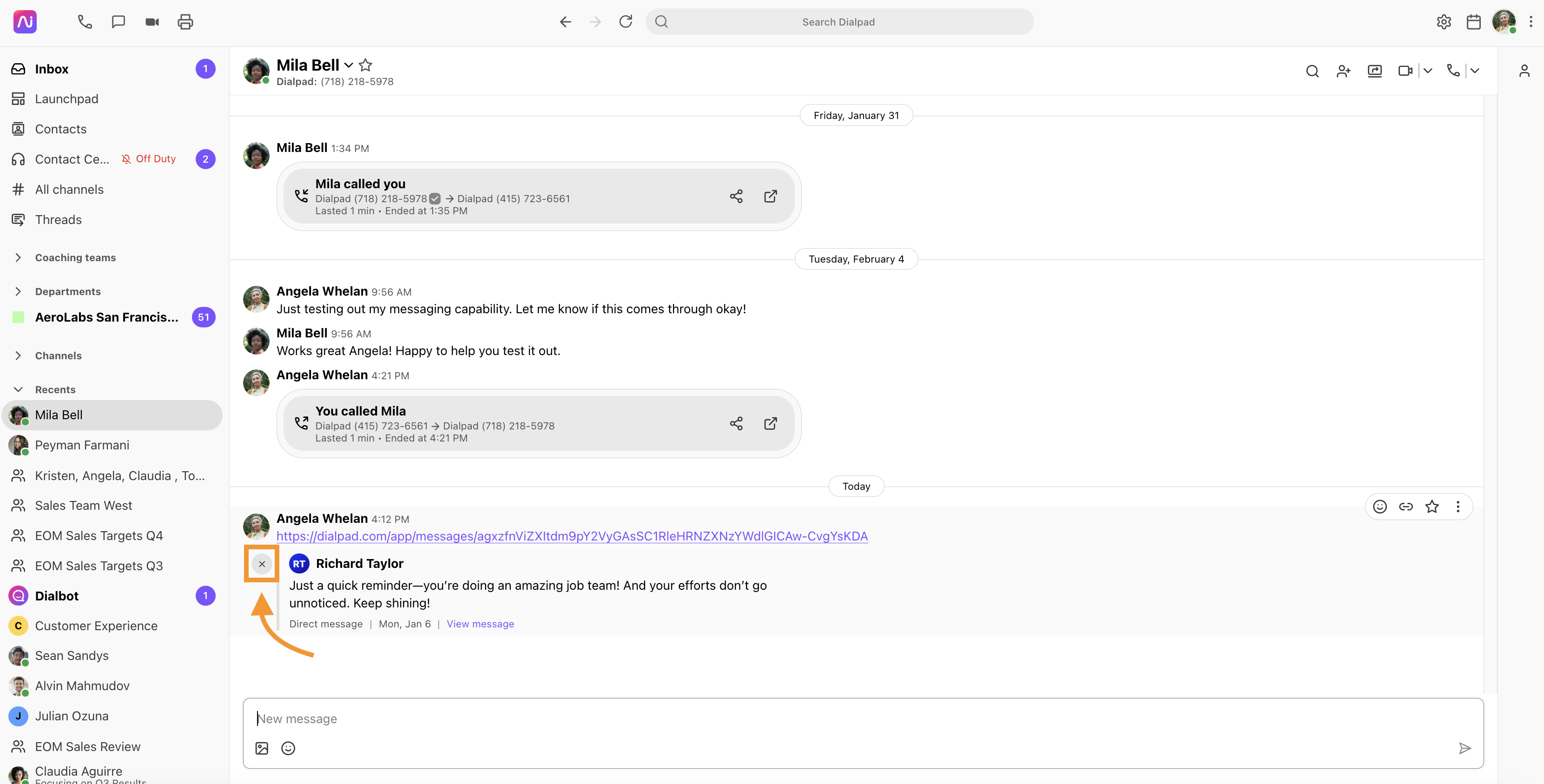
Note
Private conversations can’t be shared with individuals who are not part of that conversation. If you share a conversation URL with someone outside of that group chat, channel, or message, the recipient won’t be able to open the conversation.
Copy Text, however, contains no privacy restrictions and is an easy way to share message details with anyone.
Copy Text
Need to send the same message to another person? Use the Copy Text feature to copy and paste message contents.
To copy text:
Navigate to the conversation and hover over the message you want to share
Select More actions > Copy Text
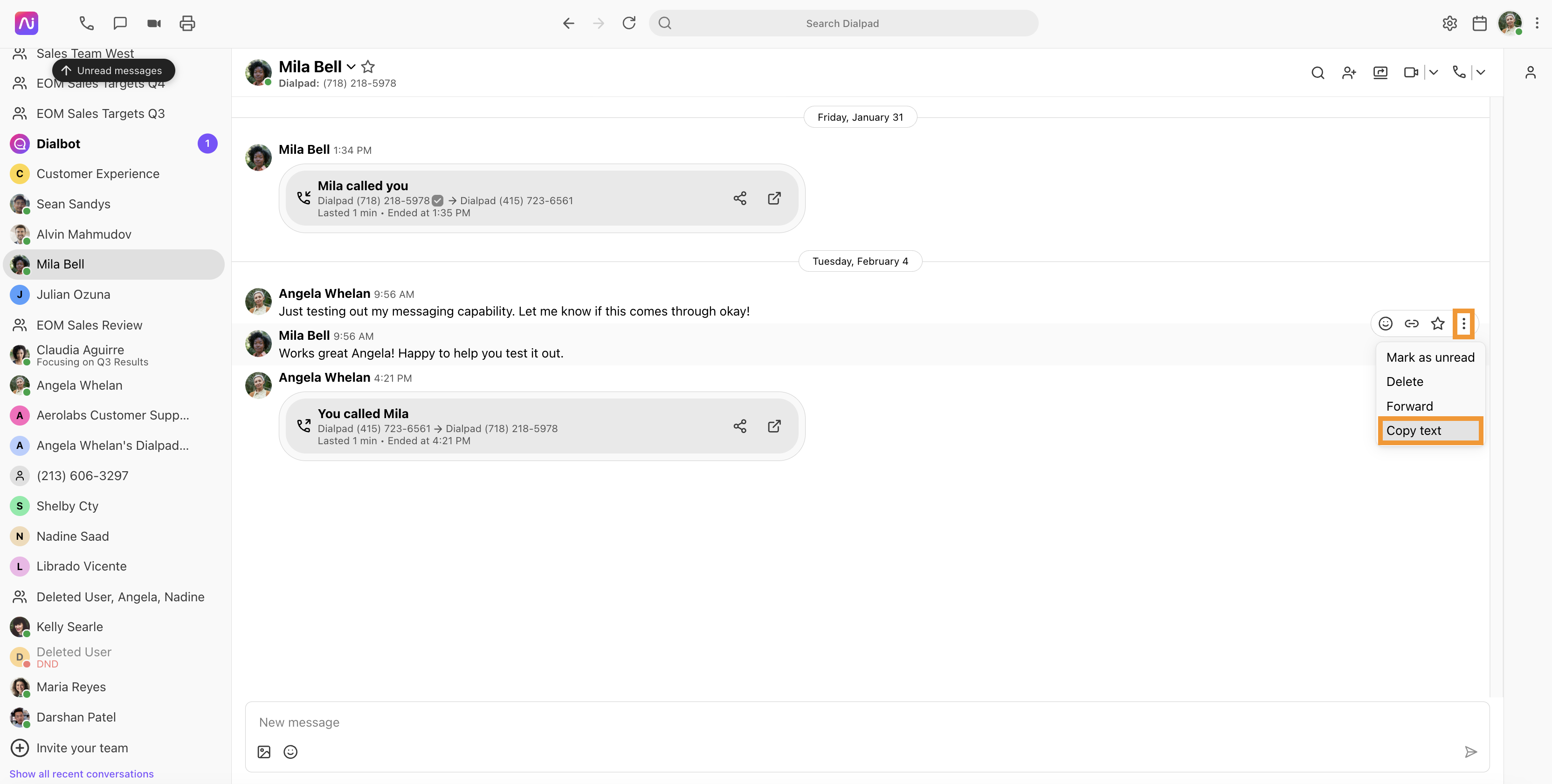
The message text is instantly copied to your clipboard, and you can paste it anywhere you’d like.
Search message history
Search conversations and messages by keywords, saving you from having to endlessly look for a specific message.
From the Dialpad app header, select in the Search bar
Enter your keywords and press Enter
Select Messages
Choose a message
The conversation thread displays.
Group messaging
Need to send messages to multiple people at once? Use our Group Messaging feature!