Outbound calls keep your reps busy throughout the entire day. Voicemail drop makes them more efficient by allowing a representative to drop off a call and play a pre-recorded message automatically while they continue to call another prospect.
Let's take a look at voicemail drop.
Who can use this
Voicemail drop is provided for Dialpad Sell users on an Advanced or Premium plan.
It's also offered as a paid add-on for Contact Center users and Essential Dialpad Sell users.
Enable voicemail drop
To enable voicemail drop, navigate to Your Settings on the Dialpad Admin Portal.
Navigate to Voicemail Drop and select Enable Voicemail Drop
Choose the desired message to play
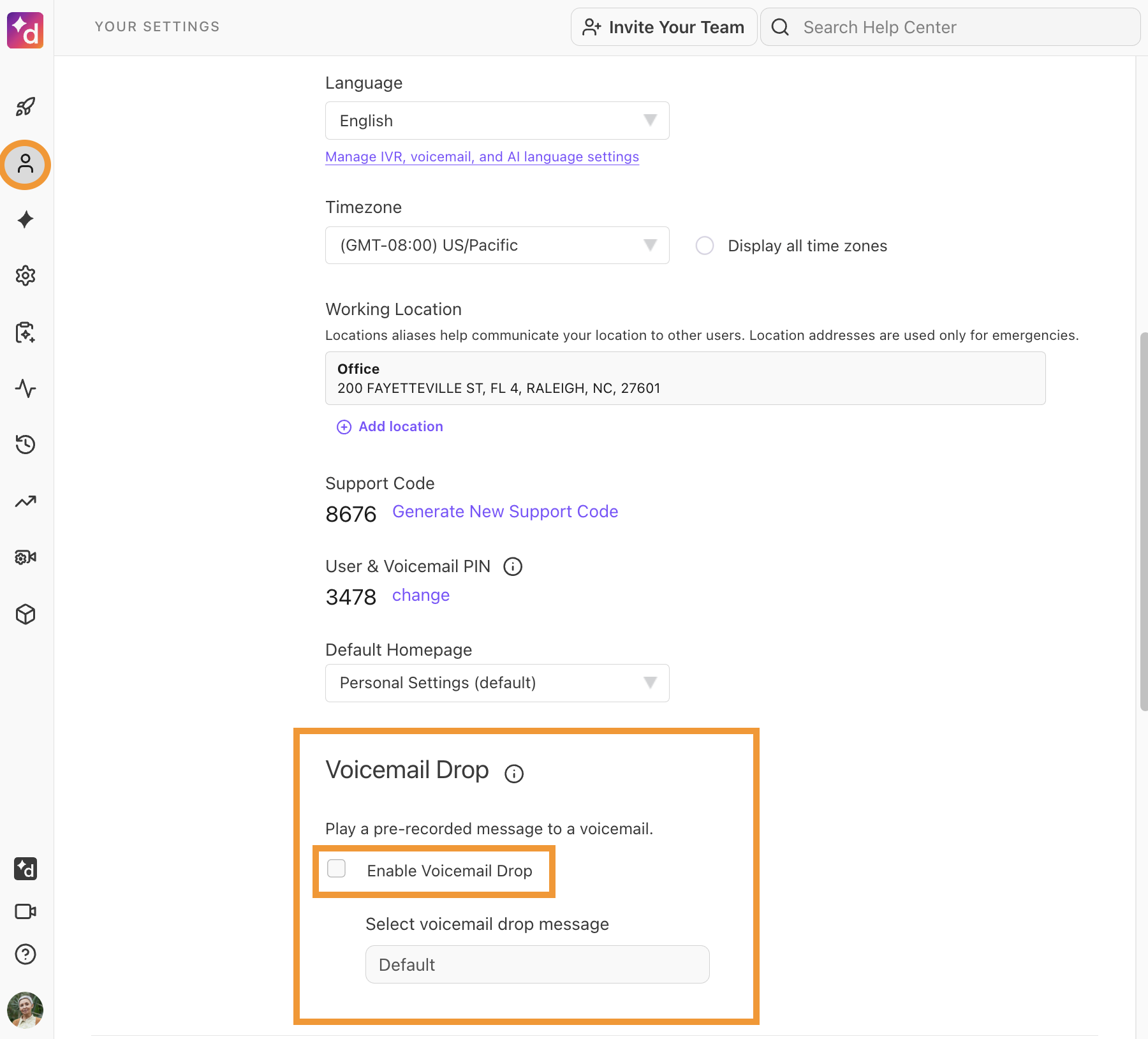
You can record a voicemail right from Dialpad or upload an MP3 file.
Note
If you record a custom message, it must be no larger than 32MB in size and no longer than 45 seconds in length.
Use voicemail drop
Once an outbound call goes to voicemail and you hear a 'beep' from the other side, you’re ready to use voicemail drop.
To use voicemail drop, simply select VM Drop.
If you have multiple voicemail drop options, you’ll be prompted to select one.
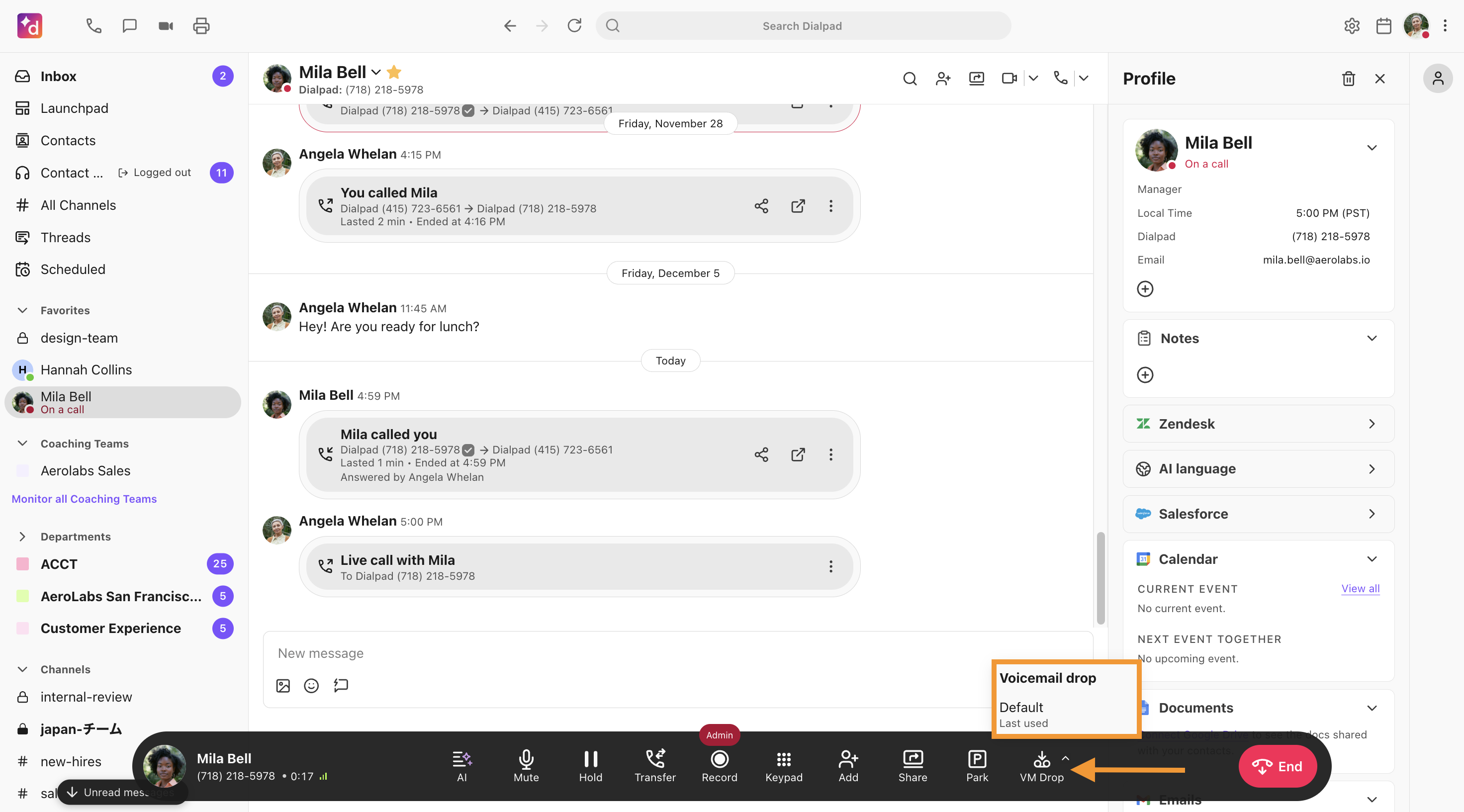
Dialpad will automatically leave a voicemail based on the option chosen. You, on the other hand, can immediately call someone else and don't have to spend precious minutes leaving messages.