Start and join meetings from anywhere including on the Dialpad app! The Dialpad Meetings free version is standard, but Admins can upgrade their Dialpad users to Dialpad Meetings Business and unlock additional capabilities.
Who can use this
Dialpad's integration with Dialpad Meetings is available to all Dialpad users.
You must also be a user in the United States or Canada, on fixed billing, and using v17.19.3 or higher of the Dialpad app.
Start & join a Dialpad Meeting (Organizer)
From your Dialpad profile
To launch Dialpad Meetings from the Dialpad app, go to your profile in the top right corner.
Navigate to Your meeting room
Select your Dialpad Meetings link to start the meeting
Invite participants to your Dialpad Meeting
From the conversation thread view
To launch the Dialpad Meetings from the conversation view of your Dialpad app:
Open a conversation
Select the video icon
Select Dialpad Meetings
That's it! Dialpad will automatically place you into the meeting and the other participants will be prompted to join via the invite inside the conversation.
Send a meeting invite
You can use the /meeting command as a Dialpad Meeting shortcut to invite participants directly from the message field.
Join a Dialpad Meeting (Participant)
Both Dialpad and non-Dialpad users can join a Dialpad Meeting.
Dialpad User
Dialpad users can receive a Dialpad Meetings invite from the conversation view of their Dialpad app.
Simply select Join Meeting.
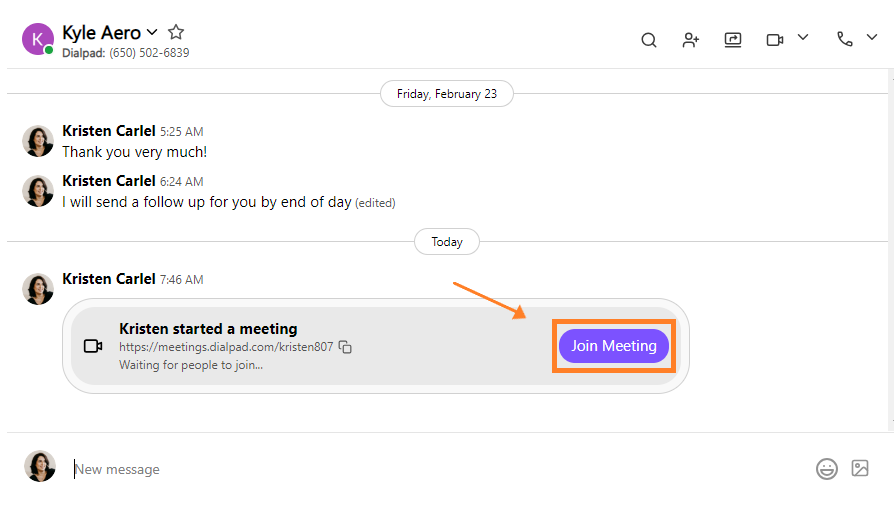
Non-Dialpad User
Non-Dialpad users receive Dialpad Meetings invites via text or email.
The invite will include the Meeting's URL, dial-in number, and PIN (if required).
Tip
Visit this Help Center article to get answers for frequently asked questions.