Going on vacation? Tired of getting woken up by late-night text messages? Set an SMS auto-reply message for when you're outside of personal working hours (out-of-office) or in Do Not Disturb mode. Auto replies are also helpful if you're busy and need to inform people that you can't respond promptly.
Let's look at setting up our out-of-office responses.
Who can use this
SMS Auto-Reply messages are available for direct lines.
Enable & create personal SMS auto-reply
To set up your SMS auto-reply for your messages, head into Your Settings.
Navigate to Call Handling & Voicemail
Navigate to SMS Auto-Reply
Check the box beside SMS Auto-Reply
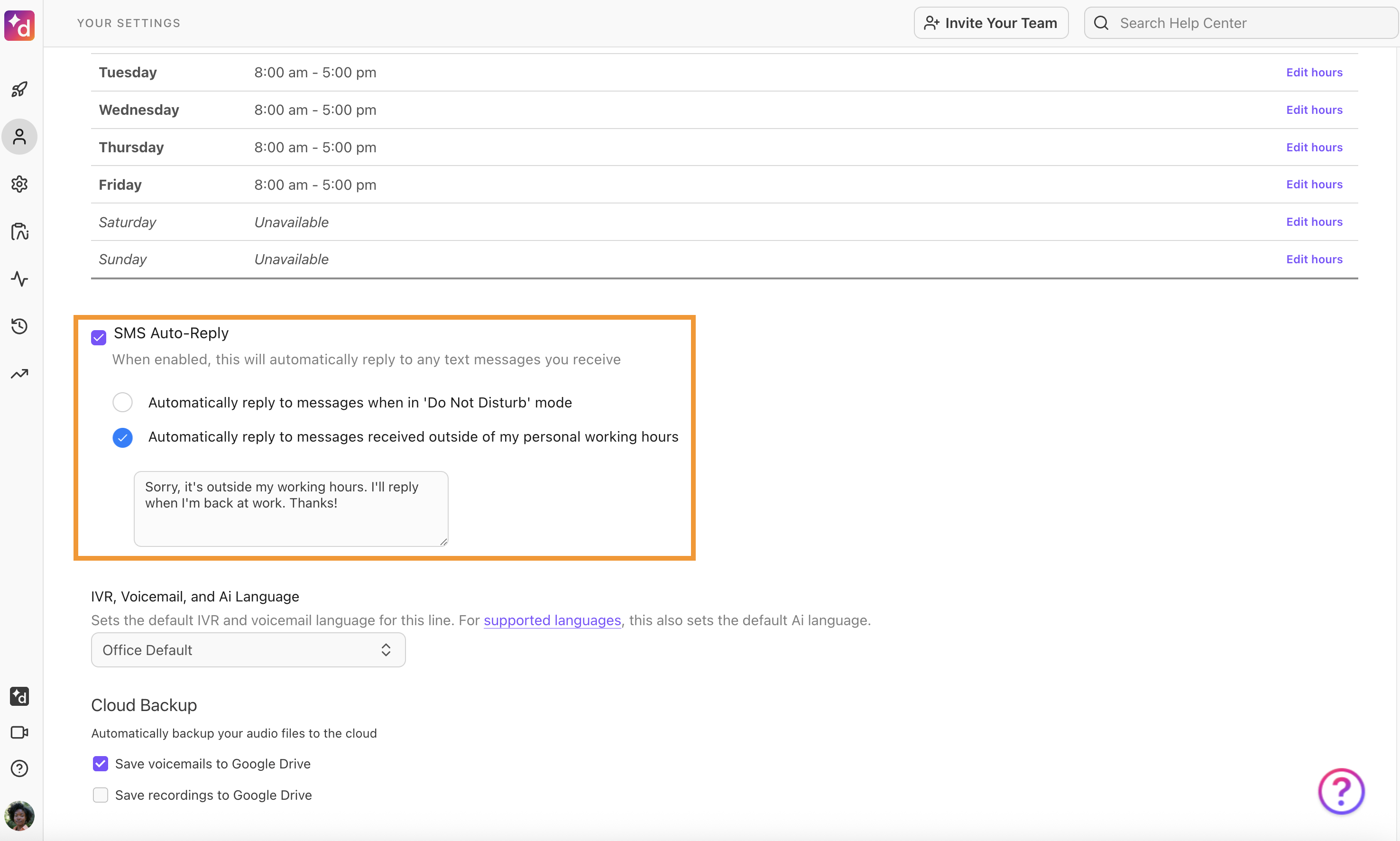
Select Automatically reply to messages when in Do Not Disturb mode, or
Select Automatically reply to messages received outside of my personal working hours.
Type your personalized message to send when SMS auto-reply gets activated — it cannot be any longer than 320 characters — and hit enter to save.
How an SMS Auto-Reply appears
When you have your SMS Auto-Reply enabled, Users and non-users of Dialpad will receive the SMS auto-reply message. As long as you choose whether to activate it for outside of personal working hours or in Do Not Disturb mode, the SMS auto-reply message will get sent in the regular conversation thread view.
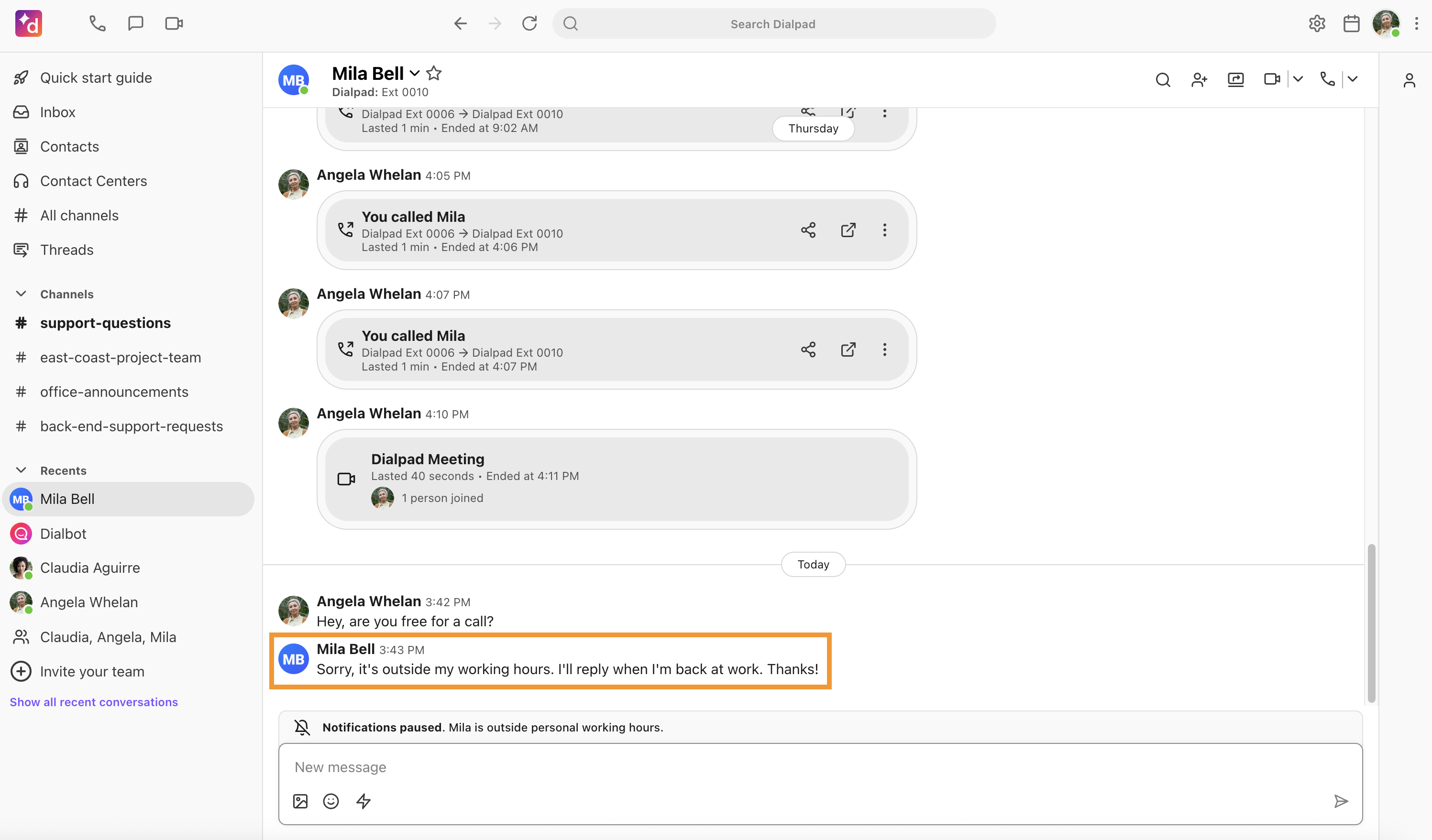
If your SMS Auto-reply is more than 160 characters in length, it may be split into two messages.