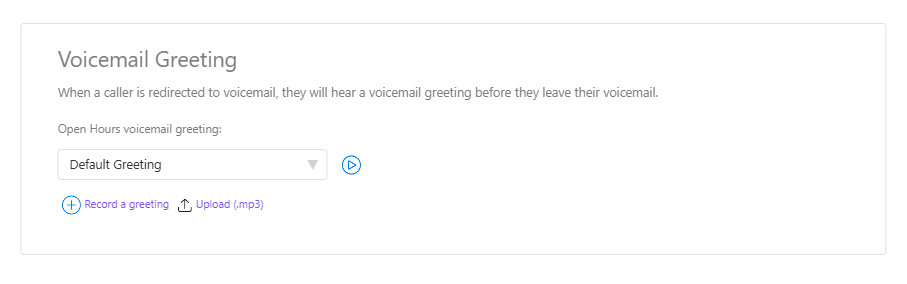Once you've set your business hours for a department, set call routing rules for when your department is open and closed.
To access your department's call routing rules, go to your Dialpad Admin Settings.
Navigate to Departments
Select the desired department
Navigate to Business hours & call routing
Select Edit Call Routing
.png)
If you've set specific business hours for a department, you'll need to go through some of these steps twice for both open hours and closed hours.
Route calls to operators
If you choose to send calls to operators, you'll see these operator routing types:
Longest idle: Agents are rung individually based on whomever has been idle the longest
Fixed order: Agents are rung individually based on the same fixed order
Round robin: Agents are rung individually based on a rotating fixed order
Simultaneous: All Agents are rung at once
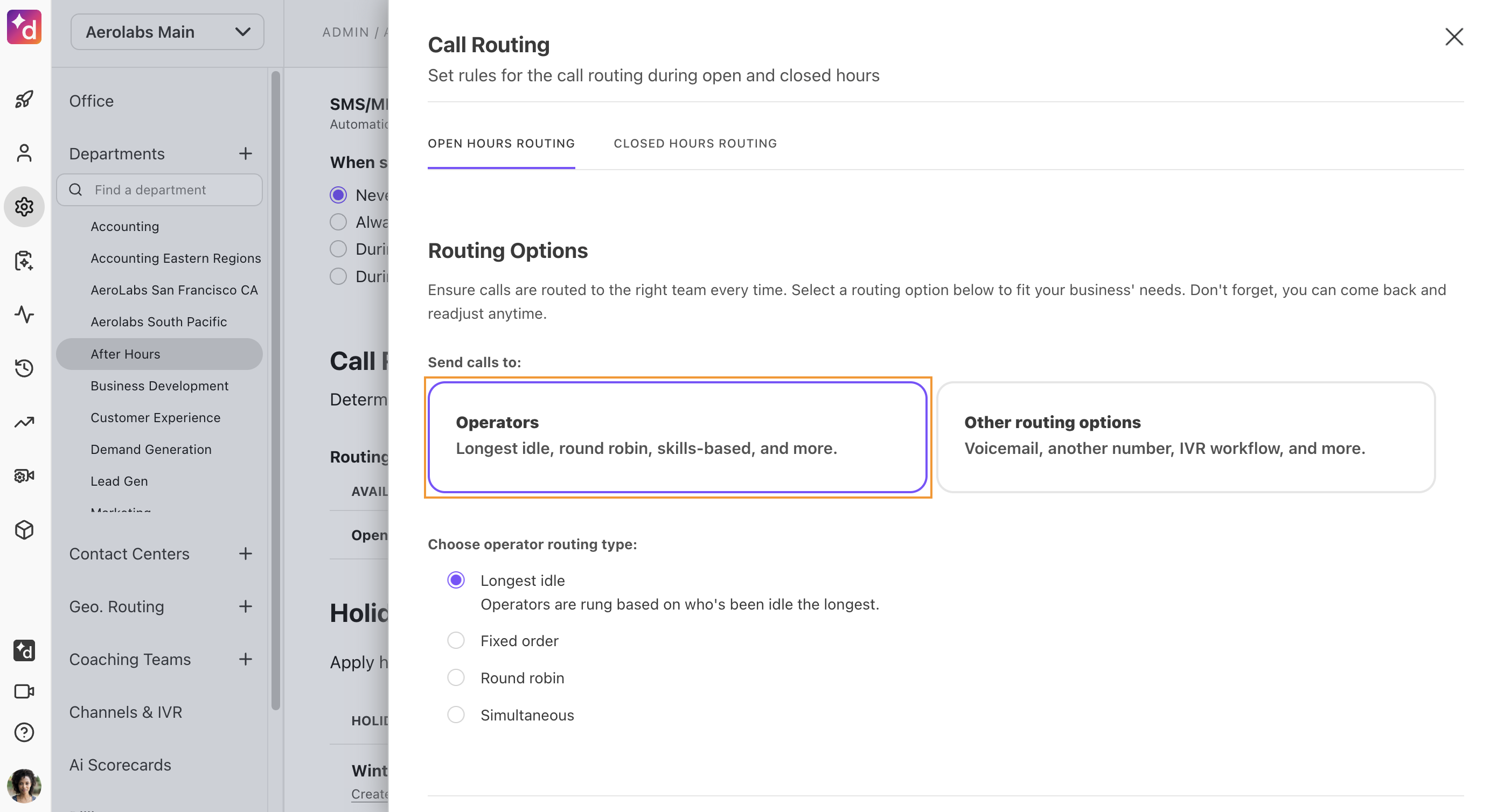
By choosing to send calls to operators, you also have the ability to change how long calls ring out to them before defaulting to your second option such as a hold queue. Calls that go unanswered by any operators will get routed to your fallback option.
Notes
Callers first hear a ringing sound, and all following attempts to ring out to an available operator play hold music. To change this, please reach out to our Customer Care Team.
Enterprise plan users can also update ringtone preferences through the Enterprise Support Portal.
If you select Round Robin routing, any time the operators are re-ordered, or an operator is added or removed, the routing is reset so that the next incoming call will go to the operator with rank 1.
Other routing options
If you choose to send calls to Other Routing Options rather than to operators, you'll see these general routing types:
Directly to voicemail: Operators receive notifications when voicemails are left
To a message (no voicemail): Default or custom message
To another Department: Choose another department to send calls to
To a team member / room phone / number: Choose another team member, room, phone, or number to send calls to
Contact our Customer Care Team to enable this functionality.
To an automated response menu: Options include dial by name directory (Office), dial by extension directory, dial by name directory (Company), forward to a department/contact center/office, forward to a person or number, leave a voicemail, recorded message, operator, and disabled
If you forward to another department or contact center using an automated response menu, you may choose one that is located in another office within the entire company
Calls will end by default if the caller doesn't choose an option after the menu repeats twice, but you're able to set one of the options as the default instead; this also applies if you've set one of the options to ring operators and the operators do not answer
When using the automated response menu, the recorded message that plays is uninterruptible; all DTMF entries will be ignored. When the recorded message is completed, the call will return to the same automated response playing the initial greeting.
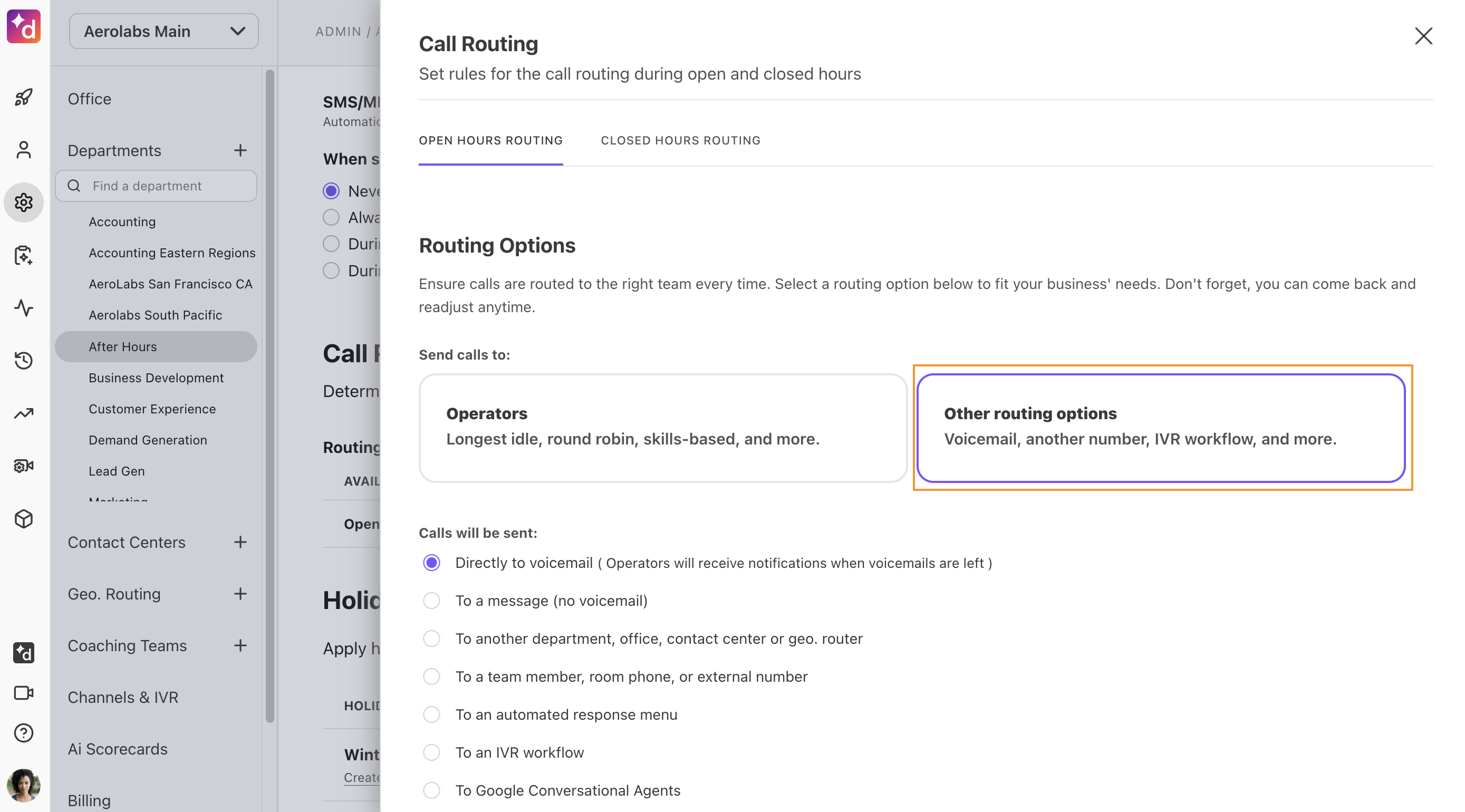
Only one general routing type per department is allowed. To customize, set up an automated response menu to offer greater flexibility to customers.
Dial by directory
Using an automated response menu with 'dial by' directories? Dial by name, whether for 'This Office' or 'Company-Wide,' and dial by extension directories will prompt callers to enter the appropriate name or extension.
If dialing by name, they'll use the keypad number corresponding to the intended recipient's first name. If dialing by extension, they'll use the keypad to enter the exact extension.
Welcome greeting
Set a welcome greeting for callers during open or closed hours. It defaults to no greeting, and upon activating you have the option to record or upload an audio file to use.
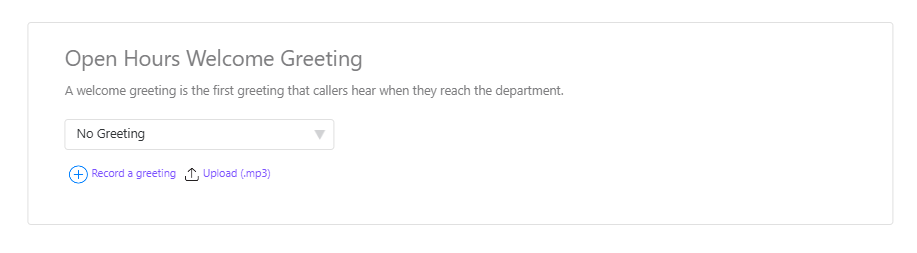
Ring duration
Set how long department phones and devices ring before Dialpad assumes an operator is not available. Operators can also set their ring duration to a length shorter than what's chosen here.
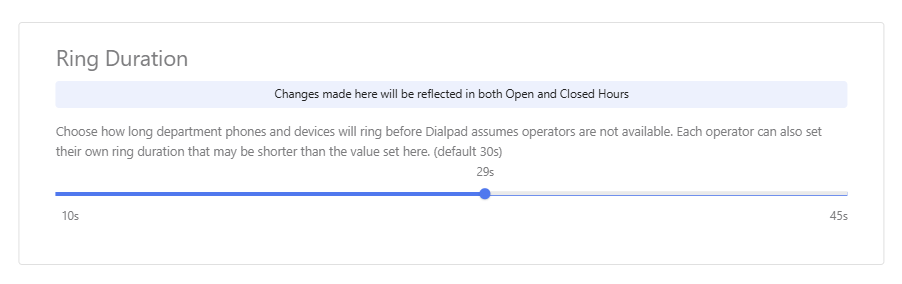
Hold queue
Set a hold queue for when all operators in the department are busy on other calls. As any operators become available, calls will route to them.
Customize the hold queue's size, wait time, greeting, and hold music.
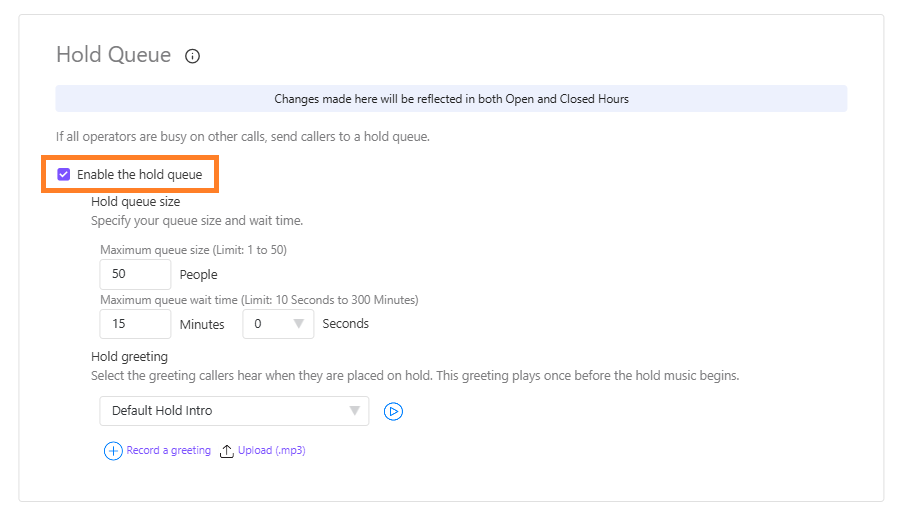
Use the default hold greeting, or upload your custom greeting.
If you're using our default greeting, be aware that your department name will be read to the caller — if your department has an unusual name such as 'Calm Down Angry Clients' we recommend recording or uploading a custom greeting so that the department name does not play.
Fallback options
Set fallback options to determine what happens to calls when no operators are available during business hours.
Note
Fallback options are only visible when you select Route Calls to Agents as the routing option.
Fallback options are:
- Directly to voicemail: Operators receive notifications when voicemails are left
- To a message (no voicemail): Default or custom message
- To another Department: Choose another Department to send calls to
- To a team member / room phone / number: Choose another team member, room, phone, or number (including outside Dialpad; contact our Customer Care Team first) to send calls to
- To an automated response menu: Options include dial by name directory (Office), dial by extension directory, dial by name directory (Company), forward to a Department, forward to a person or number, leave a voicemail, recorded message, Operator, and disabled
- Calls will end by default if the caller doesn't choose an option after the menu repeats twice, but you're able to set one of the options as the default instead
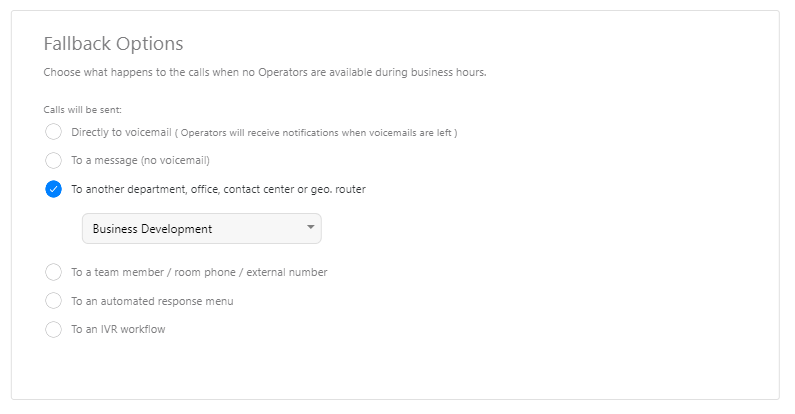
Only one general routing type per department is allowed. To customize, set up an automated response menu to offer greater flexibility to customers.
Voicemail greeting
Set a voicemail greeting if your fallback option is 'directly to voicemail' or 'leave a voicemail' as in an automated response menu. You have the option to record or upload an audio file to use in addition to the default greeting.