Department Administrators are able to monitor calls as they take place, update their Operator's DND status, and customize their Department's settings.
Let's take a look at working as a Department Admin in Dialpad.
Who can use this
Departments are available to Dialpad users on all plans.
Working as a Department Admin
As a Department Admin, you can control the following for your Department(s):
Department management
Adding/Removing Phone Numbers
Adding/Removing Fax Numbers
Assigning Operators & Phones
Managing Call Handling
Setting Business Hours
Setting Hold Music
Analytics
Review Department(s) analytics
Users
Assign users as Operators to make and receive calls in your Department
Assign operators Department Admin privileges
Manage their Operator's DND state
Listen, whisper, and barge live calls
Note
A Company or Office Admin can assign a user to become a Department Admin.
Department inbox
To access your Department's inbox from the Dialpad app, navigate to Departments and select a Department. Here, you'll see the Department's inbox..png)
The Department Inbox displays a separate tab for the following activities:
Hold Queue - Real-time view of callers waiting to connect to an agent
Live Calls - View of live calls using Dialpad's Ai to demonstrate call sentiment and call purpose
Operators - List of Operators within the Department, their status, and time within the status
New - Events that have not been read by any Department operators
All - All contacts that have interacted with the Department
Missed - Calls that were not picked up by any Department operators
Messages - All messages for the Department
Voicemails - Voicemails for the Department
Recordings - Call recordings for Department calls
Faxes - All faxes for the Department
Spam - Spam messages and calls
Unlogged - Events that have not been logged to Salesforce (if you are using our Salesforce integration)
Monitor operator availability
Department Admins can monitor operator availability from the Department’s Operators tab view.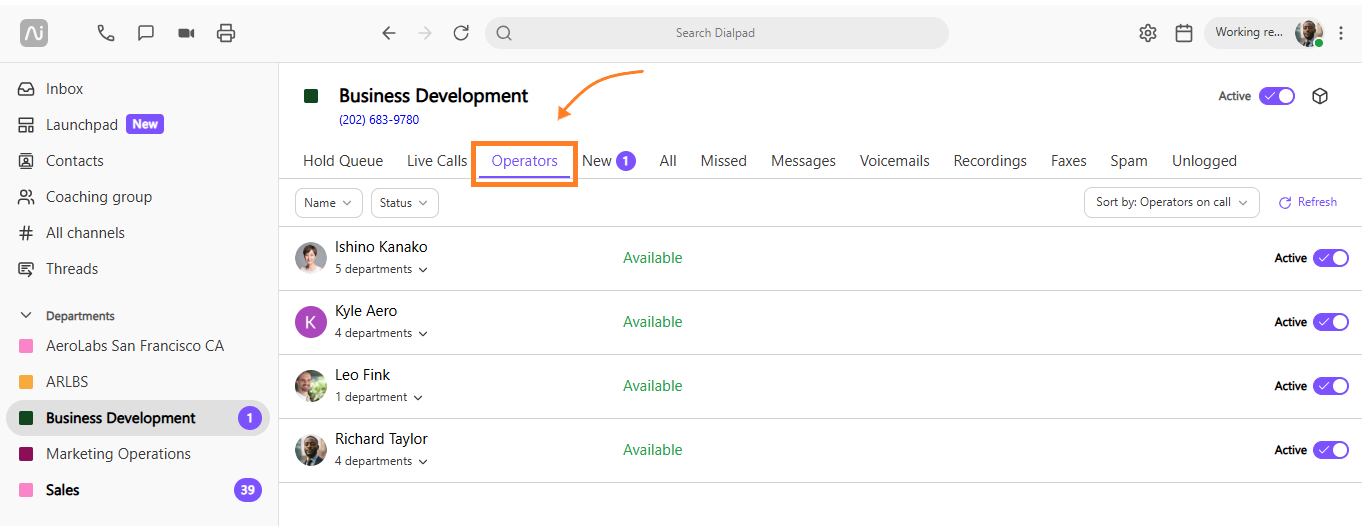
Here you'll see a list of Operators and their availability status.
Sort operators by name, status, and more by selecting the arrow beside the Sort By menu.
.png)
Note
The default operator sort order is Operators on Call and prioritizes operators set to Available.
Change an operator's active status
Department Admins and Office Admins can quickly set an Operator to Active from the Department's Operators view. Simply toggle the Active slider on or off — their availability will update instantly.
Change an operator's active status for select Departments
Department Admins and Office Admins can quickly change an operator's active status for multiple Departments.
From the Operator's tab, select the arrow beside the operator’s name, then toggle the active slider on or off for any of the user's assigned Departments. .png)
If the option to change an operator's active status is disabled, that means the user has their global DND status enabled.
When a user has their global DND status turned on, they will not receive direct calls to their Dialpad number or any inbound calls to departments. Admins cannot control a user’s global DND status, so you’ll need to reach out to the user and ask them to disable their global DND status. Once that is done, you can change the operator's department DND status.
Call monitoring features
Departmentr Admins can easily monitor live calls and offer support as needed.
Dialpad offers 4 live-call monitoring tools:
Call Listening – Allows Admins to listen in on a live call (usually to make notes and provide feedback later).
Call Barging – Allows Admins to directly join live calls directly as a third party.
Call Whisper – Allows Admins to talk directly to an Agent during a call without the customer hearing anything.
Call Takeover - Allows Admins to take control of the call completely and remove the Agent from the call.
Learn all about our call monitoring features in this Help Center article.
Notes
Call monitoring features are not available on Mainline calls.
Department Admins must be on an Dialpad Sell or Dialpad Support license to use Call Monitoring Features.
More information
Learn more about managing a Department in this Help Center article.