Add more flexibility to your call routing options. With a custom ring duration, you get to decide how long a user line, Main Line, Department, room phone, or Contact Center rings before routing your call to another destination.
Let's take a closer look at how custom ring durations work and how to set them.
What is ring duration?
Ring duration is the amount of time that a call will ring before being sent to a fallback option.
Choosing a custom ring duration allows you to control the caller experience and filter calls to a secondary location.
The default ring duration for a user, Main Line, Department, or Contact Center is 30 seconds. The default ring duration for a room phone is 45 seconds.
A few other things to keep in mind:
Custom ring durations apply to all inbound calls
Custom ring duration applies to all of a user's endpoints (desktop/cell/desk phone)
Set personal ring duration
To set a custom ring duration for your personal line, head to Your Settings.
Navigate to Call Handling & Voicemail
Select Show Advanced Options
Navigate to Ring duration
Choose your ring duration by sliding the toggle right or left
The default is 30 seconds
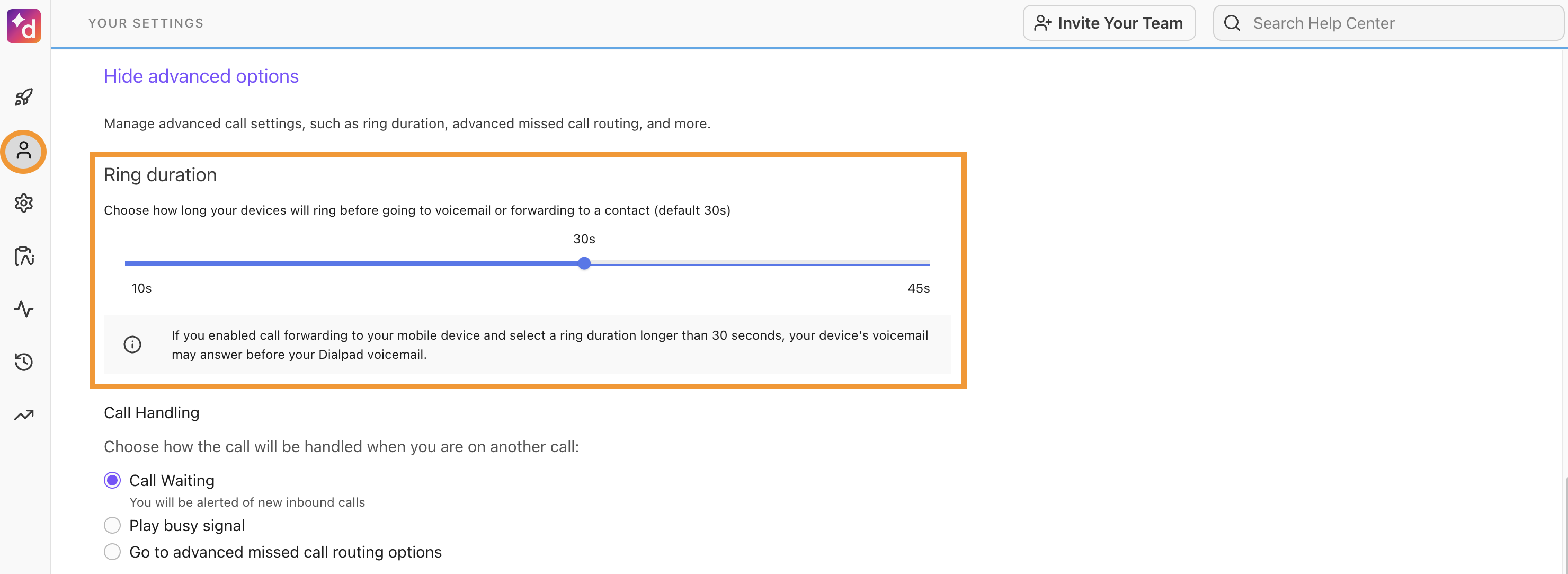
Navigate to Advanced missed call routing
Choose where you want callers to be sent once the max ring duration has been met
To voicemail
To a message (no voicemail)
To a team member/ room phone / external number
To a department
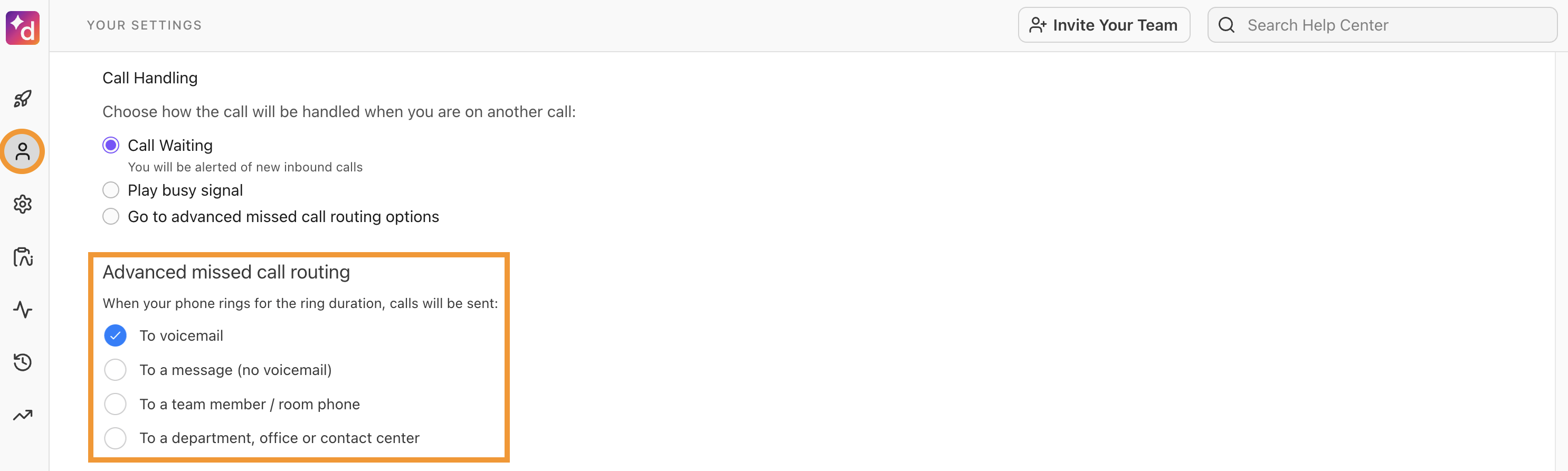
Set Main Line ring duration
To set a custom ring duration for your Main Line, head to your Dialpad Admin Settings.
Navigate to Office > Main Line
Select Business Hours & Call Handling
Navigate to Call Routing and select Edit Call Routing
Under Ring Duration, choose the desired ring duration by moving the slider left or right
(default is 30 seconds)
Make sure to keep the following in mind:
Custom ring durations apply to both Open & Closed Hours Routing
Custom ring durations only appear when Operators is your first call handling option
Set Department ring duration
To set a custom ring duration for your Department, head to your Dialpad Admin Settings.
Select Departments and choose the desired Department
Navigate to Business Hours & Call Handling
Select Edit Call Routing
Navigate to Ring Duration (default is 30 seconds)
Make sure to keep the following in mind:
Custom ring durations apply to both Open & Closed Hours Routing
Custom ring durations only appear when Operators is your first call handling option
Set room phone ring duration
To set a custom ring duration for your room phone, head to your Dialpad Admin Settings.
Navigate to Office > Desk Phones
Select Room Phones
Beside the desired phone, select Options > Edit
Choose the room phone ring duration (default is 45 seconds)
Select the call routing option when the maximum ring duration is met
To a message (no voicemail)
To a team member / room phone / external number
To a department, office or contact center
Select Done
Set Contact Center ring duration
To set a custom ring duration for your Contact Center, head to your Dialpad Admin Settings.
Navigate to Contact Centers and choose the desired Contact Center
Select Business Hours & Call Handling
Select Edit Call Routing
Navigate to Ring Duration
Choose the ring duration (default is 30 seconds)
Once the ring duration is met, your callers will be routed to the Hold Queue.
Have more questions? Check out our FAQ.