Create a hold queue for when all of your operators are busy on calls.
Customize the hold queue's size, wait time, greeting, and hold music to keep your callers entertained while they wait.
Let's take a look at hold queues for Departments in Dialpad.
Who can use this
Hold queues for Departments are available to Dialpad Connect customers on the Pro and Enterprise plans.
Create a hold queue
To create a Department hold queue, head to your Dialpad Admin Settings.
Navigate to Departments
Choose the Department
Navigate to Business Hours and Call Routing
Select Edit Call Routing
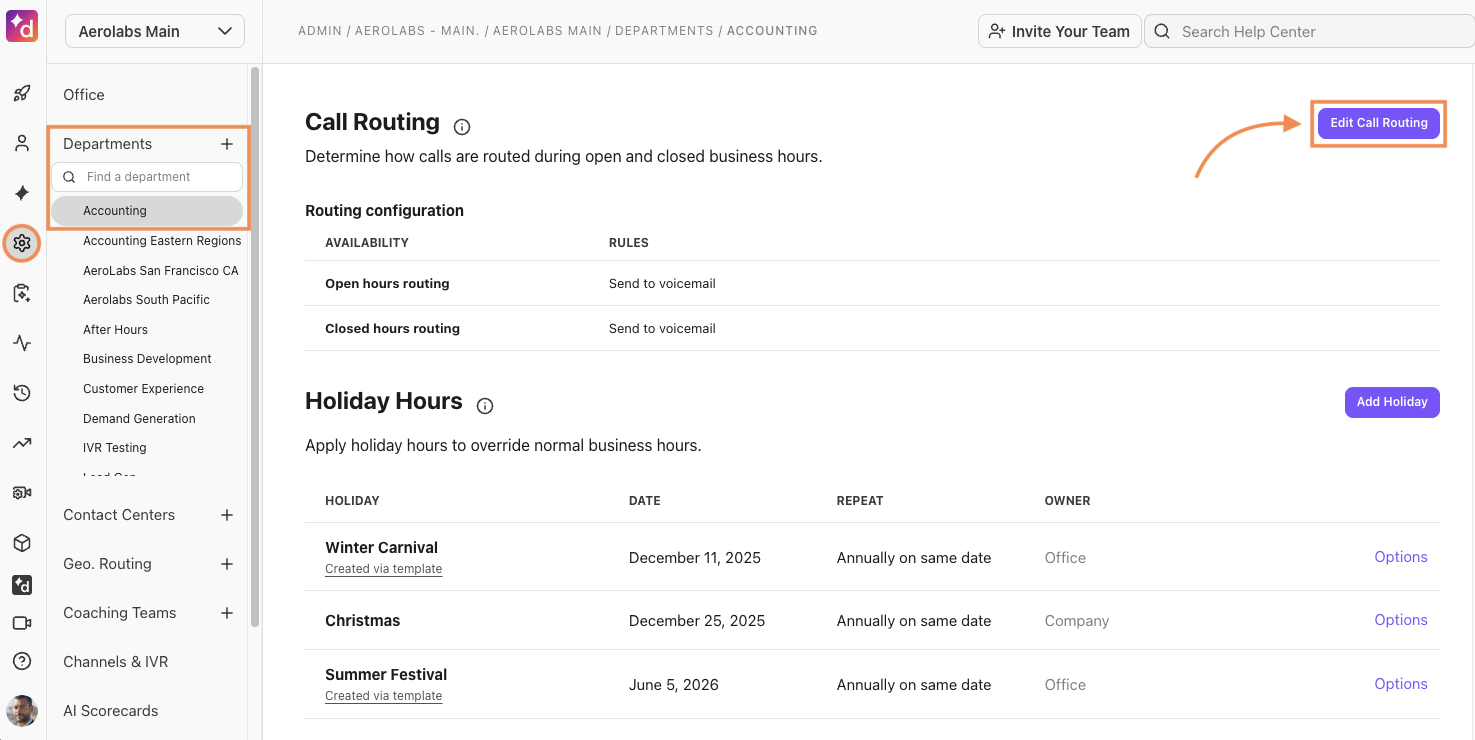
Navigate to Hold Queue
Select Enable the hold queue
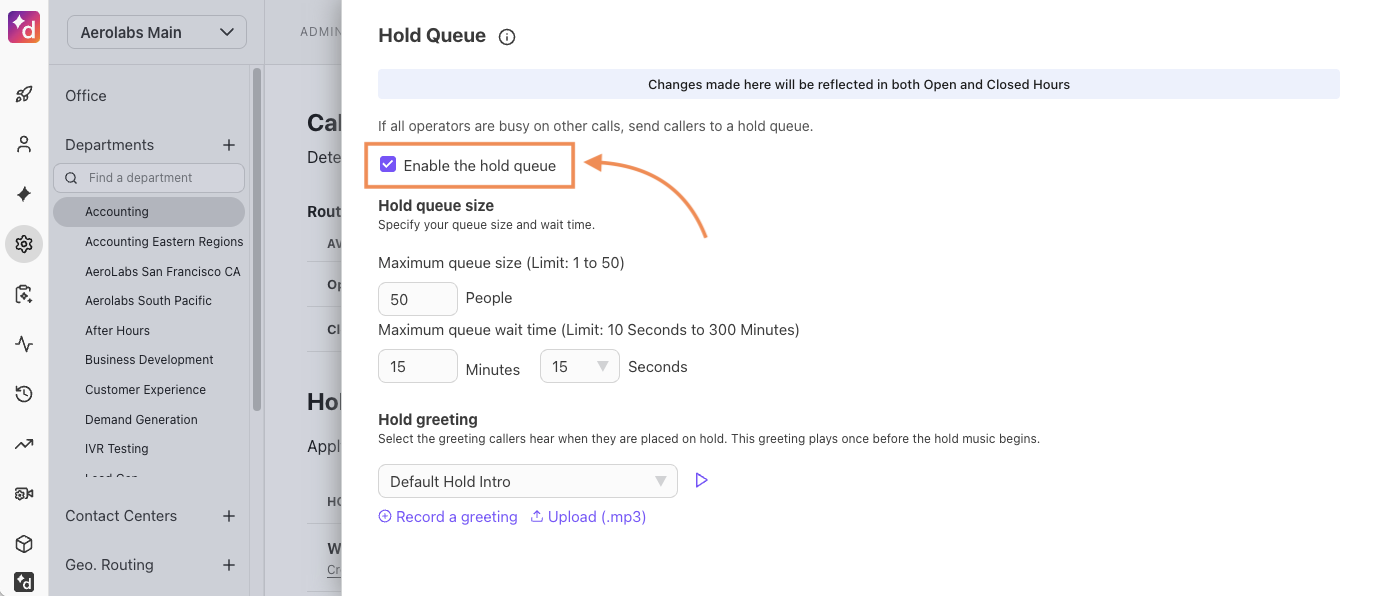
To disable the hold queue, uncheck the box.
Tip
Keep in mind that a hold queue can only be enabled if you've selected the Longest Idle, Fixed Order, or Round Robin
Read this Help Center article for more information on call routing rules for Departments.
Hold queue size and wait
Customize the hold queue size by setting a maximum queue size and wait time.
Maximum queue size will determine how many callers can remain in the hold queue simultaneously.
Dialpad supports up to 50 callers in the hold queue.
Maximum queue wait time determines the duration that a caller can remain in the hold queue.
Dialpad supports up to 300 minutes of wait time.
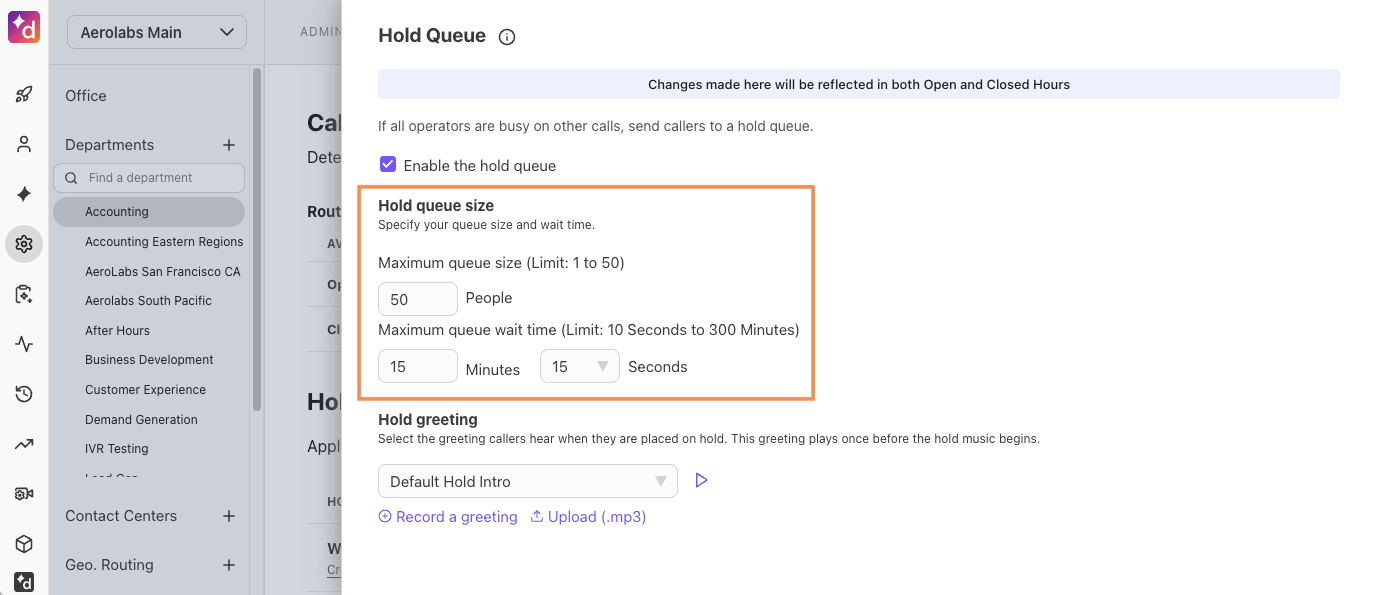
Hold queue greeting
Set a hold greeting that plays as callers are placed on hold.
Choose the default greeting, or set a custom greeting to use. If you upload a custom greeting, the file must be in MP3 format, and no larger than 10MB.
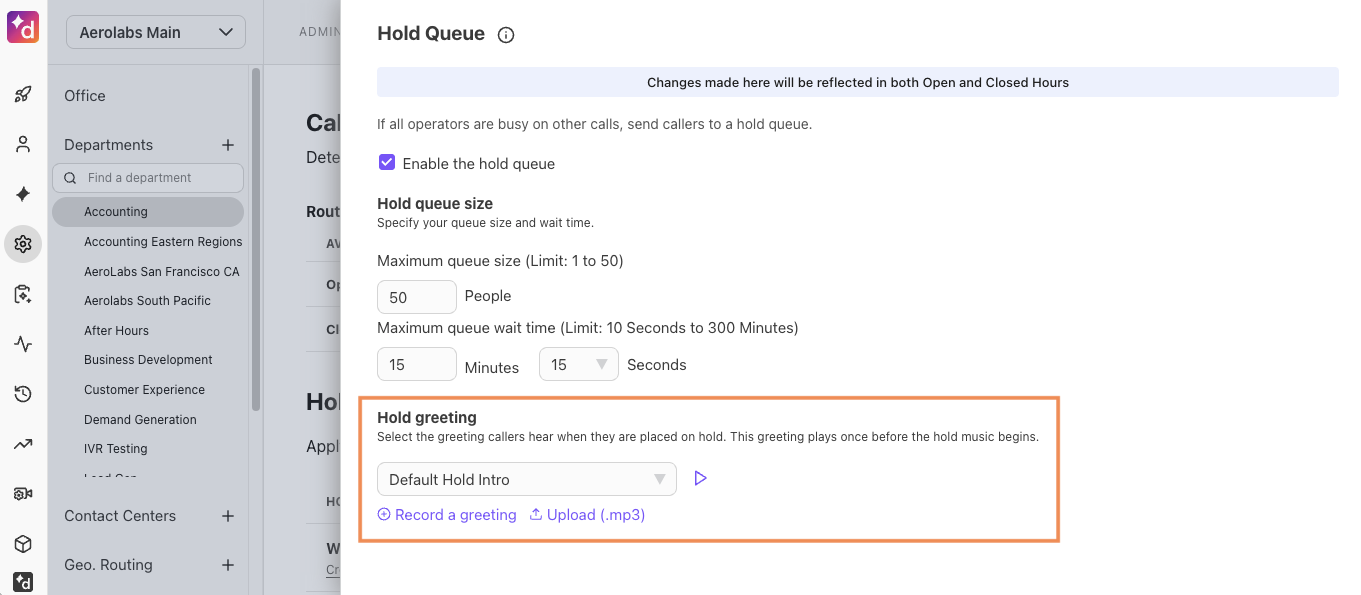
Hold queue music
Customize the hold music that plays while callers are on hold. Choose a default sound or set custom music to use.
Custom music can be uploaded as an MP3 file no larger than 10MB in size.
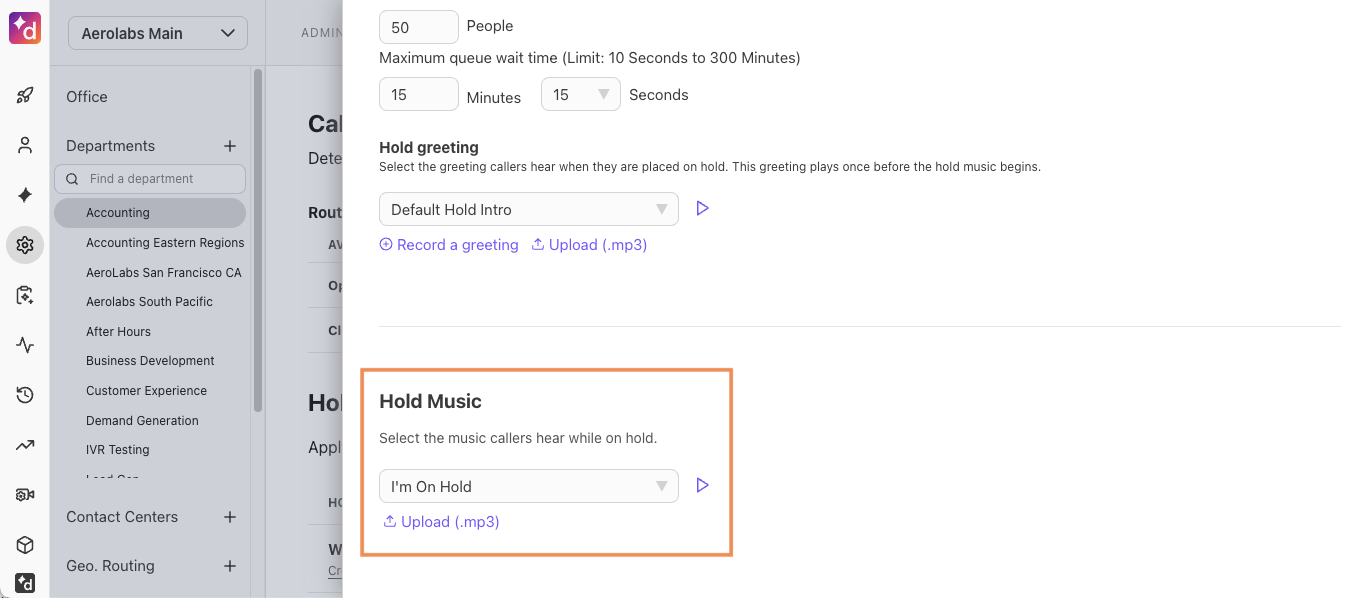
To hear your hold music, press the play icon.
View a hold queue
View your live hold queue from the Dialpad app:
Navigate to Departments
Select the Hold Queue tab
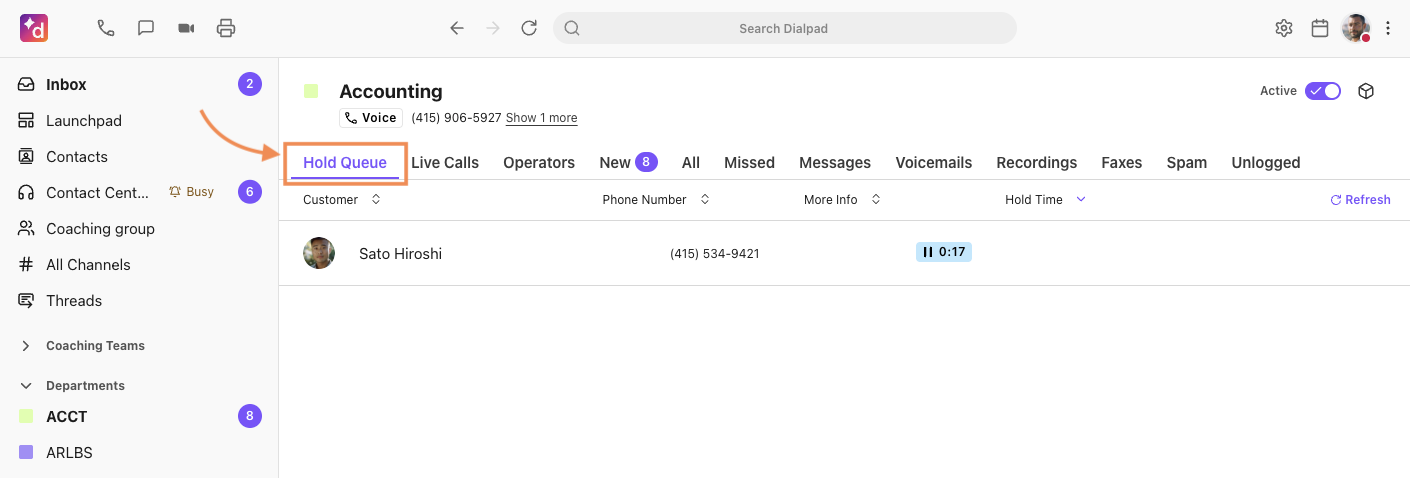
Here you'll see the caller's name and number, as well as how long they've been on hold.
Once an Operator becomes available, the caller will be removed from the hold queue and connected to an Operator.
Frequently asked questions
Is this feature also available for the Main Line?
Yes, you're able to create and manage a hold queue for the Main Line.
What happens if an Operator misses a call?
We will only dial each operator once for a call. If an Operator misses a call, they will be rung for subsequent calls, but never again for that particular call.
Can Operators set themselves to off-duty?
Operators can turn on Do Not Disturb mode personally or for their status in a specific Department. On/off-duty toggles are only available as part of Contact Center.