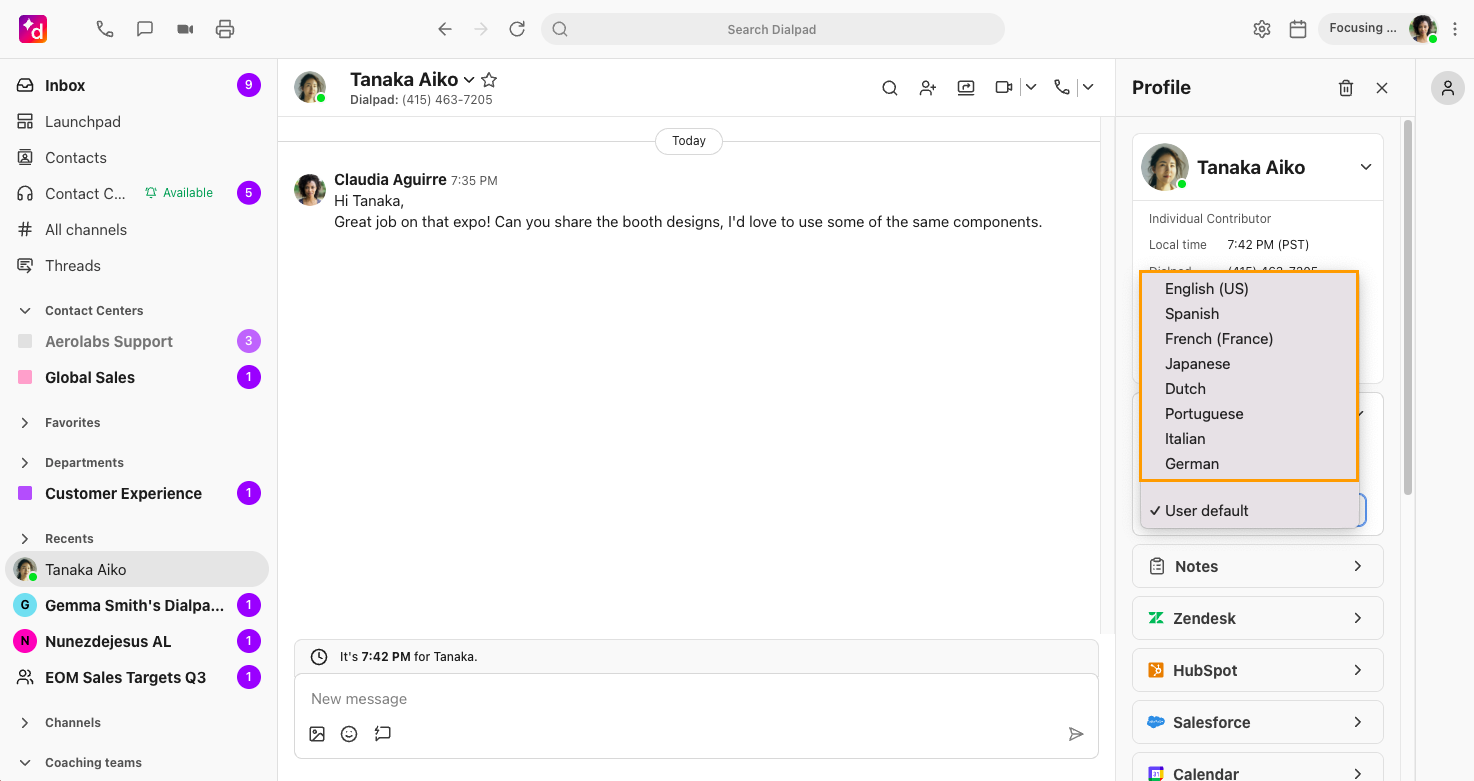With our IVR and Voicemail Language feature you can override the default language setting for your office with another language so that when customers call you, they’ll hear the IVR greetings and voicemail in that language.
You can customize these separately for an individual user, Department, or Contact Center.
IVR and voicemail language availability
Dialpad offers IVR and voicemail support in the following languages:
Chinese ( 中文)
English (US)
English (Australia & New Zealand)
English (United Kingdom)
French (Canada)
French (France)
German (Deutsch)
Japanese (日本語)
Spanish (Latin America)
Spanish (Spain)
Spanish (Mexico)
Spanish (Argentina)
Spanish (Chile)
Portuguese (Brazil)
Portuguese (Portugal)
Mandarin (普通话)
Italian
Russian
Dutch (Nederlands)
Korean
Note
If your Dialpad account is connected to Dialpad Meetings, you can control the app language, voicemail, and Dialpad Ai language (if available) from Your Dialpad settings.
Dialpad Ai language availability
Dialpad Ai is available in:
English
Spanish
French
Japanese
Exclusive Early Adopter access.
Dutch
Exclusive Early Adopter access.
German
Exclusive Early Adopter access.
Italian
Exclusive Early Adopter access.
Portuguese
Exclusive Early Adopter access.
Korean
Exclusive Early Adopter access.
Read this Help Center article to see which Ai features are available in each language.
Stay tuned as we add more supported languages!
Set IVR and voicemail language - individual user
To set the language for your personal IVR and voicemail, go to Your Settings.
Navigate to Language
Select Manage IVR, voicemail, and Ai language settings
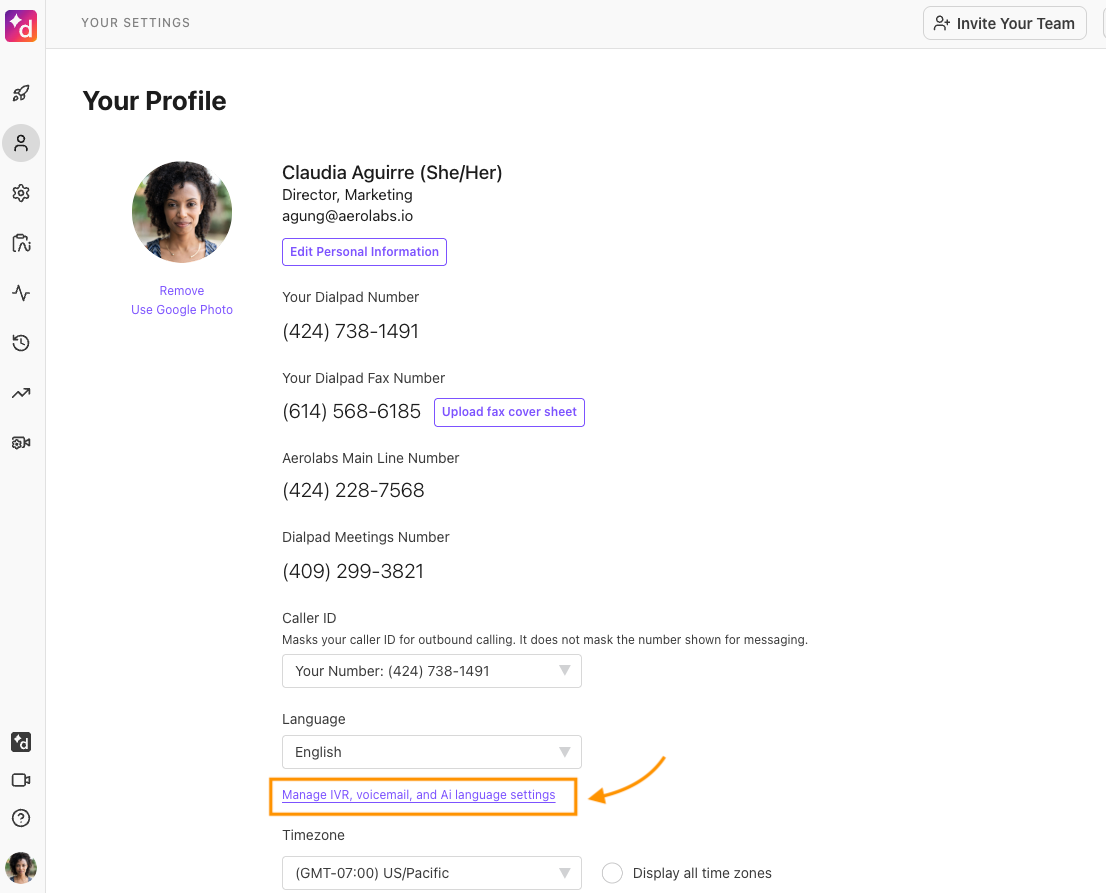
Select the desired language from the drop-down menu
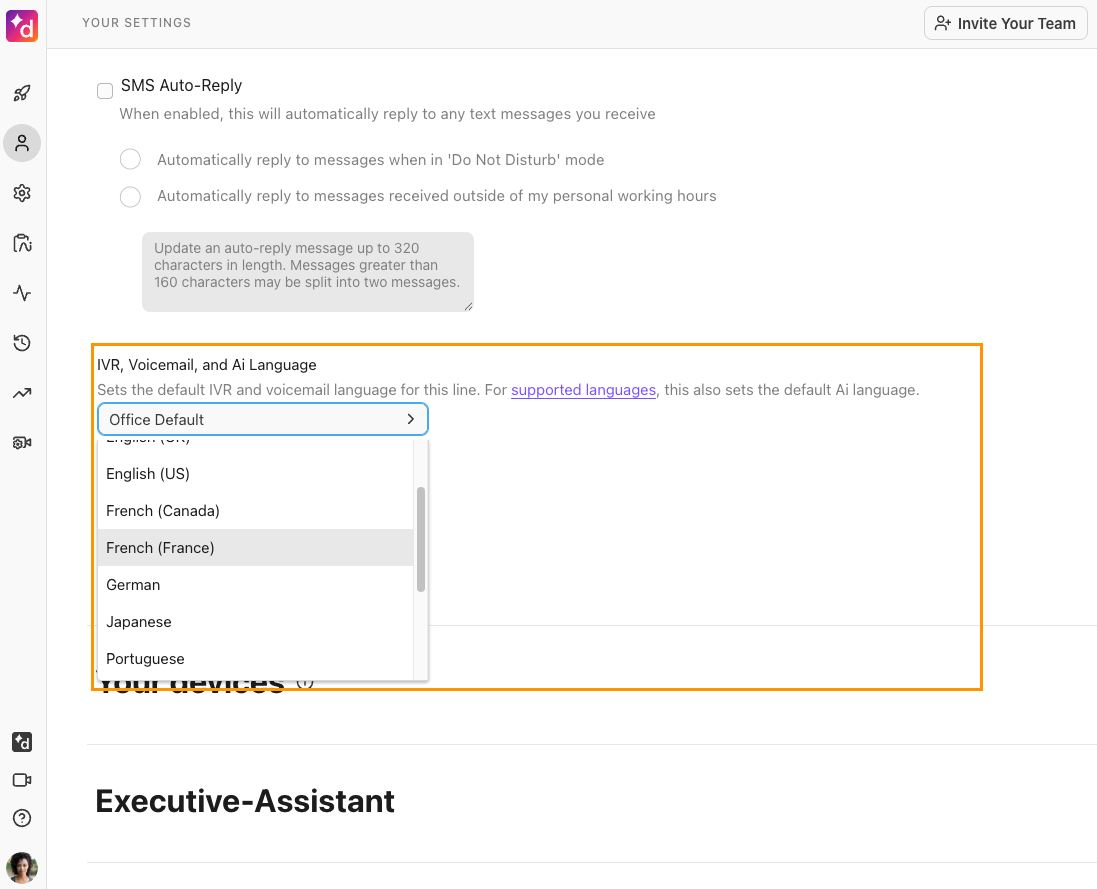
If no language is set, it will default to the language set for the office.
Set IVR and voicemail language - shared line
To manage the IVR and voicemail language for shared lines, a Company or Office Admin must make the changes.
Head to your Dialpad Admin Settings
Navigate to the desired Department or Contact Center
Navigate to IVR and Voicemail Language
Select the desired language from the drop-down
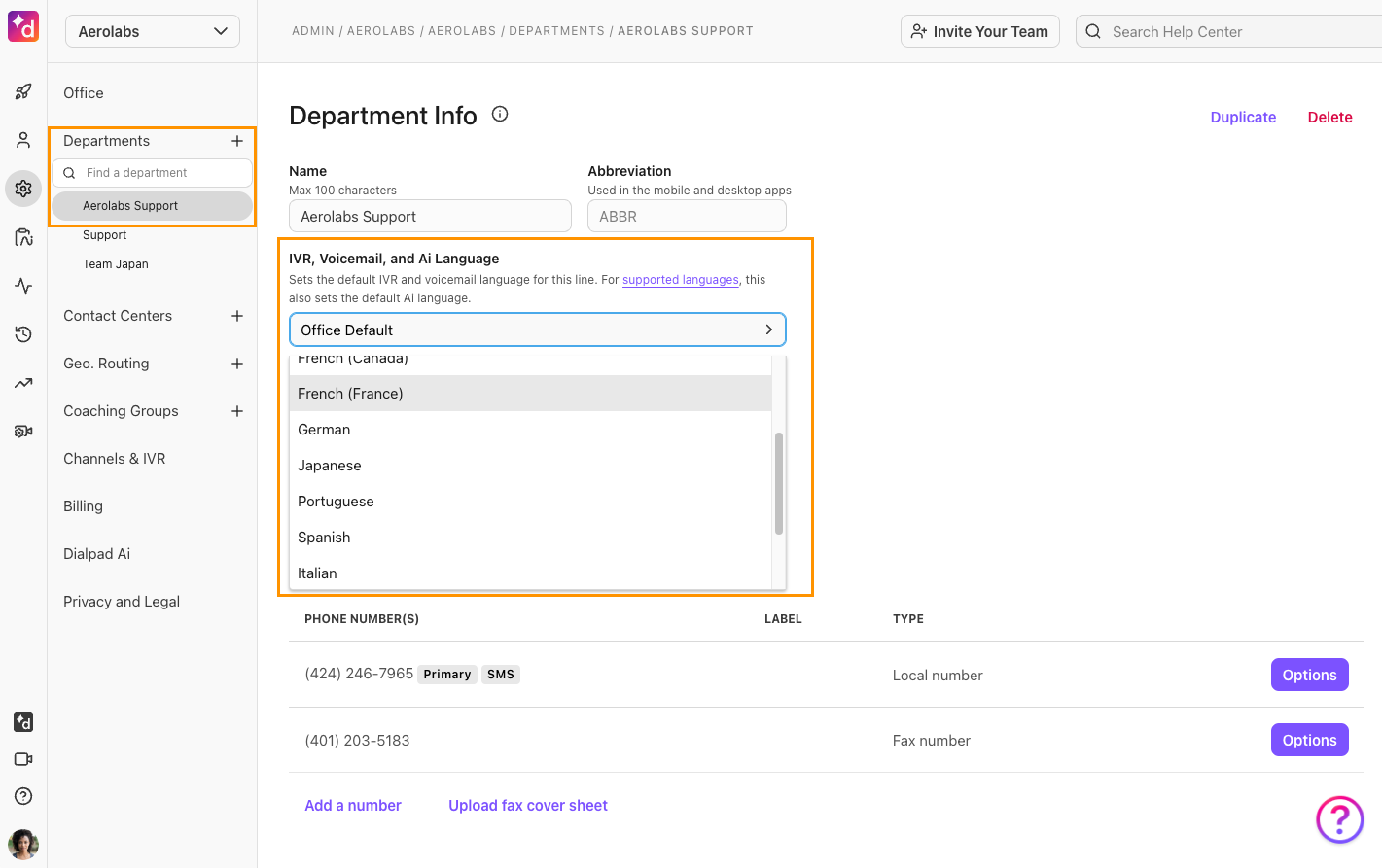
Select Save
Change Ai language during a conversation
The Dialpad Ai language can also be changed for individual conversations.
To change your Dialpad Ai language during a conversation:
Navigate to the conversation in the Dialpad app
Open the Contact Profile by selecting their name or the Skinny Bar
Select Ai Language
.png)
Choose a language from the menu