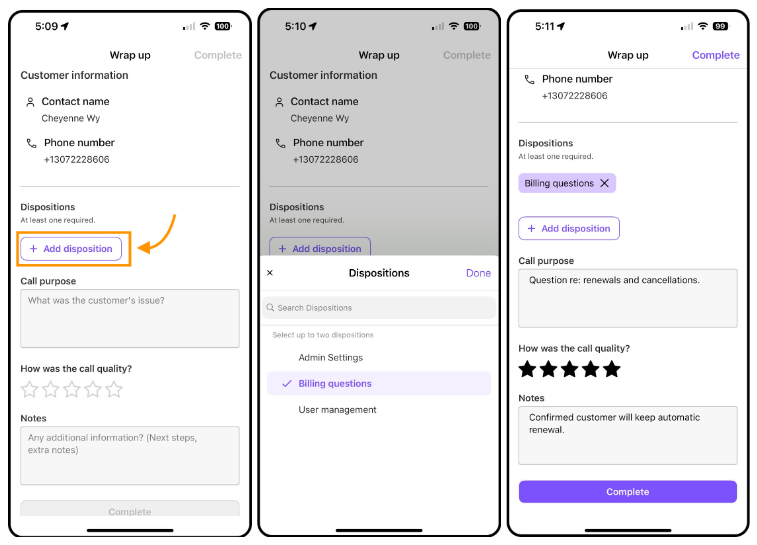Call dispositions allow reps to categorize or assign an outcome to every call, letting you report specific call outcomes in Analytics.
Let's look at how to log call dispositions.
Using call dispositions
Dispositions must be enabled and created by an Admin before agents and trainees will see the option in their wrap-up.
Call Dispositions can only be logged after the call was made or received. Once the call has been completed, agents are prompted to select the appropriate disposition code in the post-call wrap-up.
To log a call disposition:
- End the call
- Navigate to Disposition
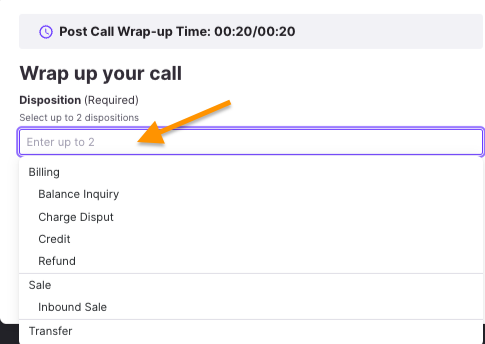
- Select a Disposition (or 2)
- Select Complete
Agents can choose from the top 3 most frequently used disposition codes for their specific call center.
There are two different quick-pick methods to select a disposition.
- Drop-down menu quick-pick: Search the desired disposition in the text field, and then select from the drop-down menu
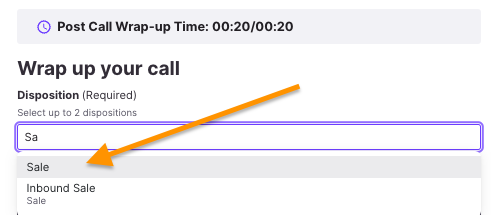
- Most Used: Click the suggested disposition code links from the Most Used prompt
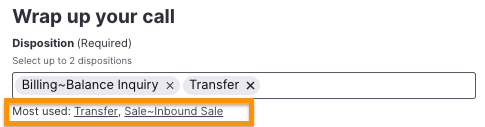
Call dispositions for iOS
Dispositions can be logged on Dialpad's iOS app.
- Select Add disposition
- Choose the disposition
- Select Done
- Review the Wrap-up details, then select Complete
Call dispositions for Android
Dispositions can be logged on Dialpad's Android app.
During the post call wrap-up:
- Select Add disposition
- Choose the disposition
- Select Done
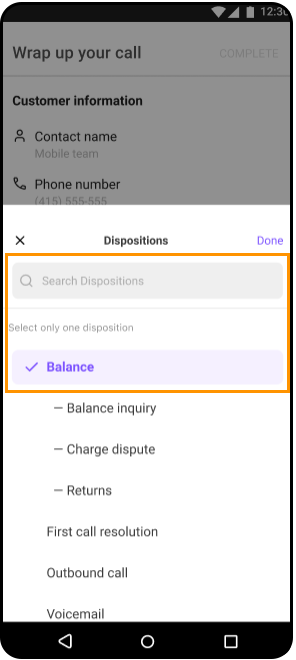
- Review the Wrap-up details, then select Complete
Call Dispositions for Zendesk users
If you're using the Zendesk + Dialpad Integration, you can log your disposition in the Zendesk CTI.
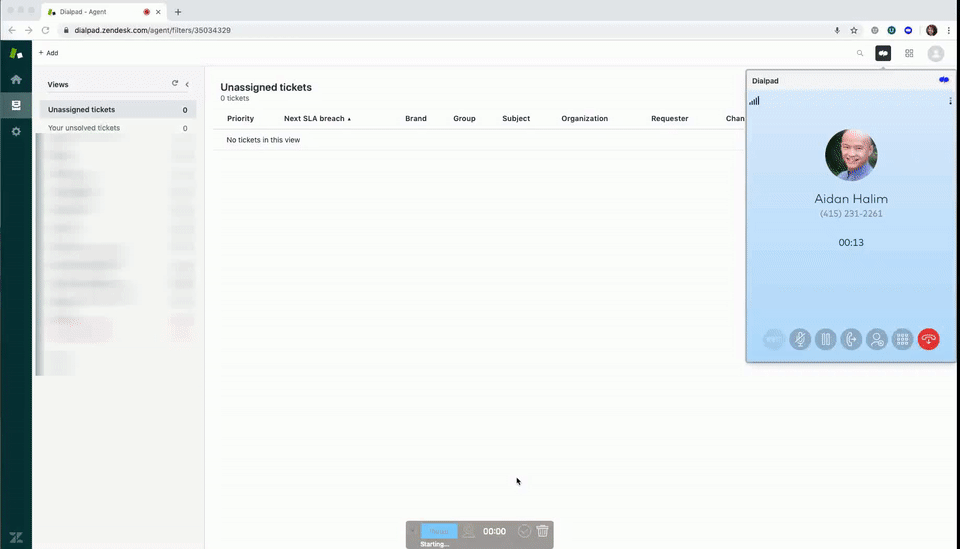
Call Dispositions for Salesforce users
If you've connected your Salesforce to Dialpad, dispositions log in to Salesforce and are stored in the Call Result field.
.png) Frequently asked questions
Frequently asked questions
Can the user add a disposition after a call has ended and if they didn't save one before?
Not at this time.
Can the user view the disposition and notes left in the contact history?
No, not at this time. The Contact Center or Coach can download the CSV export from analytics to see the dispositions chosen and notes left.
Do dispositions show up on transferred calls?
Yes, as long as it's a transferred call into a Contact Center or Coaching Team with dispositions enabled.
Can I log dispositions from the mobile app?
You sure can! Call dispositions are available on our iOS and Android apps.
Can I log dispositions from a desk phone?
Yes. When you disconnect a call from your desk phone, you can log a call disposition from the Dialpad app.
Do notes from the disposition log to Salesforce?
Yes, disposition notes log to Salesforce.
What happens if the user doesn’t save the disposition, does this prevent them from receiving more calls?
No, as long as another call doesn’t come in during wrap-up time, the agent will be rung immediately.
Why don't I see the option to log a disposition for Coaching Team calls?
Confirm with your Admin that dispositions are enabled in Coaching Team settings. Internal calls for a Coaching Team will not show the option to leave a disposition. If you are a Trainee and call another Dialpad user within your company, the option to leave a disposition will not appear.
If you'd like to leave a disposition on internal Coaching Team calls, please reach out to our Support Team.
Can I log dispositions to Copper CRM?
No, not at this time.