Dive deeper into your client communication with granular Disposition reporting.
Let's take a look at analytics for Call Dispositions in Dialpad.
Who can use this
Call Dispositions are available to Dialpad Sell and Dialpad Support customers.
Call Disposition data will only be collected after you've set up and enabled Call Dispositions for a Contact Center or Coaching Team.
Access Call Disposition analytics
Call Disposition analytics can be accessed from your Dialpad Analytics, as well as from your Dialpad Conversation History.
Let's look at each method.
Access Call Disposition analytics from Dialpad Analytics
To access Call Disposition analytics from Dialpad Analytics, head to your Dialpad Admin Portal.
Select Analytics
Select the desired Contact Center and/or Coaching team and date range
Select Dispositions

Here, you'll see the graph of the daily number of calls per disposition. Select the day to see view how often each disposition type was used.
The Leaderboard section provides two unique dashboards.
The Dispositions Leaderboard displays the how frequently each Call Disposition and Sub-Disposition was used. 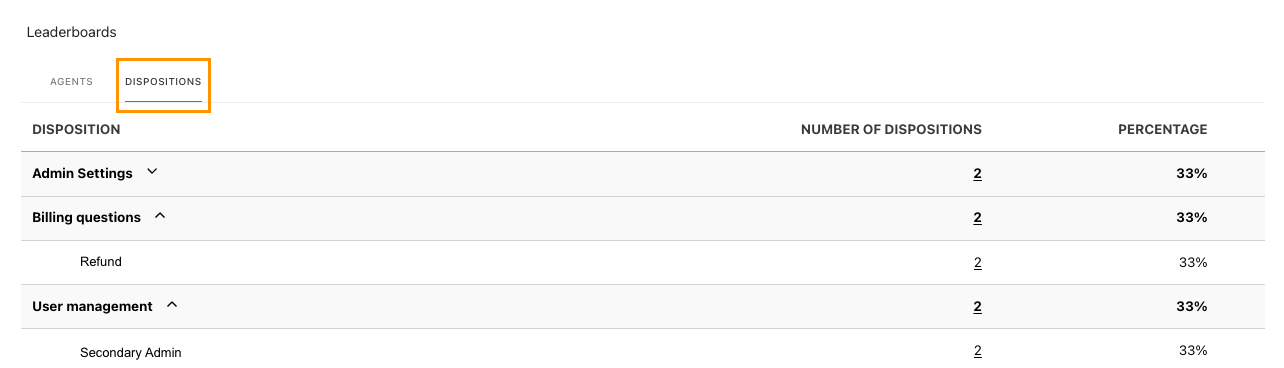 The Agents Leaderboard shows each agent's Call Disposition usage.
The Agents Leaderboard shows each agent's Call Disposition usage.
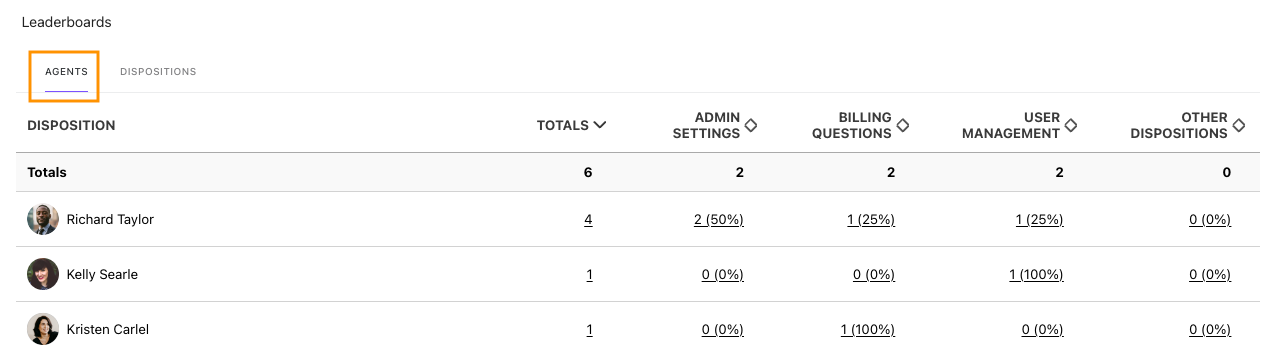
Tip
To view the call details containing each disposition, click the linked number.
Conversation History menu — Dispositions column
To access Call Disposition analytics from Dialpad Analytics, head to your Dialpad Admin Portal.
Select Conversation History
Select the desired Contact Center(s) and/or Coaching team(s) and date range
Review the Disposition column
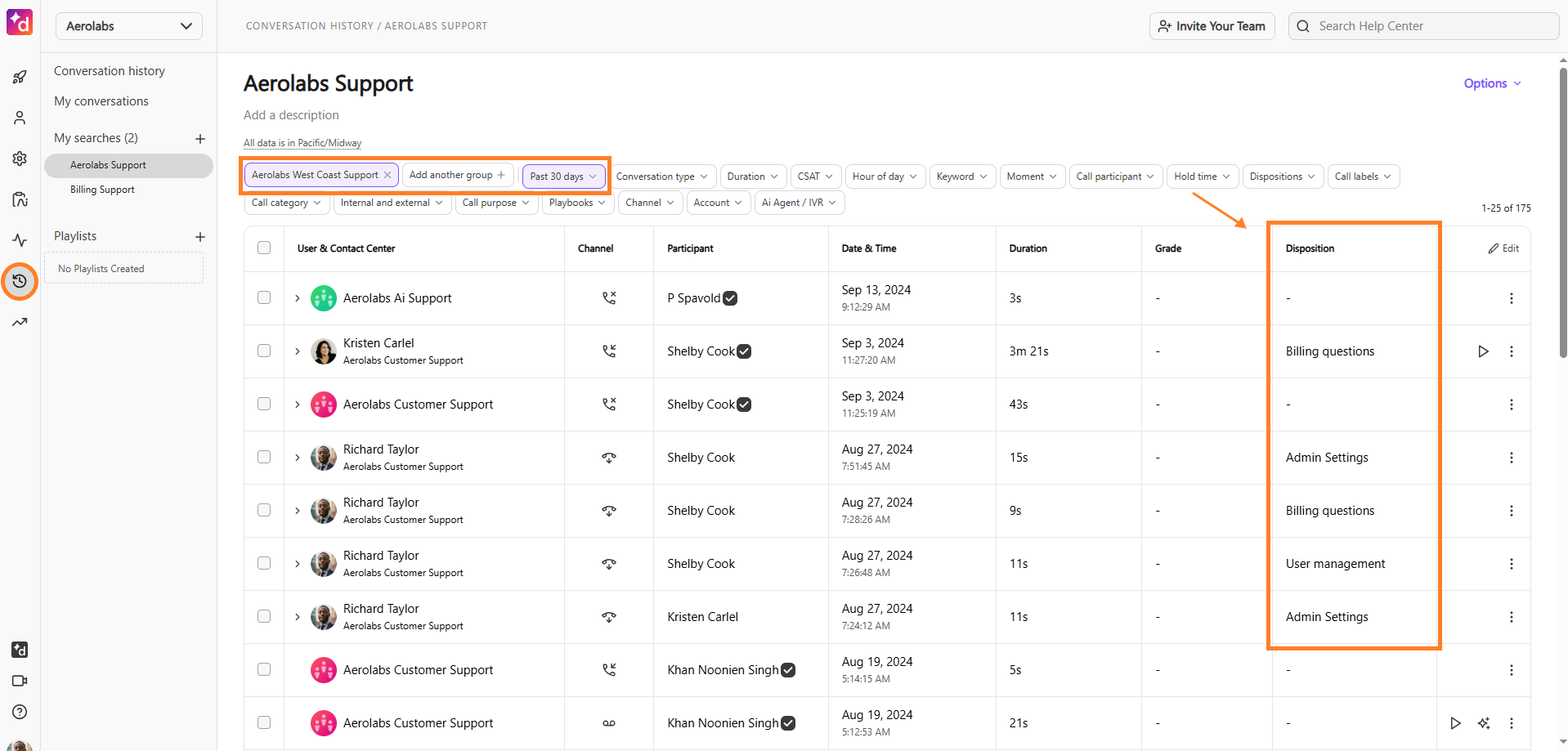
Tip
Use the Dispositions Filter to display calls with specific Call Dispositions.
Export Call Disposition data
Call Disposition data can be exported as a CSV.
Note
Call disposition exports are unavailable when "today" is used as a filter in the date range.
To export Call Disposition data, head to your Dialpad Admin Portal.
Select Analytics
Select the desired Contact Center(s) and/or Coaching team(s) and date range
Select Dispositions
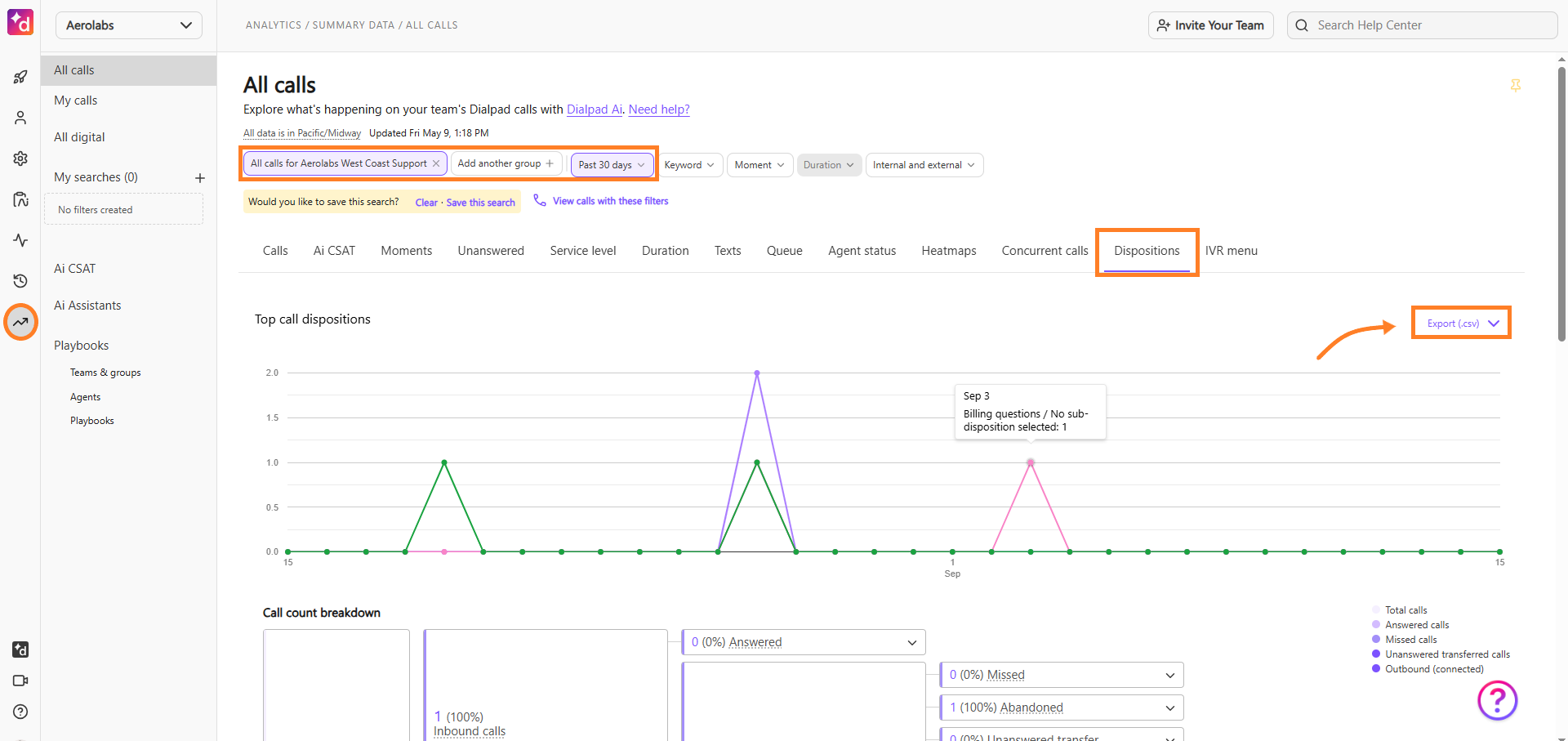
Select Export CSV
Select Send to send the report immediately, or Schedule to send it at a later date
Tip
Notes for each call will appear alongside after exporting the Call Disposition Logs.
Frequently asked questions
If I edit or remove dispositions, will my past data change?
Edited or deleted dispositions are saved to a call in the phrasing used at the time of the call. They appear in their original phrasing in all components in the Dispositions tab of the Analytics menu and in the Dispositions column in the Conversation History menu.
In the Conversation History menu's dispositions filter, you'll only be able to filter by currently-defined dispositions. Deleted dispositions are not available for selection in the filter menu. Edited dispositions only display the latest version of the phrasing.
Do notes from the disposition log to Salesforce?
Yes, Call Disposition notes are logged to Salesforce.
.png)