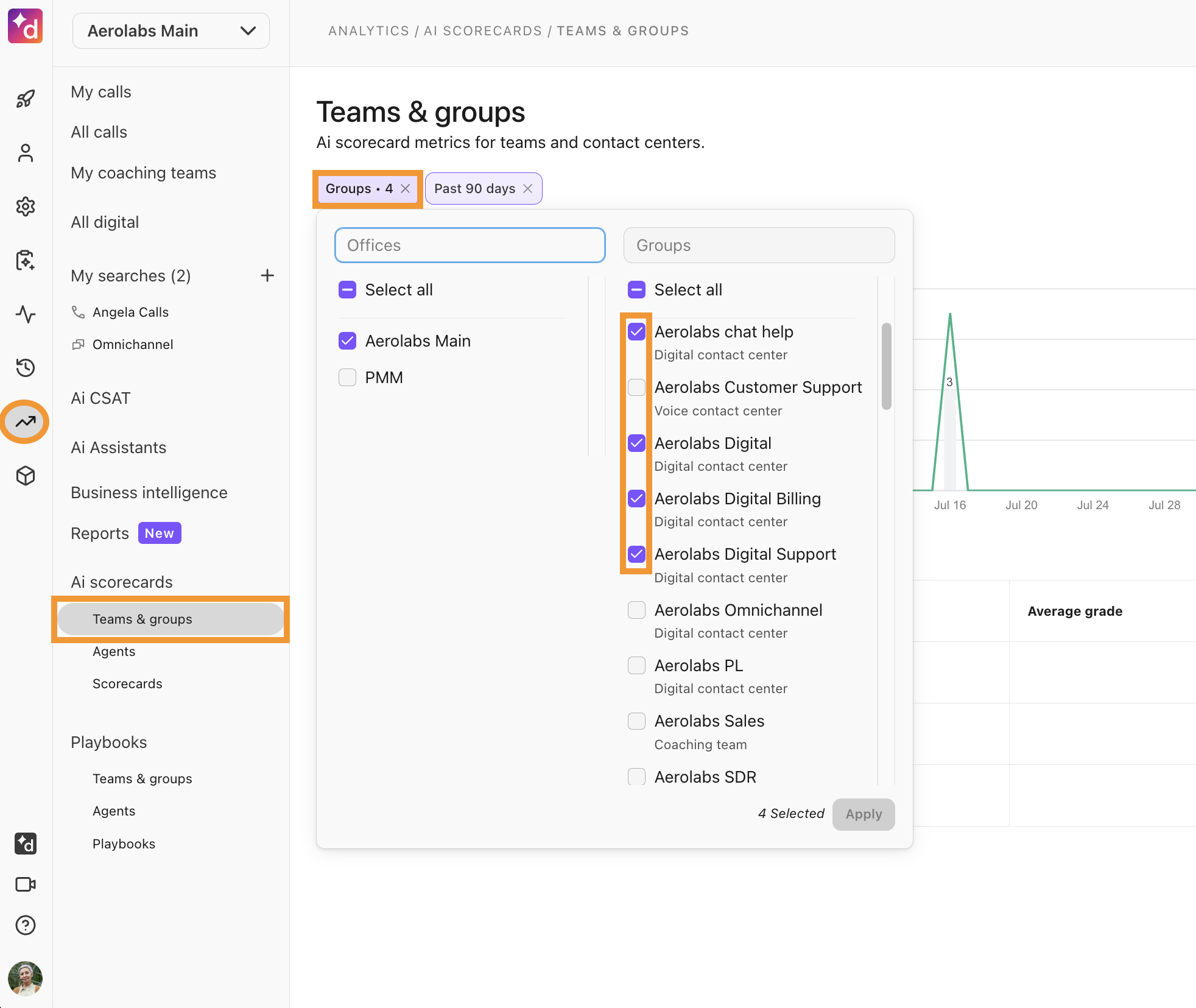Analytics tell you a lot about your business, providing you with the big picture and the minutiae of individual moments. Dialpad's AI Scorecard analytics organizes data into an easy-to-understand format, allowing instant insight into your team's and agents’ performance.
Let's dive into the details.
Who can use this
AI Scorecard analytics are available to Dialpad Support and Dialpad Sell customers on Advanced and Premium plans.
To access scorecard analytics, you must be a Contact Center Admin or Supervisor.
Types of AI Scorecard analytics
AI Scorecard analytics is organized into three dashboards:
Team and Groups Dashboard | Provides insights on AI Scorecard usage and grades within your teams, groups and graders. |
Agents Dashboard | Provides insights on AI Scorecards metrics for individual agents. |
Scorecard Dashboard | AI scorecard metrics per scorecard. |
Let’s explore each dashboard.
Team and group dashboard
The Team and group analytics dashboard displays AI Scorecard data for Coaching Teams and Contact Centers.
This dashboard shows the number of scorecards graded daily (manually or by AI), the average scorecard grade, and changes compared to the previous 30 days.
To access team and group scorecard data, go to your Dialpad Admin Settings.
Select Analytics
Select AI Scorecards > Teams and Groups
Filter the date range, and for specific teams and/or groups
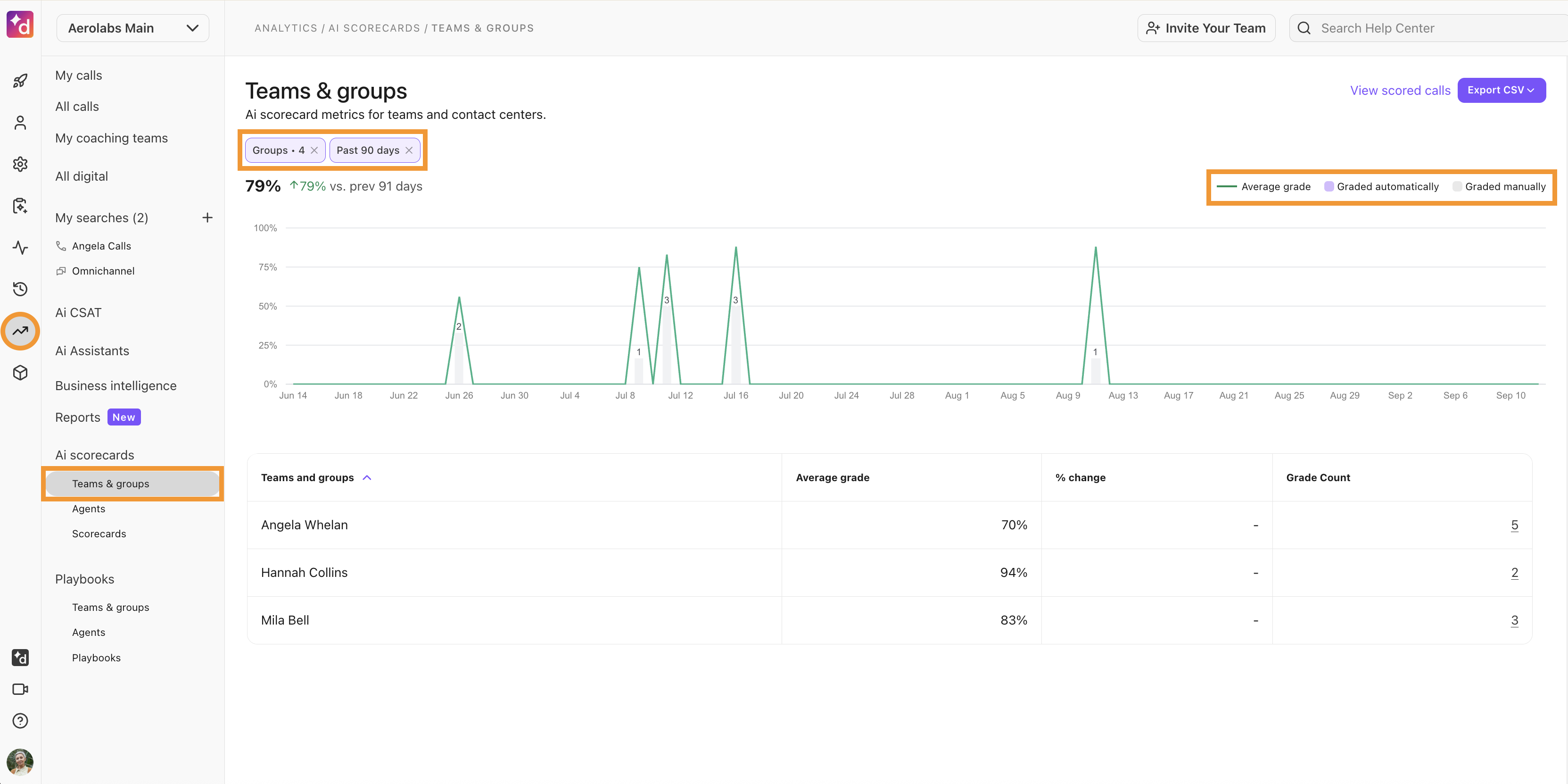
Note
You can filter by multiple groups at once. For example, if you want to see data from your digital contact centers, you can filter on those contact centers all at once.
Hover over a day to see the number of scorecards graded that day (manually or by AI) and the average grade.
Located below the graph, the Teams and Groups Leaderboard displays the top-scoring groups across the office. Here, you’ll see the average grade, the percentage change, and the number of interactions graded per group.
Supervisors and admins can view a grader leaderboard, which displays the top graders (including Dialpad AI) and how many calls were graded within the search period.

Agent dashboard
The Agents dashboard shows the number of interactions graded each day and the overall percentage of graded calls.
You can filter the data to view metrics for individual agents or all agents within a specific date range.
To access agent scorecard data, go to your Dialpad Admin Settings.
Select Analytics
Select AI Scorecards > Agents
Filter the date range, and for specific agents
The date range is based on when the calls occurred, not when they were graded.
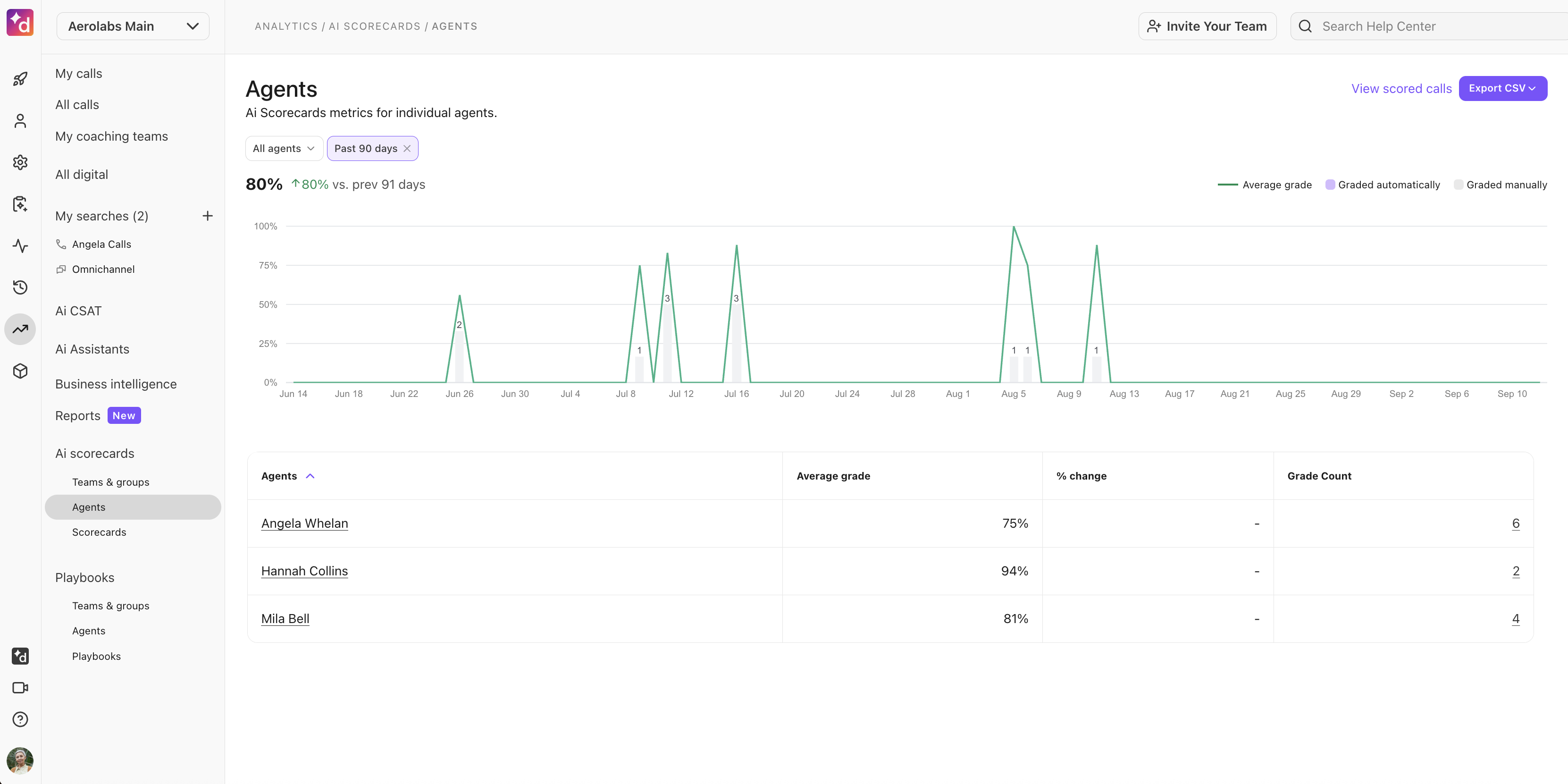
When searching by all agents, the graph will show the number of calls graded each day, and the combined percentage of the calls graded.
The agent leaderboard provides a clear overview of your top performers. Here, you’ll see:
The agent's name
Their average grade
% Change
Number of graded calls
Tip
To view the total number of graded calls, select the number in the Calls Graded column.
Scorecard dashboard
The Scorecard dashboard provides a breakdown of the overall scores given for a scorecard and how many calls were graded using the scorecard within the search period. You can search for calls based on the date graded, the call date, the grade date, or overall call feedback and comments.
To access scorecard data, go to your Dialpad Admin Settings.
Select Analytics
Select AI Scorecards > Scorecards
Filter the date range, grader(s) and/or question(s)
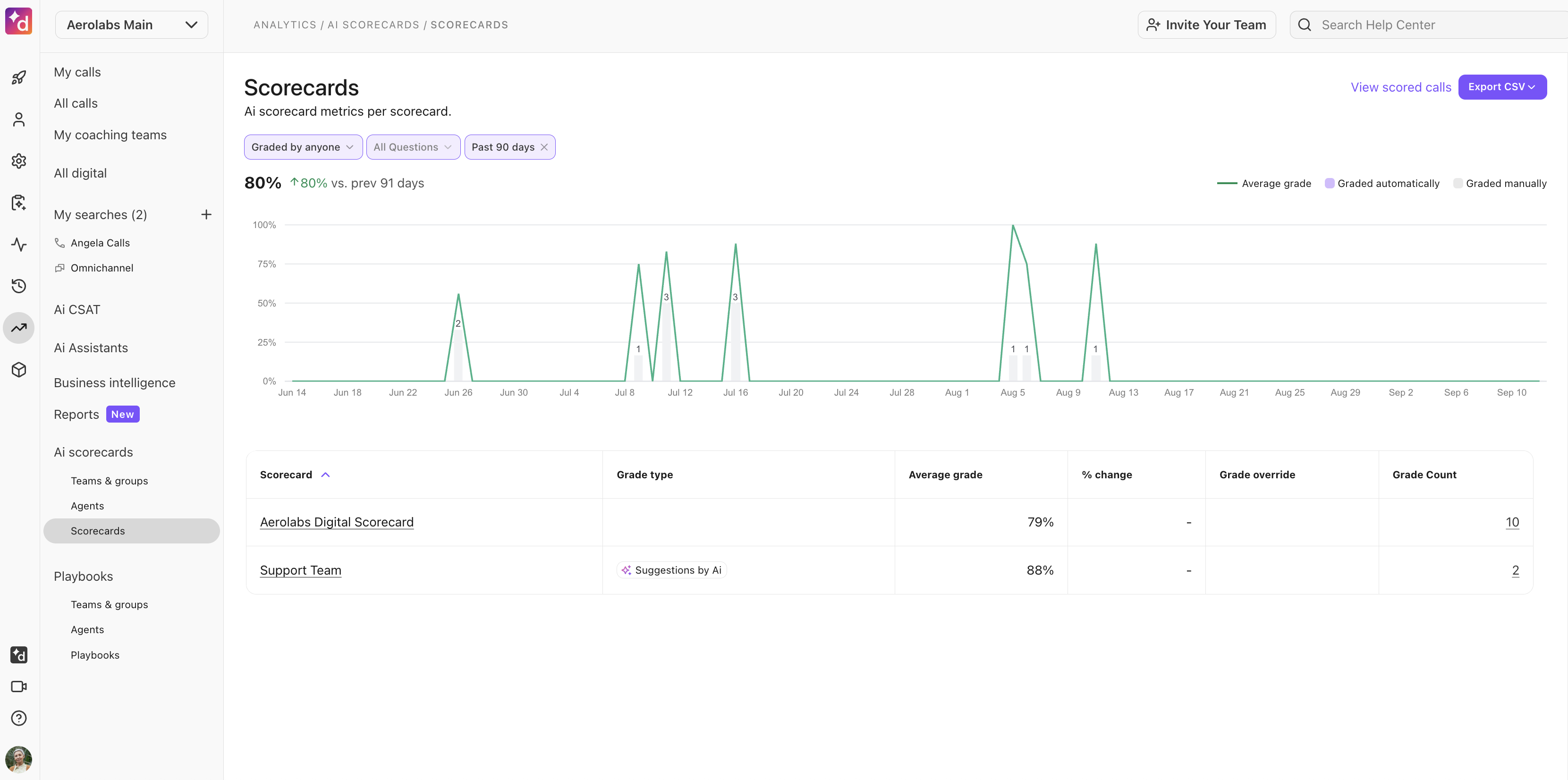
By default, it will display all scorecards over a 30-day period. You can filter by date, question, or scorecard name to drill into your scorecard performance.
The leaderboard displays the following information for each scorecard:
Grader type (AI, Manual or Suggestions by AI)
Average grade
% change
Grade override (the number of grades that were manually overridden by a user)
Number of calls graded with the scorecard
Tips
You can search by all, some, or one scorecard. However, if you want to see the breakdown of each question and the average score for each question, only one scorecard can be selected during a given search period.
Select the scorecard name to see a list of calls graded with that scorecard. This will also provide a breakdown of the number of calls that have been manually overridden by a user.
Frequently asked questions (FAQ)
Can I export my AI Scorecard data?
Yes, each AI Scorecard dashboard can be exported. To export your AI Scorecard data, filter the dashboard as needed, then select Export CSV
.png) Reports can be easily exported from the filtered call logs or leaderboard data.
Reports can be easily exported from the filtered call logs or leaderboard data.
The Filtered Call Logs includes AI scorecard details for calls graded within the given search period. This report contains:
Call ID
Agent ID
Internal number
Call type
Agent name
Scorecard name
Timezone
Call started
External number
Contact name
Scorecard ID
Date graded
Grade
Comment
The leaderboard export includes team and group/agent/scorecard leaderboard data from within the given search period and includes the following:
Group/Agent/Scorecard name
Average grade
Percent change
Target kind (Contact Center vs. Coaching Group)
Number of graded interactions
Number of times the scorecard was used
Number of times the scorecard was overridden
How can I see meeting-specific AI Scorecard grades?
Currently, graded meetings and calls are combined into the same score on your leaderboards and graphs. To obtain specific meeting scores, you need to export the data and review the call type column to see if the interaction was a call or a meeting.
To learn more about AI Scorecards, check out this Help Center article.