If you frequently communicate with your customers, whether you run a small business or an enterprise, it's essential to ensure that your agents are addressing the customers' needs effectively. One of the key ways to achieve this is through live call monitoring.
Dialpad provides several call monitoring features, lets dive into the details.
Who can use this
Call Monitoring features are available to Contact Center Admins, Supervisors, and Coaches on a Dialpad Support and Dialpad Sell plan.
*Department Admins must be on a Dialpad Sell or Dialpad Support license to use call monitoring features.
Call monitoring features
Dialpad offers 4 unique features that allow Contact Center (and Department) Admins, Supervisors, and Coaches to monitor calls:
Call listening – Allows Supervisors to listen in on a live call (usually to make notes and provide feedback later)
Call barging – Allows Supervisors to join live calls directly as a third party.
Call whisper – Allows Supervisors to talk directly to an Agent during a call, without the customer hearing anything
Call takeover - Allows Supervisors to take control of the call and removes the Agent from the call
Call monitoring capabilities are enabled by default; however, Office Admins can disable the ability for Admins and Supervisors to listen in on calls.
Note
Call monitoring features are not available on Mainline calls.
Listen-in
Call listening is a great way to view an agent’s day-to-day service quality and performance.
Whether you're coaching an agent through a new call, or simply running a quality assurance check, Dialpad's Listen-In feature lets you silently observe active Contact Center calls.
To listen in on a call:
Go to the Contact Center or Department
Select View Call beside the call you'd like to listen in on
Select Listen In
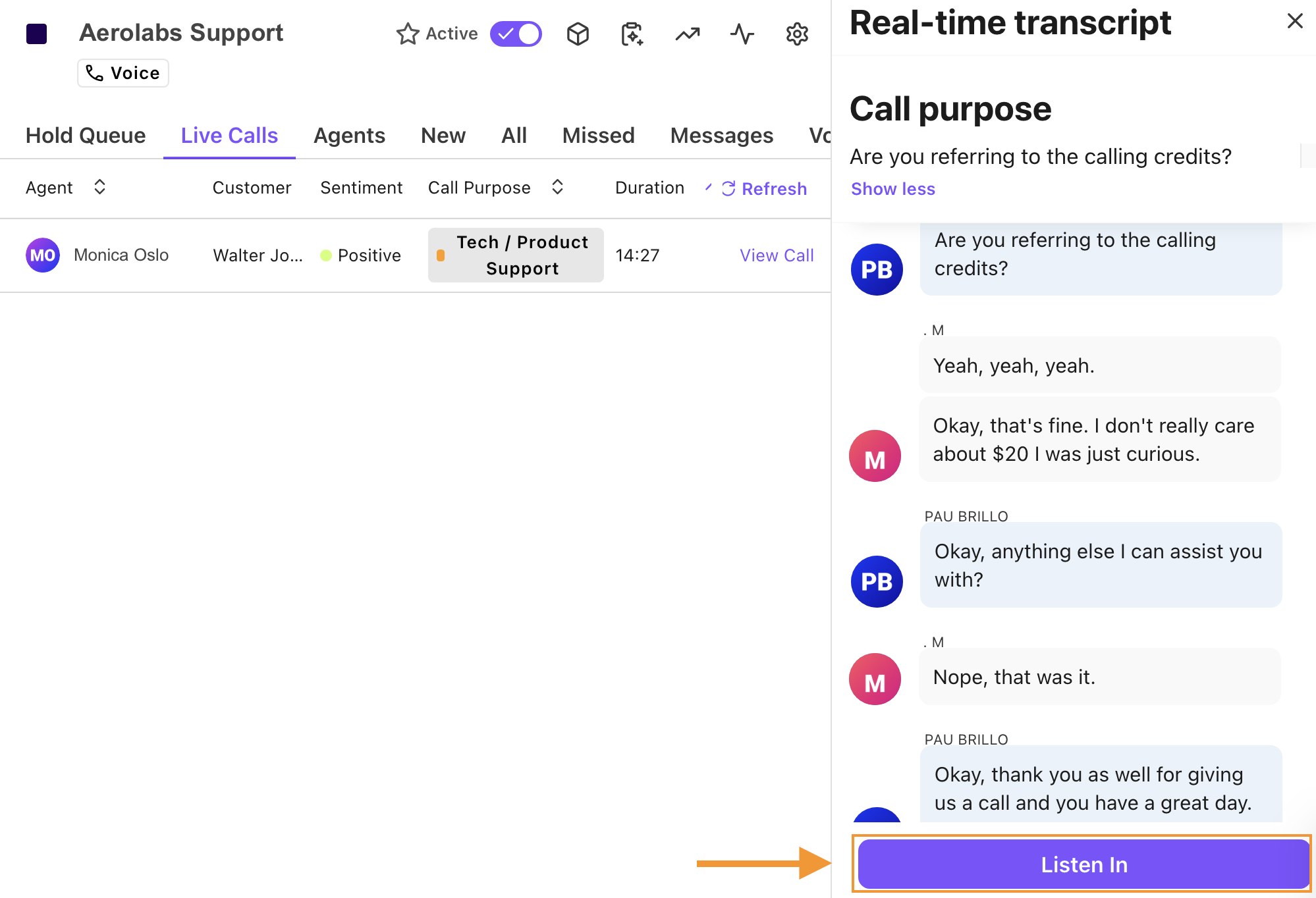
When listening to an active call, you can start or pause the call recording, hold, or hang up, as well as view the live transcript.
To stop listening, press the red Hangup button.
Note
When you select hold or hangup, it only affects your side of the call; it will not terminate or hold the call for the client or agent.
Whisper
Dialpad's whisper feature lets a Supervisor or Coach speak to an Agent without the customer hearing them, just as if they were whispering. This is useful for training agents, or for guiding them through a critical call with an irate customer. Call whispering is a helpful way to provide an Agent with real-time feedback and suggestions without disrupting the call (it's a little less “invasive” than call barging).
To whisper to an agent:
Go to the desired Contact Center or Department
Select View Call beside the desired call
Select Listen In
Select Whisper
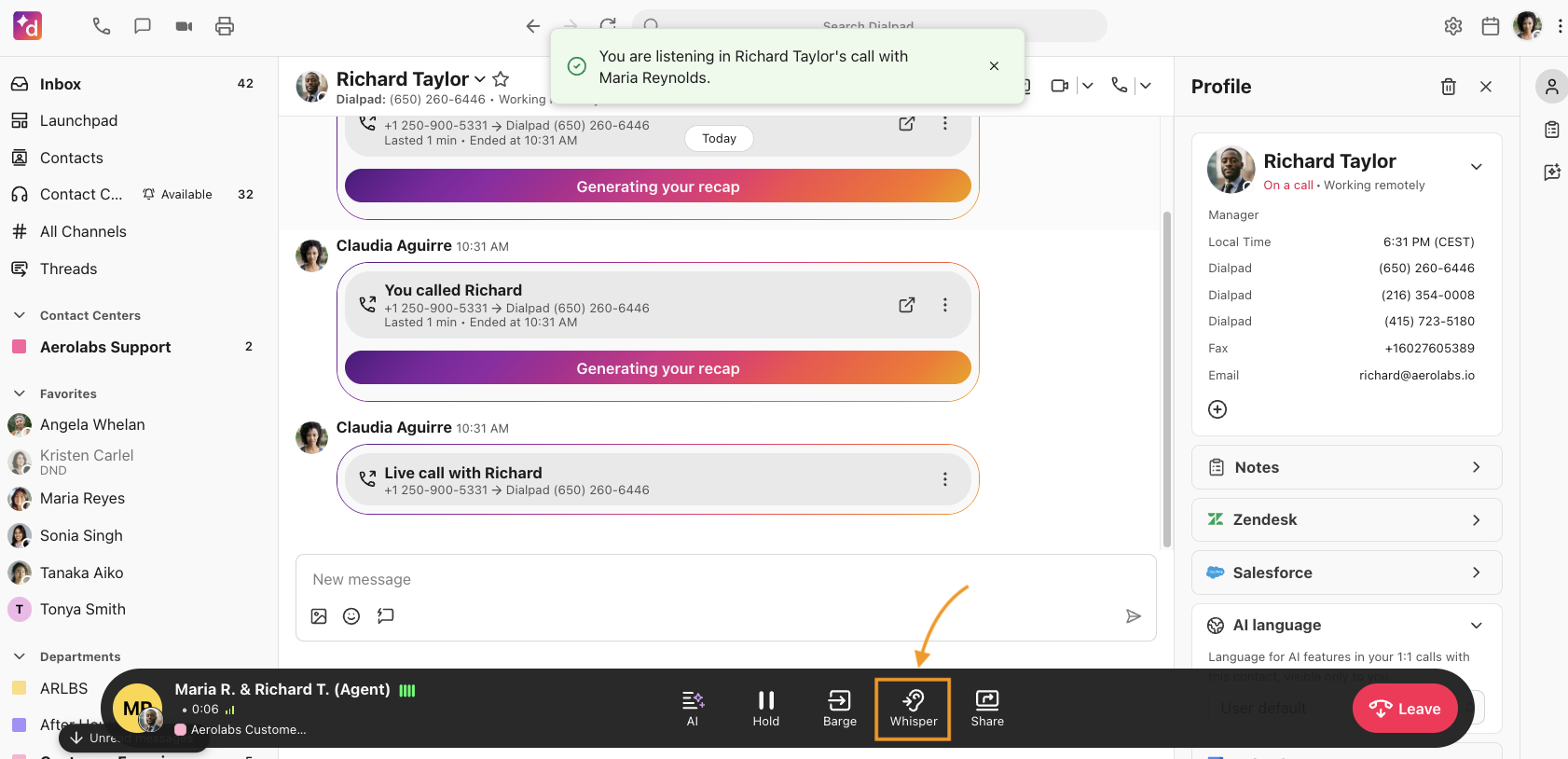
Once whispering, you can barge the call, as well as record, hold, or hang up (exit).
Stop whispering
To stop whispering, select the Stop icon in the call bar. .png)
Call barging
Call barging is when a Contact Center Admin, Coach, or Supervisor joins an Agent's call to help them. Barging allows Admins, Supervisors, and Coaches to join live calls directly as a third party. This is useful to defuse an unhappy client, quickly answer higher-value questions, and prevent further escalation.
To barge a call:
Select the desired Contact Center or Department
Select View Call beside the desired call
Select Listen In
Select Barge
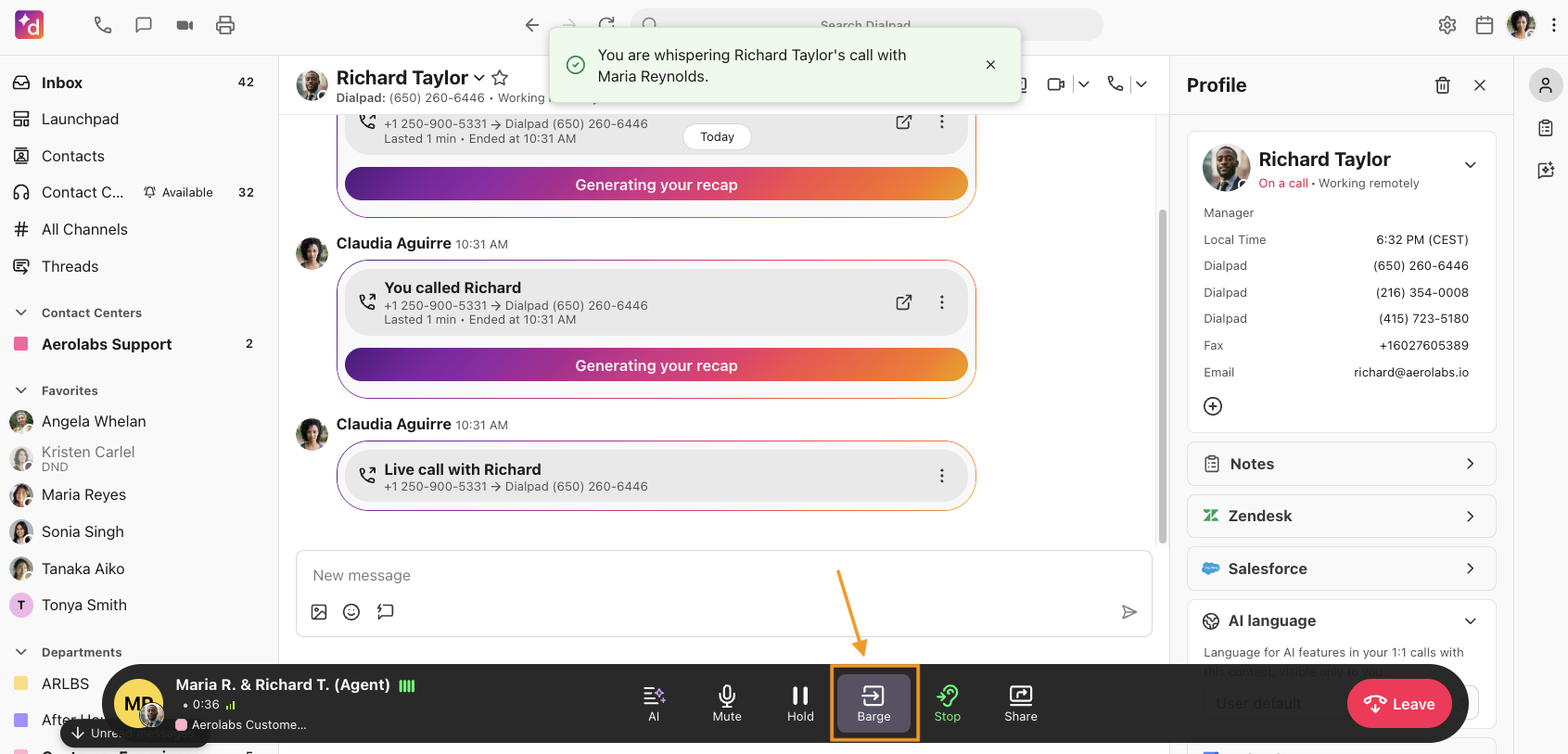
When barging, you can take over the call, pause or stop the recording, hold, or hang up (exit) the call.
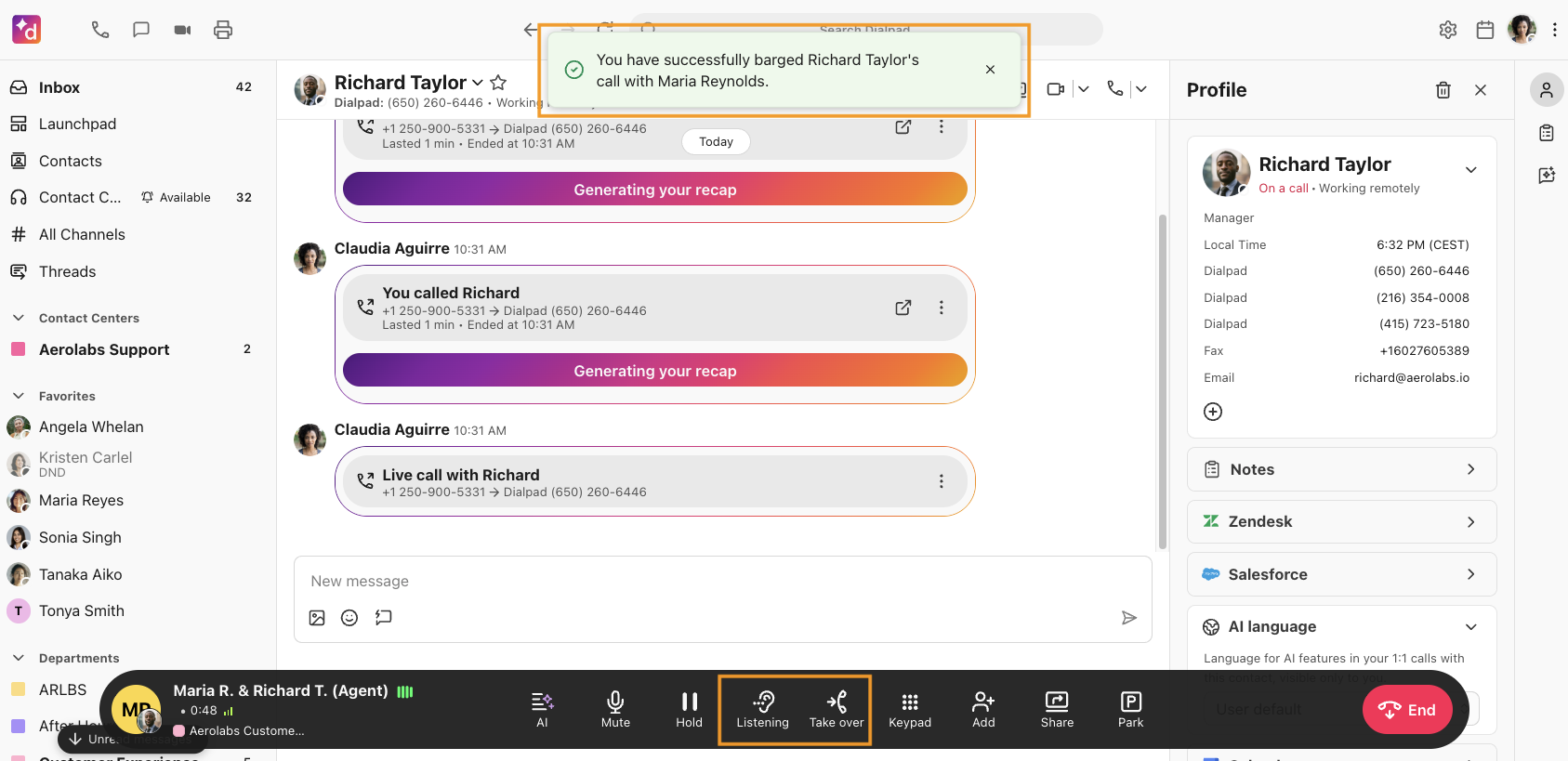
Takeover
Call takeover is when a Contact Center Admin, Coach, or Supervisor joins an agent's call and then takes over completely, removing the agent from the call.
To take over a call:
Select the Contact Center or Department from the Dialpad app
Select View Call beside the call
Select Listen In
Select Barge
Select Take over
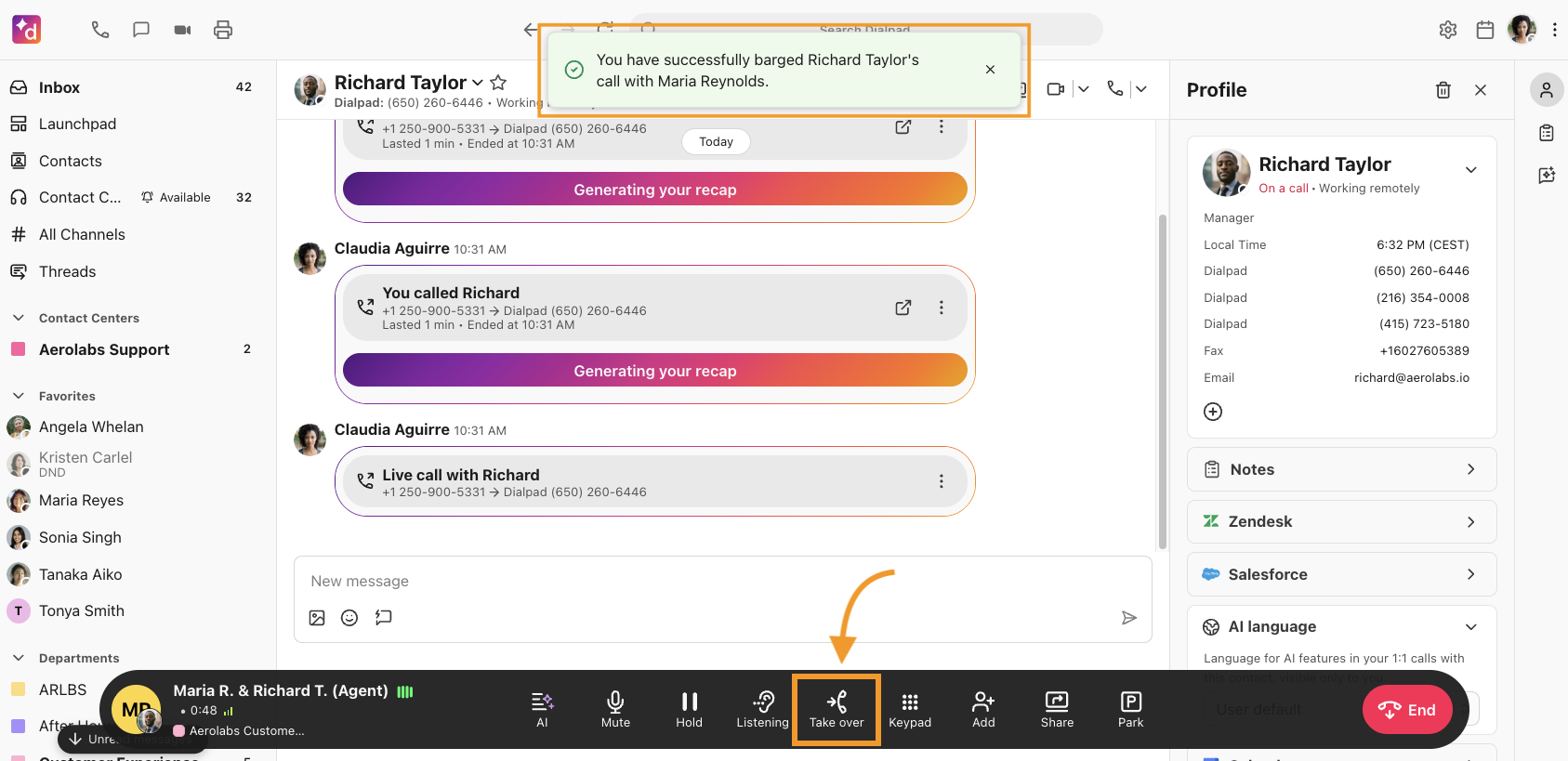
Once connected with the caller, the agent will automatically be disconnected from the call.
Disable call monitoring features
To disable listen-in capability for your Contact Center or Department, go to your Dialpad Admin Settings.
Navigate to Contact Centers or Departments
Select the desired Contact Center or Department
Select Advanced Settings
Check the box beside Prevent admins and supervisors from monitoring calls
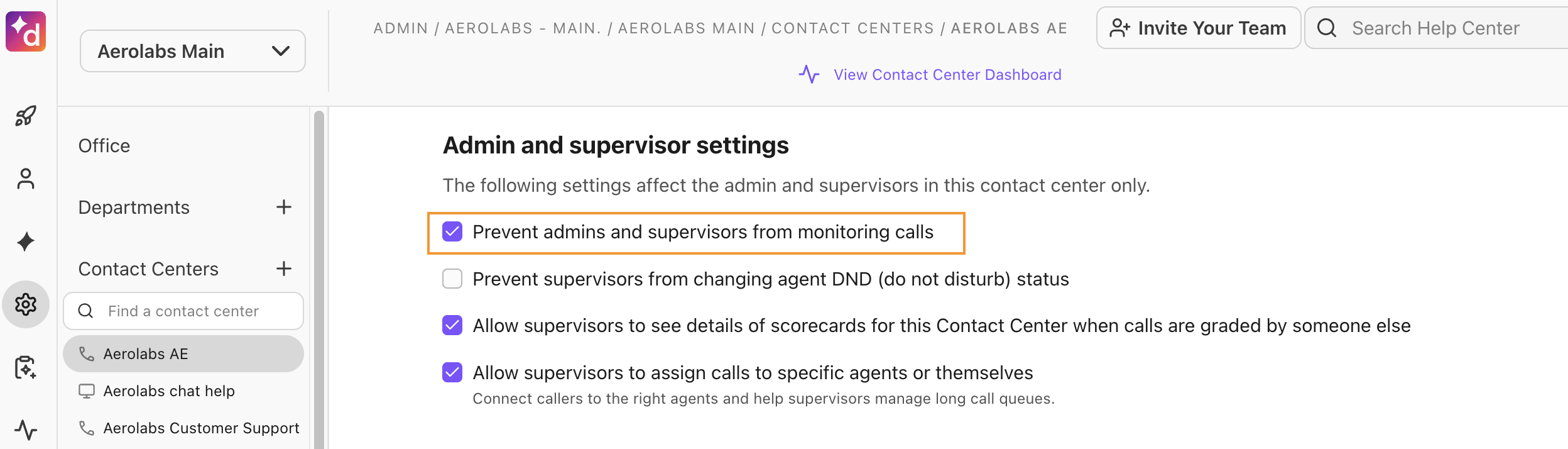
More information
For more details on managing a Contact Center, read this Help Center article.
For more information on managing a Department, read this Help Center article.