With Dialpad AI and Supervisor Insights, Contact Center Supervisors can use Dialpad's real-time sentiment analysis and transcription to easily pinpoint specific calls that require immediate attention.
These real-time insights allow businesses to see in detail how their Agents are handling phone calls, how closely they follow standard processes, and identify knowledge gaps.
Let's dive into the details.
Who can use this
Supervisor Insights are available to Supervisors and Contact Center Admins with Offices in the United States, Canada, Mexico, Puerto Rico, Australia, New Zealand, Spain, and the United Kingdom.
Real-time sentiment analysis
Real-time sentiment analysis uses Dialpad AI to analyze customer conversations for words that suggest positive or negative sentiment in order to give supervisors a quick snapshot of how customer interactions are going. This allows sales and support team managers to know exactly if and when they need to jump in to help their team.
To view live call sentiment analysis:
Choose the desired contact center
Select Live Calls tab
The call sentiment will display for each live call
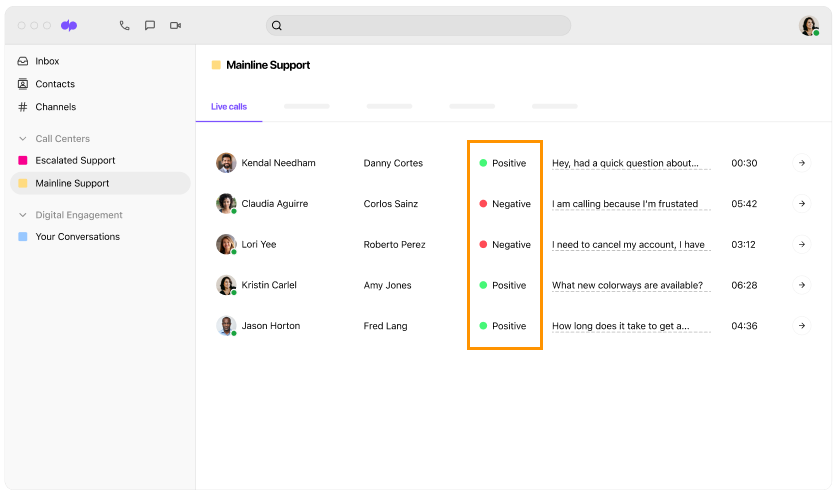
Real-time transcripts
Supervisors can view real-time transcripts of their agent's calls.
From your Department or Contact center's Live Calls tab, click View Call
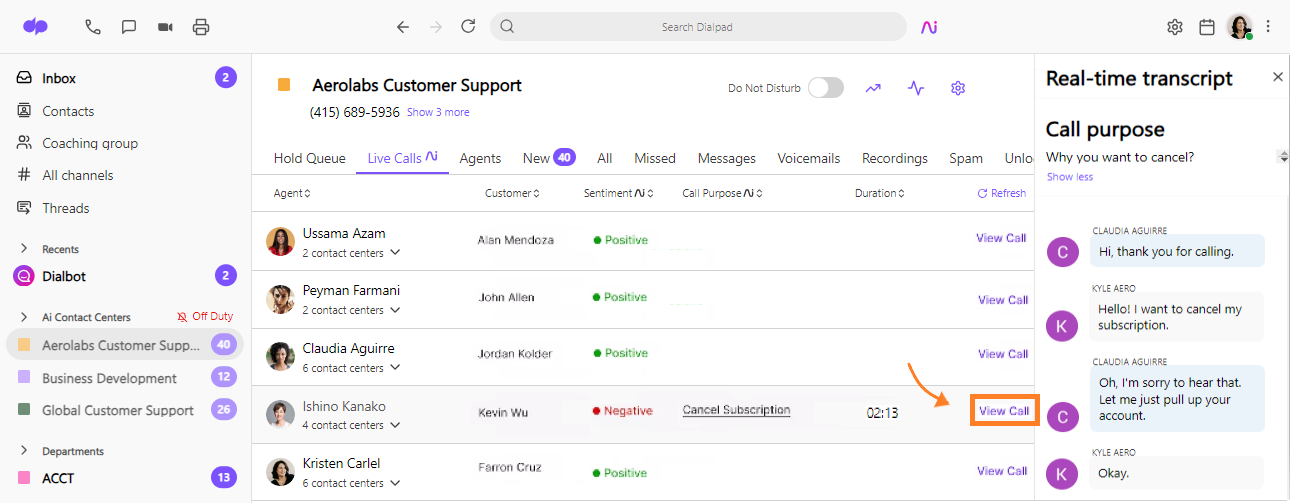
Supervisors can join the call by selecting Listen in on Call (don't worry, the caller won't know that they've joined).
Once listening, they can also:
Record the call
Place the call on hold
Hang up the call
Barge In on the call
Take Over the call
Learn more about our Call Monitoring Features in this Help Center article.
Post call summary
Once the call ends, Supervisors can access a post-call summary that includes:
Caller Information
Timestamp
Action Items
Snippets
Agent Notes
Moments
Call Transcript
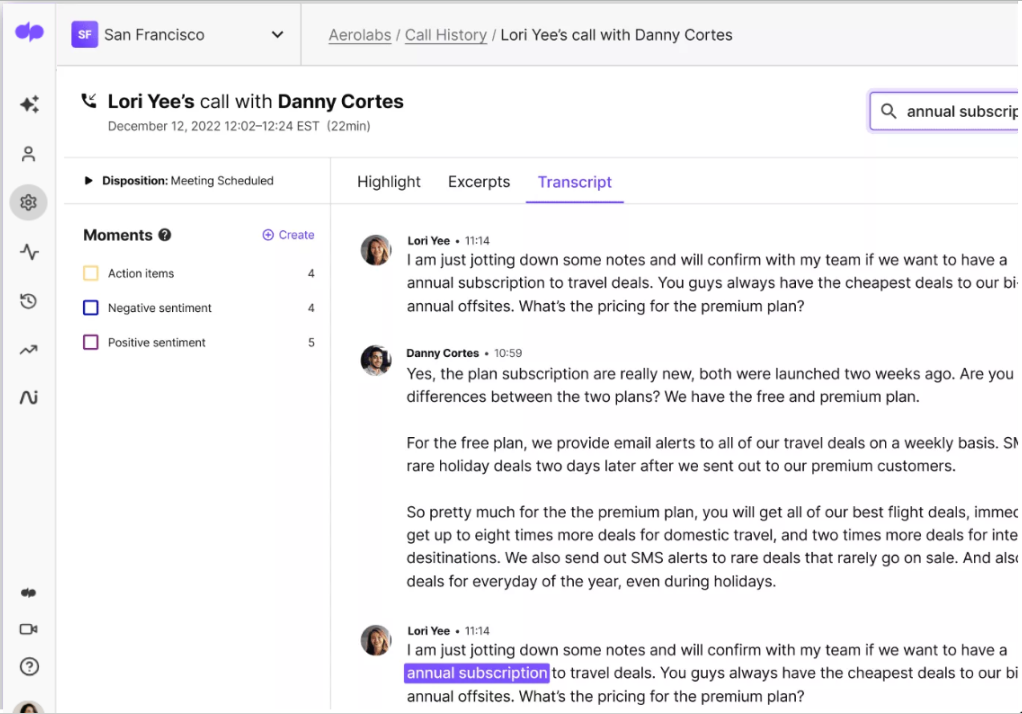
Easily find call summaries from your Call History.
Head to your Dialpad Admin Portal
Select Call History
Select All Calls
Click the AI icon beside the desired call
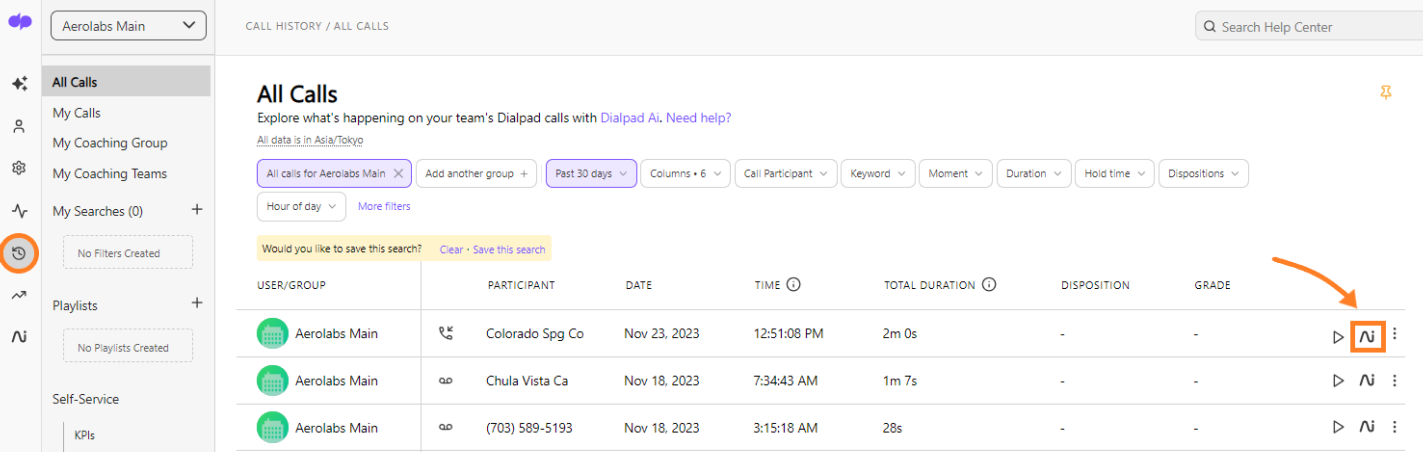
Be sure to read this Help Center article to learn more about managing a Contact center.