Need to comply with a GDPR data deletion request? Dialpad gives you the tools to honor a user’s “right to be forgotten” by letting you permanently delete call content and anonymize contact details.
This feature helps your team stay compliant by ensuring personal data is fully removed when requested.
Let’s dive into the details.
Who can use this
Company Admins and Office Admins can perform these actions.
Bulk delete and anonymization are only supported on voice interactions; they are not available for Dialpad Meetings or digital interactions.
This feature is currently in an Early Adopter Program and is not yet available to all users.
The difference between deleting and anonymizing data
Deleting content and anonymizing a contact are distinct data handling processes, serving different purposes for privacy and compliance.
Deleting content removes specific call details:
AI-generated content (transcripts, recaps, moments, call purpose, Ai CSAT)
Call recordings
Screen recordings
Voicemails
When a call summary link is accessed:
Administrators can see an empty call view and anonymize the contact.
Other users see an image indicating the data has been deleted.
Note
Deleting content does not anonymize the contact; the contact record, scorecard grade, and general call metadata remain, and the call is still included in analytics and reports. No further actions can be taken on the deleted call (e.g. re-scoring).
Anonymizing a contact removes all identifying information associated with that person, effectively erasing the contact record to comply with GDPR's ‘right to be forgotten' requests.
You also can’t take any further action on the call, such as re-scoring it.
If someone accesses the call summary link for an anonymized call:
Admins will see an empty version of the call.
Other users see an image indicating the content has been deleted.
Delete call content in bulk
To delete call content in bulk, go to your Dialpad Admin Settings.
Select Conversation History
Check the boxes beside the calls you want to delete
Select Delete content
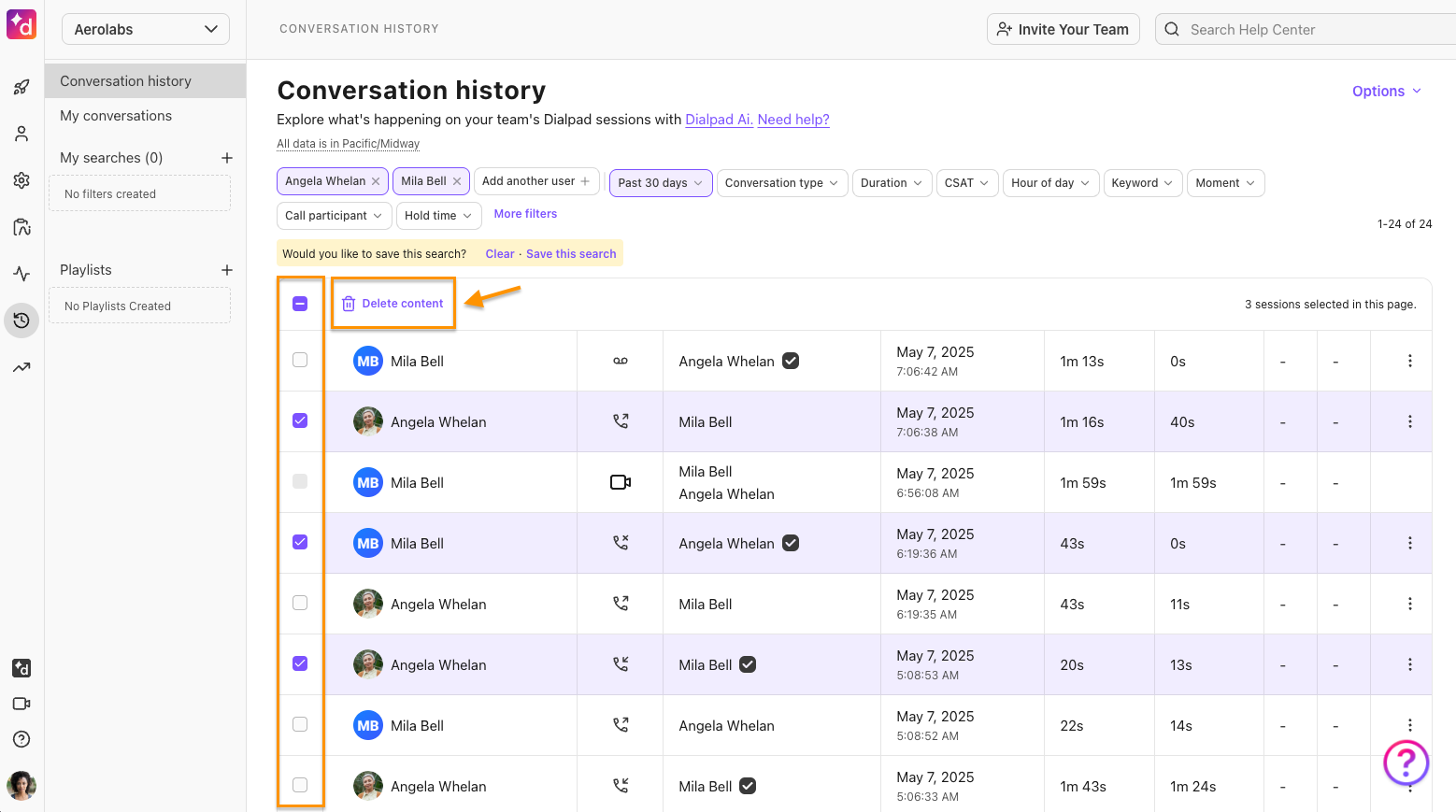
Confirm deletion
Warning
Deleting call content removes all call-related content, including call and screen recordings, transcripts, and Ai data. This action cannot be undone.
Anonymize contacts in bulk
To anonymize contacts in bulk, go to your Dialpad Admin Settings.
Select Conversation History
Select Options > Remove contact
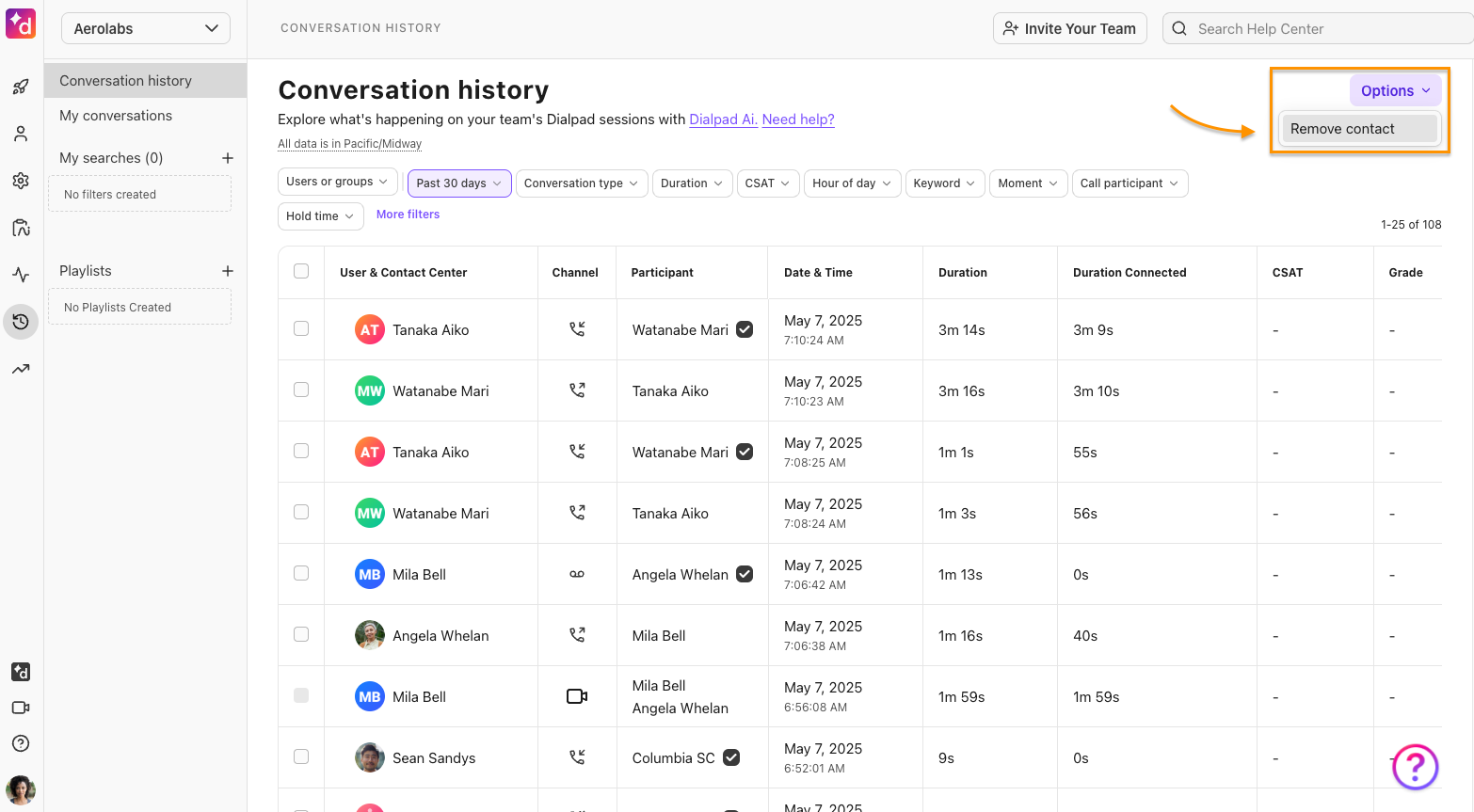
Enter the name or phone number of the contacts you want to anonymize
Check the boxes beside the calls > select Remove contact
Enter the contact name or number exactly as it appears > select Remove contact
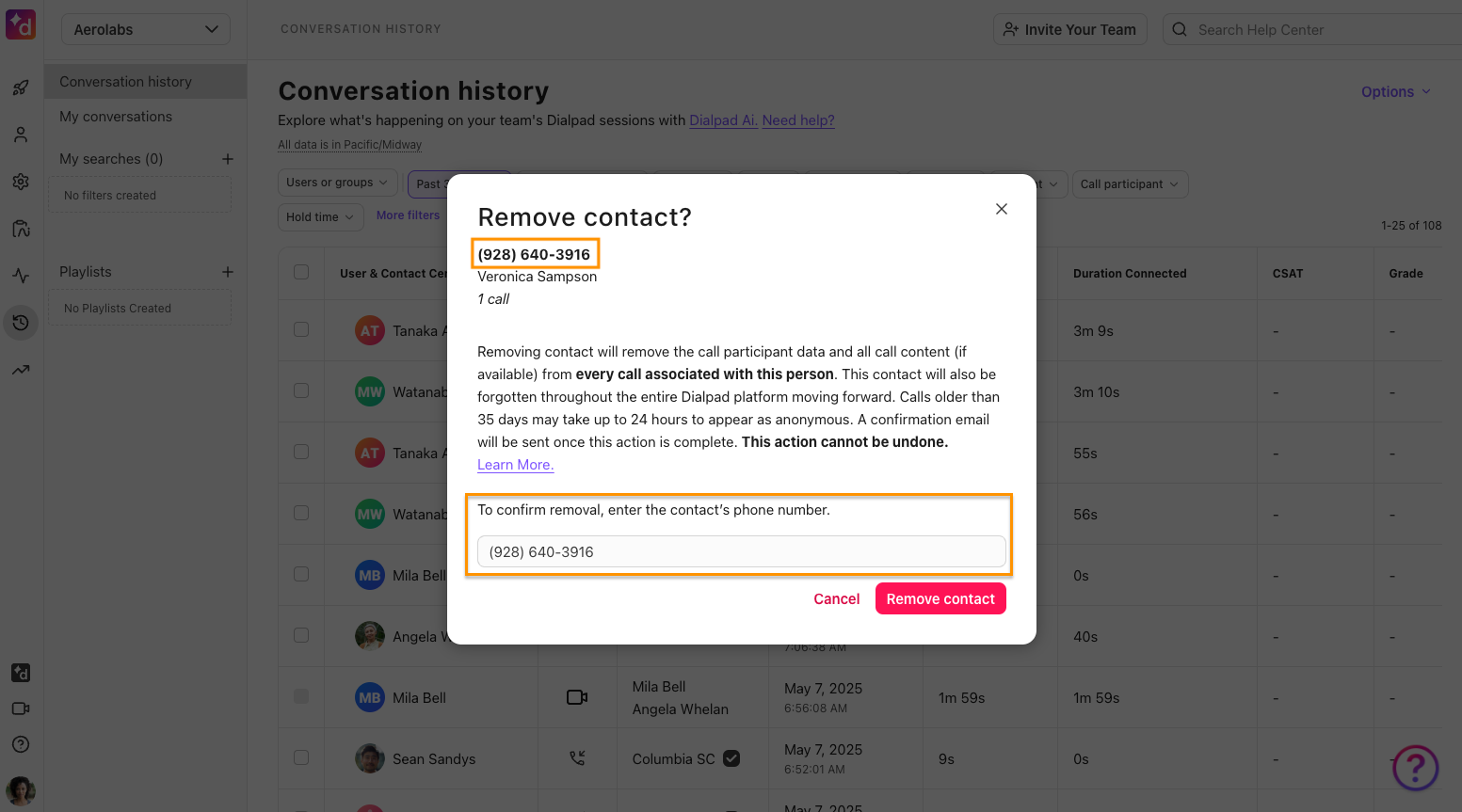
Once a contact has been anonymized, we’ll send a confirmation email that includes the contact’s details (such as name, email, phone number, and number of calls deleted) at the time of deletion.
Dialpad does not retain any of this data after anonymization — it’s the company’s responsibility to save or archive these confirmation emails for audit or compliance purposes.
Warning
Removing the contact will remove the call participant data and all call content (if available) from every call associated with this person.
This contact will also be forgotten throughout the entire Dialpad platform moving forward.
This action cannot be undone.
Frequently asked questions
Does bulk delete work the same way as the content removal retention policy?
Yes—bulk delete uses the same logic as the content removal retention policy. That means if your team already has a retention policy in place to automatically delete recordings or other call content, you don’t need to run a manual bulk delete for those same interactions (and vice versa).
This ensures consistency and helps simplify compliance without requiring duplicate actions.
Is call content deleted instantly?
Not always. If you're deleting a large number of calls, it can take some time for the changes to be visible on the Conversation History page.
Once the content is deleted:
The call summary icon will no longer appear
Access to call recordings and screen recordings will be removed from the Conversation History page
Any Ai CSAT scores will be removed from the interaction
General call details—like agent name, caller name, and call time—will remain visible, but all additional content and access to the call summary will be permanently removed.
Are contacts anonymized instantly?
No—anonymization is not immediate for calls older than 35 days. These calls can take up to 24 hours to fully anonymize. During this time, the caller’s information may still appear in your Conversation History.
Once the anonymization process is complete, you’ll receive a confirmation email.
What does the in-app conversation look like once a contact has been anonymized?
Once a contact is anonymized, you'll see “Anonymized User” listed in the conversation panel and the contact details. All personally identifiable information is removed.
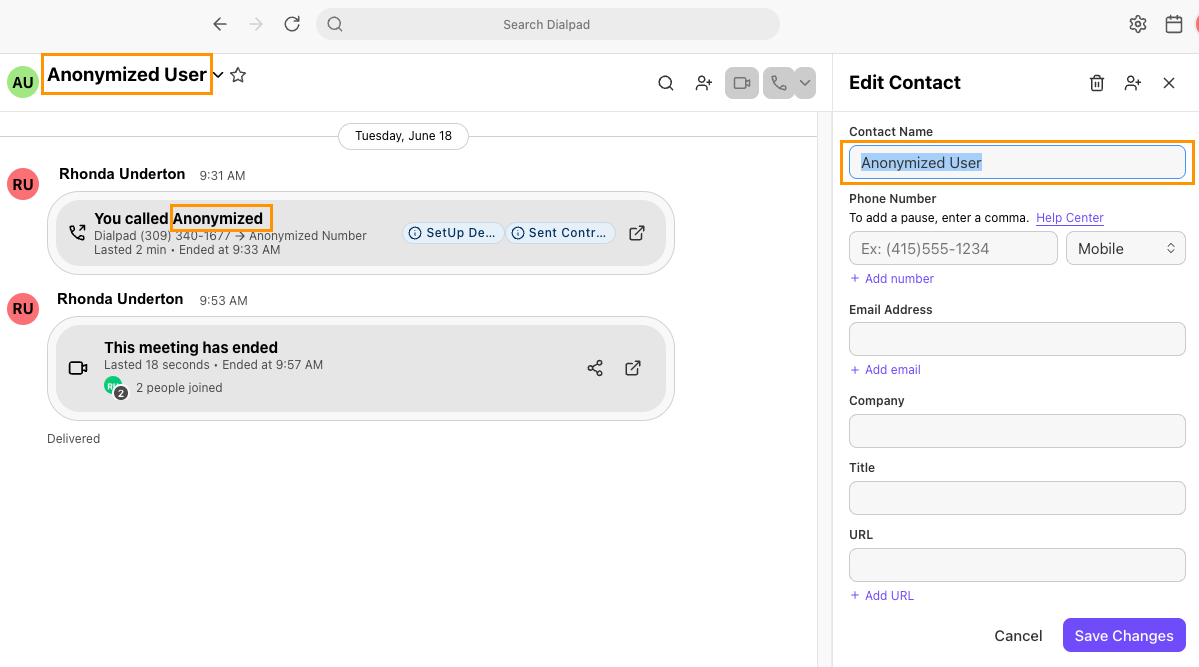
What happens in my reports if the conversation was with an anonymized contact?
If a contact has been anonymized, you'll see “Anonymized Number” listed in your exports and reports in place of the original contact information. All other interaction data—like call duration, agent name, and timestamps—remains unchanged.
