Dialpad’s AI features are uniquely useful because they are based on real business conversations by real Dialpad users. By allowing Dialpad AI to learn from your conversations, you can help us improve communication through enhanced call quality, more accurate transcriptions, and real-time insights.
Allowing your data to improve Dialpad AI is not necessary for using AI features, and you can keep using all AI features, even if you’ve turned off AI Training. However, your input helps drive greater diversity, accuracy, and effectiveness in our AI features.
Let’s dive into the details.
Who can use this
Company Admins can decide whether to allow users to enable Dialpad Ai to learn from their company’s conversations.
If AI Training is enabled at the Company level, then Office Admins, Contact Center Admins, and individual users can manage their AI Training Preferences.
How AI Training works
When you opt into AI Training, Dialpad marks eligible conversations for use to improve its various AI features, such as speech recognition, text formatting, summarization, and question-and-answer comprehension. Dialpad selects from the eligible data to ensure broad, diverse, and representative samples that reflect the accents, regions, and industries of its customers.
Keeping your data safe
Dialpad keeps your data secure and uses privacy-preserving technology to ensure your personal information (PI) is protected, including storage on the same Google Cloud Platform that powers Dialpad. Your data is encrypted in transit, and training for generative AI features is conducted solely with anonymized data where personal information has been removed. The training process is designed to enhance AI capabilities while maintaining the highest standards of data security and privacy, with no risk of PI exposure.
What is eligible for AI Training
Only conversations that use Dialpad AI features are eligible for AI Training. Additional eligibility criteria may also apply, based on national and industry sector laws. Eligible conversations include transcripts and audio/video from Dialpad calls and meetings, and messaging such as SMS/MMS, AI Agent chat sessions, and support conversations through our Omnichannel product.
By default, the United States and Canada opt out of AI Training, while the UK and EU nations opt in. Under GDPR regulations, data will only be used for training if the Company or user has explicitly opted in.
Notes
If your company has a Business Associate Agreement (BAA), Dialpad won’t use your conversation data to train our AI.
Similarly, if your company is in an opt-in-required country, Dialpad will not use your conversation data for AI training unless express consent is provided.
Turn on AI Training for Company
AI Training must be turned on at the Company level in order for the setting to be available across other parts of your business. If enabled, admins can manage Ai Training settings for specific Offices and shared lines, and users can manage their individual settings.
To allow your admins and users to enable AI Training functionality within your company, go to your Dialpad Admin Settings.
Select My Company
Select Ai Settings
Select General Ai Settings
Navigate to Allow Ai to be used office-wide and toggle on the setting
Navigate to Allow Dialpad Ai features to improve based on my conversations
Check the box beside Allow Dialpad Ai features to improve based on my conversations
If your company has a signed BAA, AI training cannot be turned on.
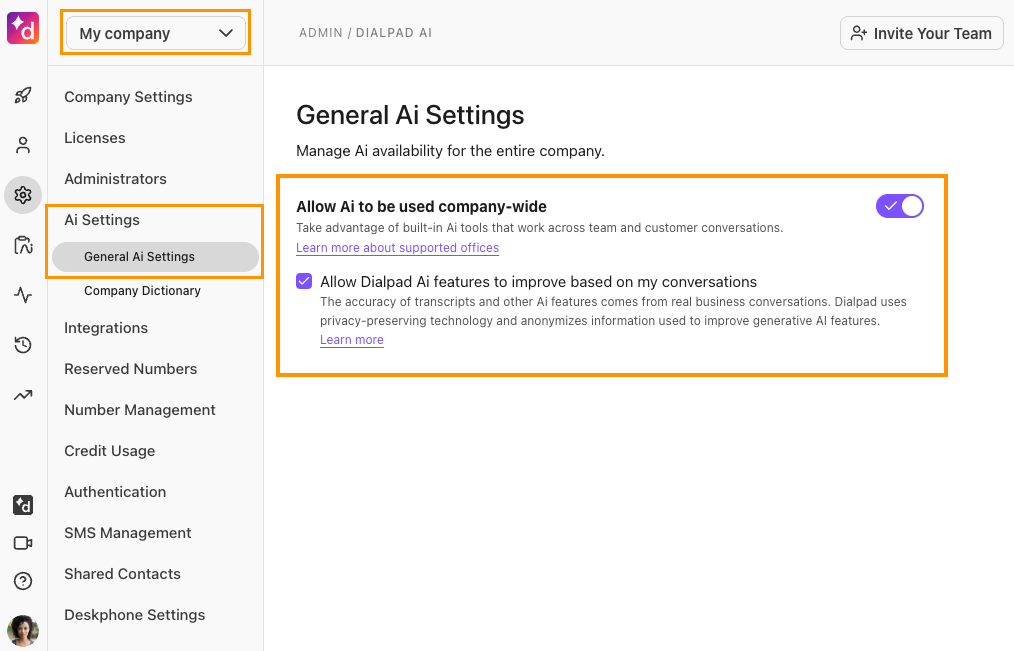
Note
Once AI Training is turned on at the Company level, it can be turned on at the Office, Shared Line, and user levels. If It is off at the Company level, the setting will be unavailable for any other entities to turn on or off.
AI Training for Offices
Office and Company Admins can turn AI Training on or off for their Office from the Dialpad Admin Portal.
Navigate to Office Settings
Select Ai Settings
Navigate to Allow Ai to be used office-wide and toggle on the setting
Check the box beside Allow Dialpad Ai features to improve based on my conversations
If your company has a signed BAA, AI Training cannot be turned on.
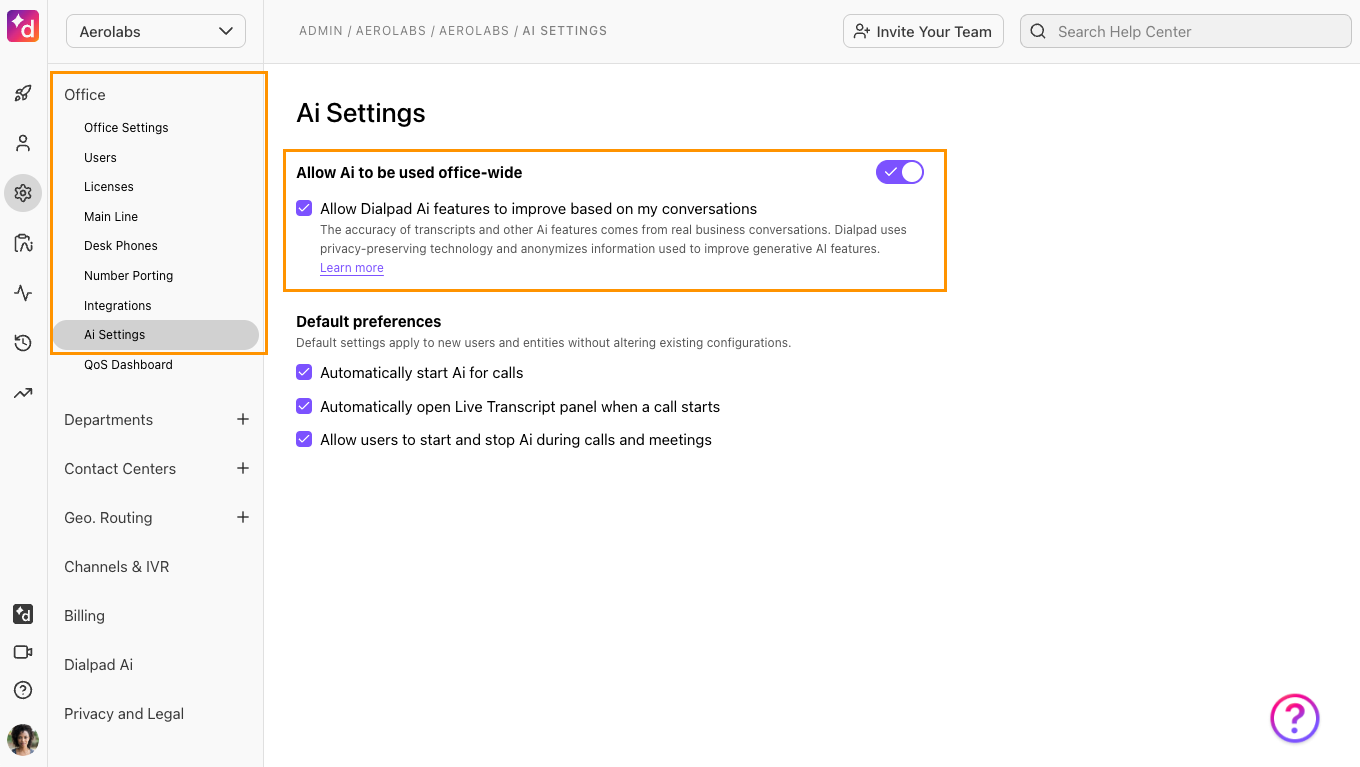
AI Training for Shared Lines
Admins can easily manage AI Training for Shared Lines (Main Line, Contact Center, Department, or Coaching Team line) through the Dialpad Admin Portal.
Navigate to the shared line
These instructions walk you through how to turn on AI Training for a Contact Center.
Select Ai Settings
Navigate to Allow Ai to be used in this contact center and toggle on the setting
Check the box beside Allow Dialpad Ai features to improve based on my conversations
If your company has a signed BAA, Ai Training cannot be turned on.
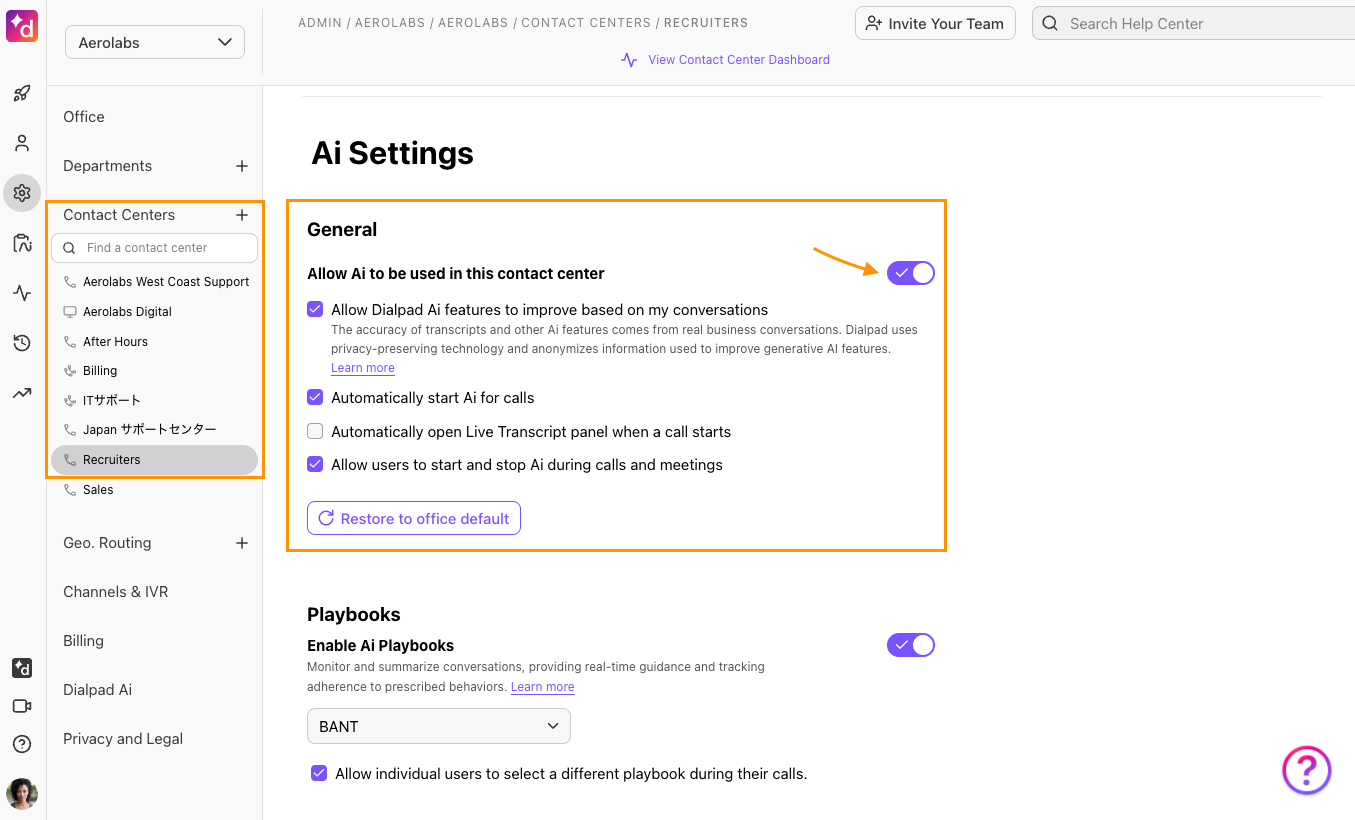
AI Training for individual users
As an individual user, you can turn AI Training on and off for your personal Dialpad calls.
From the Dialpad Admin Portal, select Your Settings.
Select Ai Settings
Navigate to Allow Ai to be used for your personal calls and meetings, and toggle on the setting
Check the box beside Allow Dialpad Ai features to improve based on my conversations
If your company has a signed BAA, AI Training cannot be turned on.
If Dialpad AI is not available in your country, you won’t see this setting.
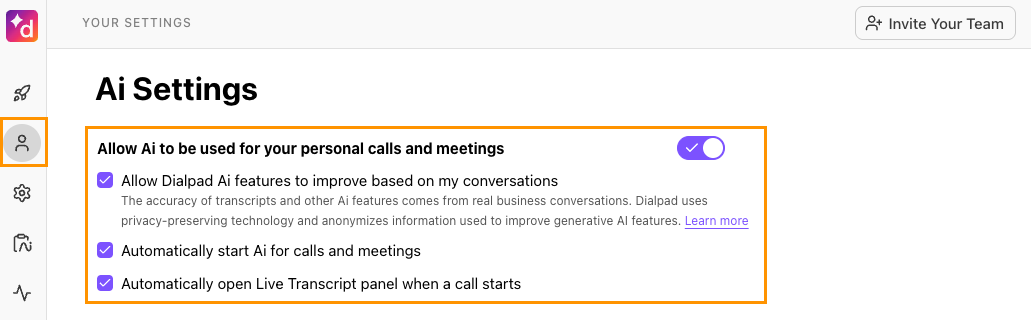
Frequently asked questions
Why can’t I turn on AI Training?
If you can’t turn on AI training, it means that either your Company's Admin has not turned on Dialpad AI (and/or turned on AI Training) for your company, or your company is otherwise ineligible for training (for example, if your company has signed a BAA).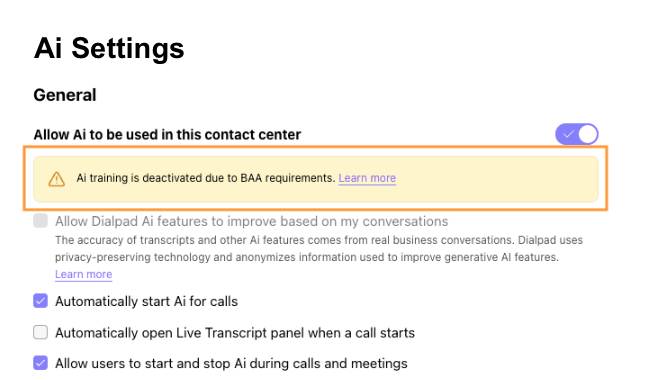
Does Dialpad allow other companies to use my data for training?
No! Dialpad’s AI features are based on and specific to the use of Dialpad users and their conversations. Our models are developed and/or fine-tuned in-house, and we don’t share the models or the data with other companies for training.
What happens when I change my AI Training preferences?
Changes to AI training preferences apply to your next call or Dialpad meeting on the updated line. If you previously opted out or were ineligible due to a BAA, your past data will remain tagged as not eligible for training.