Dialpad's cloud-based phone system lets you stay connected in real-time across all your devices, including those that run iOS.
If you haven't already done so, download the Dialpad for iOS app from the Apple App Store.
Note
Don't forget to use the latest version of the Dialpad App to enjoy all our robust mobile features.
Let's take a look at how to use the iOS app.
Place a call
Place a call from the Keypad icon (left) or select the Phone icon (right) while viewing a conversation thread with any contact (right image).
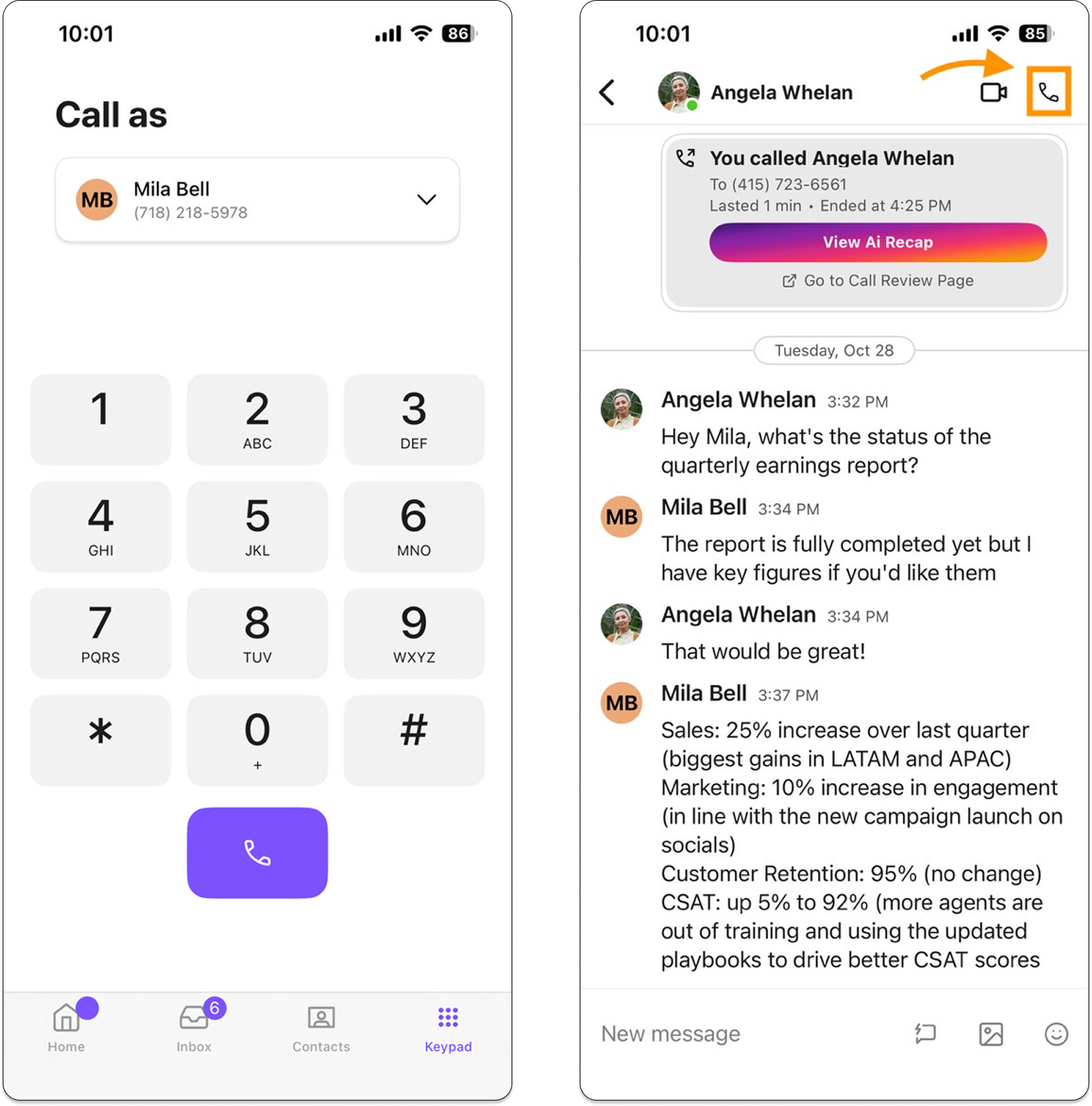
Receive a call
To receive a call, tap Decline (left) or Accept (right) if your iOS device is inactive (left image) or select the Blue Check icon (right image) if your iOS device is active.
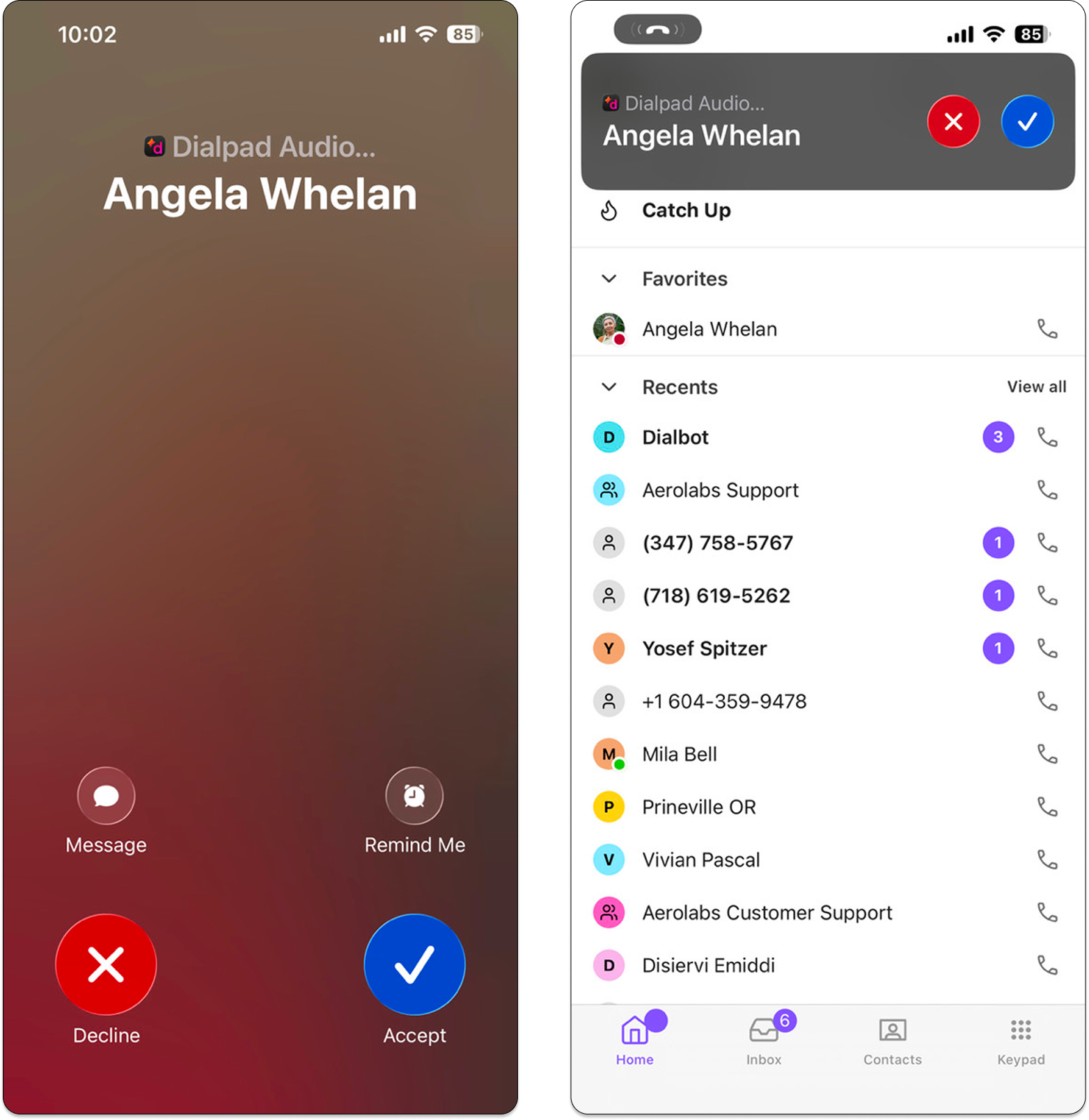
Record a call
To record a call, tap the Record button. Callers will hear a notification stating that the call recording feature has been enabled.
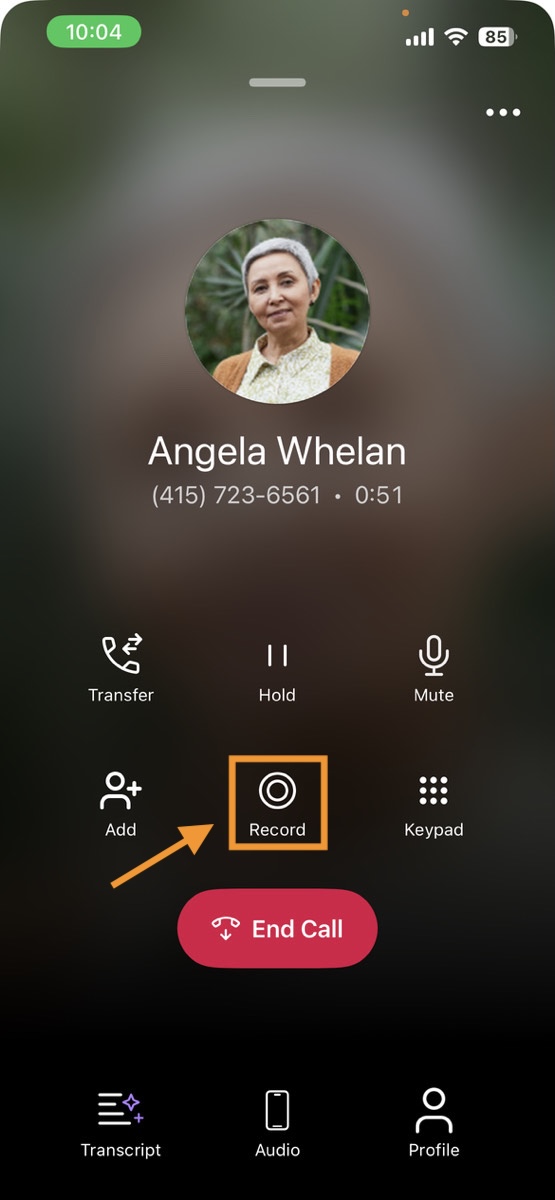
To stop recording a call, tap the Record button again.
Access recordings
Call recordings are available for playback in the iOS app, however, if you want to download a call recording, you'll need to launch Dialpad from a laptop or desktop.
Navigate to the Recents tab and open the Recordings section.
Transfer a call
To transfer a call:
Tap Transfer
Choose the contact from the list, or enter their name
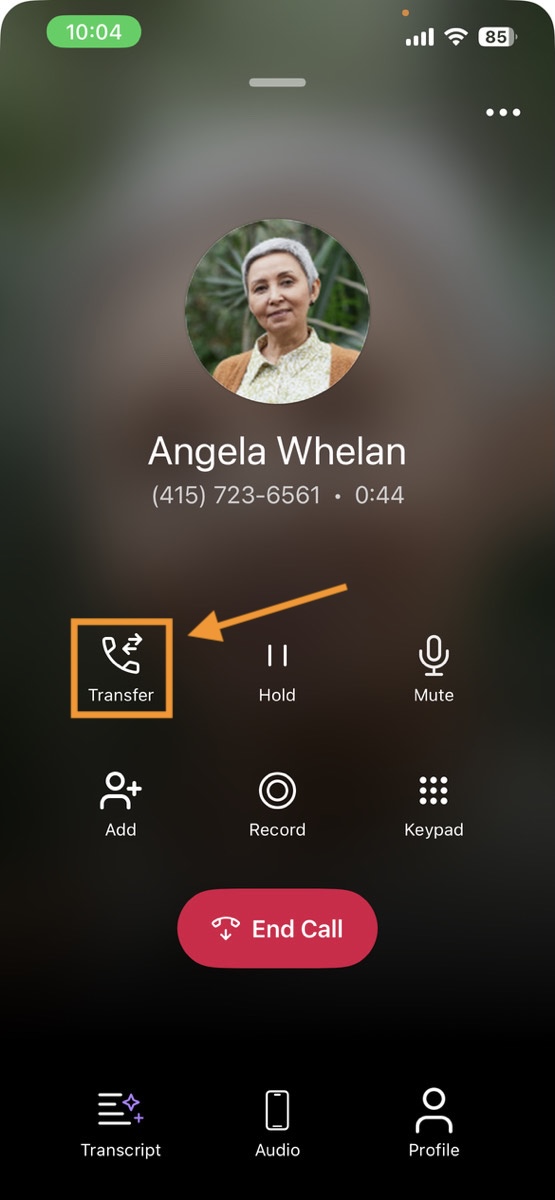
Add a caller
To add a caller during an active call:
Tap Add
Choose a contact from the list, or enter their name
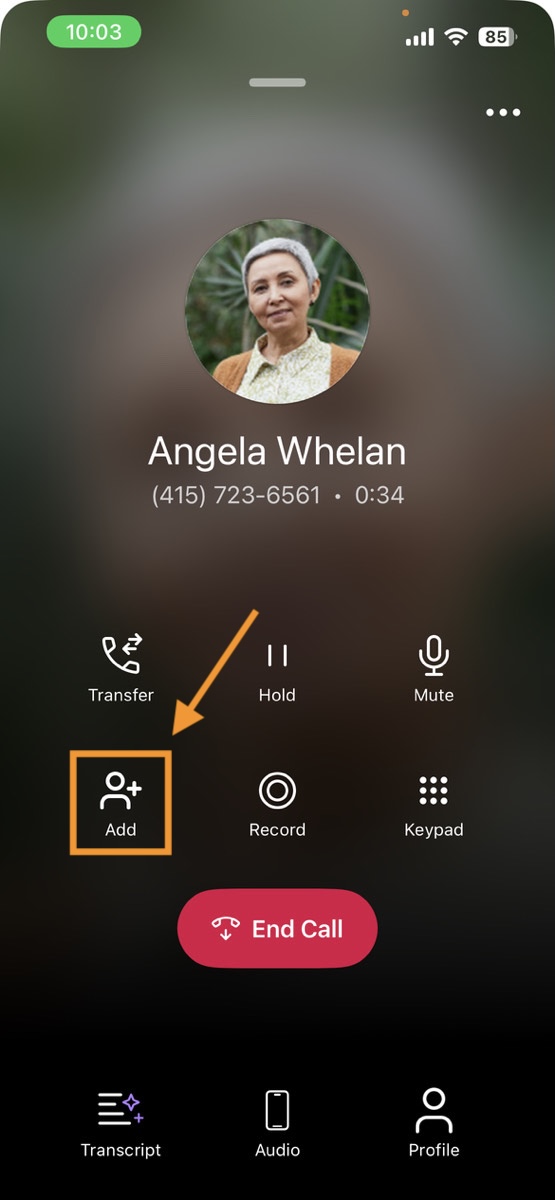
You can add up to 3 callers to an active call.
Send a message
To send a message:
Select the Message or Compose icon at the top right of your Inbox
Enter the contact's name or number, then write your message
Tap the Send icon
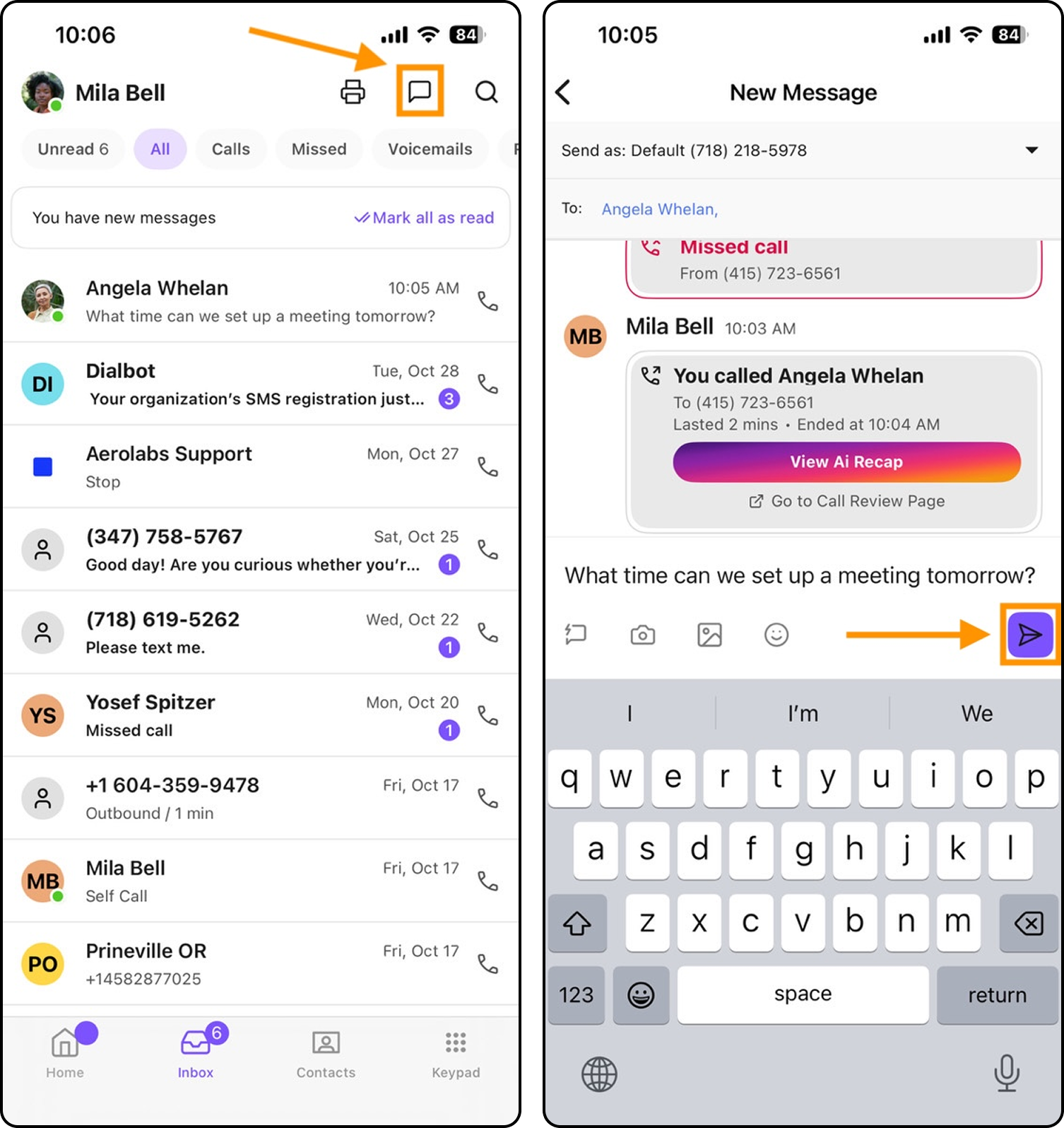
If you've recently chatted with a contact, find their name in your Inbox to open the conversation thread and compose a message to send.
You can also share texts, links & images to channels, as well as select multiple participants.
Tip
You can send a message with a secondary number by picking a secondary number from the drop-down icon next to the "Send From" number.
Personal Templates
Access and use your Personal Templates on your Dialpad iOS app. Your replies stay in sync across devices—any changes you make on the desktop or web app, like creating, editing, or deleting, instantly appear on mobile.
You can search by keyword or by tags to find the right message fast.
Note
You can only use templates that are created in the Dialpad desktop or web app. You can’t add or modify quick replies on a mobile device.
To send a personal Template on the Dialpad iOS app:
Open any conversation and tap the Template icon
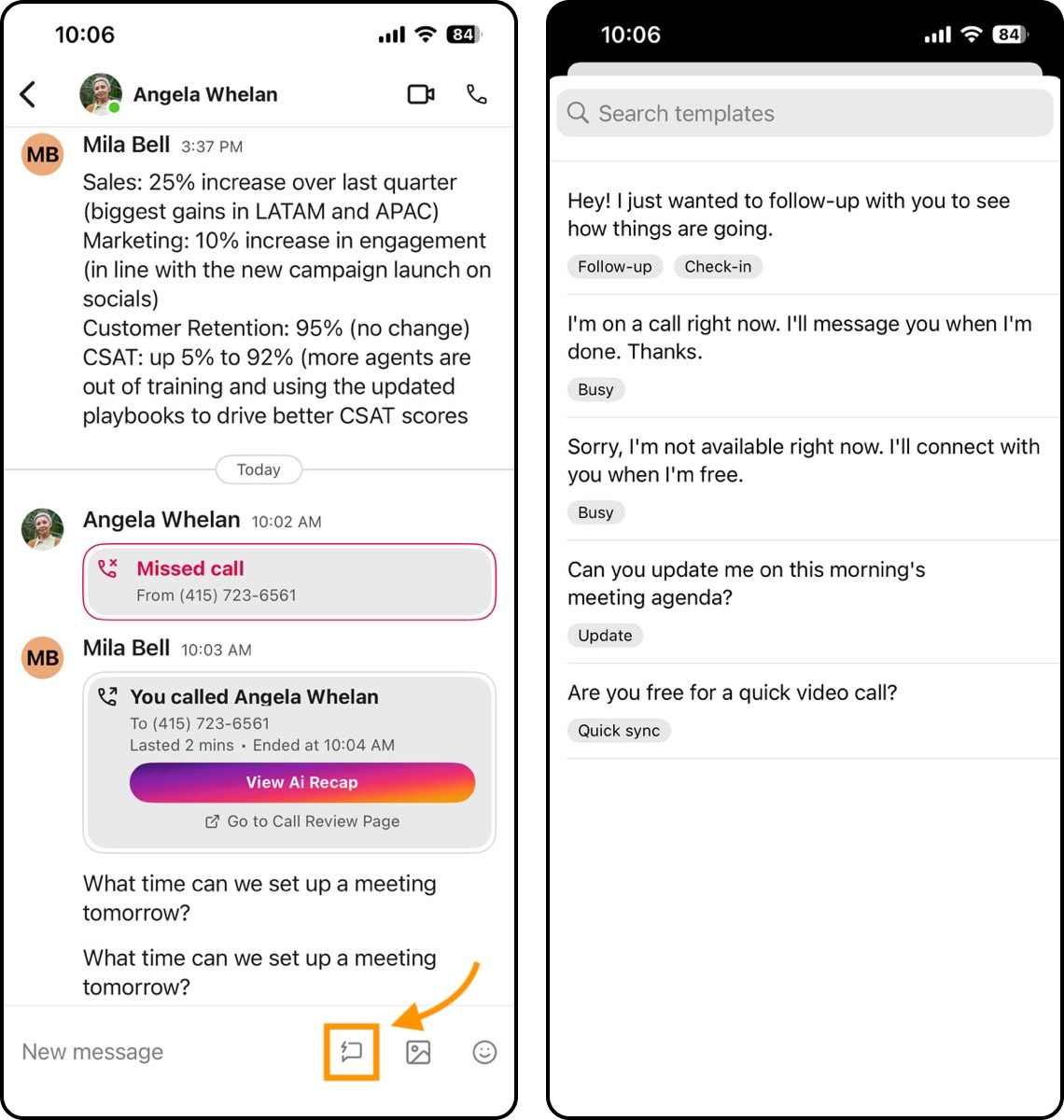
Search for and tap the template you want to use
Tap Send
Receive a message
When you receive a message, you'll see 4 different notifications in 4 different locations.
In-App | In the Dialpad app, you'll see the message in the Unread section of your Inbox. The contact's name will also appear in bold, with a dot next to their profile picture in the Favorites or Recents tabs. The Home icon in the tray at the bottom of the screen displays a dot for these instances that are unread:
|
Lock Screen | From outside the Dialpad app, you'll receive a notification banner that displays on the phone lock screen. |
Drop-Down | From outside the Dialpad app, you'll receive a drop-down notification that displays the message's text. |
Notification Badge | A small, red dot will appear attached to the Dialpad app's icon and tally unread notifications. |
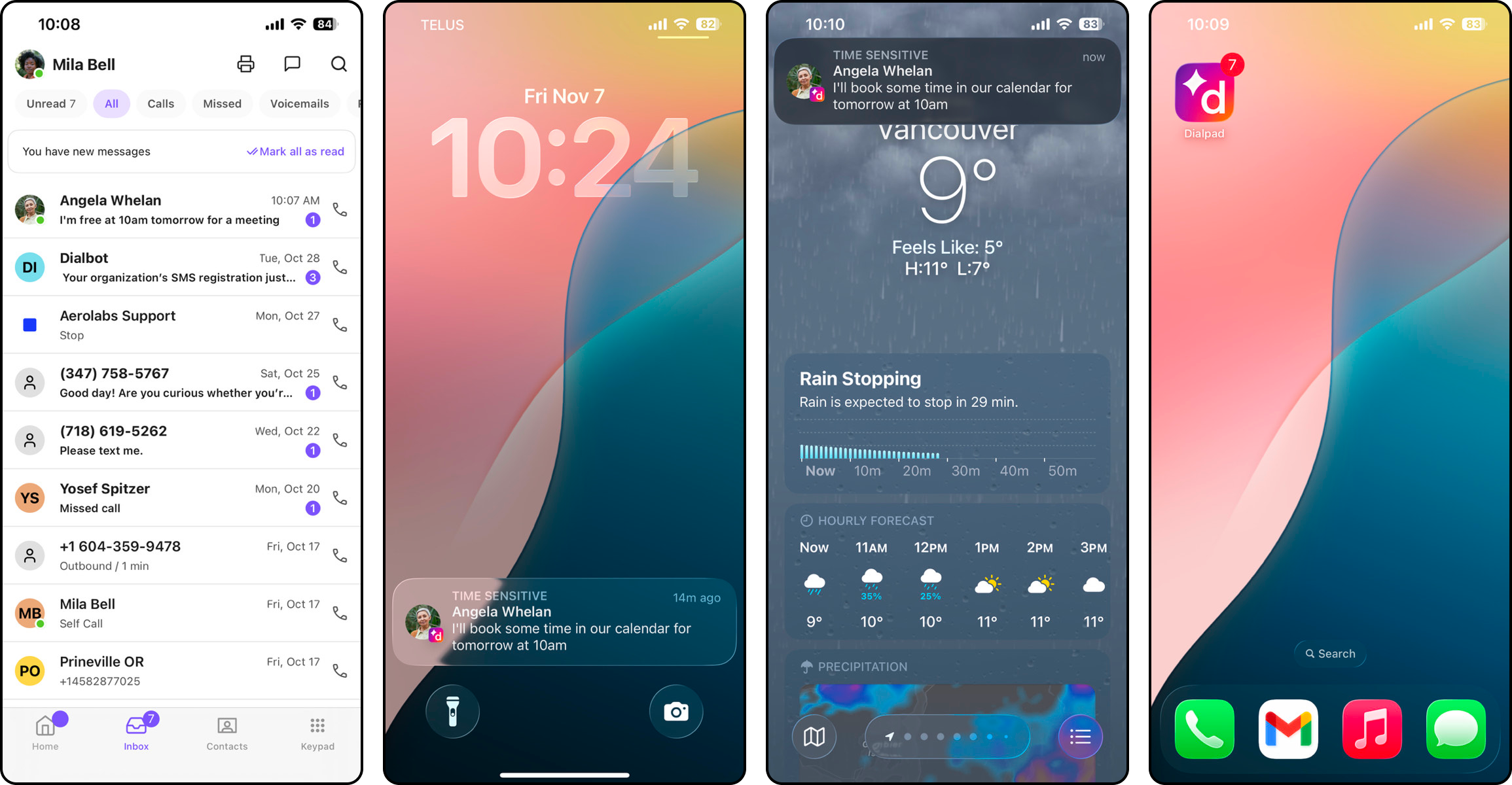
Send a Fax
You can send faxes directly from your iOS device.
To send a fax:
From your Home tab, tap the Fax icon
In the Sending Fax to field, choose a recipient
Add your desired documents
Tap Send
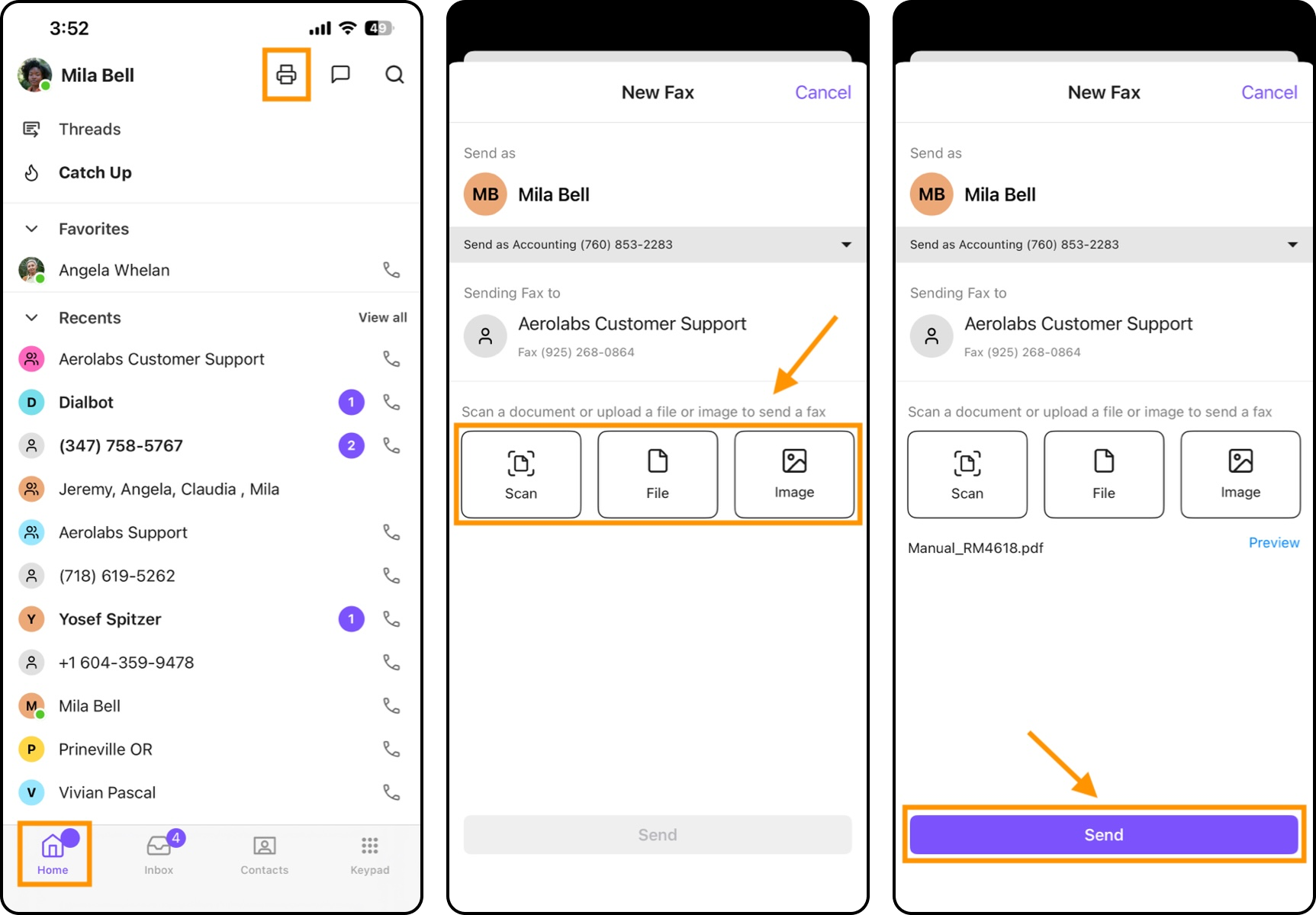
Group messages
To send a message to a group:
Navigate to your Inbox and select the Message icon
Enter all contacts' names or numbers
Compose your message and tap the Send icon
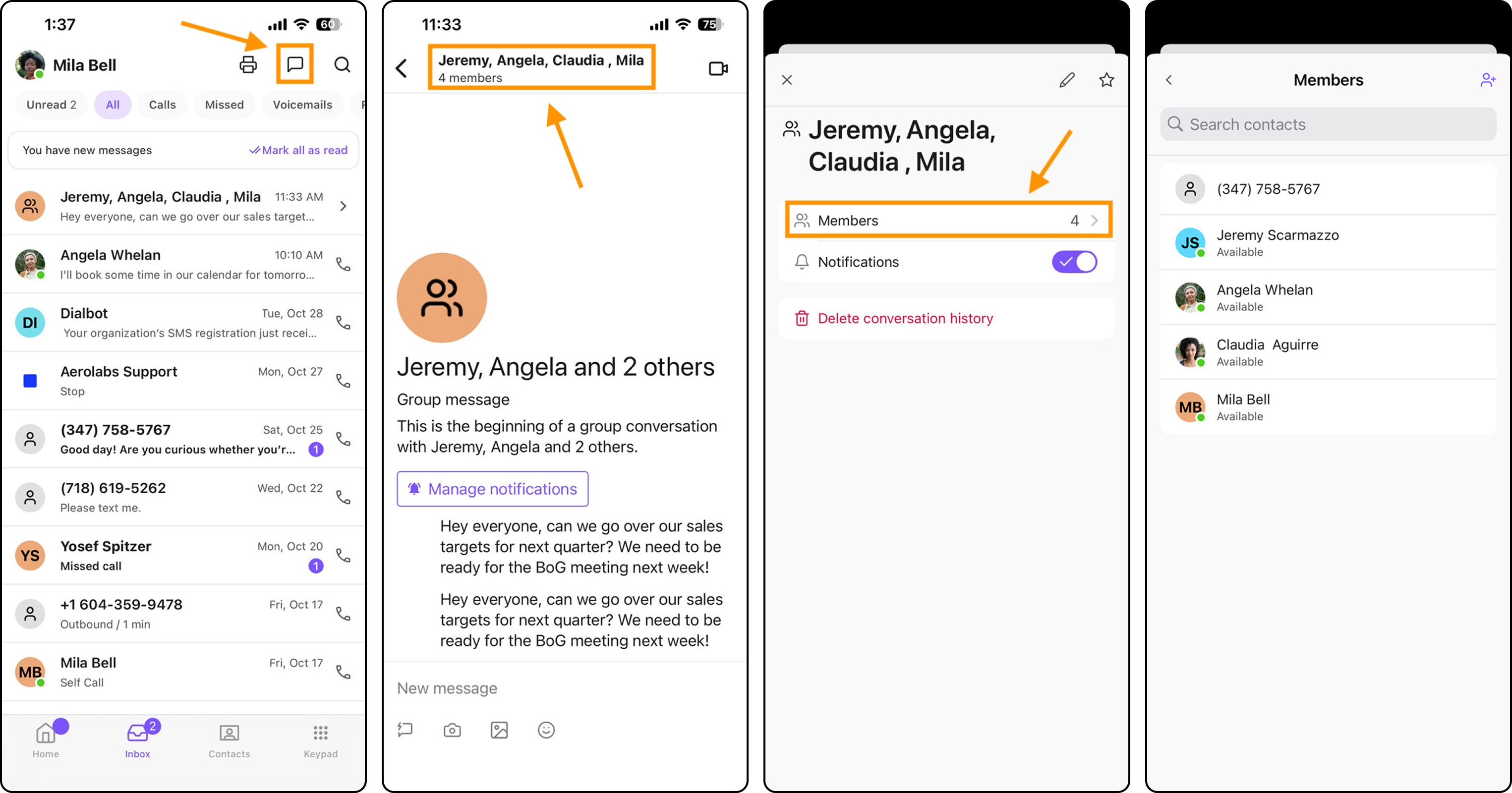
Open the conversation thread for the group and select the group message name to see more information. It will display the options to view members and their profiles, manage notifications, or delete the conversation history.
You can also rename the group and make the group a Favorite contact.
Archive a conversation thread
To archive a conversation thread:
Navigate to the conversation in your Inbox
Swipe left to reveal the Archive button
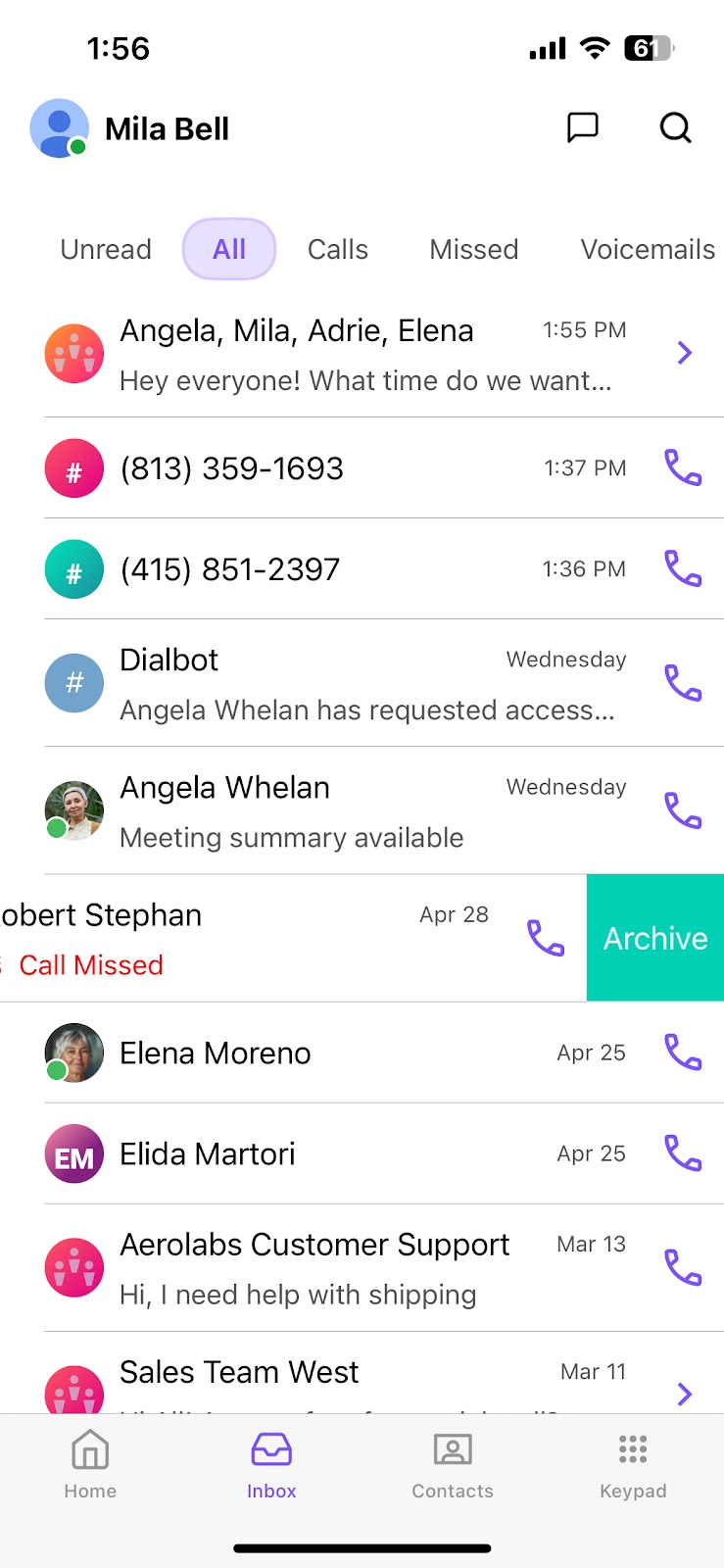
Catch Up
You can easily get caught up on what you missed on your Dialpad iOS app with Catch Up. Whether you’ve been away from the Dialpad app for a few hours or days, you can move through conversations at your own pace and take action when you can.
Catch Up on the Dialpad iOS app helps you:
Catch up on unread messages
Mark messages as unread if you’re not ready to reply
Prioritize what matters, like mentions in channels
Swipe to mark messages as read/unread
The Catch Up section displays the number of unread messages on the Home screen.
Note
Catch Up is currently only available in the Dialpad iOS app.
To view catch-up messages:
From the Home screen, tap Catch up
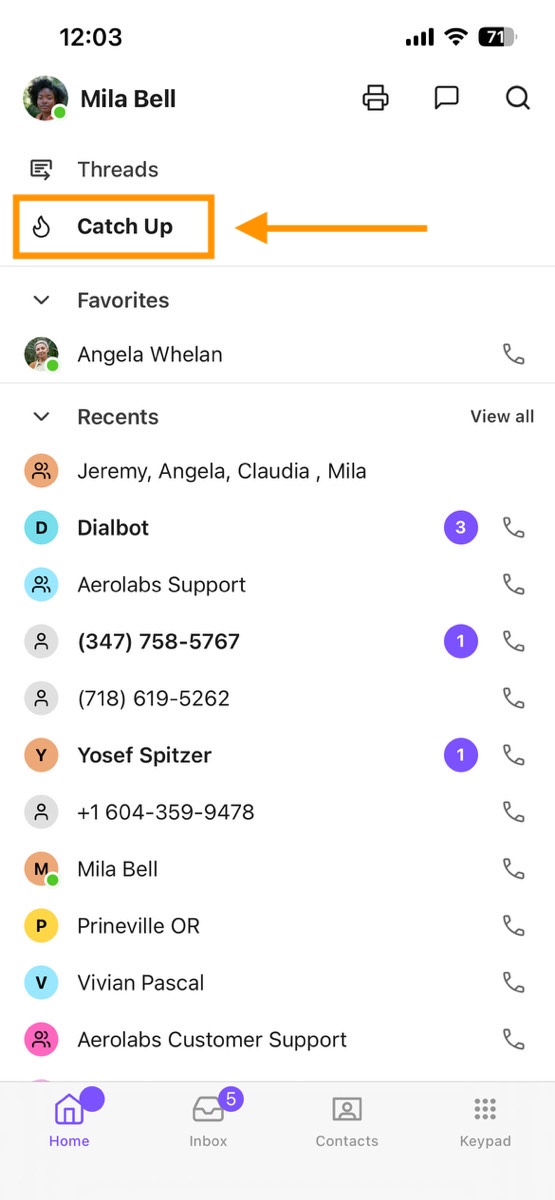
Choose whether to mark the message as read or unread:
Tap Keep unread or Mark as read
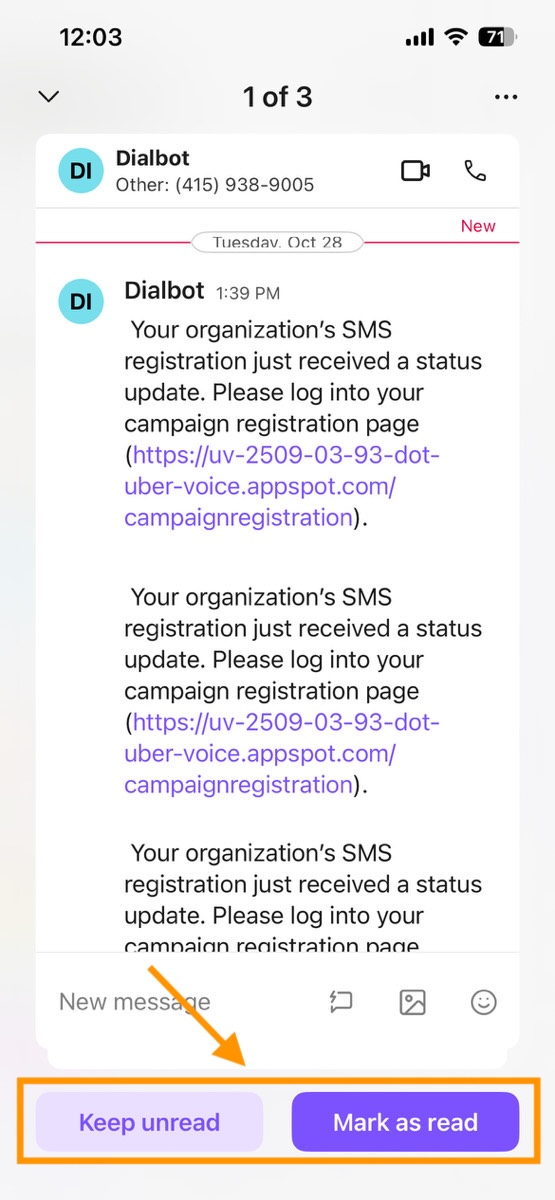
Swipe left for Keep unread or swipe right for Mark as read
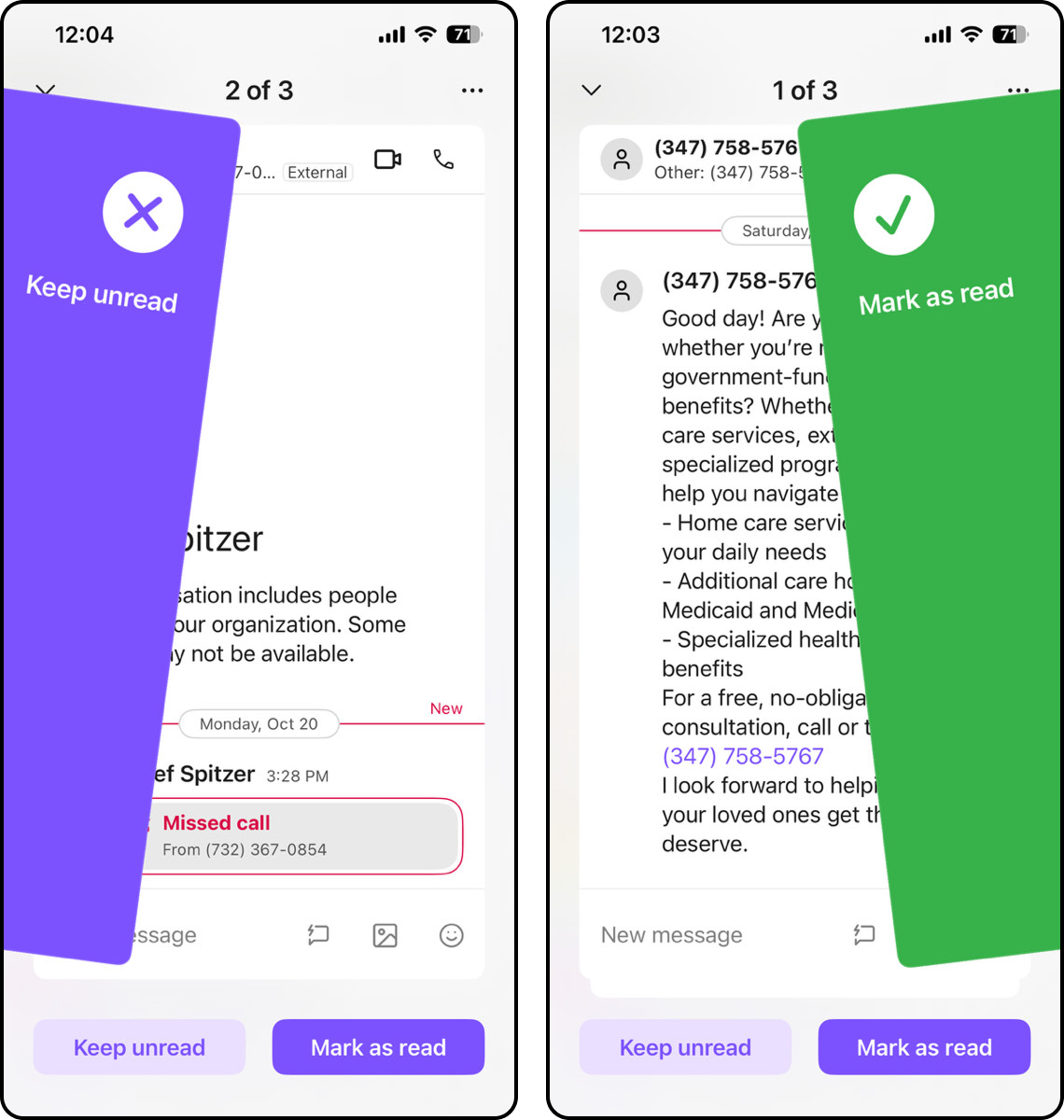
Share from outside apps
To share content from an outside app, select the Share button and select Dialpad. You'll then get to choose a contact in the Dialpad app to share the content with.
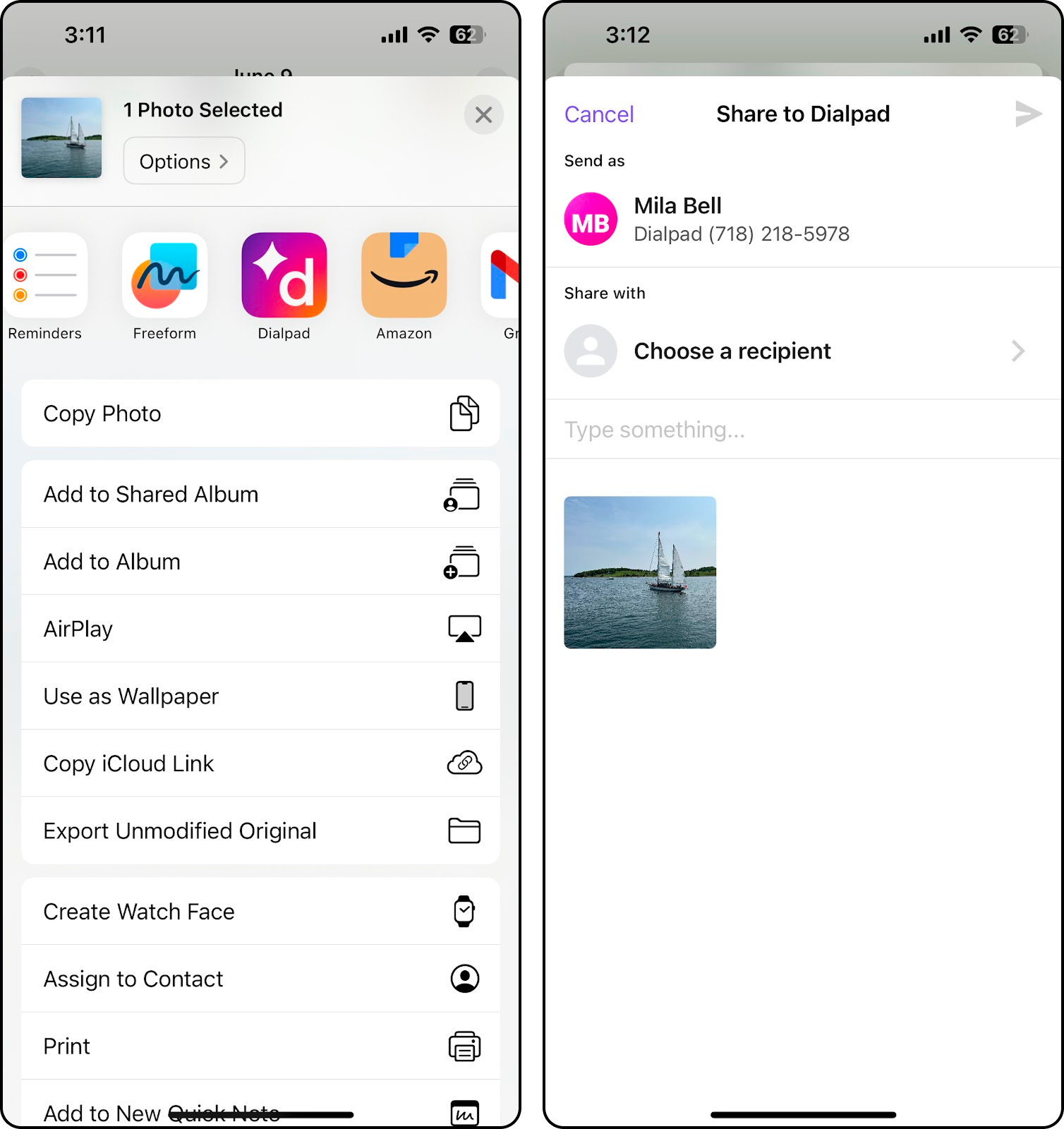
Check your inbox
To check your inbox, tap the Inbox icon at the bottom of your screen.
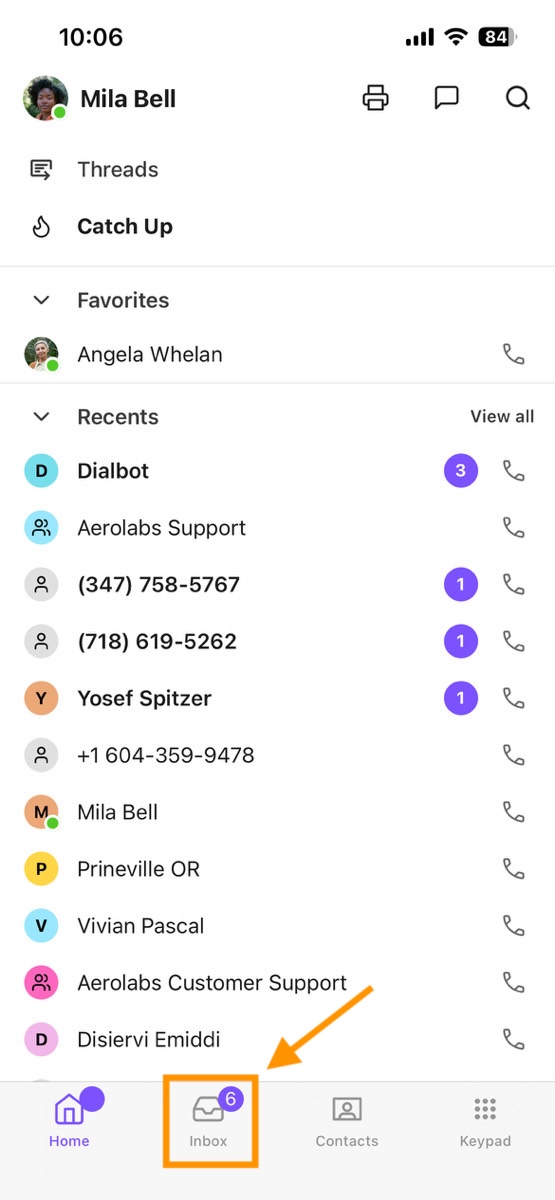
Your Inbox is divided into the following sections:
Unread | Any messages that haven’t been read. |
All | All messages and calls made to your number. |
Calls | All calls that are made to your number. |
Missed Calls | Any calls to your number that weren’t answered. |
Voicemails | All voicemails left at your number. |
Recordings | Any recordings from calls or meetings. |
All Messages | All messages sent to you, both read and unread. |
Starred | Any messages that you’ve starred. |
Spam | Any messages marked as Spam. |
Faxes | All faxes sent to your number. |
Search for a contact
To search for a contact:
Tap the Contacts icon, then tap the Search icon
Enter a name in the search bar, then you'll immediately get results with the contact's name and number.
.jpg)
If you select a contact, you'll open the conversation thread. You can then send a message, call, or view their profile.
Favorite a contact
To favorite a contact:
Open a conversation thread and tap the user’s name
Select the Favorite (star) icon
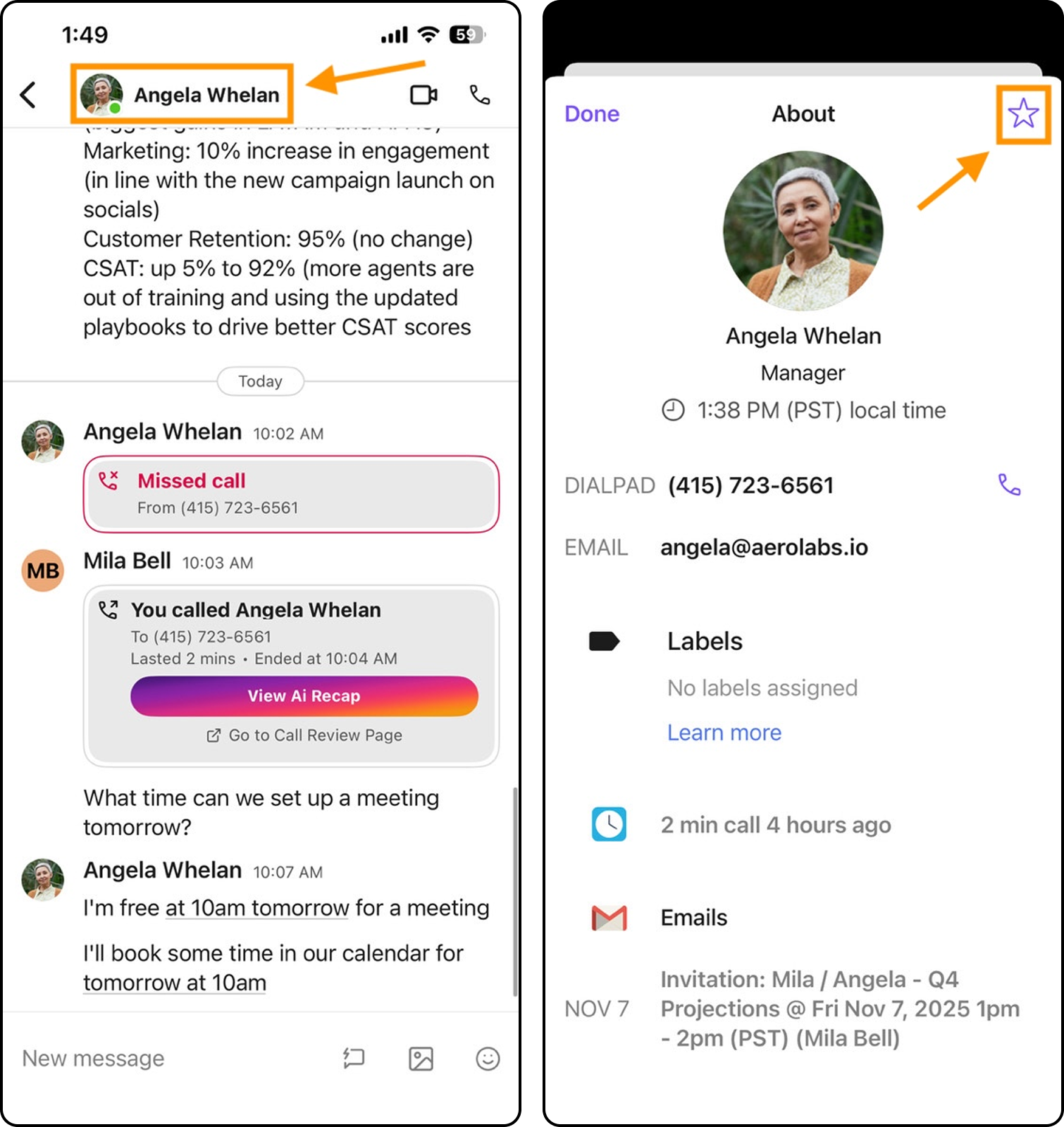
Navigate to the Favorites tab to see all favorited contacts.
Add a new contact
To add a new contact,
Navigate to the Contacts tab and select the Add Contact icon.
Enter information including:
Name
Phone number
Email address
Company
Role
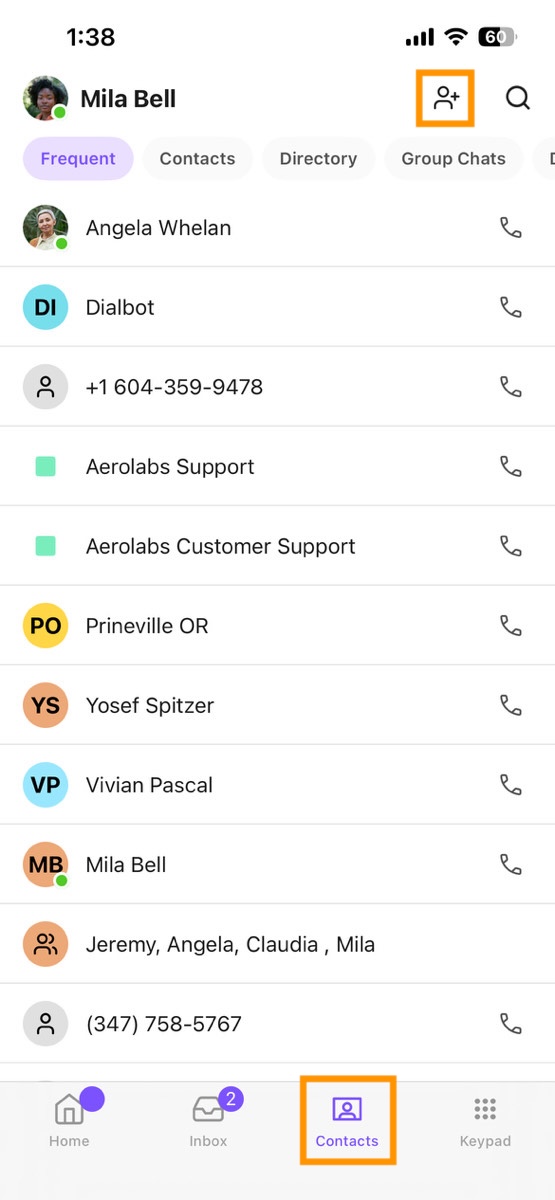
You can also add an unsaved number as a new contact. Open the conversation thread with an unsaved number and select New Contact or Add to Existing.
Add a new contact from a group
To add a new contact from a group:
Open the conversation thread
Select View Profile to see who's in the group
Long-press on an unsaved number
Select New Contact
Enter information, including: name, phone number, email address, company, and role
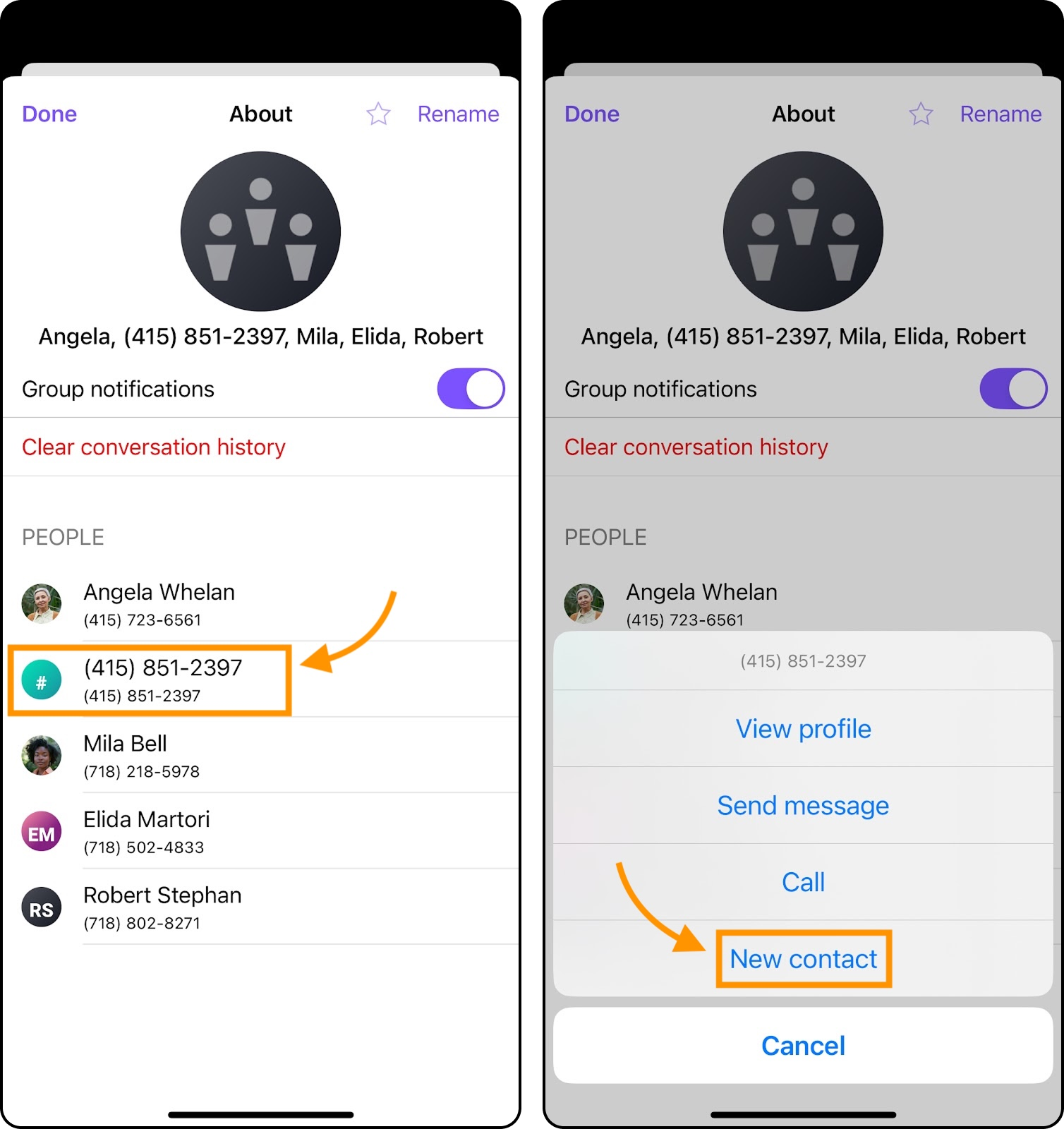
View a contact profile
To view a contact profile, open the conversation thread and tap the contact's name.
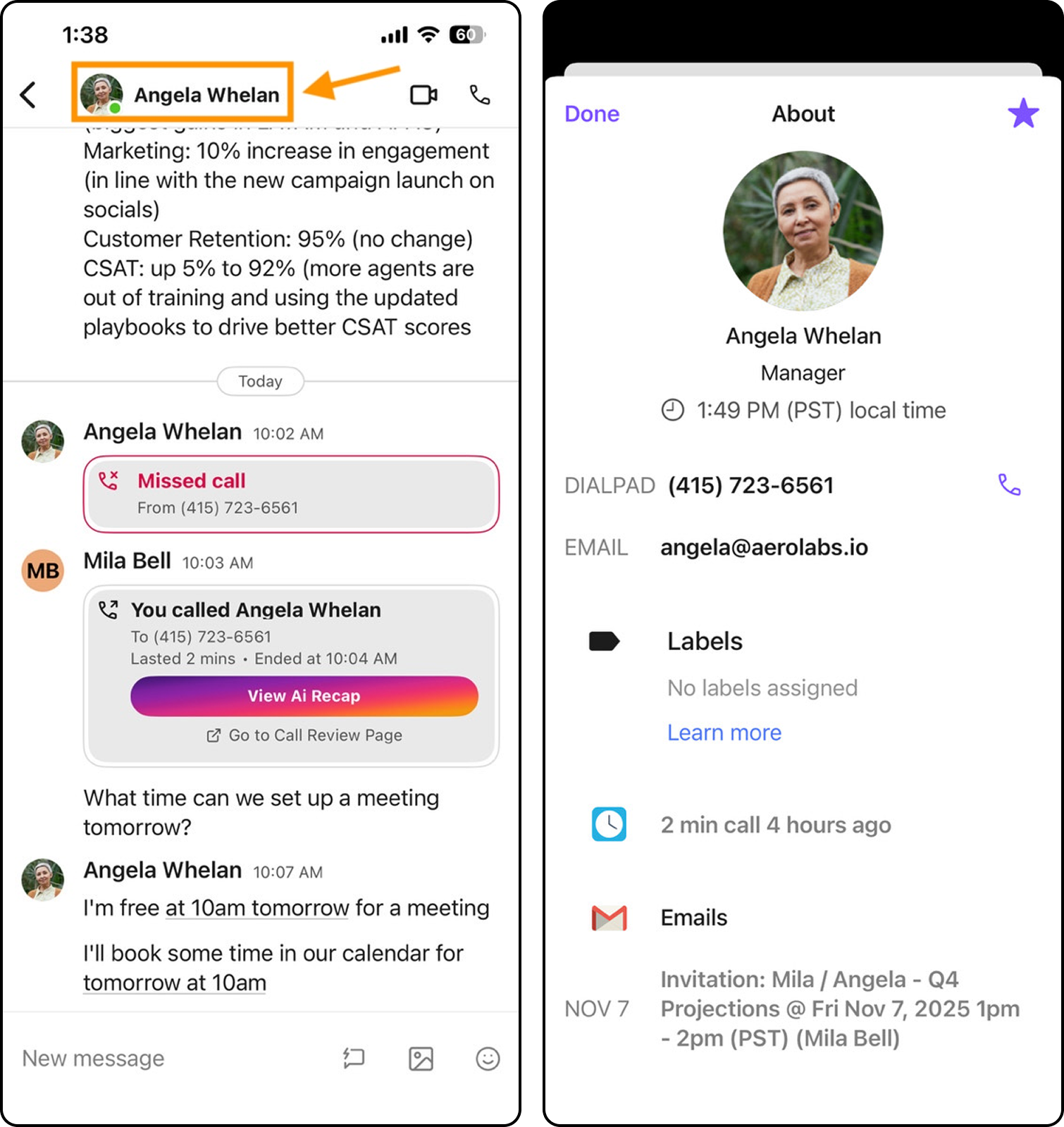
It displays additional details about this contact and any integrations shared between you.
Caller ID
Dialpad offers 2 ways to adjust your caller ID for individual calls:
Navigate to Settings > Calling Preferences > Caller ID and choose an available caller ID
Navigate to the Keypad tab and select Call As to choose an available caller ID
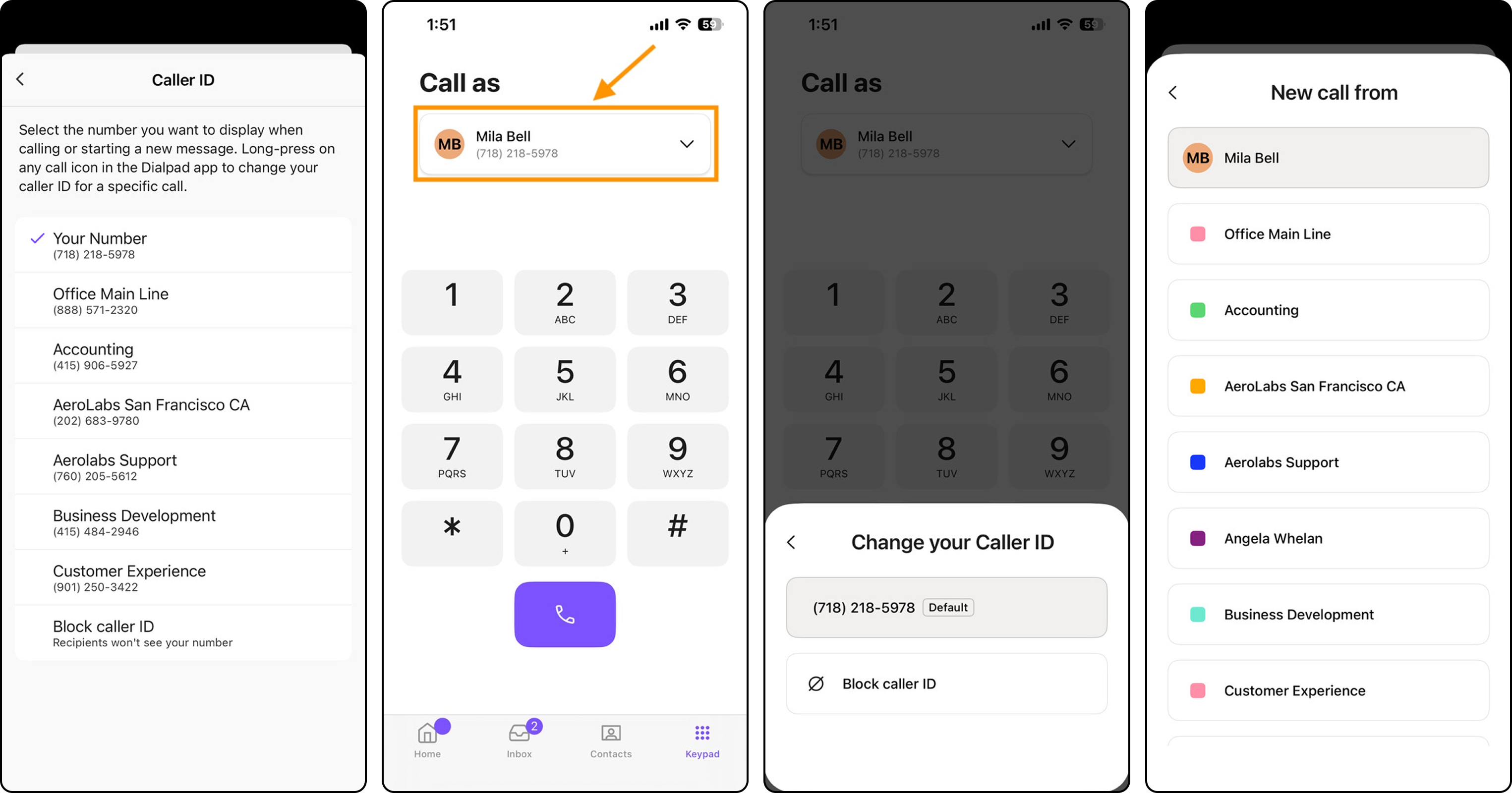
To adjust your caller ID for all calls, navigate to your global caller ID settings in the web portal.
Do Not Disturb
To set yourself to Do Not Disturb mode:
Tap your profile picture
Toggle Do Not Disturb on
Select Set Timer if you'd like Do Not Disturb mode to turn off after a specific amount of time.
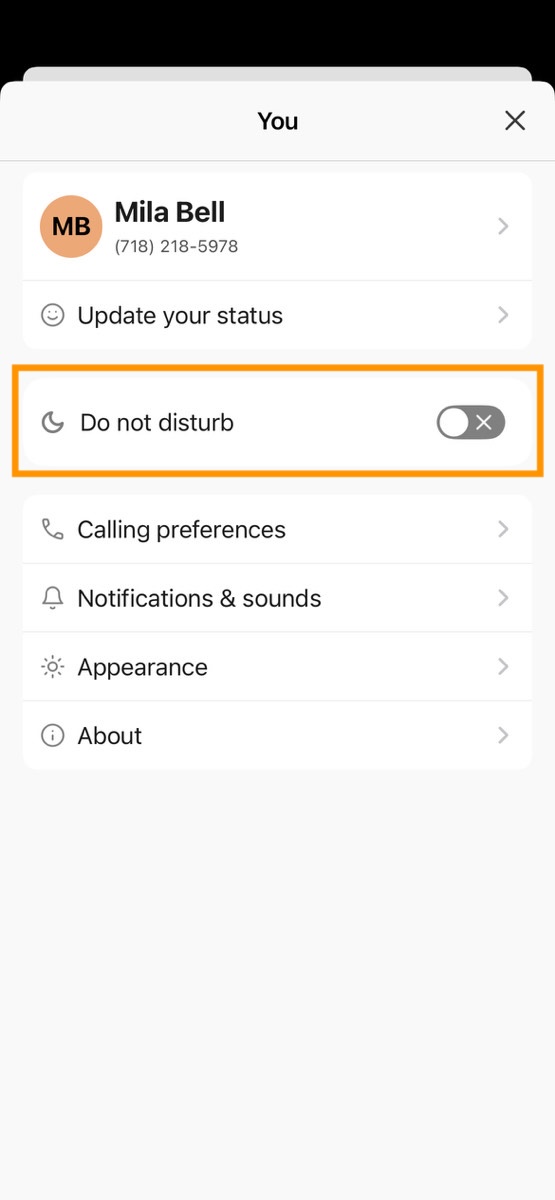
Set custom status
Use a custom status to let people know where you're at or what you're working on.
To set a custom status:
Tap your profile picture
Select Set Your Status
Enter the desired text and/or emojis, or choose from one of Dialpad's preset statuses
Select Set Timer if you'd like the status to disappear after a specific amount of time
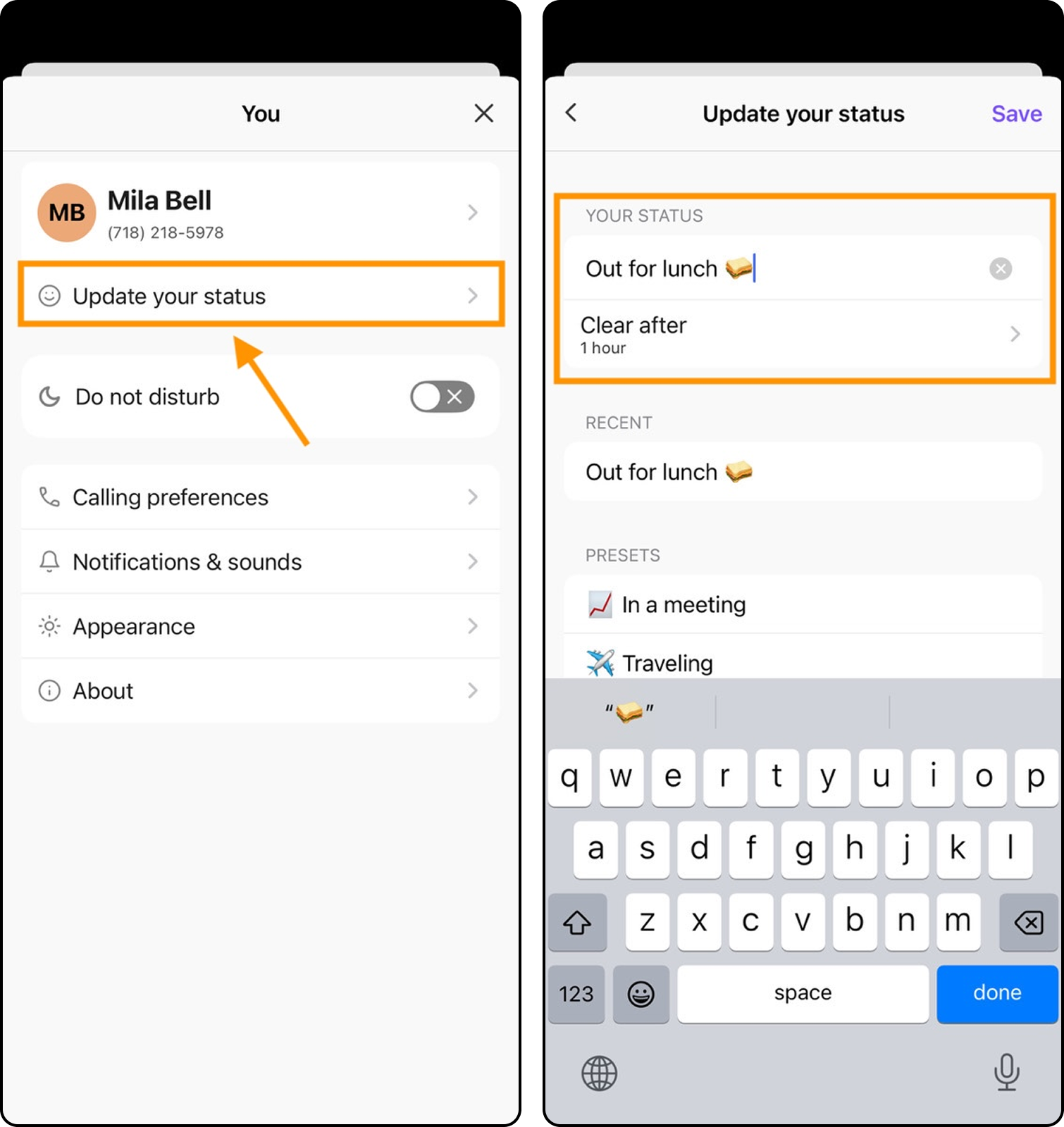
Channel Preview
Want to view a channel without opening it? Now you can.
Long-press on any channel, and a preview window displays the latest messages in that channel.
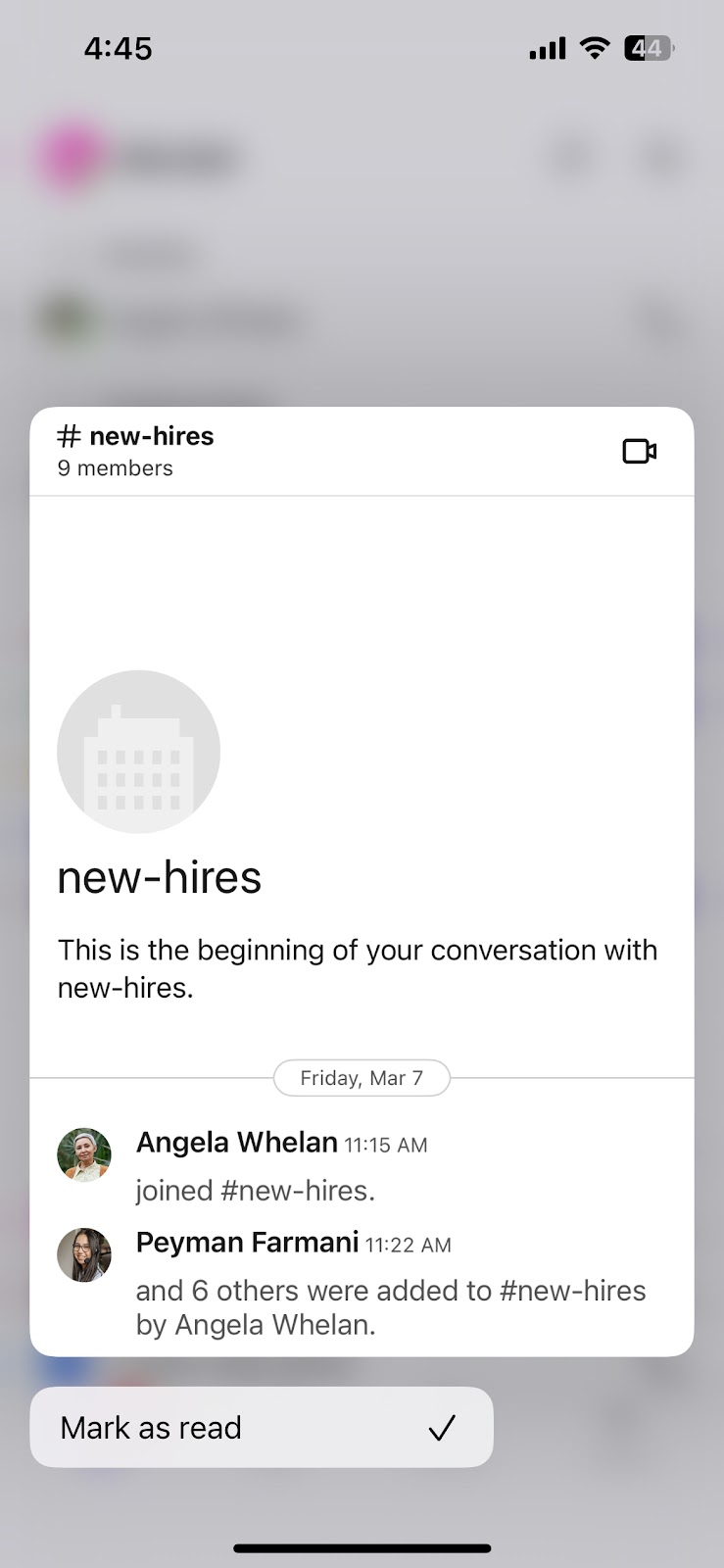
Notification settings
Prioritize your day by customizing what you'll Dialpad activities you'll be notified for.
Choose to receive notifications for incoming calls, messages, missed calls, and voicemails.
To update your notification settings:
Tap your profile picture
Tap Notifications & sounds
Toggle on or off notifications for each setting
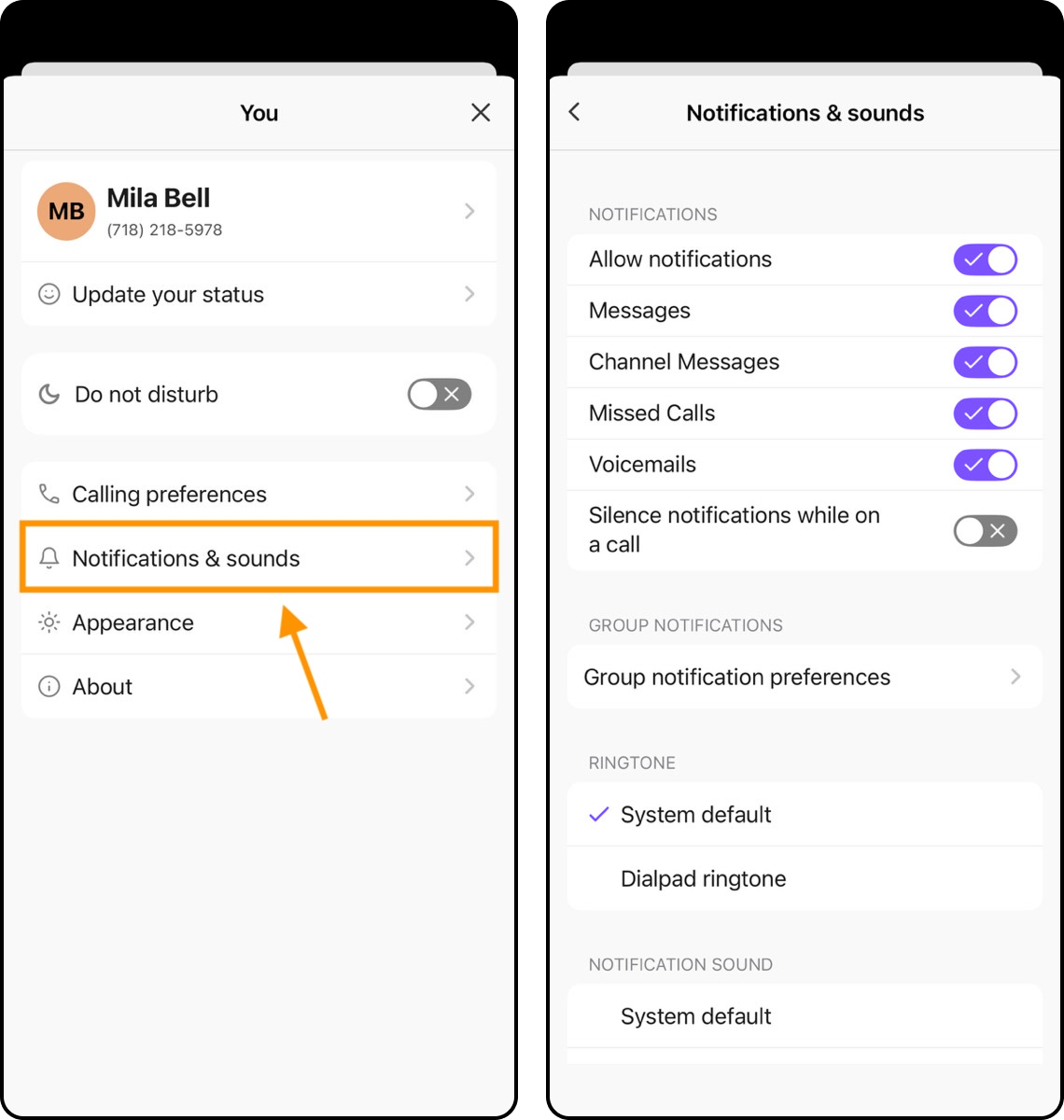
Dark Mode
To turn on Dark Mode for your iOS device:
Tap your profile picture
Tap Appearance
Select Dark
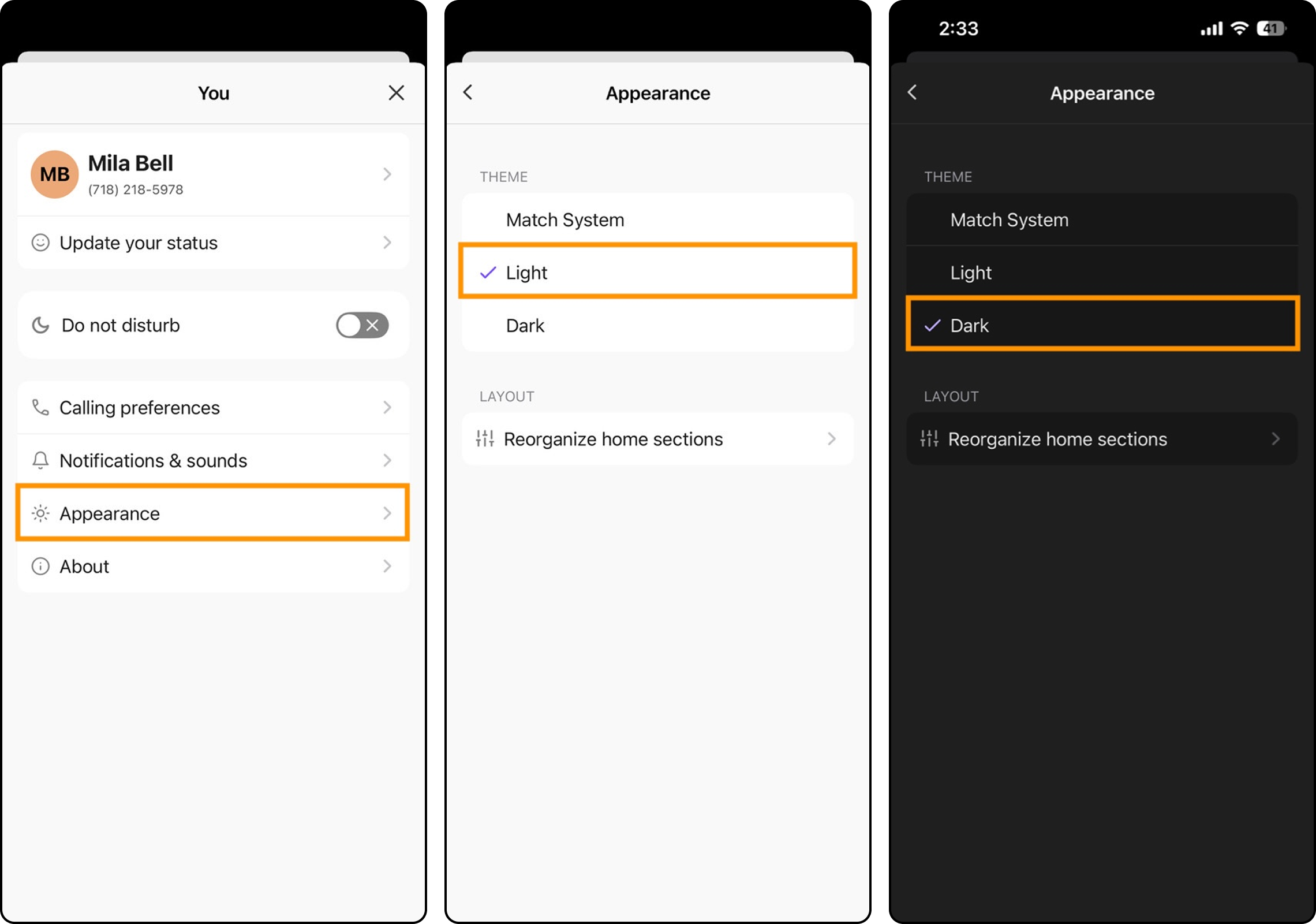
If you'd like the Dialpad app to switch between light and dark modes based on your device's preferences, tap Match System.
Upcoming Meetings Widget
Use Dialpad's Upcoming Meetings Widget to easily see the day's current and upcoming meetings, and join them from your home screen.
To join an upcoming meeting, tap the Join button to launch Dialpad.
Dialpad offers 3 different sizes for your widget:
The small widget shows only the date and time of the next meeting and the join button.
The medium widget shows the date and time of your next meeting, the join button, and the initials of the accepted participants.
The large widget shows the date and time of up to 4 upcoming meetings, the join button, and the initials of the accepted participants.
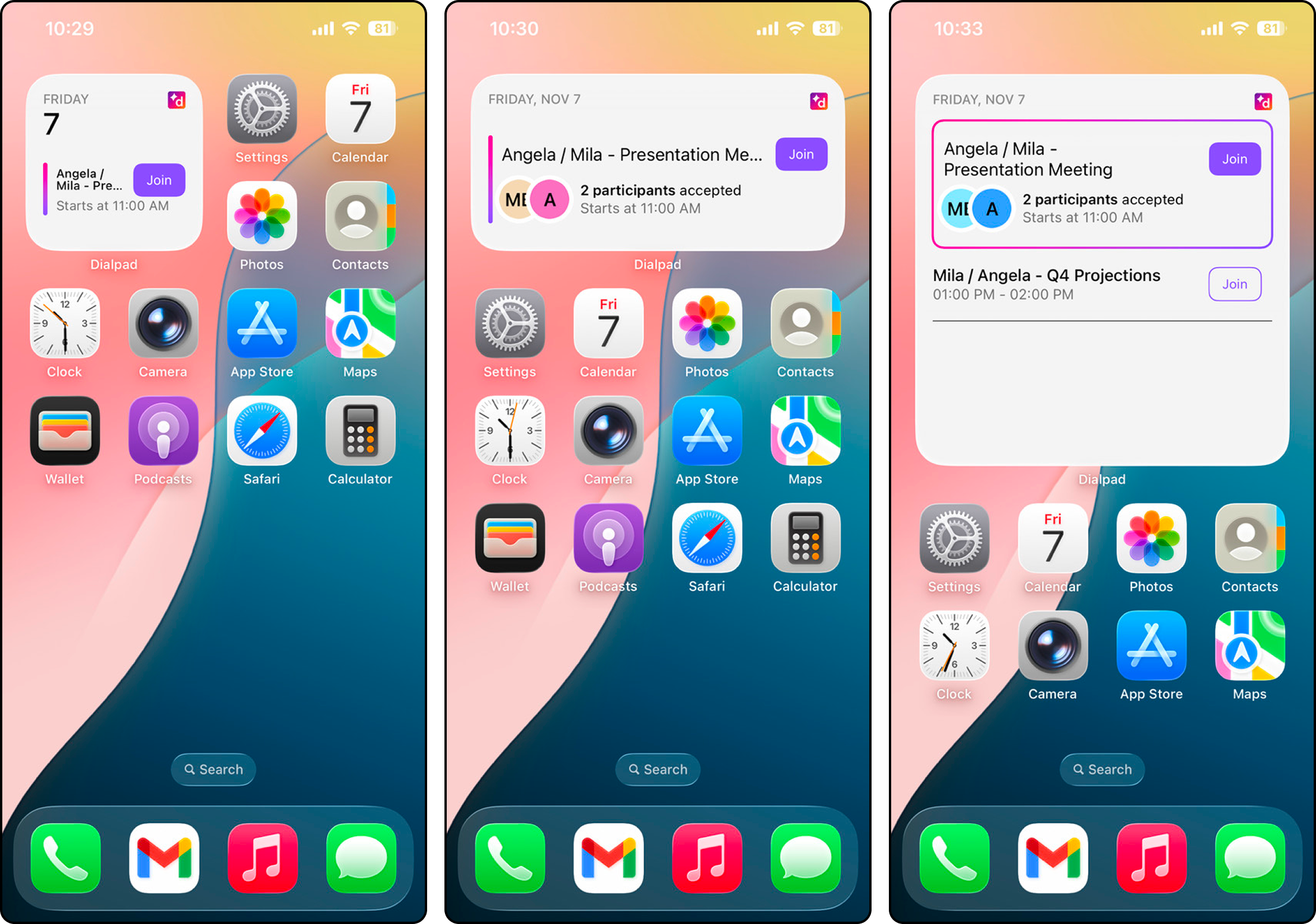
Note
Widgets are only supported on iOS 17 or newer and must be manually added to your iOS device.
To add the Dialpad widget:
Long-press the home screen
Tap the + button
Search Dialpad
Choose the desired widget shape
Select Add widget
Advanced settings
In the Advanced Preferences section, choose whether to use your carrier network when calling and whether your recent calls should appear in the Recents list.
To view the Advanced Preferences section:
Tap your profile picture
Tap Calling preferences and go to Advanced preferences
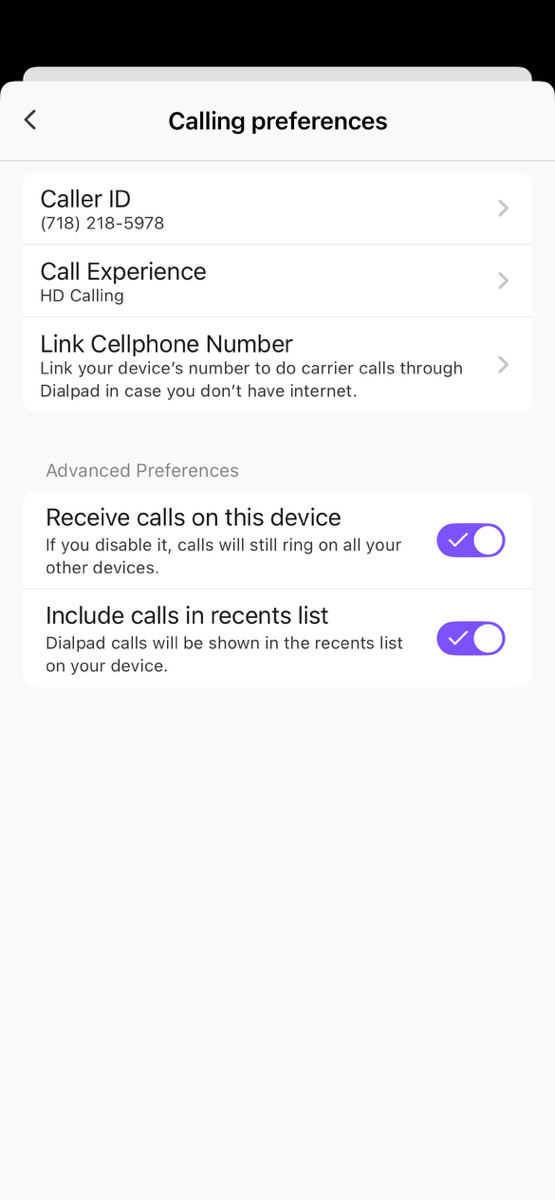
About
In the About section of your Settings, you can easily view the current version of your Dialpad app.
Tap your profile picture
Tap About
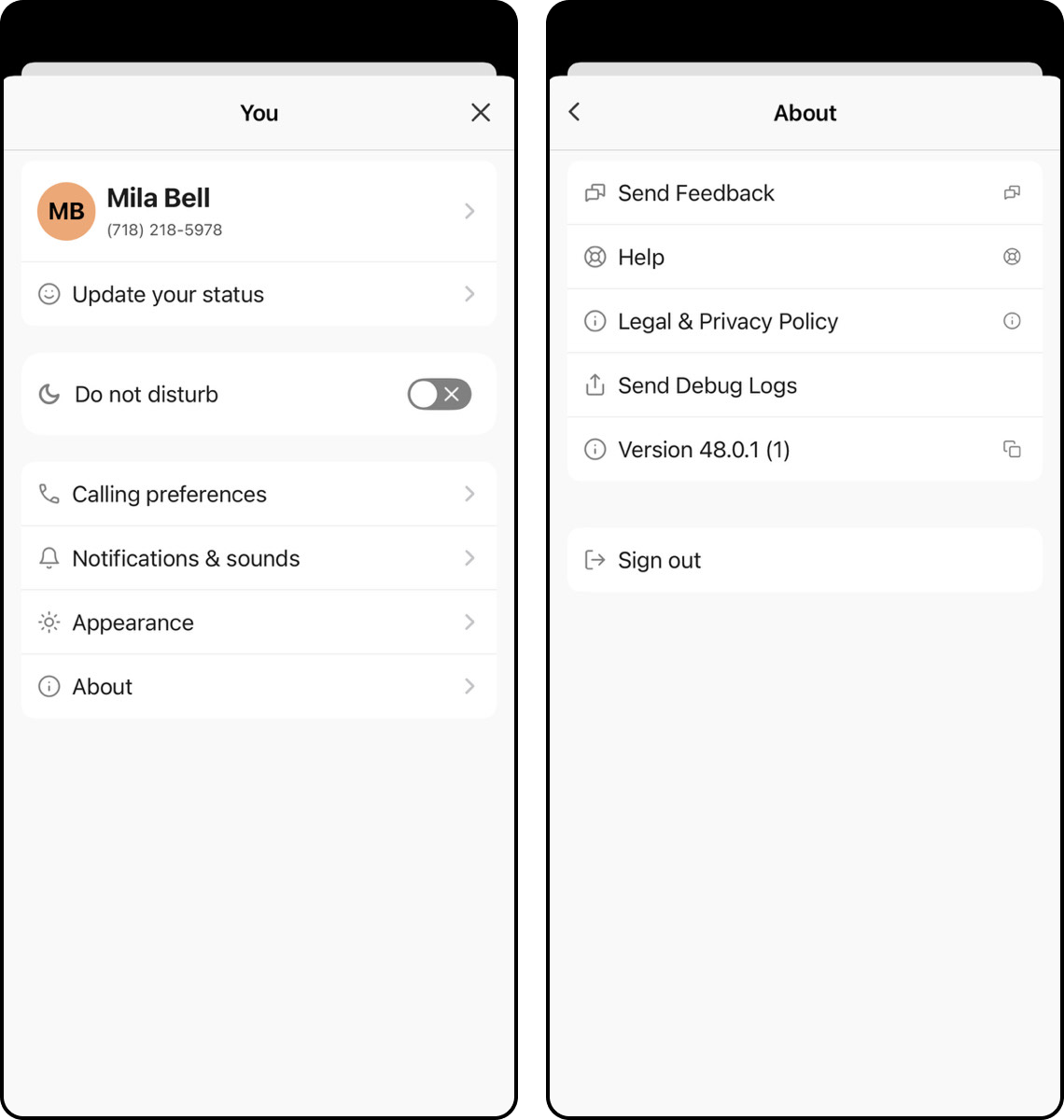
You'll also find quick access to the Help Center, as well as our legal and privacy policy.
Log out
Looking to log out?
To log out of your Dialpad app:
Tap your profile picture
Tap About > Sign out
.png)