Real-time speech coaching gives real-time suggestions to promote clear speaking. Agents will see on-screen reminders if they're talking too quickly, or if they're talking too much and dominating the conversation. 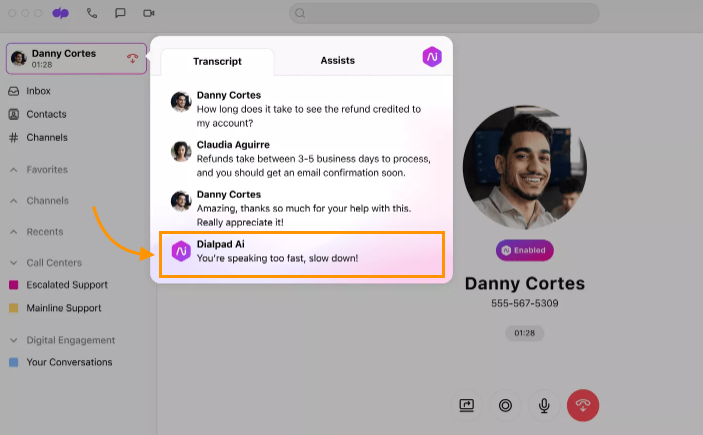
Let's take a look at how to use real-time speech coaching.
Who can use this
Contact Centers and Coaching Teams, in addition to individual users, can use speech coaching for calls.
Check country availability here.
Enable real-time speech coaching for a user
To use speech coaching, first, make sure that Dialpad A is enabled.
Go to your Dialpad Settings
Select Ai Settings
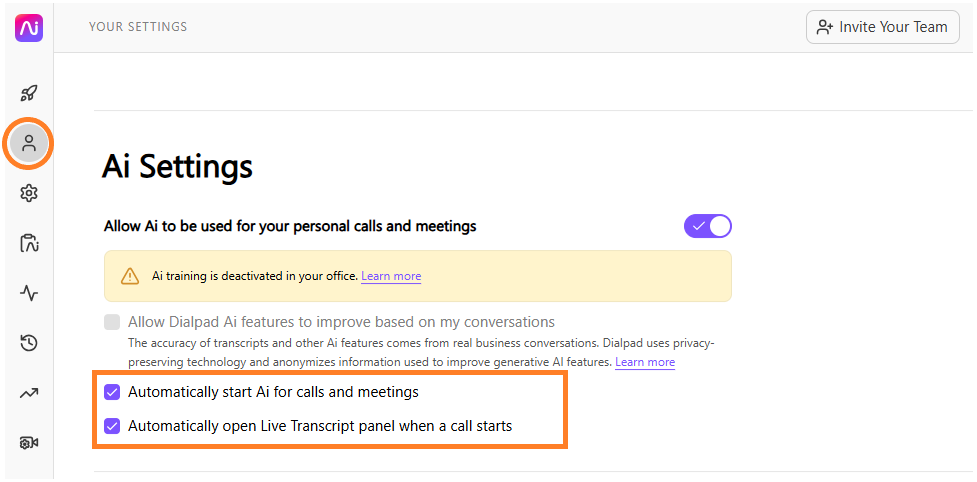
Select the checkbox beside Automatically start Ai for calls and meetings
Select the checkbox beside Automatically open Live Transcript panel when a call starts
That's it! Speech coaching is now enabled. The next time you find yourself speaking a little bit too quickly (don't worry, we all do it!) you'll see a helpful warning telling you to slow down.
Note
We recommend opting into auto-start AI for your calls. This ensures AI features activate automatically without any extra steps.
Enable real-time speech coaching
To enable real-time speech assistance for your Contact Center or Coaching Team, head to your Dialpad Admin Settings.
Navigate to Contact Centers
Select the desired Contact Center or Coaching team
Navigate to Ai Settings
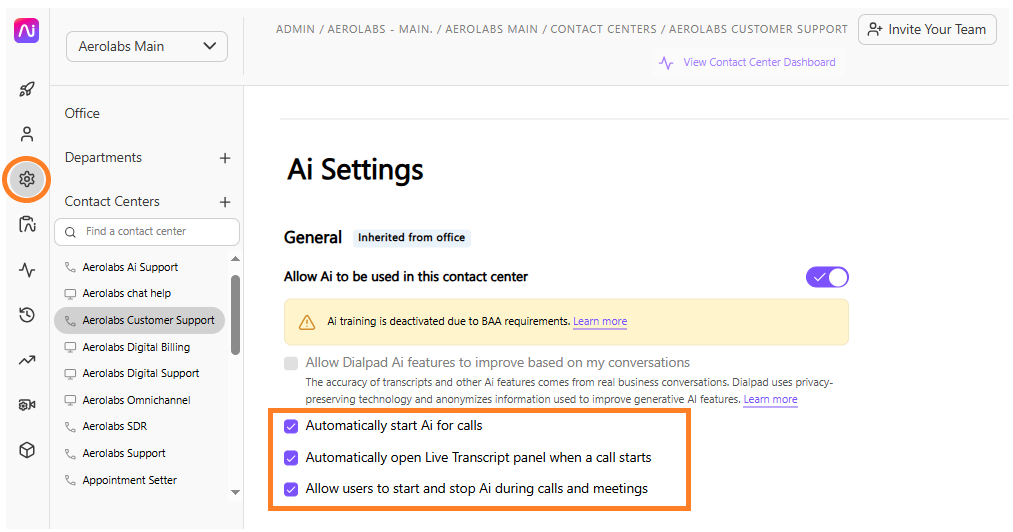
Check the following 3 checkboxes
Automatically start Ai for calls
Automatically open Live Transcript panel when a call starts
Allow users to start and stop Ai during calls and meetings
Speech coaching is then enabled for your shared lines.
Note
We recommend opting into auto-start AI for your calls. This ensures AI features activate automatically without any extra steps.