We understand that desk phones can be a bit confusing, and we're here to help.
Let's go through some common questions.
Can I use any SIP phone with Dialpad, even if it isn’t a recommended device?
We strongly recommend against it and would prefer that you don't. Why? Because it will negatively impact the end-user experience and compromise your security. While there are several SIP-based IP phones on the market that may be compatible with Dialpad’s service, our own team has not verified or tested these devices. That means there’s no way to ensure that you’ll get the exact experience you’re after, or be able to use all of Dialpad's amazing features. Please be aware that third-party open SIP devices are considered insecure, and we cannot permit international calling or E911 services on them.
Can I take my desk phone to another provider?
It'll depend on where you bought it.
Desk phones purchased from Dialpad can be brought to another provider, but keep the following in mind:
Each device will need to go through a customization procedure
This procedure must be done by the Customer Care Team and takes 1-3 business days.
Devices bought from a third party can be used with any other provider with a factory reset.
Can I add different firmware to a desk phone purchased through Dialpad?
No, not at this time.
Why are some features outlined in my phone's manual not working?
Dialpad uses a custom configuration on Obihai/Polycom phones — this means that some features are "locked down" and are not available with our configuration.
Not all features on the phone are available when registered on the Dialpad platform. The features will be overwritten by the configuration server. Attempting to change these features will cause a reboot, and the features will not be provisioned.
For example, programmable keys need to be provisioned as speed dial keys. If you add the name and number, the server will not overwrite. If you try to set one up as a transfer, the feature will be overwritten when the server cycles.
Can I change the time format on my desk phone?
Yes, to switch your device's time format from 24-hour to 12-hour, please contact our Customer Care team.
Can I initiate a call from my Dialpad app and continue it on my desk phone?
Yes! If you have a connected desk phone, go to your Dialpad app settings, navigate to Hardware Settings, and select your desk phone from the drop-down menu.
Then, under the Deskphone name, enable the toggle for Default audio device for calls.
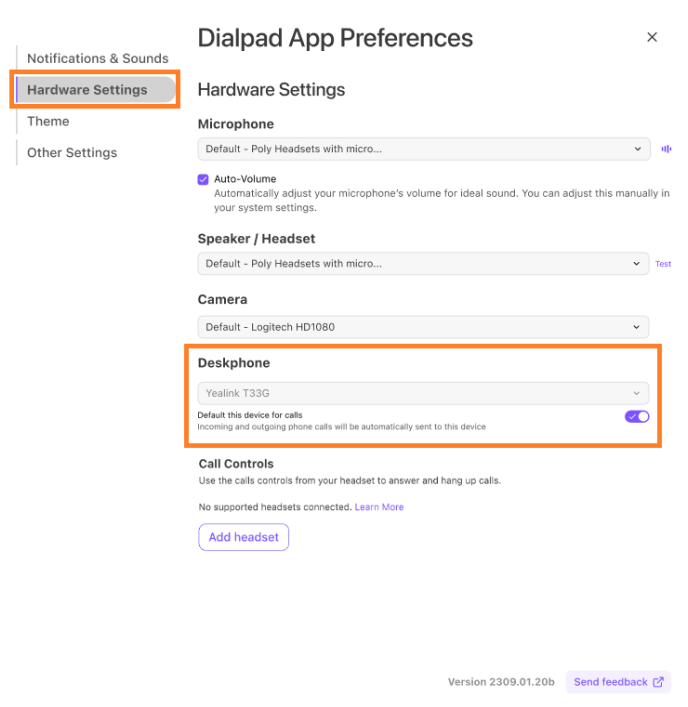
Now, when you place a call from the Dialpad app or CTI, it will go through the selected desk phone.
Note
Not all external desk phones support initiating remote calls.
This functionality is only applicable to outbound calls.
Why can't I set DND on room phones?
DND settings are not yet available for room phones.
How do I find my desk phone's admin password?
Company Admins can find their desk phone admin password from their Company Settings.
Select Deskphone Settings
Navigate to Deskphone Admin Password
Select the Eye icon to see the password
.png)
Can I change my deskphone admin password?
No, the deskphone admin password cannot be changed.
What is BLF?
BLF, which stands for Busy Lamp Field, is a service used on multiple desk phones. It is used to indicate when a line is free versus when a line is busy. On your desk phone, when a line on a corresponding line key is illuminated green, the line is available to use. When the line on a corresponding line key is illuminated red, it indicates that the line is being used for a call by you or another operator.