Knowing what questions your customers are asking helps us understand what matters to them, the issues they're facing, and what confuses them.
The Interesting Question moment uses Dialpad AI to capture questions from both agents and clients during calls, providing valuable insights into your team's service quality and knowledge gaps. This feature identifies areas for improvement, empowering coaches and supervisors to enhance training and ensure your team is asking the right qualifying questions and positioning things effectively.
Let's go over how this custom moment works.
Who can use this
Interesting Questions are a part of Dialpad AI.
Check Dialpad AI country-specific availability here.
How to use interesting questions
Once Dialpad AI is enabled, managers can find calls with coachable moments to improve and knowledge gaps by using the filters for the Interesting Question moment.
Easily review interesting question data from your web call history or from the analytics section.
Access interesting question data from analytics
Navigate to the Analytics section from the Dialpad Admin Portal.
Filter by contact center, coaching group, or review all calls
Select the Moment filter
Select the box beside Interesting Question
Select if you'd like to review calls with interesting questions from the customer, agent, or both
Select Apply
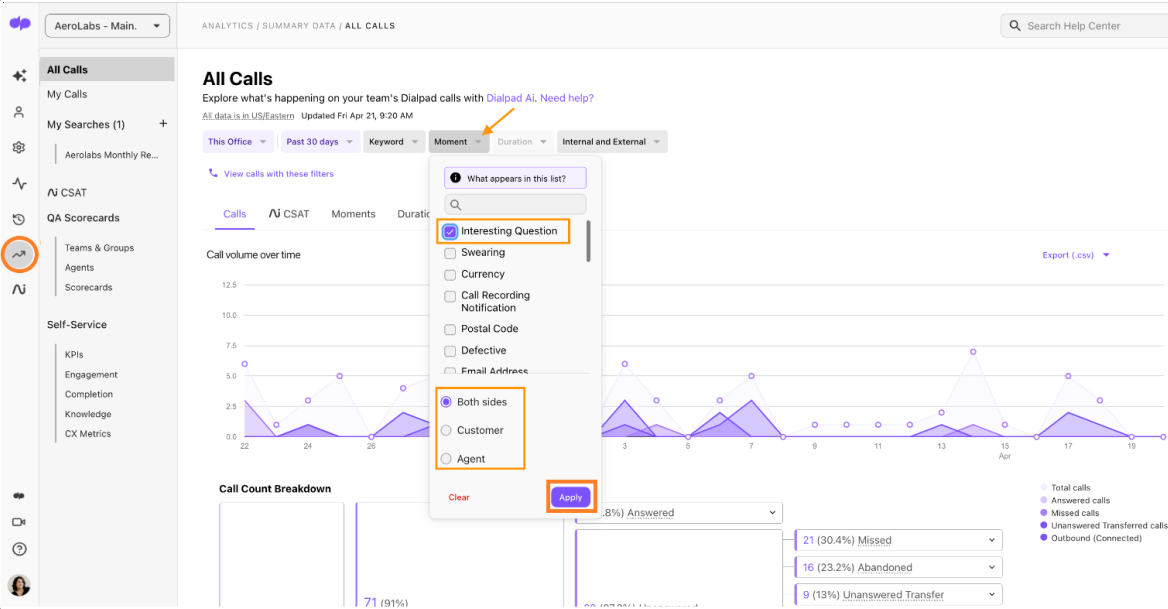
Access interesting question data from call history
Navigate to the Call History section from the Dialpad Admin Portal.
Filter by contact center, coaching group, or review all calls
Select the Moment filter
Select the box beside Interesting Question
Select if you'd like to review calls with interesting questions from the customer, agent, or both
Select Apply
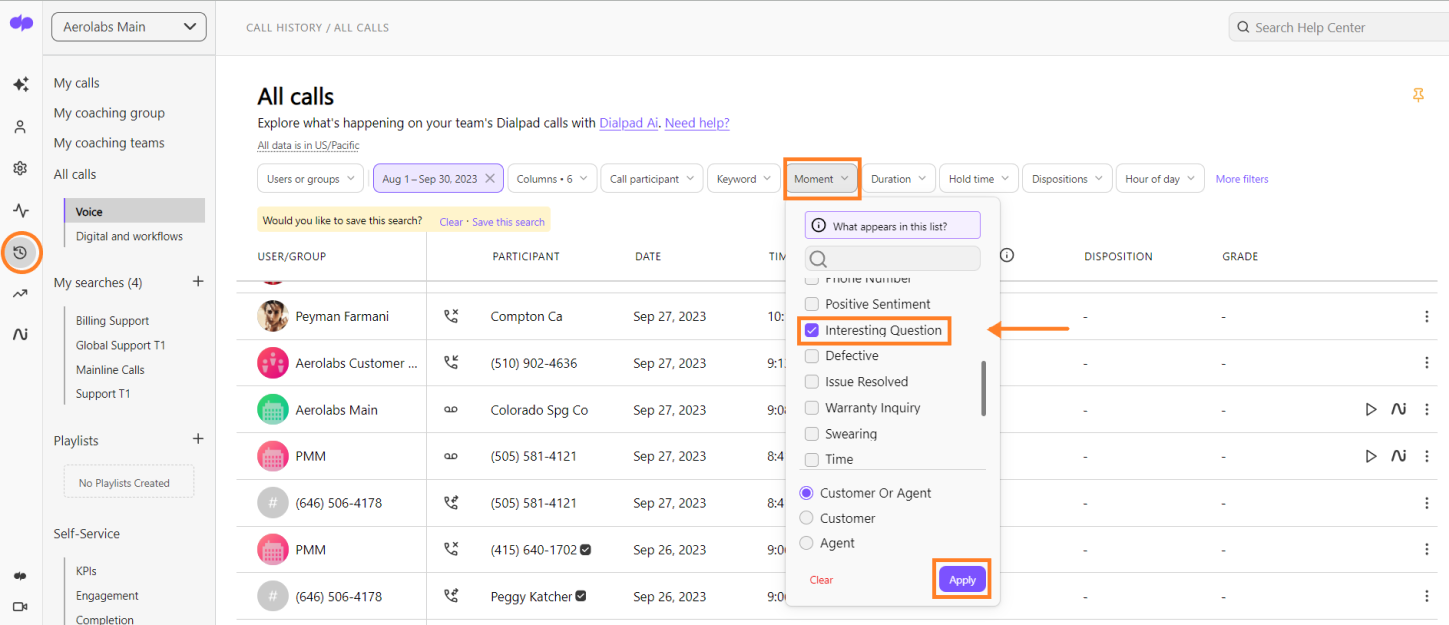
To see the full details of the call, click the AI icon to view the call summary.
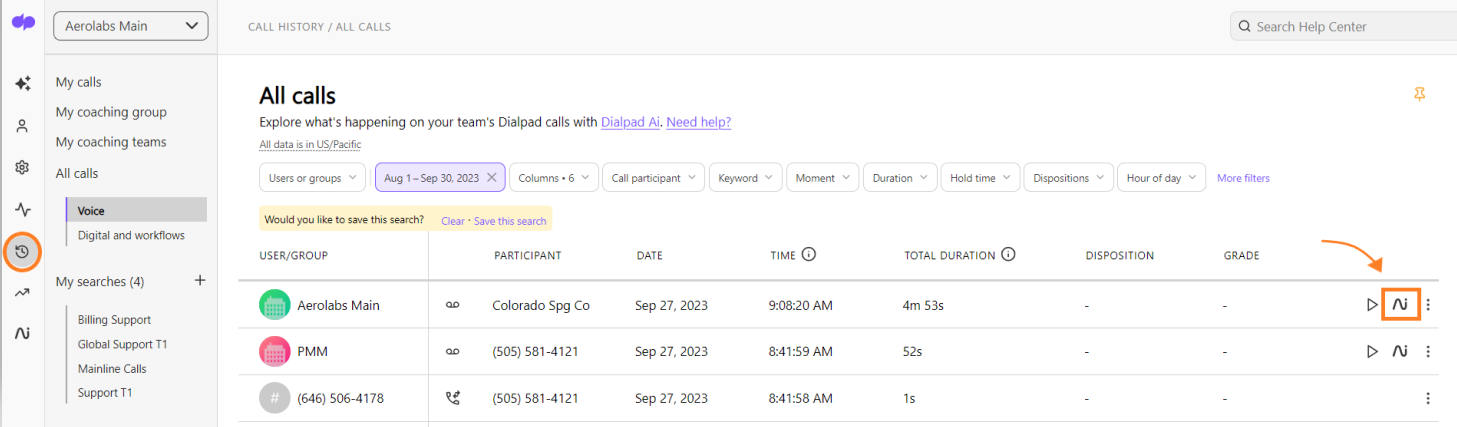
Tip
If a customer asks a question your agents don’t know how to answer, consider adding that to a Real-Time Assist card to help them the next time that question comes up.
Identify trends
From the Analytics section, easily spot and decipher patterns. See if questions are trending up or down over time as you train up your sales reps and contact center agents with support material and RTAs.
Select the Interesting Question filter
Navigate to a day to see the number of calls where interesting questions were captured, and on which side (agent or caller).
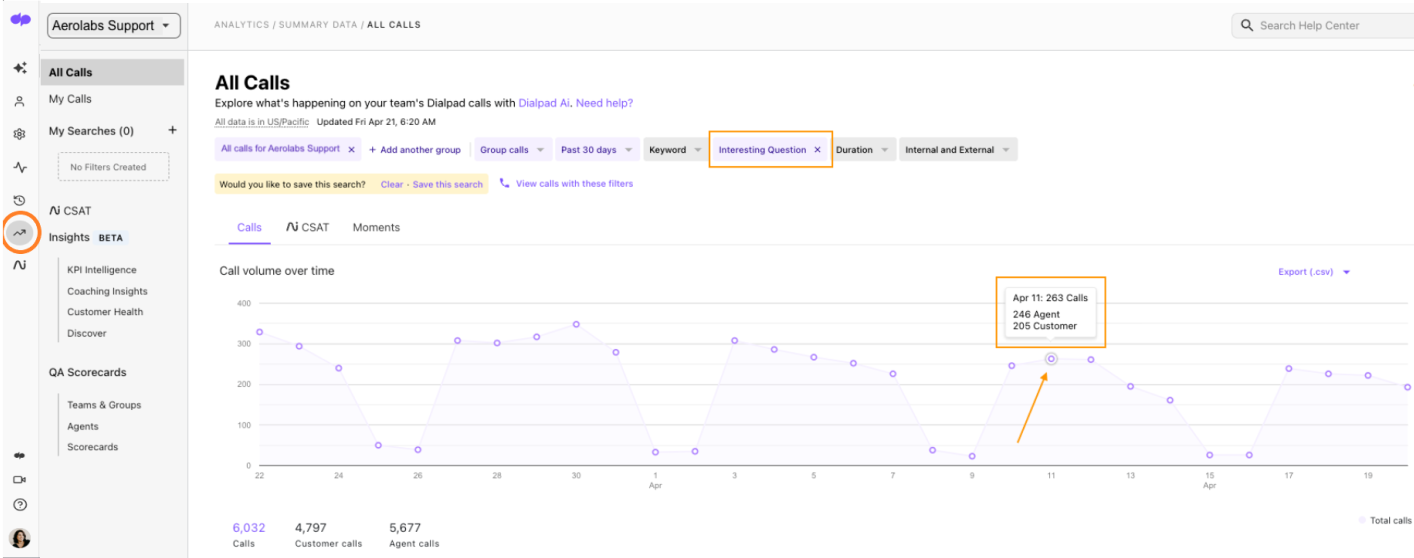
Use the feedback
If callers are frequently calling because they can't find the 'edit' button on their payment profile, take this feedback to your design team so they can make it more visible.
If clients constantly call to complain about a missing feature, take that feedback to your product team so they can adjust accordingly.