Custom off-duty statuses are a way to better track and understand your agent's activity. Analytics can be used to show which status are used most and can be adjusted as needed.
Who can use this
Custom off-duty statuses are available for all Dialpad Support and Dialpad Sell customers.
To create, edit, or delete a custom off-duty status, you'll need to be an office admin.
Create a custom status
To create a custom status, go to your Dialpad Admin Settings.
Navigate to Dialpad Admin Settings > Office Settings
Go to the Contact Center Off Duty Statuses section and select Create New Status
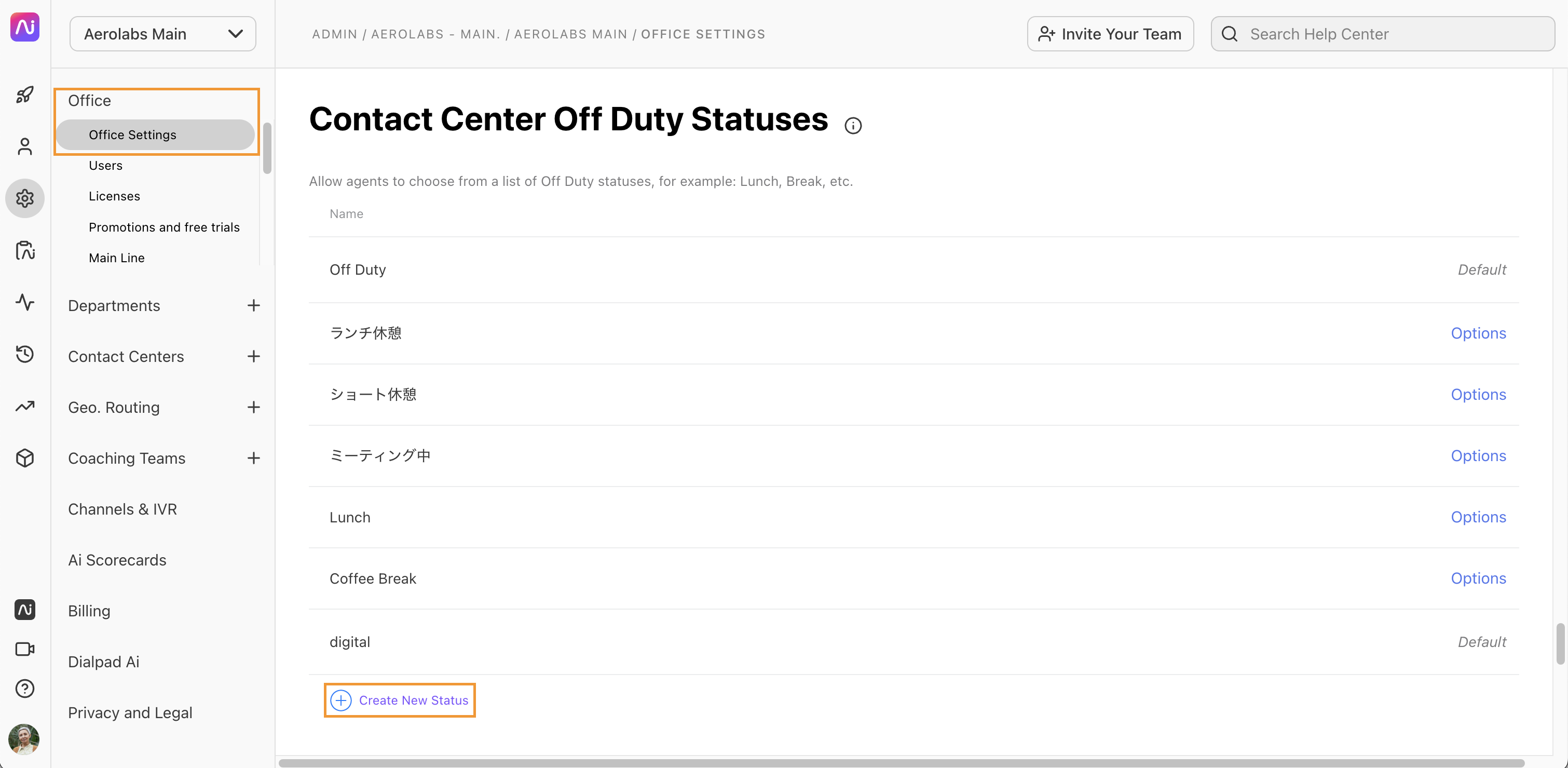
Enter the name of the status, for example “Company Event”
Select Save
Note
Off-Duty status lists are created at the office level and apply to all Support and Sell license types in that office. If an agent is part of a Contact Center in another office, the agent will not use the Contact Center's Office Duty Status list.
Using custom statuses
Contact Center agents can use custom statuses to ensure their supervisors understand why they are stepping away from their desks.
To use a custom Contact Center status:
Navigate to Contact Centers and select Availability
Select the custom off-duty status
Your Contact Center availability status will change instantly.
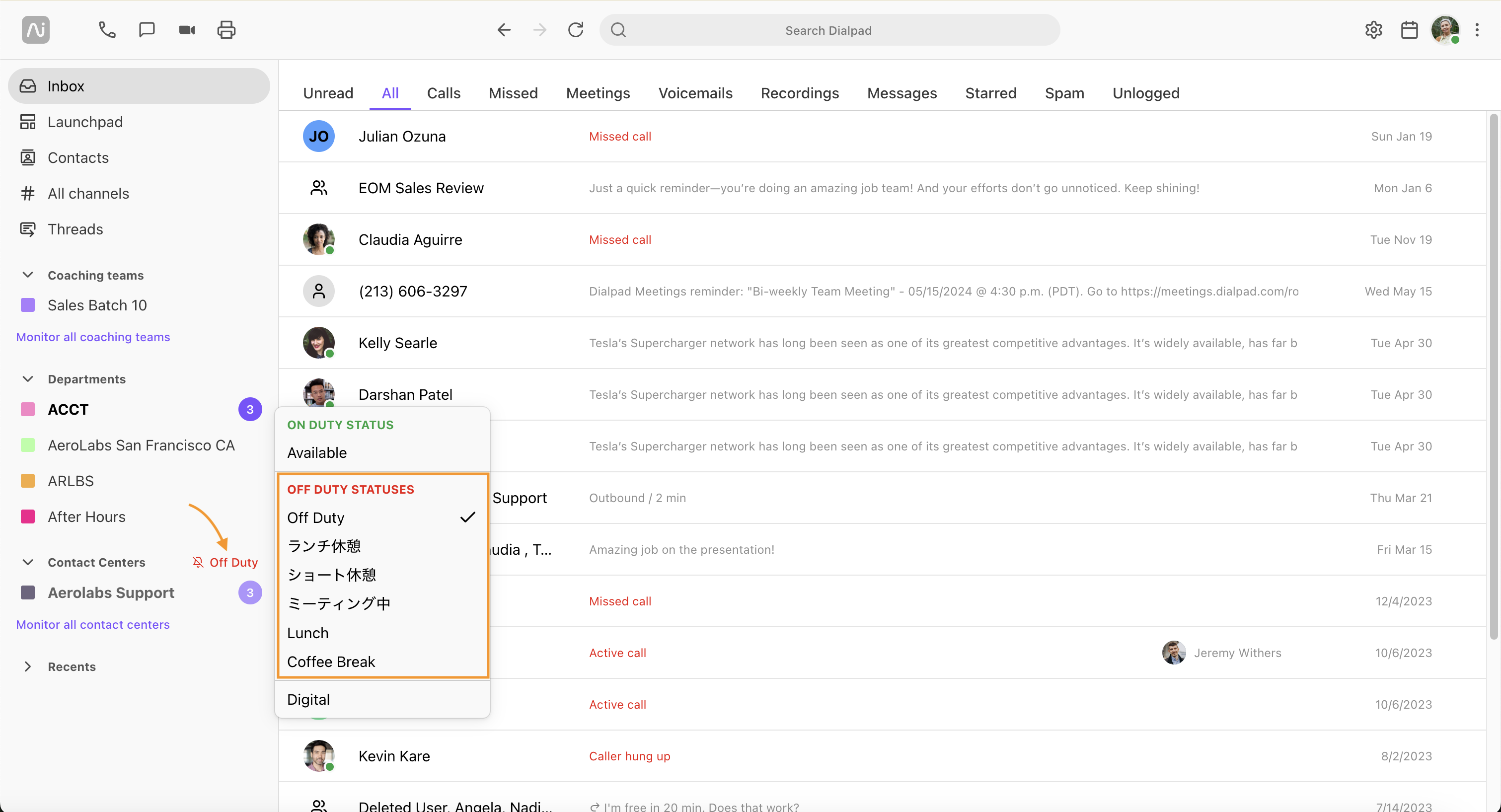
Supervisors can see an overview of their agent's statuses from the Agents tab of their Contact Center.
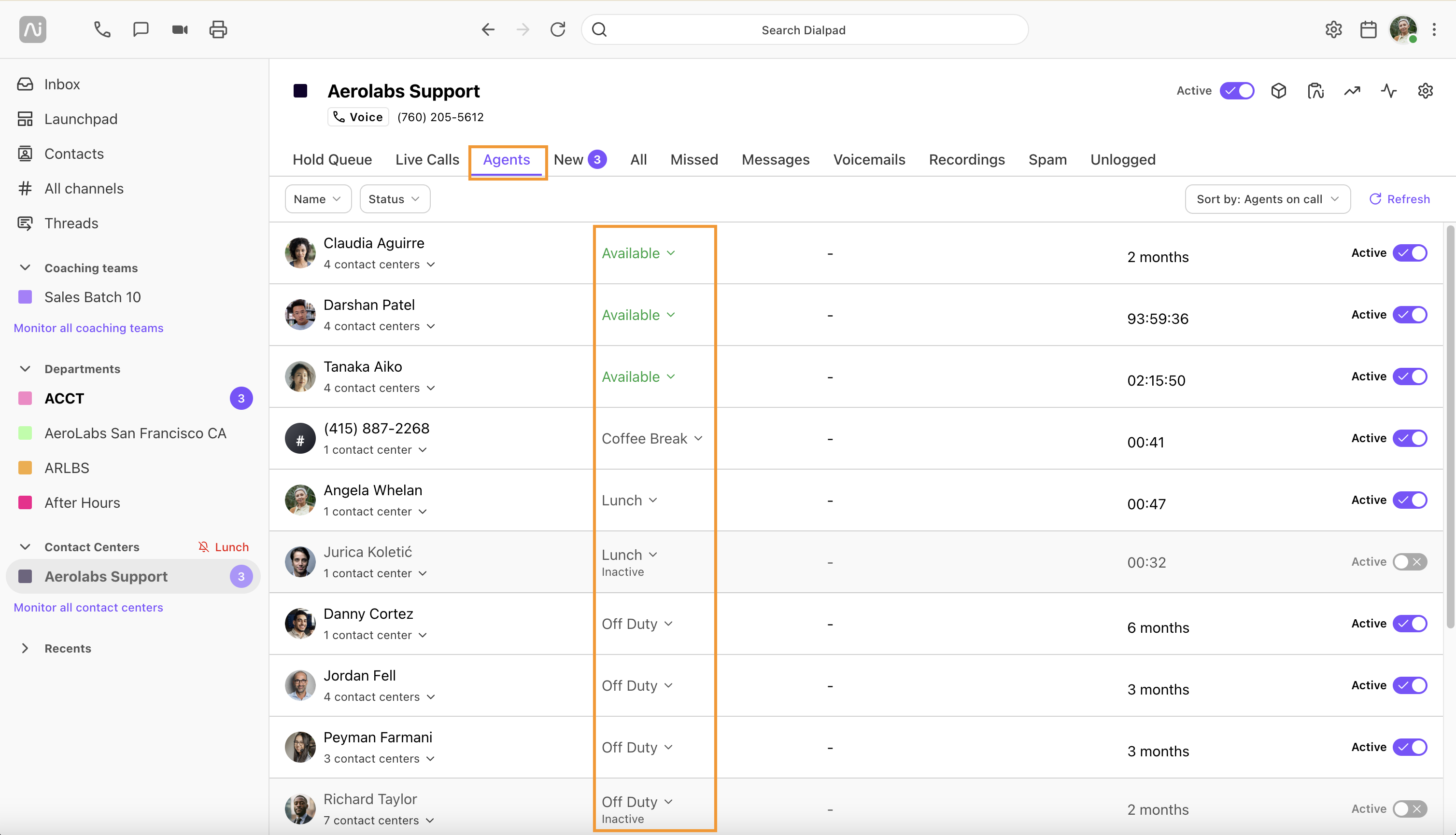
Agent status analytics
Contact Center admins can easily access analytics for their Office and Contact Centers. Here, you'll see a daily overview of how long agents were available, on a Contact Center call, on another Contact Center call, or busy.
To view agent analytics:
Navigate to Analytics
Filter to include a Contact Center
Select Agent status
Hover over the status type on the graph to see a detailed breakdown of each daily status
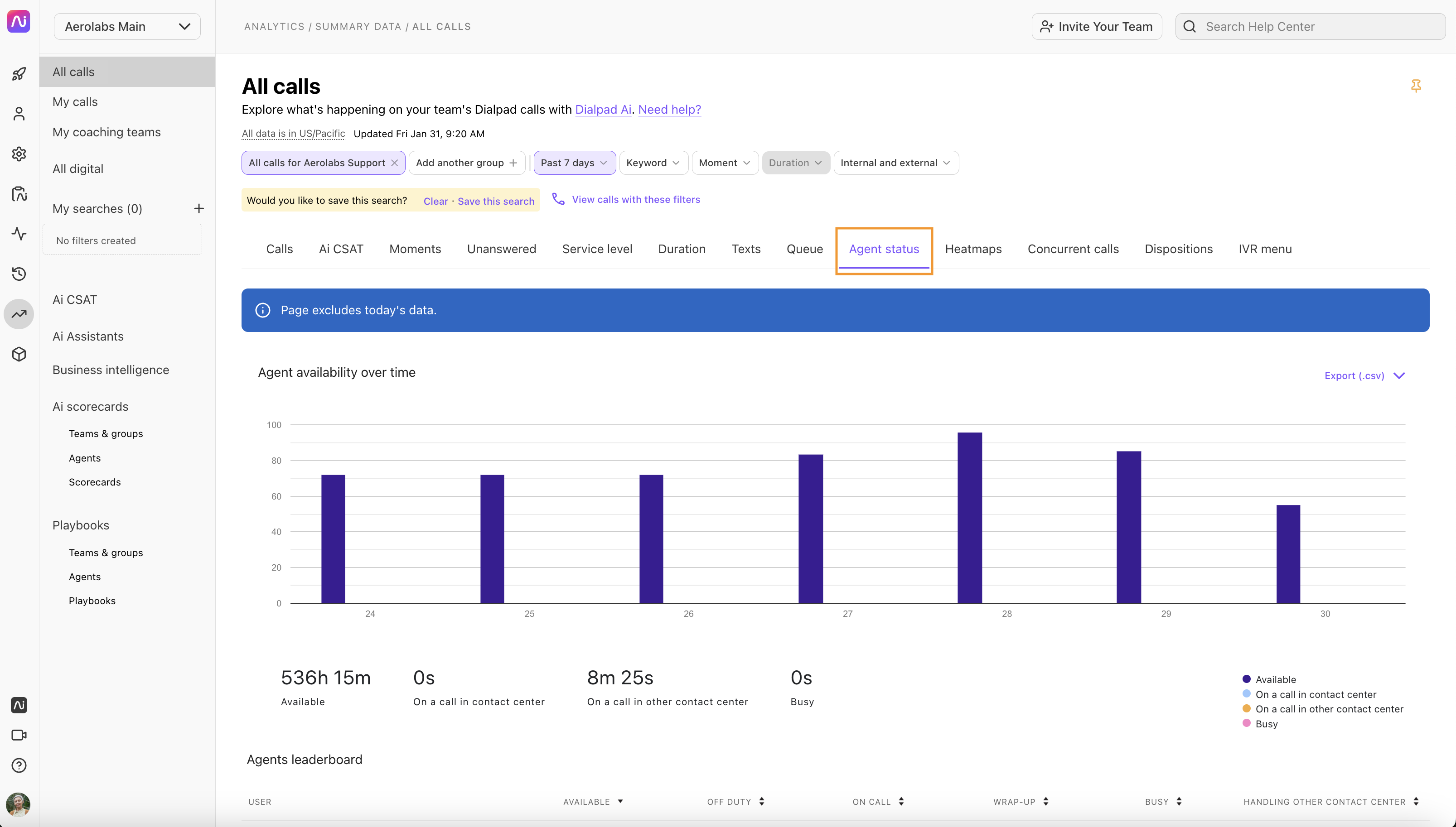
Agent Status Leaderboard
Use the Agents Leaderboard to easily see which agents are spending the most time in what status.
Here, you'll see the amount of time your agents are available, off-duty, on a call, in wrap-up, busy, or even handling other Contact Center interactions.
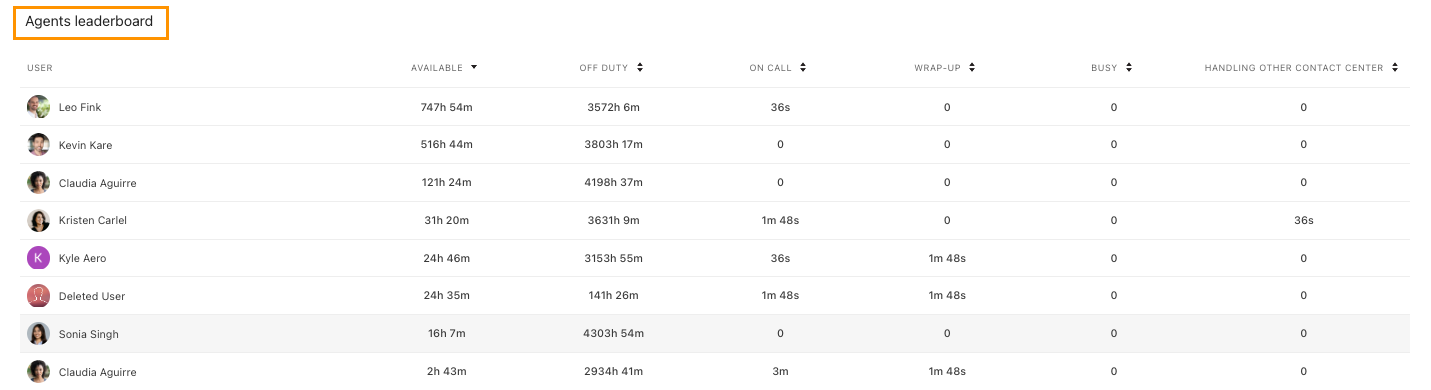
Select the up and down arrows beside each status column to update the sort order.
Note
If an admin has custom off-duty statuses created, they will need to export On Duty Statistics to see the data including all states. Outbound calls while off duty, meanwhile, will not be tracked as occupied; for outbound calls to count as occupied, the agent needs to remain on duty.