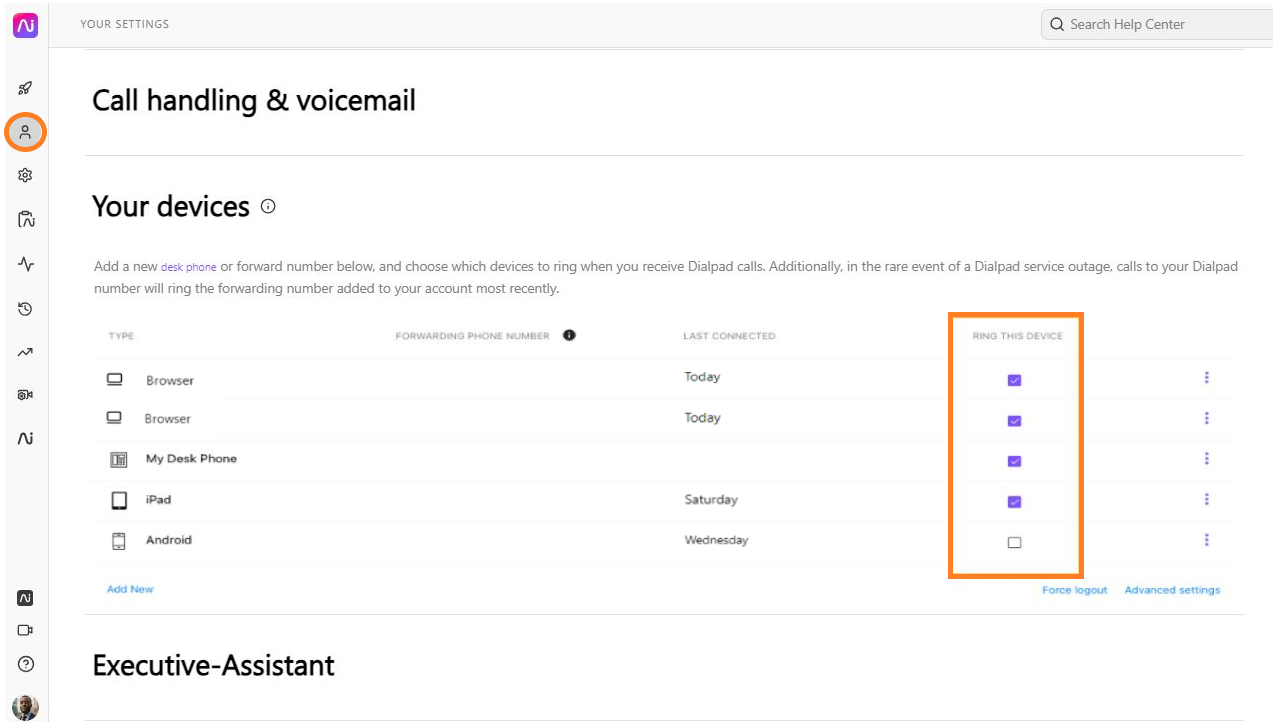Operators assigned to a Department can interact with callers in real-time, efficiently answering questions and providing assistance. Nothing is ever set in stone, Admins have the flexibility to assign and un-assign operators as needed.
Let's dive into the details.
Who can use this
Company and Office Admins with a Dialpad Connect license on Standard, Pro and Enterprise plans are able to assign operators.
Assign an operator
To assign an operator to a Department, head to your Admin Settings.
- Select Departments
- Select the desired Department
- Select Assigned operators & phones
- Navigate to Add people from your team
- In the search bar, enter a user's name or email address
Tip
Up to 25 operators can be assigned to a Department.
Assign an operator to multiple Departments
Need to assign an operator to 2 (or 10!) Departments? No problem.
To assign an operator to multiple Departments, head to your Admin Settings.
- Navigate to Office Settings
- Select Users
- Navigate to a user
- Select Options
- Select Groups
- Select Make Dept Operator
- Select the checkboxes beside each Department you'd like to make them an operator
- Select Close to save the changes
Just like that, your user is now an operator for multiple Departments.
You can also use this method to remove an operator from multiple Departments at the same time (uncheck the boxes).
Note
If you’re an admin in multiple offices and view a Department outside your primary office, a banner will confirm the office associated with the Department and confirm where the changes will be displayed.
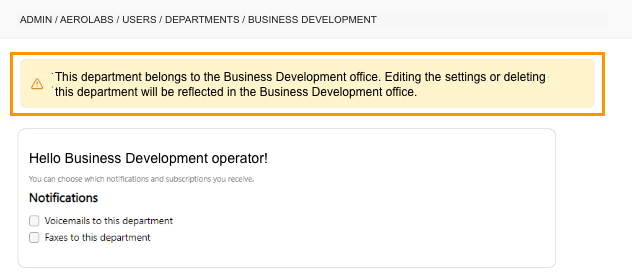
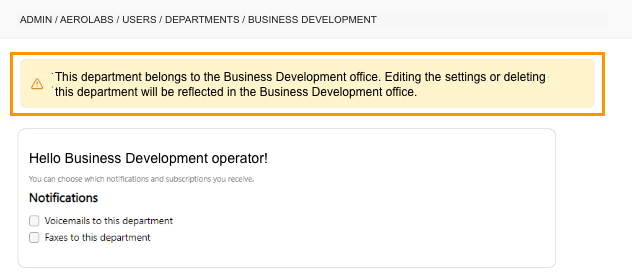
Ring connected devices
Calls can ring Dialpad on desktops, laptops, mobile devices, desk phones, room phones, and forwarding numbers. Operators must ensure calls ring to their connected devices.
To manage which devices will be rung, head to Your Settings.
- Select Your Devices
- Navigate to Ring This Device
- Select the checkbox beside each device you would like to ring