Salesforce and Dialpad are both robust business tools. It's rare, but with so much going on, sometimes a hiccup can occur.
First things first, make sure you have the latest Salesforce package installed.
If you're using an older package, head to the AppExchange Marketplace to update it. Once you're on the current package, check if the problem persists.
Now that we know you're using the correct package, let's go through some common Salesforce troubleshooting scenarios.
Why can't the other person hear me?
If the other person can't hear you, you'll need to check that you have selected the correct mic in the CTI media settings, and allowed the microphone to access your browser.
To check the CTI media settings:
- Select the Headset icon
- Select your preferred microphone
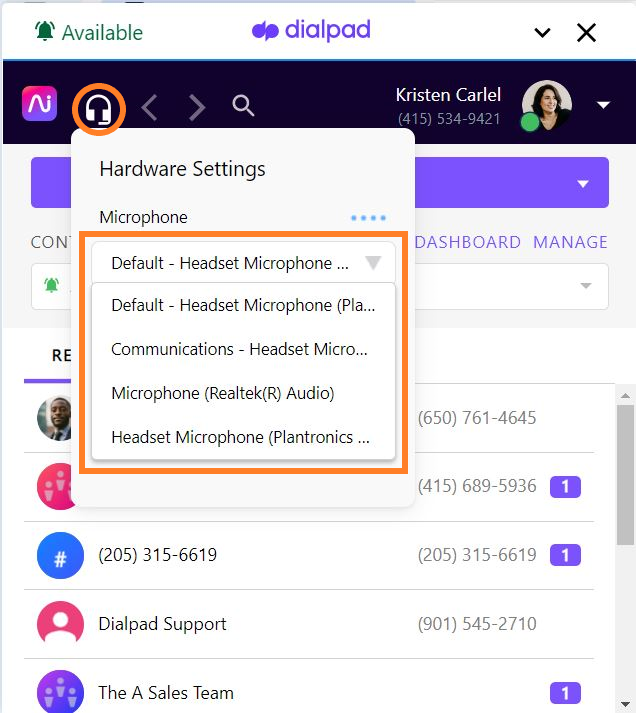 You can also test your mic and audio by selecting Test Call Audio.
You can also test your mic and audio by selecting Test Call Audio.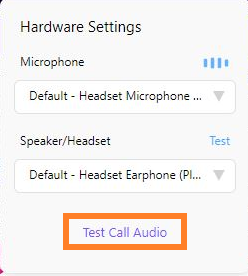
To enable the mic access in your browser, head to the Salesforce site.
- Navigate to the address bar
- Select the View site information icon
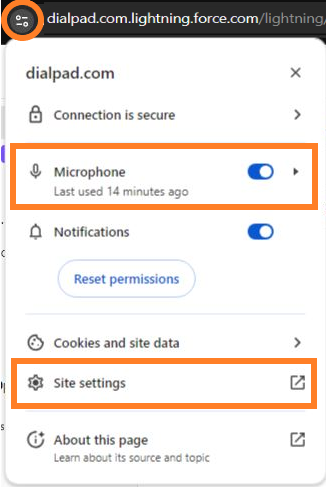
- Toggle on the slider for Microphone
- Select Site Settings
- Confirm the microphone is allowed
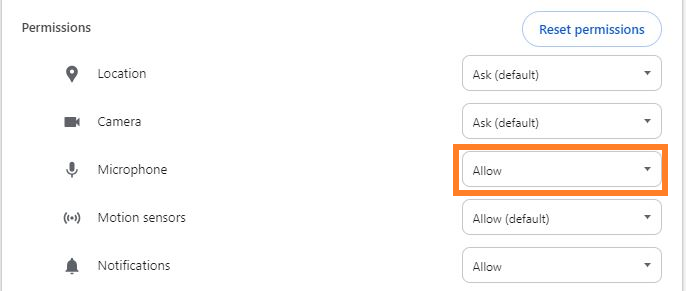
Why aren't my calls being logged?
If you are having issues with call logging, check to make sure the correct permissions have been assigned.
Next, make sure you're syncing with the right contact. In some cases, we may find multiple matches.

To select a different contact, click on the number of matches and choose the desired contact.
Calls are automatically logged unless they are:
- Missed inbound calls: Calls that weren't answered by your team.
- Internal calls: Calls made within your organization.
How are multiple matches found?
We search Salesforce for Contacts, Accounts, and Leads that match either the phone number, email, or contact name of the person calling into Dialpad.
For phone numbers, we find matches in the following fields:
- Accounts: Phone.
- Contacts: Phone, Mobile Phone, Home Phone, or Other Phone.
- Leads: Phone or Mobile Phone.
What type of number formats can I use in Dialpad to log calls?
We currently support the following number formats:
- (844) 979-4824
- 844-979-4824
- +18449794824
One of these formats must be in the Account, Contact, or Lead phone field in Salesforce.
Why am I seeing duplicate entries in Salesforce?
Each object in Salesforce has a certain classification type: Contact and Lead objects are WhoID objects, whereas everything else is considered a WhatID object.
Dialpad calls, by default, will always log to the Salesforce object that’s matched against the contact you’re calling. When you select a related object, the call gets logged to that object and the related object is tagged to the call task as a “WhatID” object.
If a call involves two objects of the same type, two tasks will be created. Salesforce doesn't allow the creation of a task associated with more than one WhatID or WhoID object.
Because of this, logging a call to a related object in the Dialpad Salesforce integration may result in two tasks (or what appears to be a duplicate task).
Example: Account and Opportunity are both WhatID objects, so if the call is logged as both an Account and Opportunity, it will create two tasks. On the other hand, logging it as both a Contact and Opportunity would only create one task since Contact is a WhoID object and Opportunity is a WhatID object.
How can I fix the "An error has occurred, cannot load Salesforce connection" when using the CTI?
If you encounter an error while loading a Salesforce contact, verify that your browser's settings allow third-party cookies.
- Navigate to chrome://settings/cookies
- Change the setting to block third party cookies in incognito