Use the call logs export to easily find calls from specific phone numbers. Knowing exactly how many times a number was called helps identify potential client and agent blockers and better understand the customer-agent journey.
Who can use this
Dialpad admins and users with Analytics permission can export office-wide call data.
Individual users can export their own call analytics data.
Export call logs
To export your call logs, head to your Dialpad Admin Portal.
Navigate to the Analytics section
Select a User or group
Select a desired date range
Select Export (.csv)
Select Call Logs
Select Send report
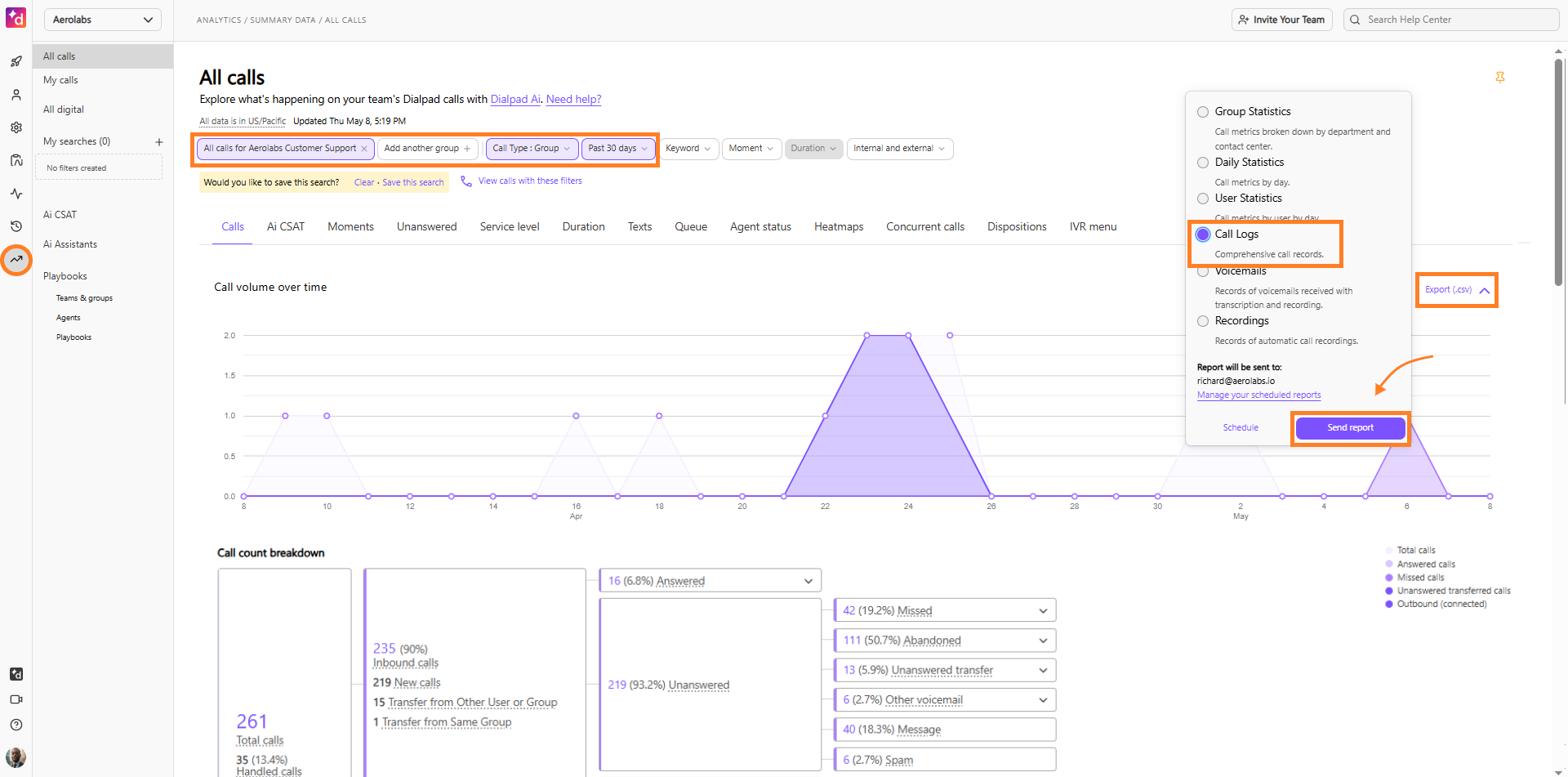
That's it! You'll receive a download link with a CSV file containing the call logs.
Incoming calls from a number
To find incoming calls from a specific number, filter the data on your exported CSV file.
Navigate to the Direction column
Select the Inbound filter
Navigate to External_number column
Select the phone number to filter the data
Once the filters are selected, the data will display the details of incoming calls from that specific number.
Tip
Call logs don't collect contact names, only phone numbers.
Outgoing call to a number
To find outgoing calls to a specific number, filter the data on your exported CSV file:
Navigate to the Direction column
Select Outbound on the filter
Navigate to External_number column
Select a phone number to filter the data
.png)
Once the filters are selected, the data will display the details of outgoing calls to that specific number.
Tip
Filter the Name column to view a specific user or group.