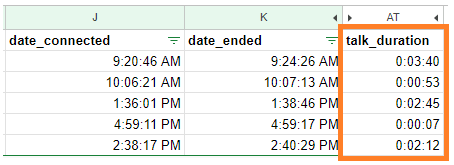Knowing your user's talk time helps efficiently allocate resources and aids in effective scheduling. Export your call logs to drill into the details of how much time an individual user spends on the phone.
Let's dive into the details.
Who can use this
Dialpad admins and users with Analytics permission can export office-wide call data.
Individual users can export their own call analytics data.
Export call logs
To export your call logs, head to your Admin Portal from Dialpad.com
Navigate to Analytics
Select the desired User or groups filter
Select a desired date range
Select Export (.csv)
Select Call Logs
Select Send Report
.png)
That’s it, you'll receive a download link with a CSV file containing the call logs.
Calculate talk time
Keeping track of talk time (account minutes) helps your business and customer service teams figure out how efficiently they're handling customer interactions.
To see your talk time (calculated in minutes), use the exported call logs file, and apply the following filters:
Navigate to the Direction column
Select the Inbound filter
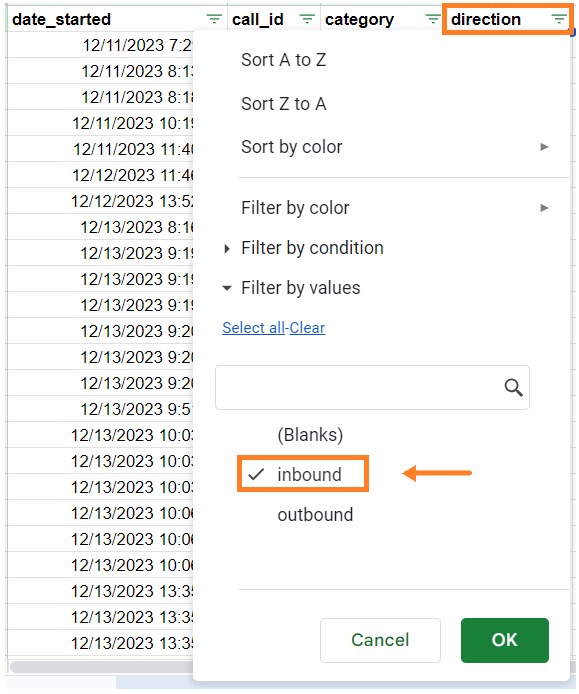
Navigate to the Category column
Select Incoming filter
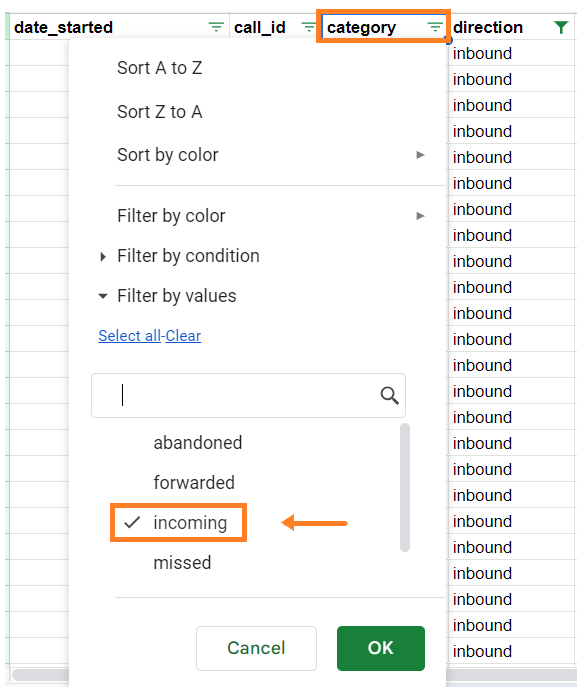
Navigate to Target_type column
Select User filter
To get the call time value, apply the formula of subtracting the date_ended from the date_connected column.
To see the total account minutes, calculate the sum of the talk_duration column.
Tip
Set the format of the date_connected and the date_ended columns to Time, and the talk duration column to Duration. This ensures the result is displayed correctly.