Dialpad organizes calls and messages in your inbox, making it easy to find notifications, voicemails, and more without needing to jump around the app.
Let's take a closer look at each section of your Dialpad inbox.
Unread
In the Unread section of your inbox, you can see a full list of all notifications — ranging from calls and voicemails, to messages and faxes.
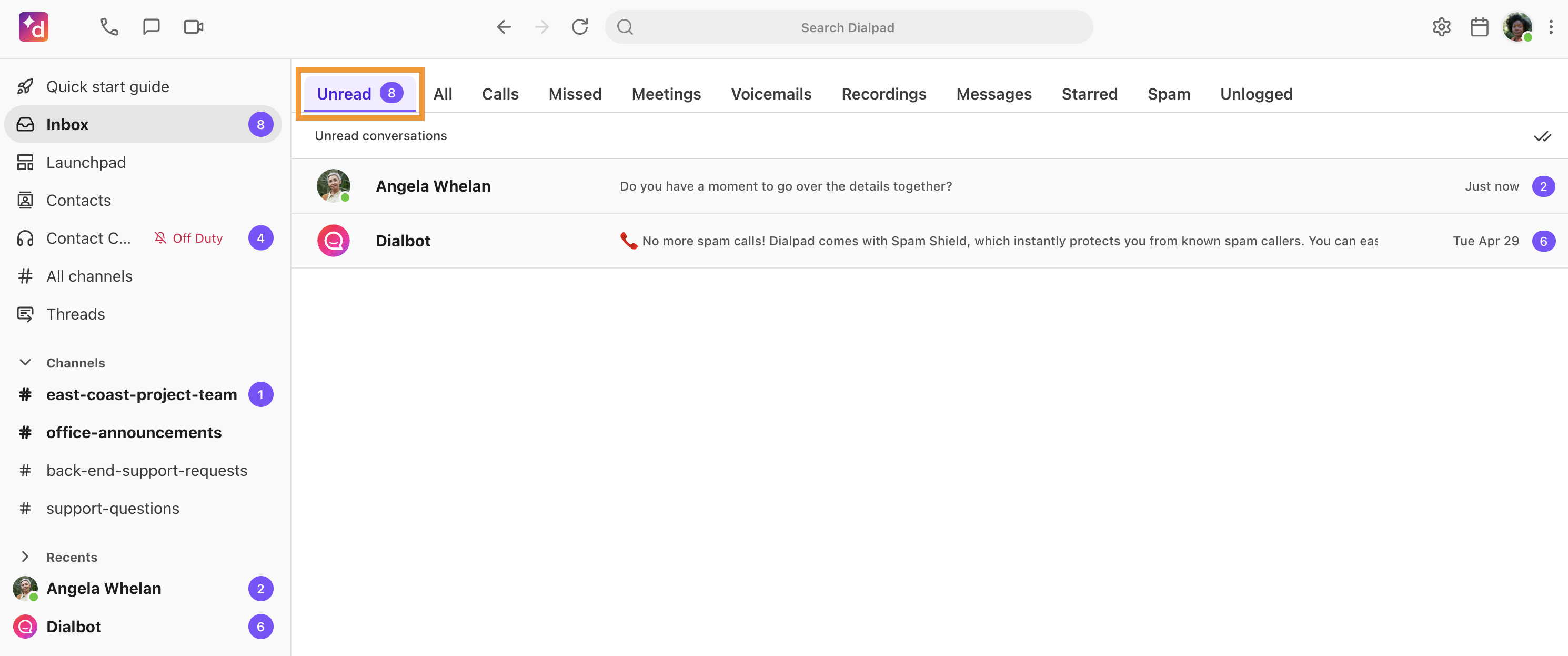
All
The All section of your inbox displays a view of all interactions.
Hover over an interaction to access the purple call button call the contact right from your inbox.
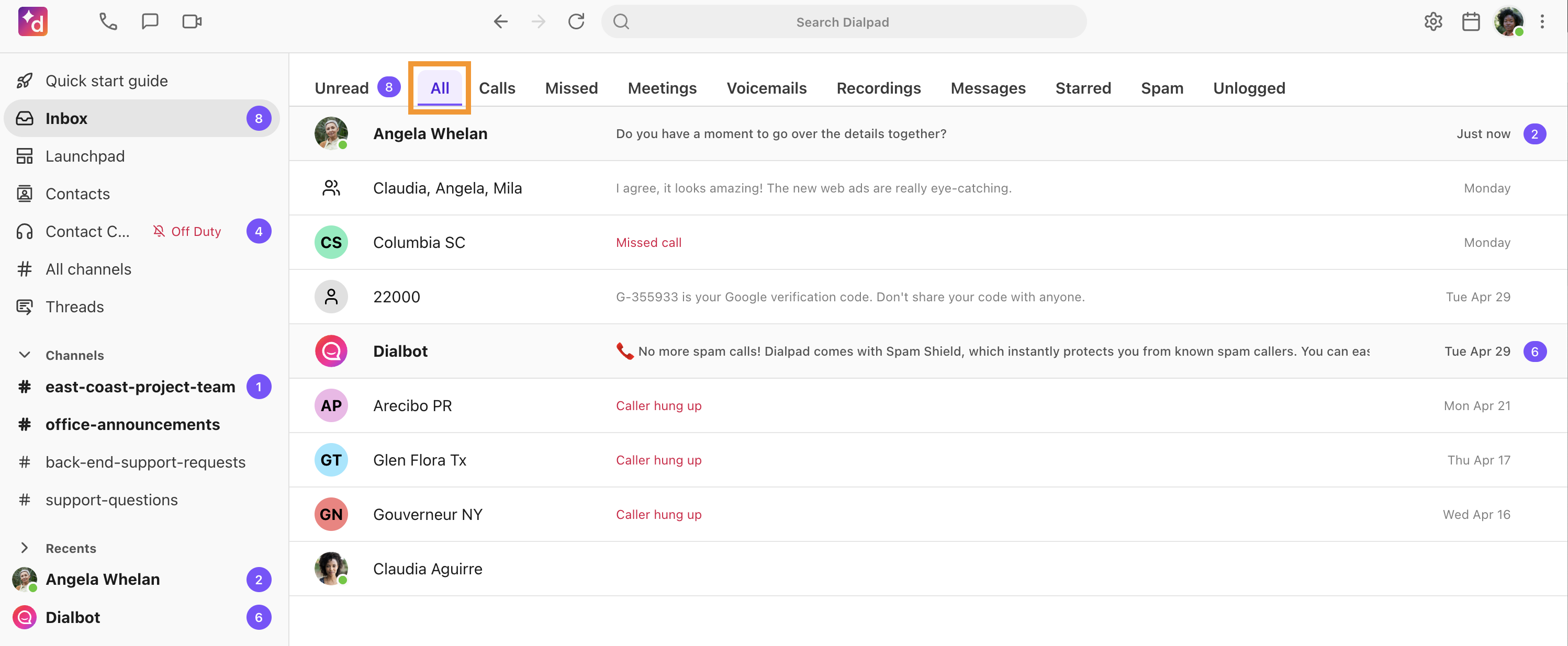
Calls
View all your calls in the Calls section of your inbox. Here, you'll find inbound and outbound calls, whether they were answered or missed.
You'll see the Ai icon beside the call if Ai Recaps was enabled.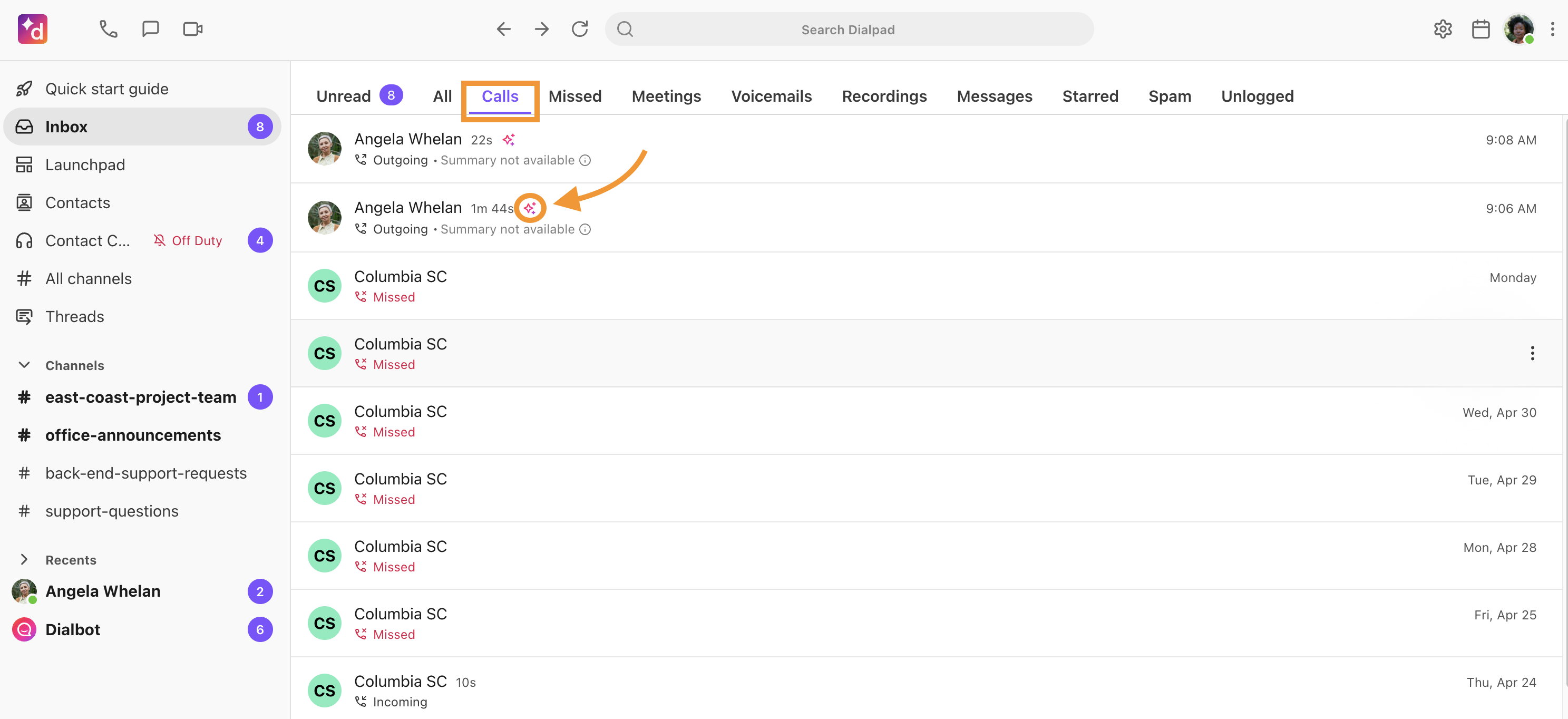
Hover over a call to access the Options menu. Here, you can mark a call as unread, star it for easy reference, view the call details, or delete the call record from your inbox.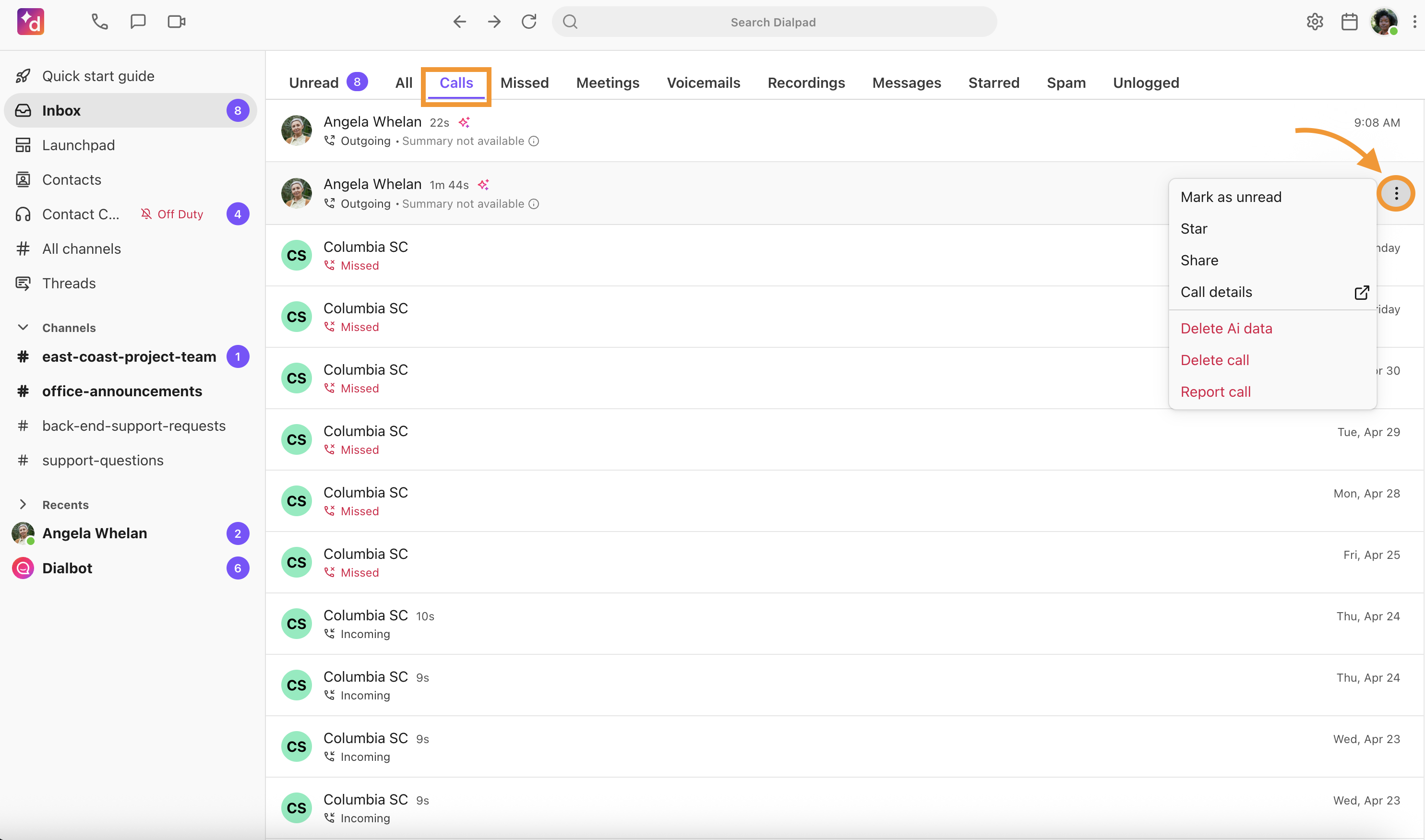
Missed
View a list of missed calls in the Missed section of your Inbox. You'll also be able to see if the caller left a voicemail.
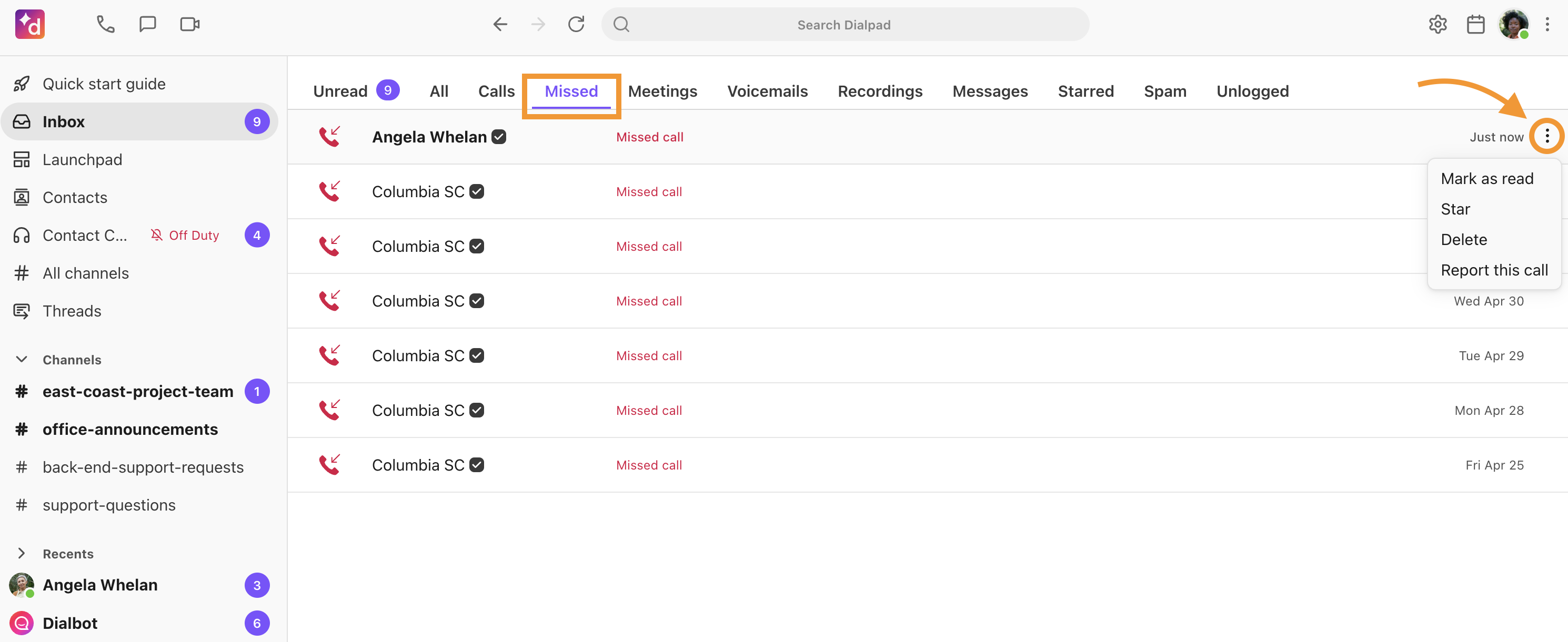
Hover over the call to select the Options menu where you can mark the call as read, star the call for easy reference, or report and delete it from your inbox.
Meetings
View your recent Dialpad Meetings history in the Meetings section of your inbox.
Hover over the call to view or request the Ai Recap (only available if Dialpad Ai was enabled during the meeting)

You can also select the Options menu to share or access the meeting details.

Voicemails
See your recent voicemails, from the Voicemails tab of your inbox.
Select the play button to hear the voicemail, or read a transcription of the message.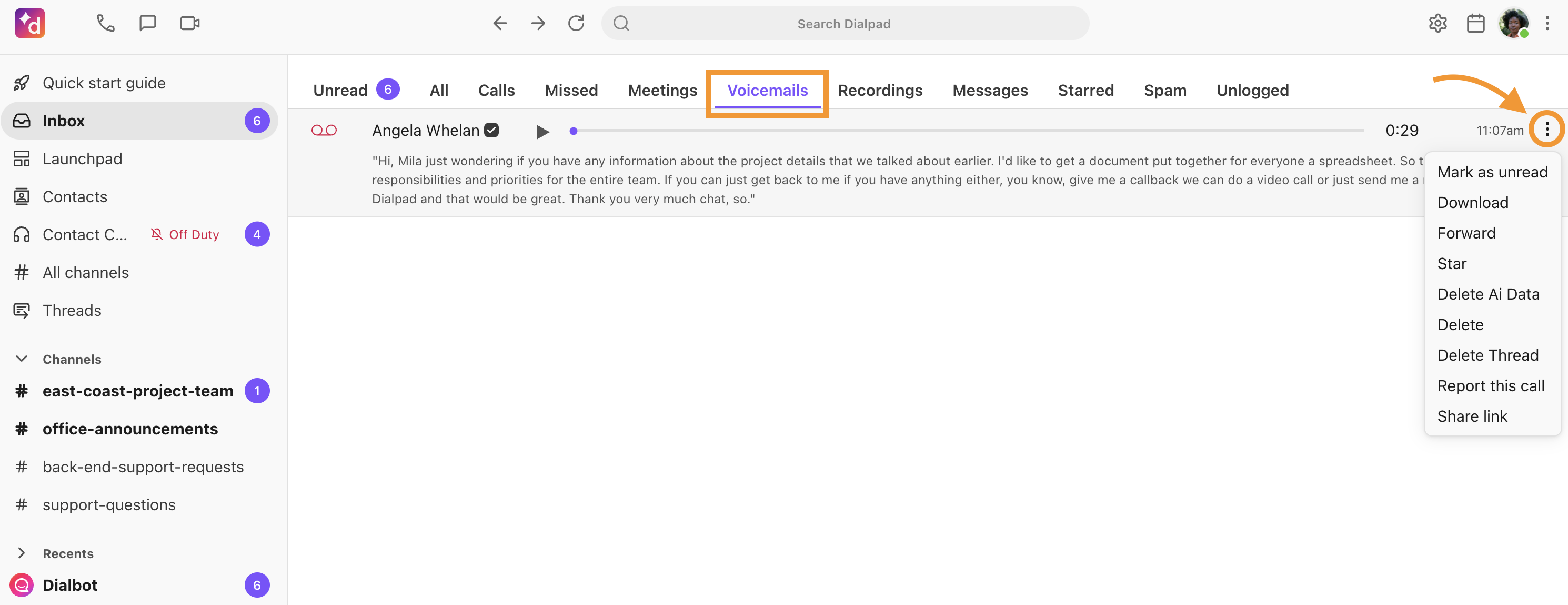
Hover over the voicemail to select the Options menu where you can mark the message as read, download, share, or forward the voicemail, star it for easy reference, report the call, delete it from your inbox, or delete the Ai data.
Recordings
Access your recorded calls from the Recordings section of your inbox.
Select the play button to hear the recording, or hover over the call to access the Options menu.
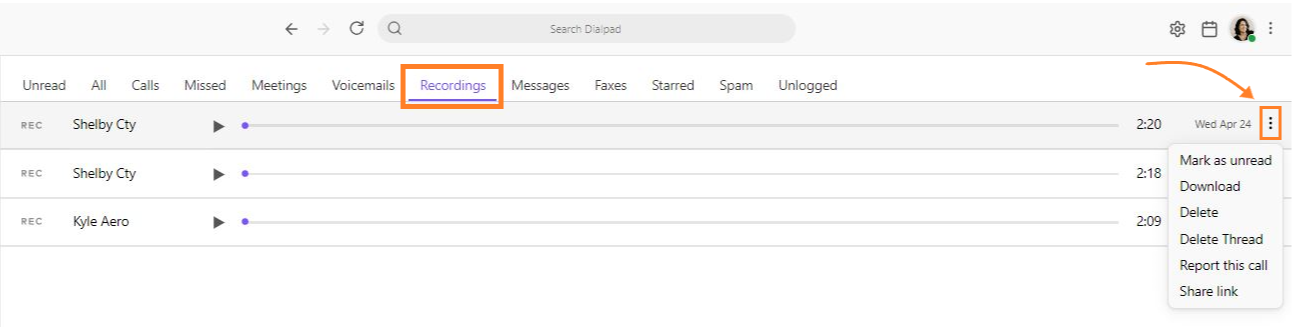
From the options menu you can mark the call as unread, download, delete, report or share the call.
Messages
View read and unread messages from the Messages section of your inbox.
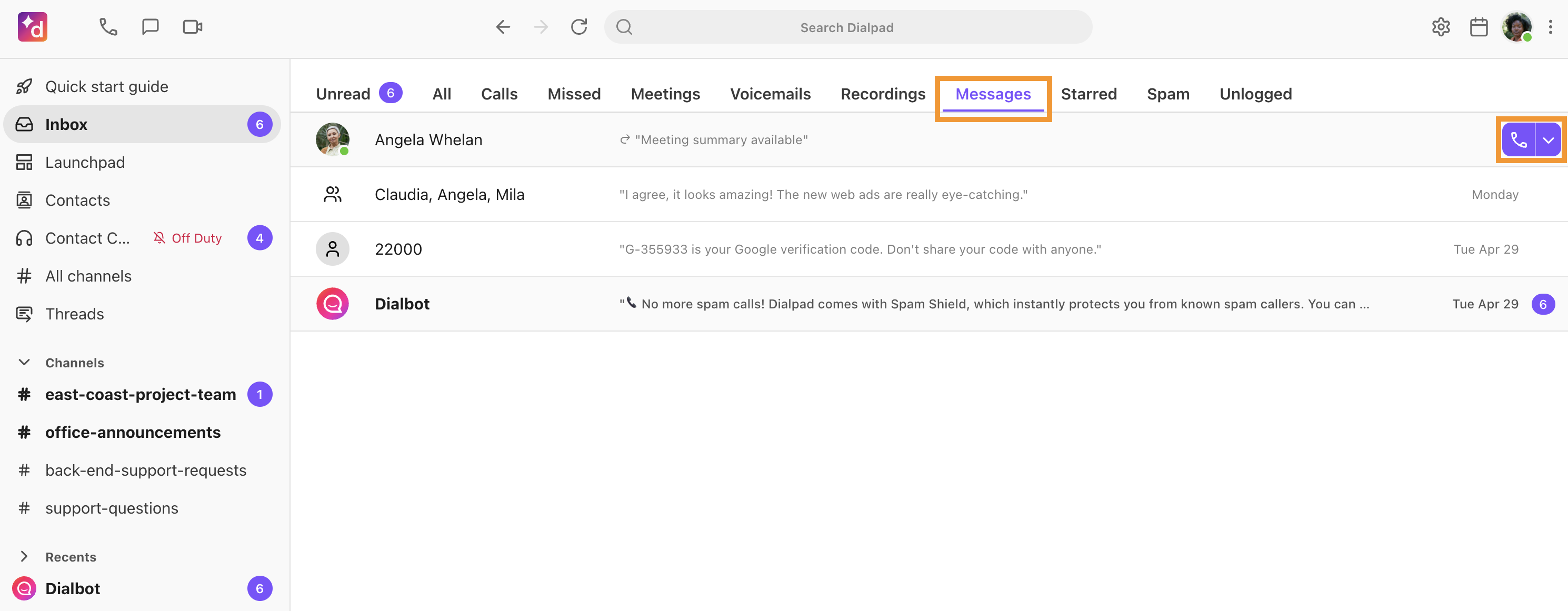
Select the message to open the conversation, or select the purple phone icon to call the sender.
Tip
For information about message threading, visit this Help Center article.
Faxes
View and download your faxes from the Faxes section of your inbox.
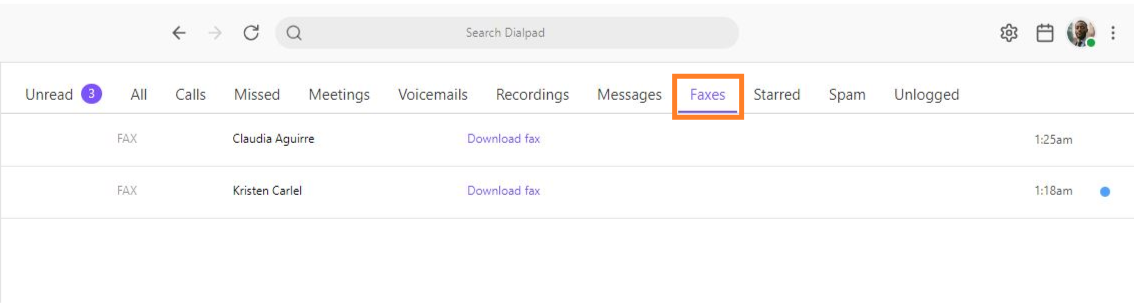
Starred
The Starred section of your inbox shows you a list of your important starred messages and calls.
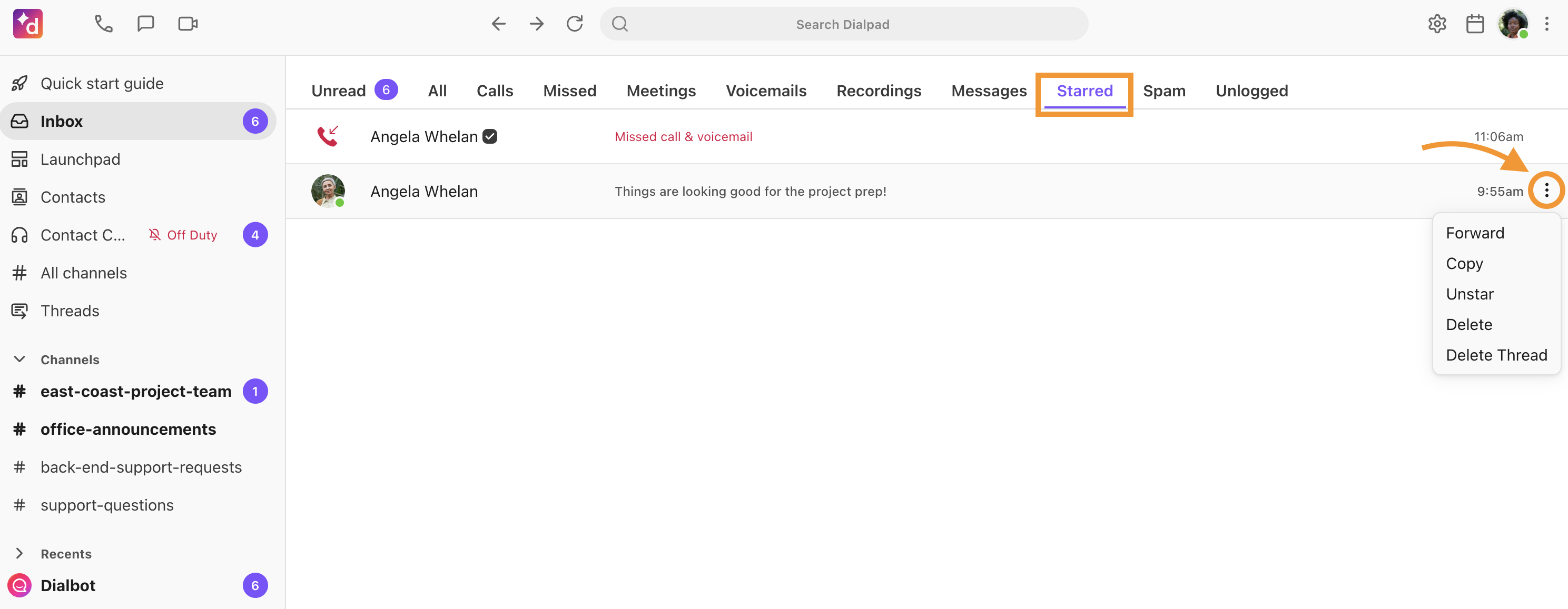
Navigate over the message to access the Options menu, where you can forward, copy, delete, or un-star a message.
Spam
The Spam section of your inbox displays calls and messages were identified as spam.
 Navigate over the interaction to forward, copy, un-mark it as spam, or delete it.
Navigate over the interaction to forward, copy, un-mark it as spam, or delete it.
Learn more about Spam and Call Blocking in this Help Center article.
Note
Contact blocking and spam parameters apply to all communications: voice, fax, and SMS.
Unlogged
The Unlogged section of your inbox is for our Salesforce users. Here, you'll find calls that didn’t log properly, allowing you to connect them to the correct contact so that you can log the right record.
