Once you've created a schedule for your team in Dialpad WFM, the next step is to track and report on those hours.
Dialpad WFM allows you to easily view, edit and download CSV files containing detailed information about scheduled and reported shifts, breaks, and activities.
Who can use this
Dialpad WFM is available to all Dialpad users.
Contact your Customer Success Manager to discuss adding Dialpad WFM to your plan.
Download a timesheet
Dialpad WFM allows you to download CSV timesheets. Timesheets can be customized to display shift details for individual teams or agents over specific time periods.
To download a timesheet, head to the Reports section of Dialpad WFM.
Select Timesheets
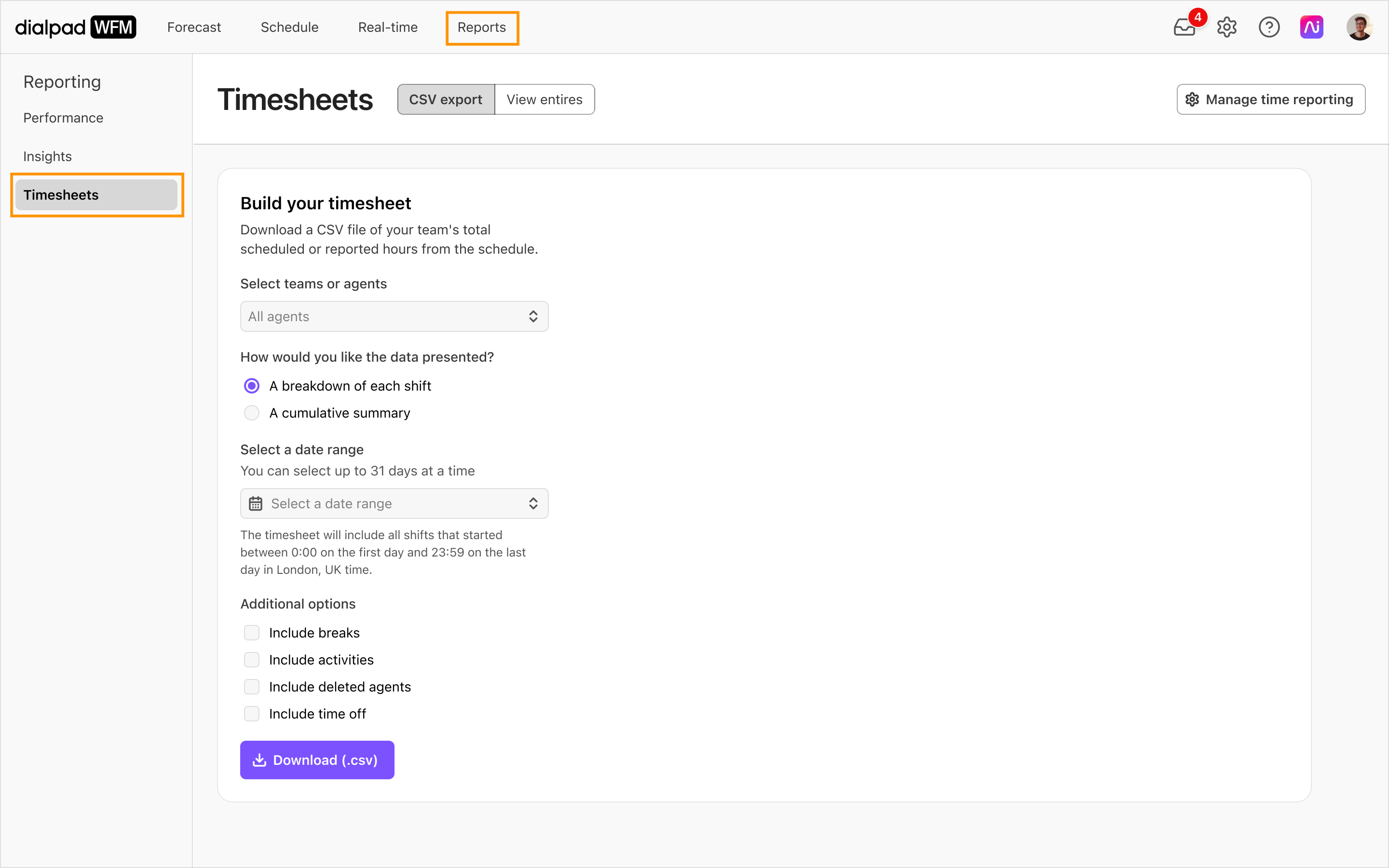
Select which agents you want to be included on the timesheet
You can choose an individual, a team, or everyone.
Select which type of data you want to download:
A Breakdown of each shift displays the exact start and end time of every shift that was worked.
This is best for reporting on individual days or to see when agents clocked in or out.
A cumulative summary totals all the agent’s hours for the selected dates.
This is best for reporting on longer periods of time, or doing your end-of-month payroll report.
Select the date range
You can select a period of 1 to 31 days.
Select any additional data points you want to include:
Include breaks: Lets you see if agents scheduled breaks.
Include activities: Lets you track activity distribution per agent.
Include deleted agents: Lets you see data for deleted agents (this is helpful to finalize payroll).
Include time off: Lets you consolidate schedule data with synced time off from your time off integrations.
Select Download CSV
Understanding your timesheet CSV
Lets look at what each column of your timesheet contains.
Breakdown of each shift
shift_date: The date the shift was scheduled, or that overtime took place.
first_name, last_name, email, surfer_timezone: The agent’s identifying information.
shift_name: The name of the scheduled shift.
utc_scheduled_start/end: When the shift was scheduled to start and end.
If an agent reported overtime, these columns will be empty.
utc_reported_start/end: when this surfer reported that they started or ended this shift.
If an agent forgot to report on their shift, these columns will be empty.
total_scheduled: The total amount of scheduled hours.
total_reported: The total amount of hours reported by the agent.
break: Hours scheduled for break.
activity: Hours scheduled for the activity.
A cumulative summary
Period: The date range that hours are being counted for.
First name, Last name, Email, Timezone: The agent’s identifying information.
Weekly contract: The weekly contracted hours from the agent’s profile.
Shift count: The number of shifts scheduled in the chosen period.
Total scheduled hours: The total number of hours scheduled for the agent.
Total reported hours: the total number of hours reported by the agent.
This will count all completed reports (i.e. clocked in and out) by the agent. Any incomplete or missing reports will be excluded.
Total break: The total time scheduled on breaks.
Break: Hours scheduled for the break.
Total activity: Total time scheduled on activities.
Activity: Hours scheduled for the activity.
View timesheets
Timesheets can be viewed inside the Dialpad WFM, allowing for easier day-to-day management.
To view timesheets, head to the Reports section of Dialpad WFM.
Select Timesheets
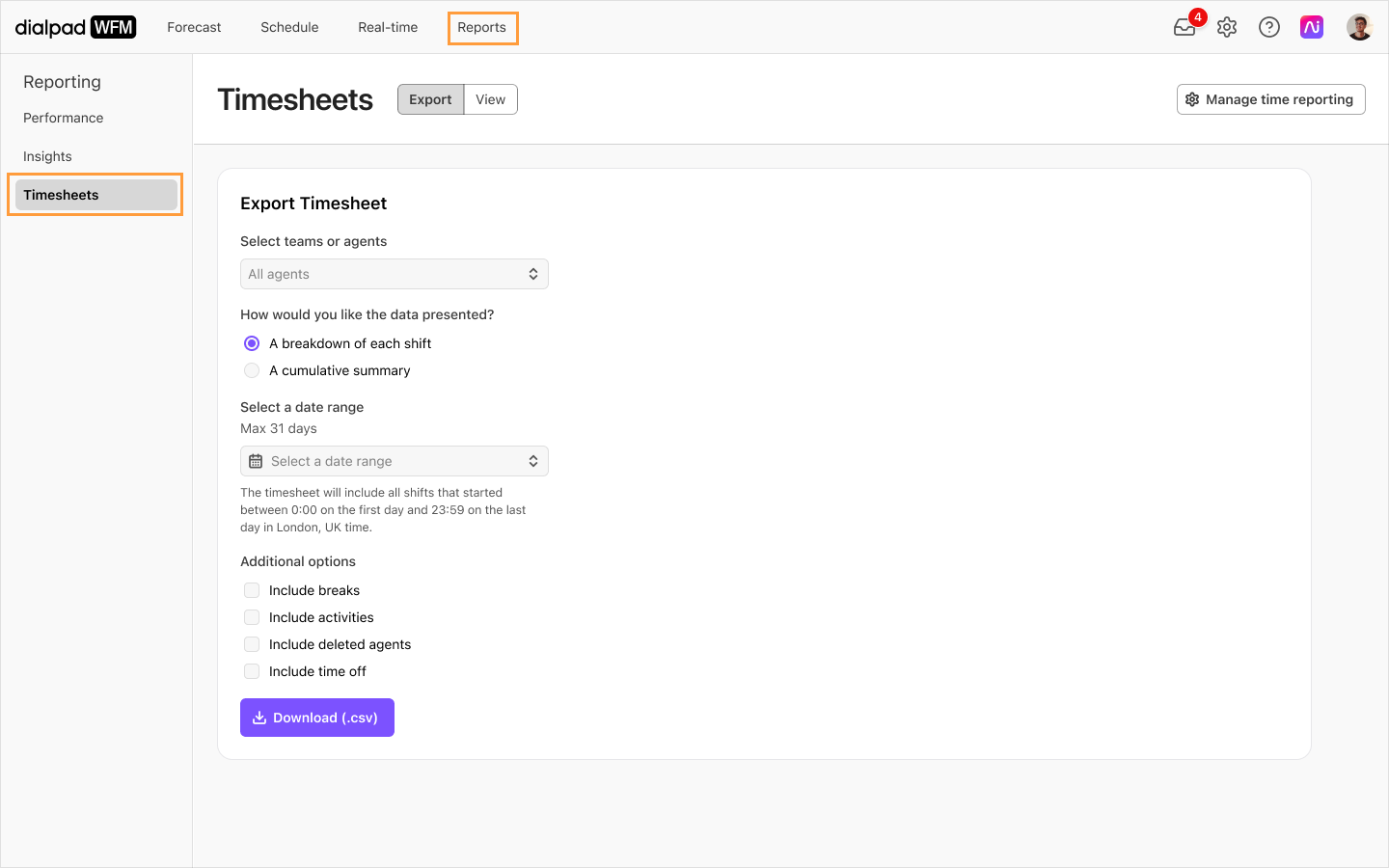
Select View
Select the agent(s) whose time reports you wish to view from the dropdown
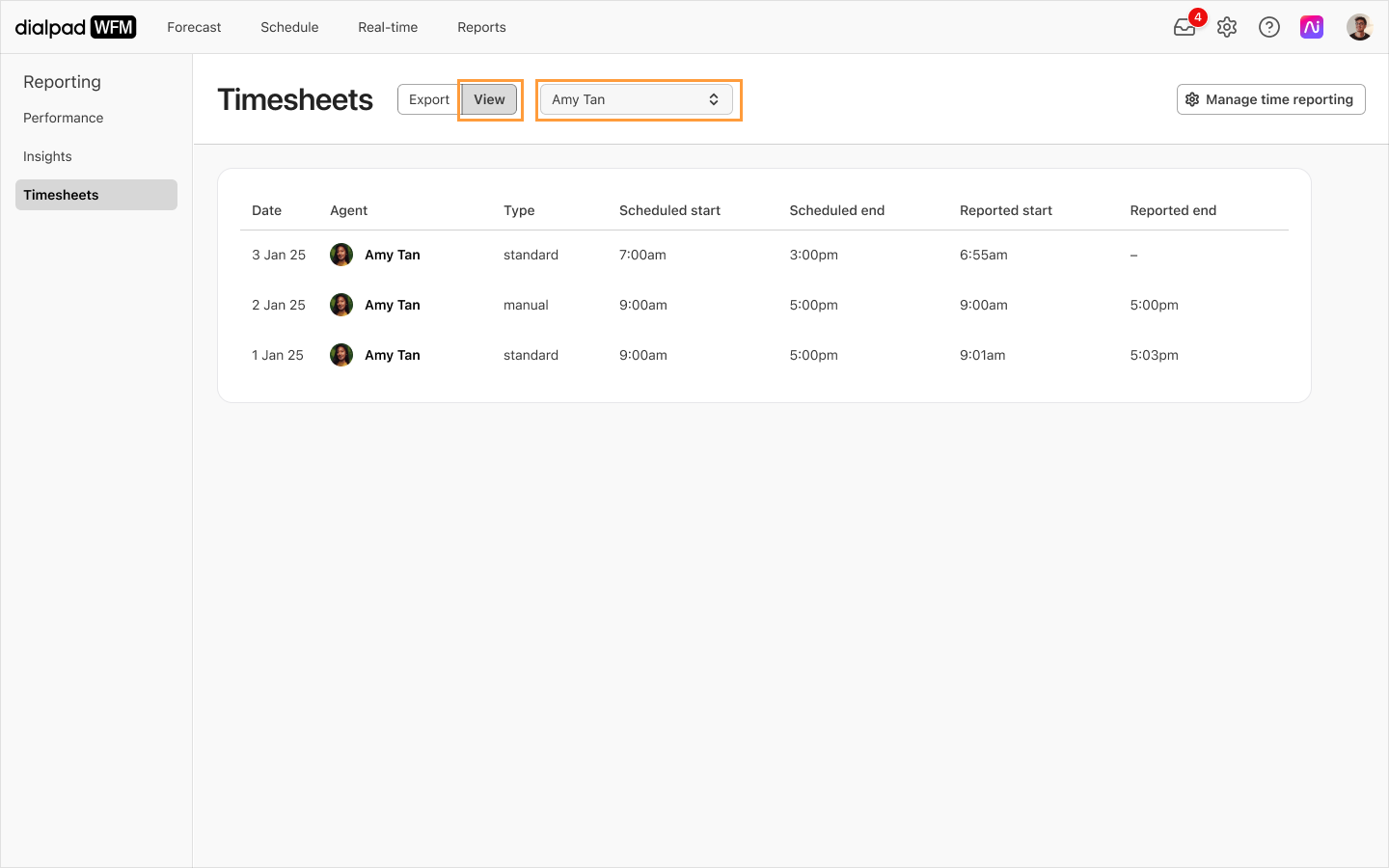
The table will then display a list of the selected agent(s) 100 most recent shifts. Lets look at what each column of your timesheet contains.
Date: the date of shift was scheduled or the date overtime was reported.
Agent: the agent associated with this timesheet entry.
Type: the method the agent last used to report start/end of shift:
Standard: creates a timestamp of the actual time the agent clicked clock in or out.
Manual: the agent toggled the ‘enter a different time’ option and entered a time in the past.
Overtime: the agent reported working outside of scheduled shift hours via the report overtime tool.
Scheduled Start/End: When the shift was scheduled to start and end.
If an agent reported overtime, these columns will be empty.
Reported Start/End: when this agent reported that they started or ended this shift.
If an agent forgot to report on their shift, these columns will be empty.
Edit timesheets
Select the cell in the Reported Start or Reported End column to edit the entry
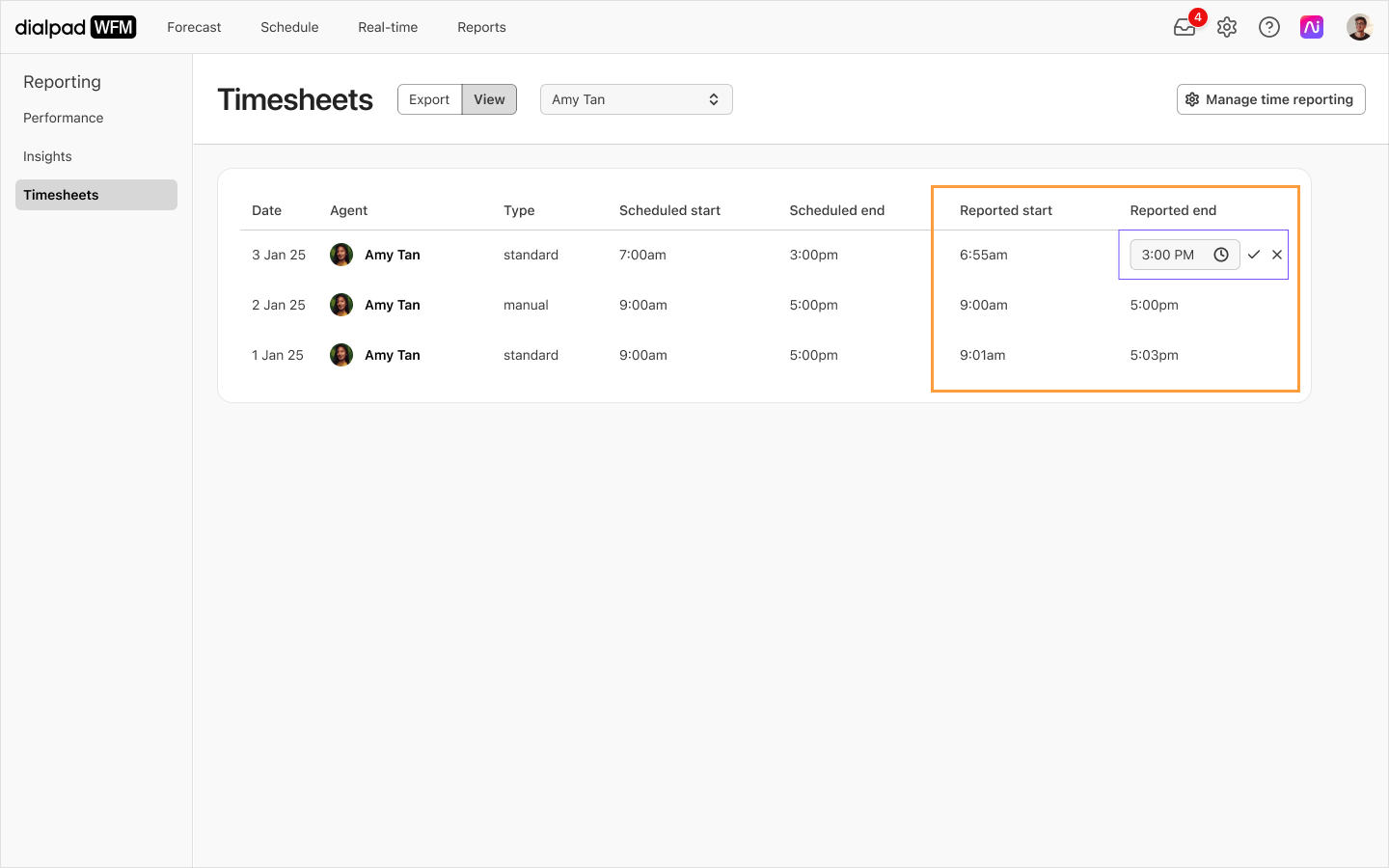
Enter the desired start or end time
Select the checkmark button to save the edit, or select the cross button to cancel the edit.
All changes will be saved immediately. The updated timesheet can be downloaded by selecting Export and filling out the form
Frequently asked questions
Who can edit timesheets?
Any user with an WFM Admin role can edit timesheets.
Can I schedule or automate timesheet downloads?
Timesheet data is also available via API, allowing you to use WFM data in your preferred tools or reports. Learn how to use the Dialpad WFM API
What timezone is on the timesheet?
All times displayed in timesheets are in Coordinated Universal Time (UTC). This standardized time format facilitates accurate tracking and reporting across different time zones, making it easier to manage multiple time zones.
The timezone of your Dialpad WFM account will determine which days are exported. The data will include all shifts that start within the chosen date range, regardless of their completion time. This ensures that overnight shifts and cross-timezone schedules are accurately accounted for.
What do I do if an agent reports an incorrect start or end time?
If an agent enters an incorrect time, you can update the timesheet. Head to the Timesheets page in the Reports section of Dialpad WFM.
Select the agent from the dropdown menu
Identify the relevant shift in the table
Select the cell in reported start or end column and enter the agent’s correct start or end time.
Select the checkmark button
The timesheet will now be updated
What do I do if an agent forgot to clock out of their shift?
If an agent forgets to clock out of their shift, and are unable to enter it themselves, you can update the timesheet. Head to the Timesheets page in the Reports section of Dialpad WFM.
Select the agent from the dropdown menu
Identify the relevant shift in the table
Select the cell in reported end column and enter the agent’s end time
Select the checkmark button
The timesheet will now be updated
What do I do if an agent forgot to clock in to their shift?
Shifts will only appear in the Timesheets page if the agent has clocked in. If the agent forgot to clock-in altogether, then this shift will not appear in the list, and cannot be edited. If this is the case, contact Support who can help amend the timesheet on your behalf.
How do I export agent’s clock in or out times?
Any time reports are automatically included in Dialpad’s timesheets.
To view the specific times that an agent clocks in or out of a shift, download a 'breakdown of each shift' timesheet. In this view, you can compare their scheduled start and end times to their reported start and end time.
To get a cumulative view of your agent’s reported hours, download a 'cumulative summary' timesheet. In this view, all the agent’s reported hours will be totaled alongside their scheduled hours (total_scheduled) under the reported hours (total_reported)
How can I verify an agent’s reported start or end time is true?
You can verify the time that agents’ actually started or ended their shift within Dialpad WFM.
Using Timesheets: The type column will show you the method the agent used to report their start or end time. The standard type creates a timestamp of the actual time the agent selected the clock in or out button, whereas the manual type allows the agent to enter a time in the past. If the standard type was used, you can be confident the user was logged in at this time.
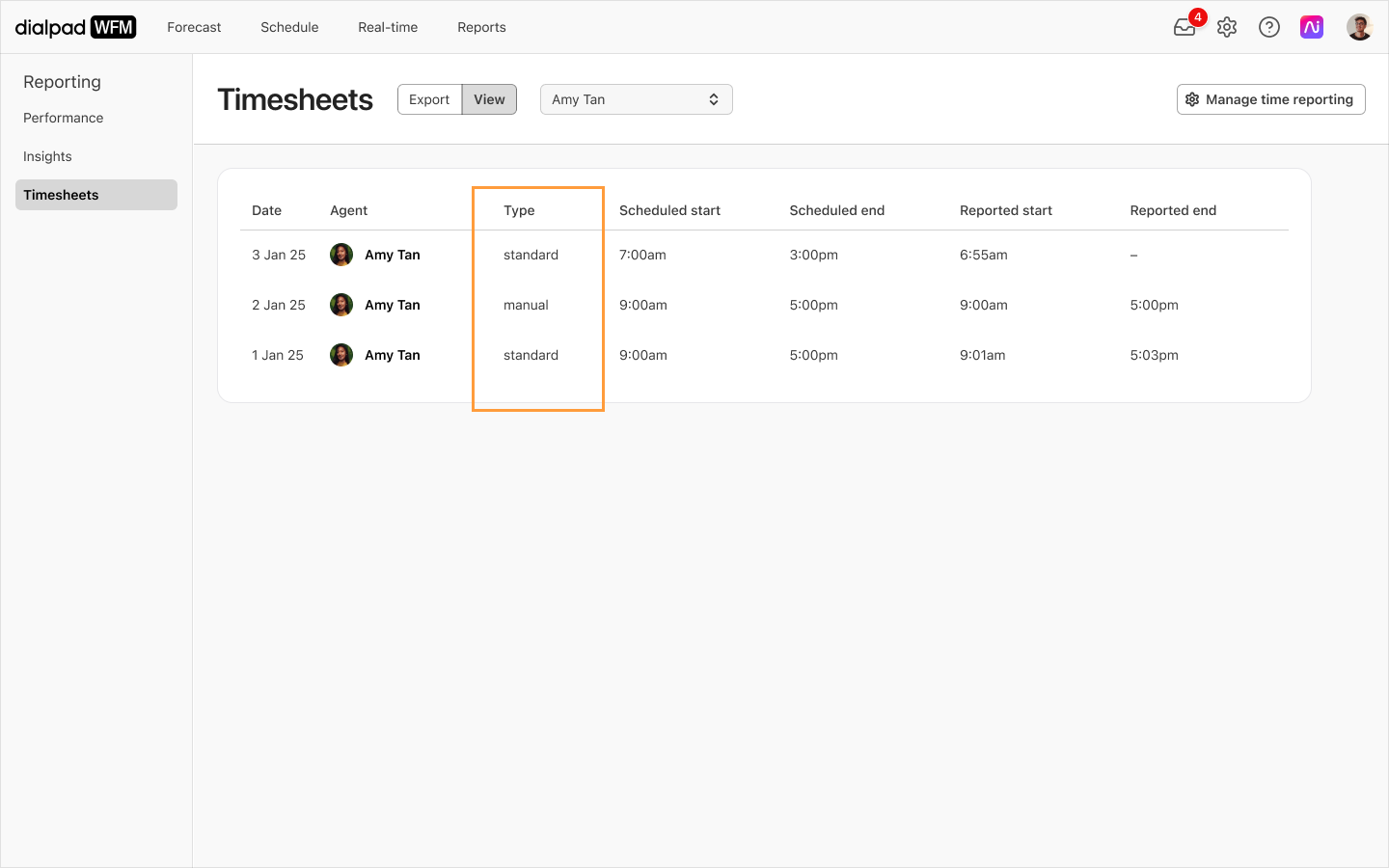
Using the Real-Time Dashboard: The first interaction column displays a timestamp of the first time the agent was tracked in your integrated customer service platforms today. You can compare this data to their reported start time to verify when they began working.
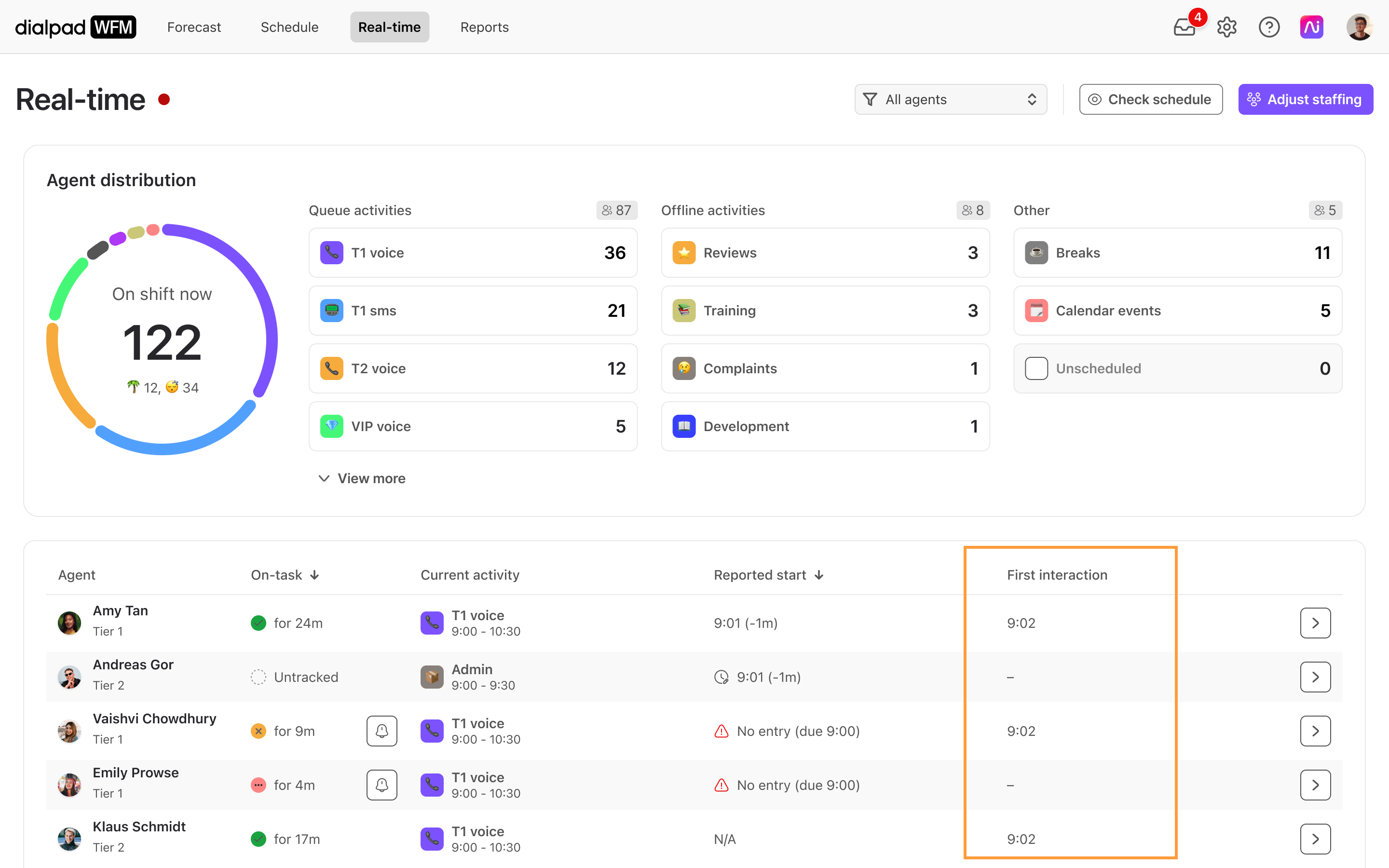
Using Performance Reports: The performance report provides detailed timelines of agent’s work. To use this data to verify when agents were working, select the relevant agent and date and view the performance timeline. The timeline will show you the timestamp of their first and last tracked action in your integrated customer service platforms.
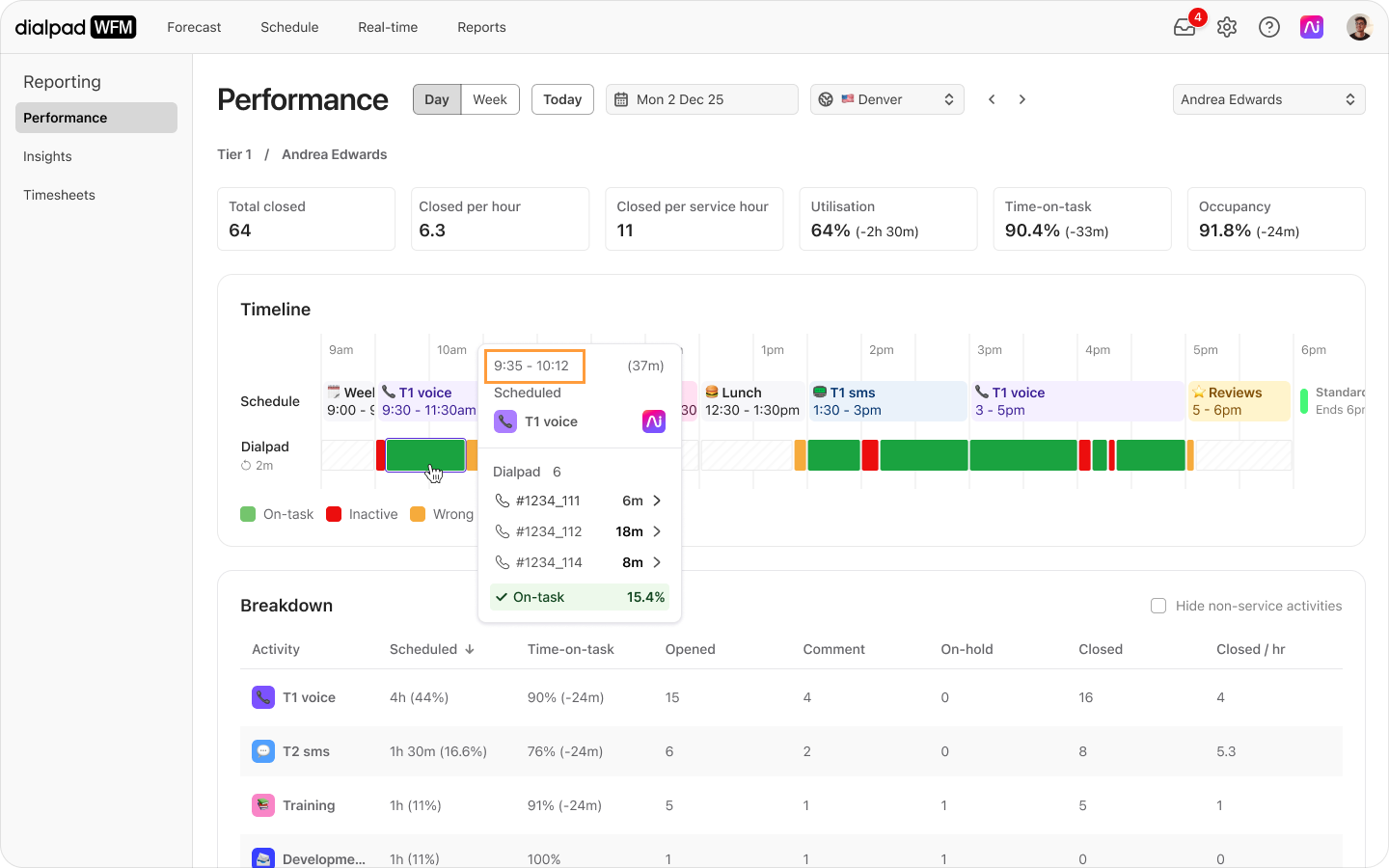
How do I track overtime?
When you export a 'cumulative summary' timesheet, the agent’s contracted hours will be listed as a column in the CSV, so you can easily compare it to the scheduled hours for that period.
If you enable 'overtime any time' reporting for your team, then any unscheduled overtime for an agent will also be included in either timesheet.
In a 'breakdown of each shift' timesheet, the start and end times of any overtime shifts will be listed. There will not be any times listed in the scheduled_start or scheduled_end columns so it's easy to identify overtime.
In a 'cumulative summary' timesheet, overtime hours will be totalled in the reported hours (total_reported) column.
Can I export time off?
When you download a timesheet, you can choose to include time off.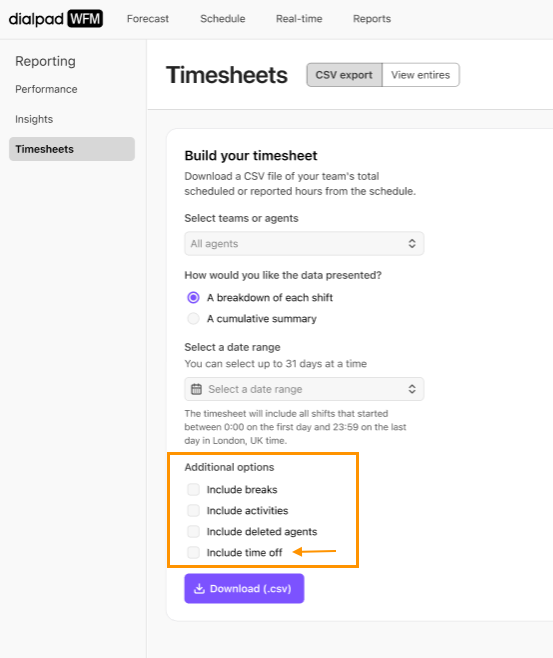
In the CSV, refer to the ‘type’ column to identify shifts or time off.
If a time off booking spans multiple days, then it will be combined into one row. Refer to the utc_scheduled_start and utc_scheduled_end for the exact details.
If the agent’s time off booking replaced a scheduled shift, the shift will also be included in the export, making it easier to identify the correct about of time off pay the agent is eligible for.