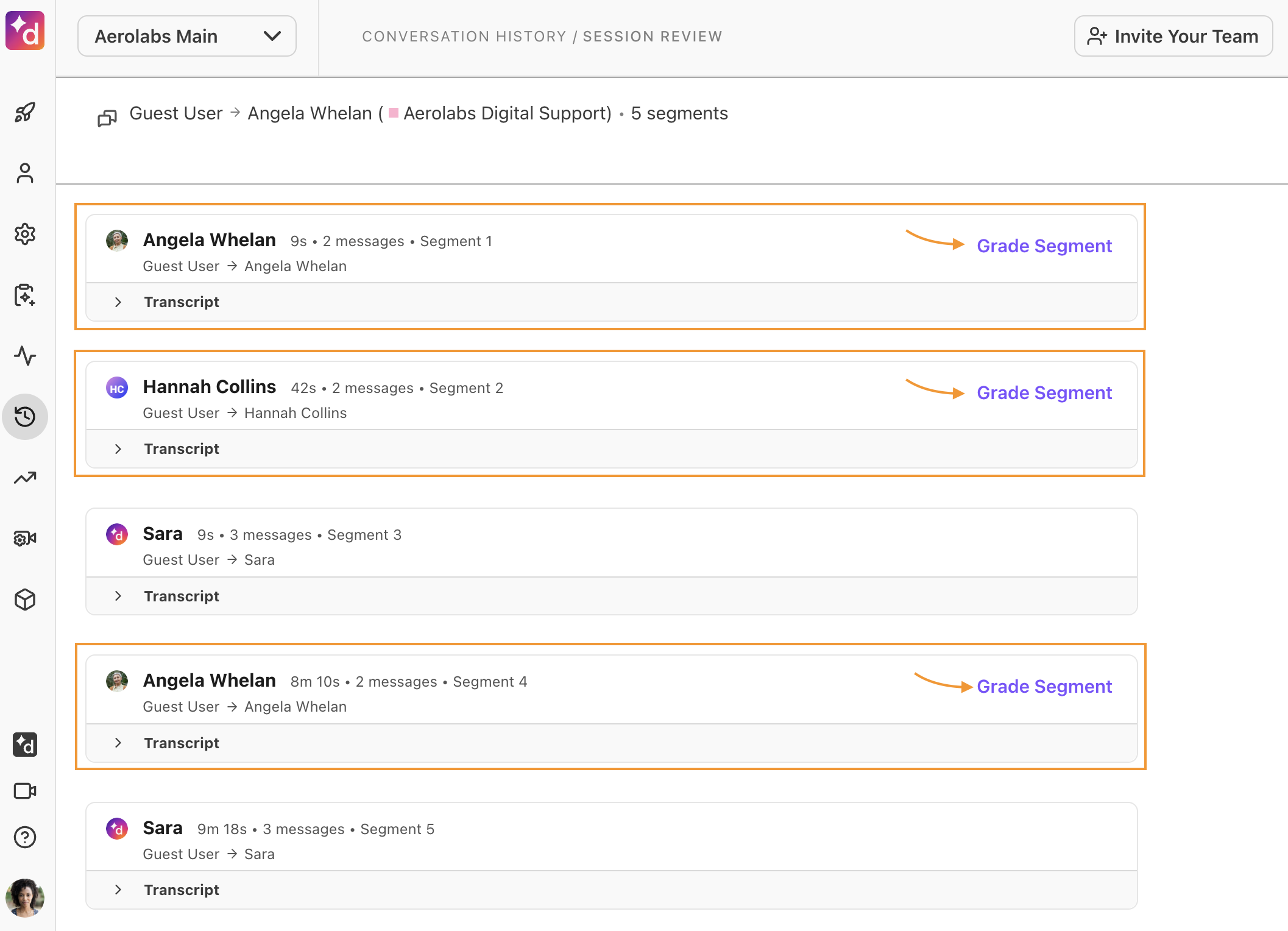Digital Scorecards let supervisors and admins manually evaluate digital interactions across any supported digital channel in Dialpad.
Who can use this feature
This feature is currently in an Early Adopter Program.
Digital conversations often involve multiple segments, and sometimes multiple agents.
With Digital Scorecards, supervisors can:
Score multiple agents in a single conversation
Grade multiple segments for a single agent
Track performance across any digital channel (e.g., live chat, SMS, WhatsApp, etc.)
Important notes
Digital Scorecards currently support manual grading only. AI-generated and AI-suggested grades are not available yet.
Historical email interactions that occurred before May 14, 2025, cannot be graded. However, historical interactions from all other supported digital channels can still be graded.During Phase 1 of this EAP, supervisors can submit grades for agents, but cannot share those grades with the agents. This functionality will be introduced in Phase 2 of the EAP.
Create a digital scorecard
To create a digital scorecard:
Select Ai Scorecards > Select Create Scorecard
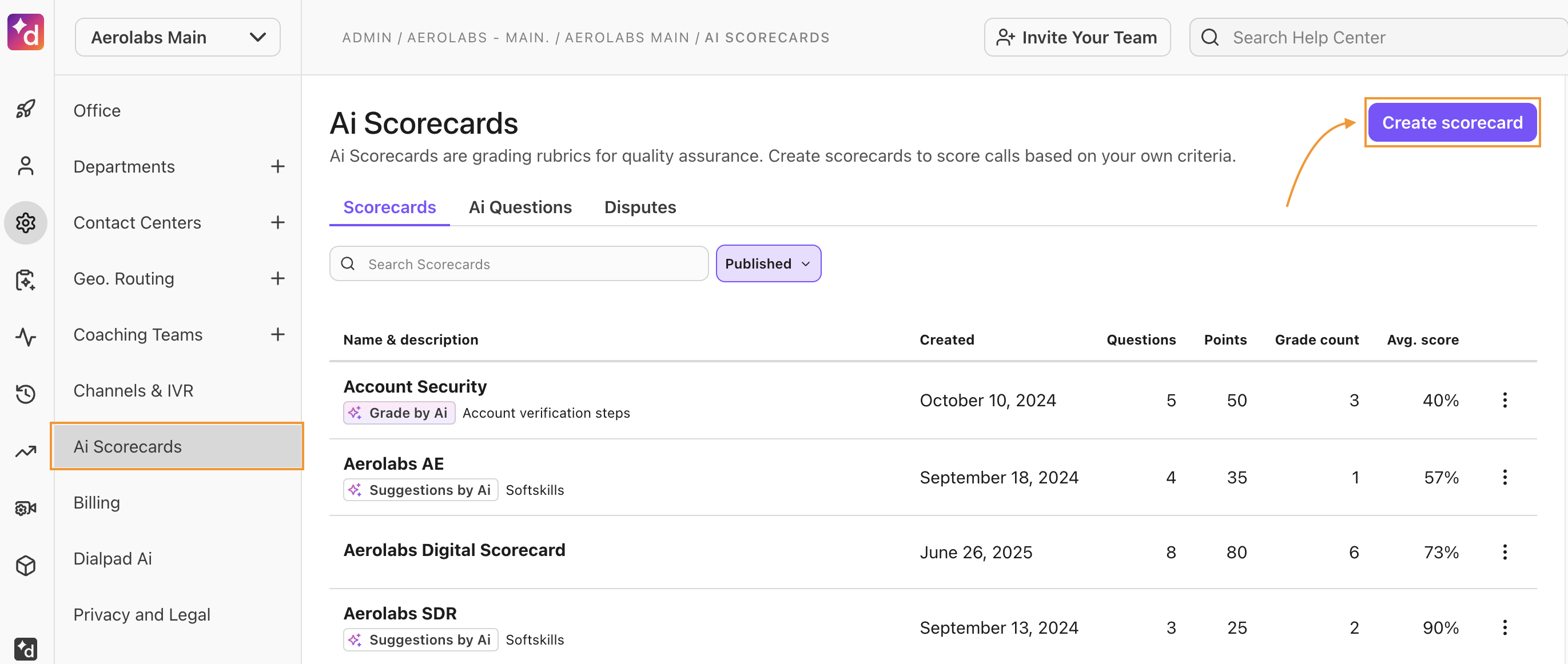
Enter the name and description of your scorecard
Every scorecard must have a unique name.
Select Grade by Ai > Ai off (manual grade)
You cannot choose a digital contact center unless the grade type is set to AI off (manual grade).
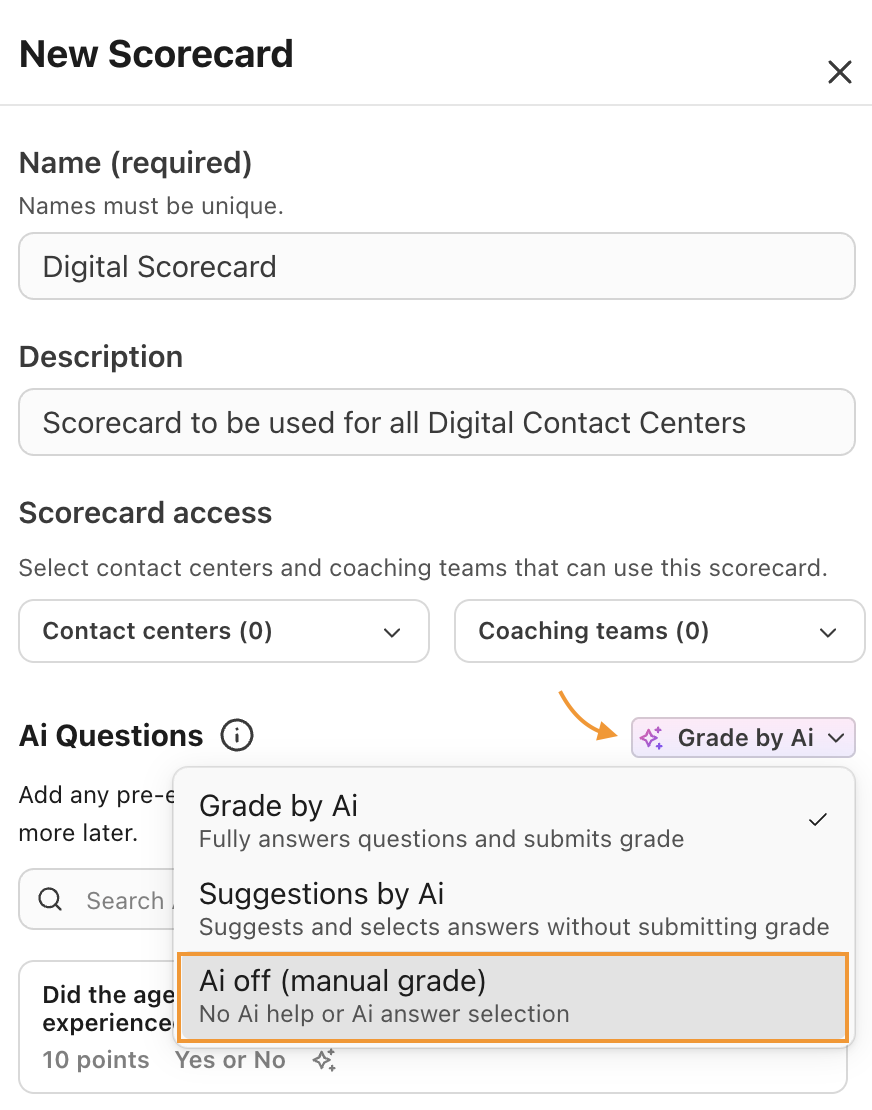
Select which Digital Contact Center(s) can use the scorecard
Scorecards can be applied to a single Contact Center or Coaching Team, or multiple.
Select Create scorecard
Create your questions. You can:
Change the points allocated to each outcome.
Add a comment field and make it mandatory.
Allow a question to be skipped.
Automatically fail an entire scorecard for a certain response.
Add additional questions as needed
Select Publish
Digital scorecard question criteria
Digital scorecards have mandatory and optional question criteria. Once the scorecard is created, the question response types and additional question features that can be added are unlimited.
Every question must have the following components:
Question title: Question or statement to be considered when grading the call
Response type: Yes/no, agreement (Likert), frequency (Likert), importance (Likert), likelihood (Likert), or quality (Likert)
Points: Point value given for each response
Get granular by adding any of the following optional question features:
Add a comment field: Creates an open text box allowing graders to add comments.
A comment field can be added for each question — all grading comments appear on the detailed scorecard exports.
The comment field can be mandatory or optional.
Allow question to be skipped: Marks the question as N/A without affecting the agent's overall score.
N/A responses need to be manually changed within the scorecard.
Automatically fail entire scorecard for certain responses: When selected, this feature automatically fails the entire scorecard, giving the agent a 0% grade.
A scorecard can have multiple questions marked to be automatically failed.
Save question as a template: Saves the question, letting you re-use it in different scorecards
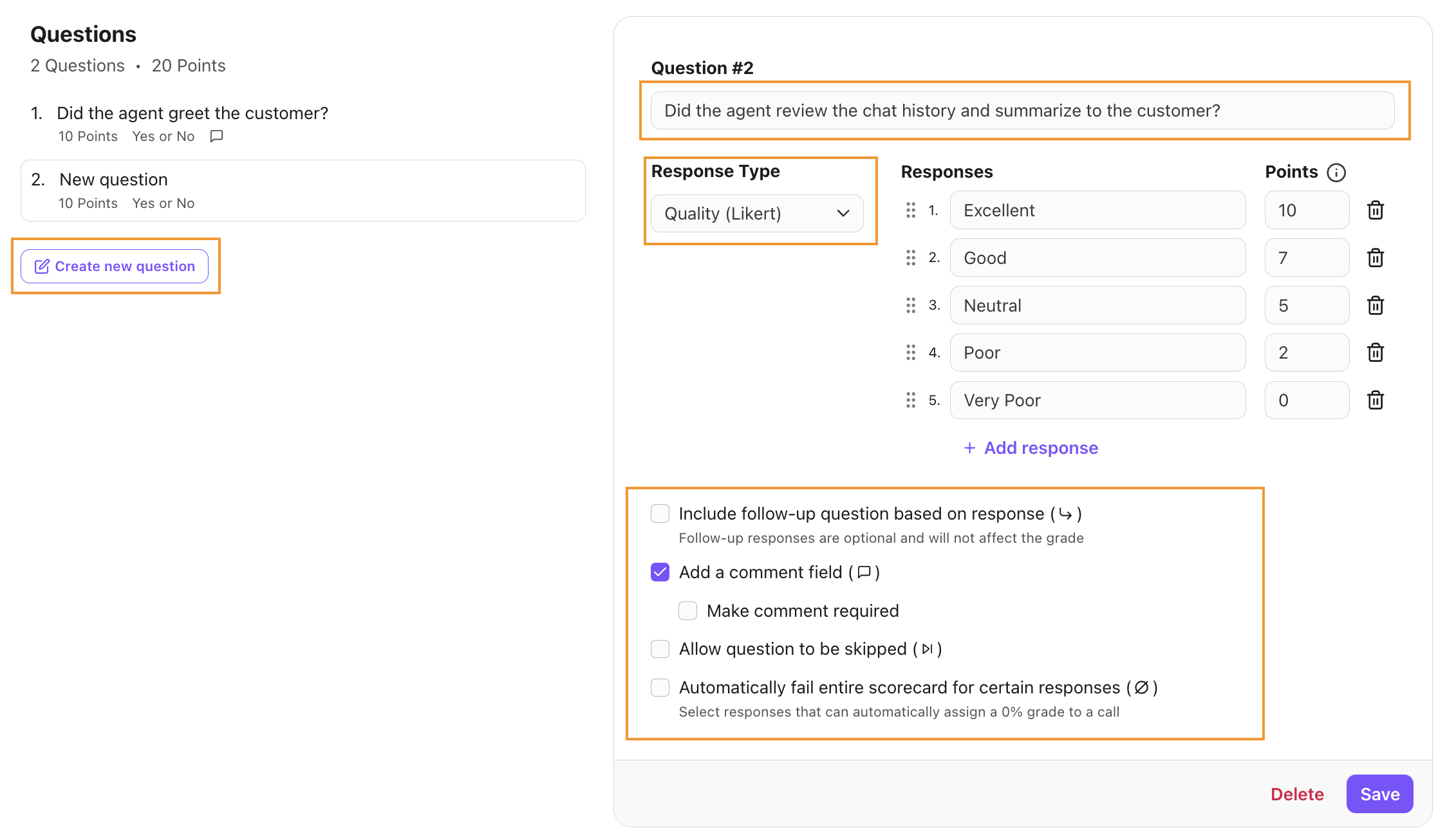
Grade a digital interaction
Most digital channels support grading; however, IVR workflows and bots cannot be graded. For a digital session to be graded, the segment within the conversation must include an agent.
To grade a digital interaction, go to your Conversation History.
Select the Conversation type filter > Only digital
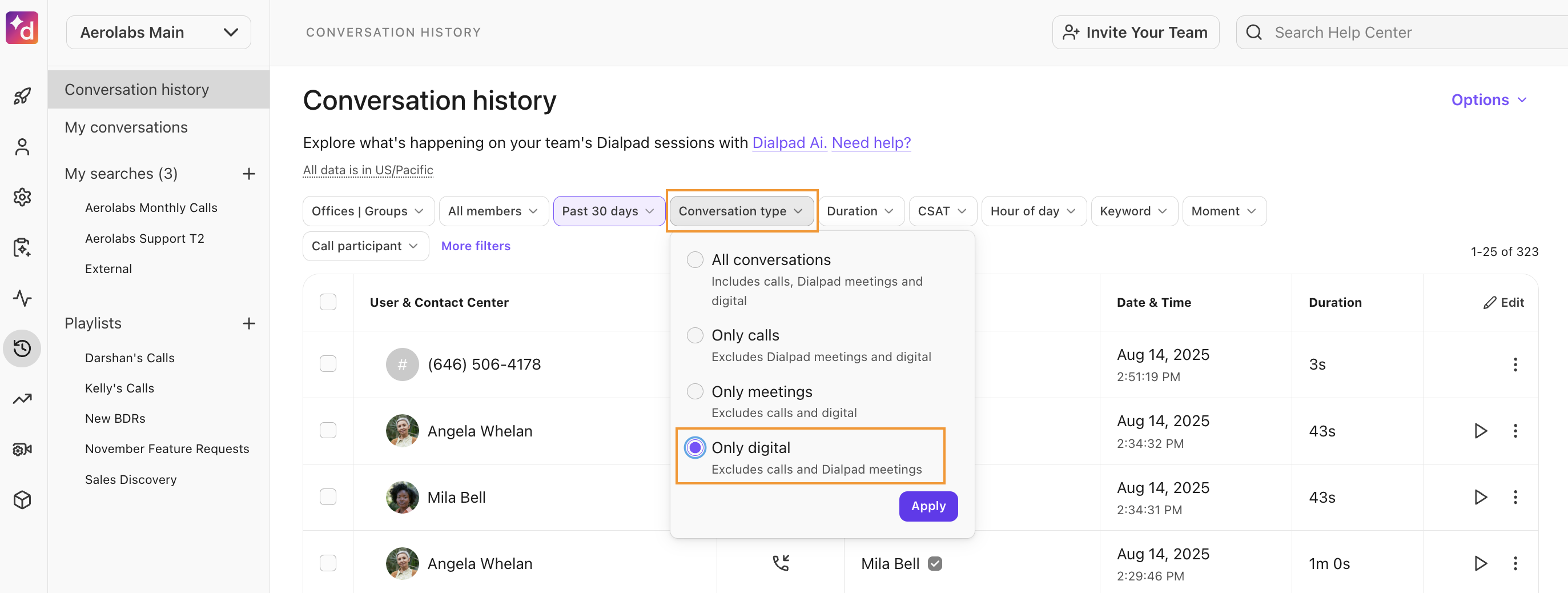
Select the Ai icon beside the conversation
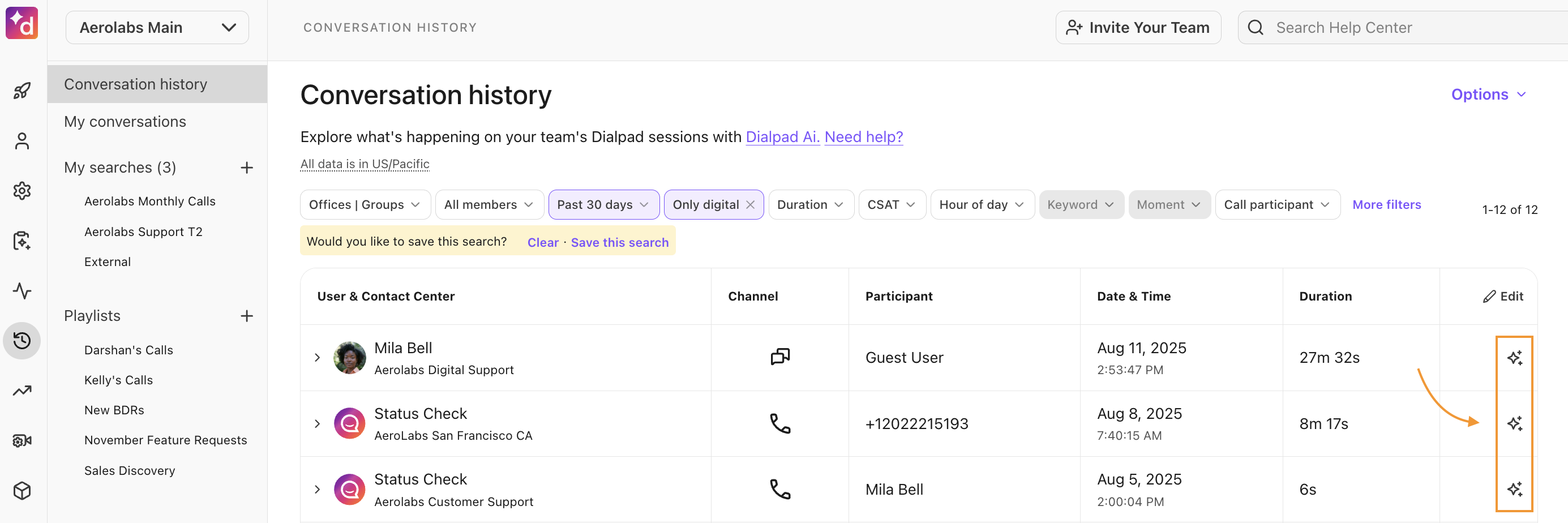
Select Grade segment
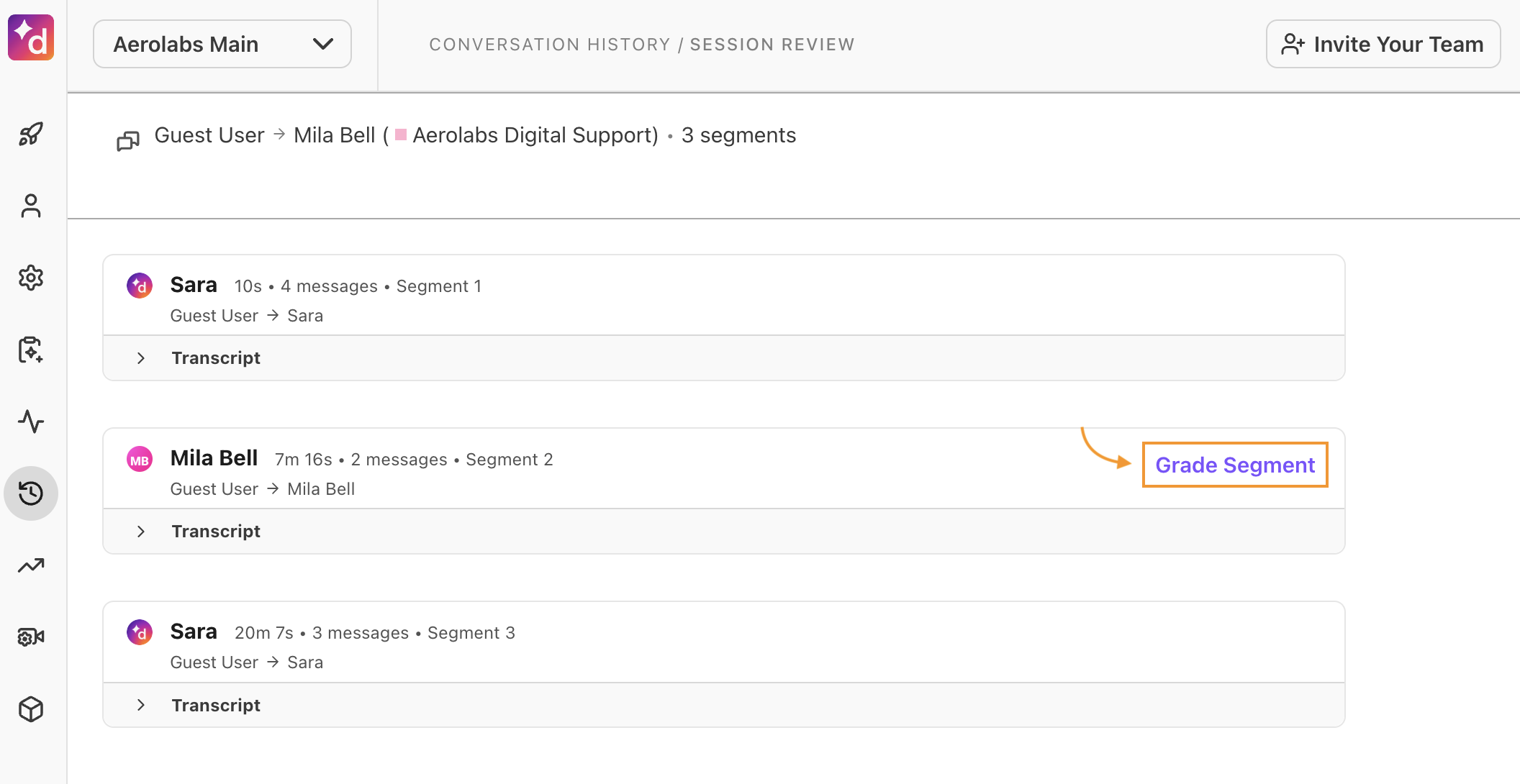
Select the scorecard
Use the search field to easily find scorecards.
Note
A single digital conversation can include multiple segments, each handled by a different agent. This means one conversation can have multiple grades—one for each agent’s segment.
Example:
If Hannah and Angela handle a customer’s conversation, each agent will have a grade segment attached to the portion they handled. Both agents can receive separate grades.
To grade an individual segment, select Grade Segment. This opens the scorecard panel, where you’ll see the scorecards available for that segment.
Important:
Scorecards are linked to specific contact centers. If an interaction is transferred between contact centers, the available scorecards for grading may differ. For example, if Hannah’s segment is in one contact center and Angela’s in another, each may have different scorecard options.
Frequently asked questions
Are there separate analytics for Digital Scorecards?
Not yet, but it’s coming soon. You can find Digital Scorecards data in the Ai Scorecard Analytics by selecting Graded manually, or by filtering for agents that you know work in a Digital Contact Center. 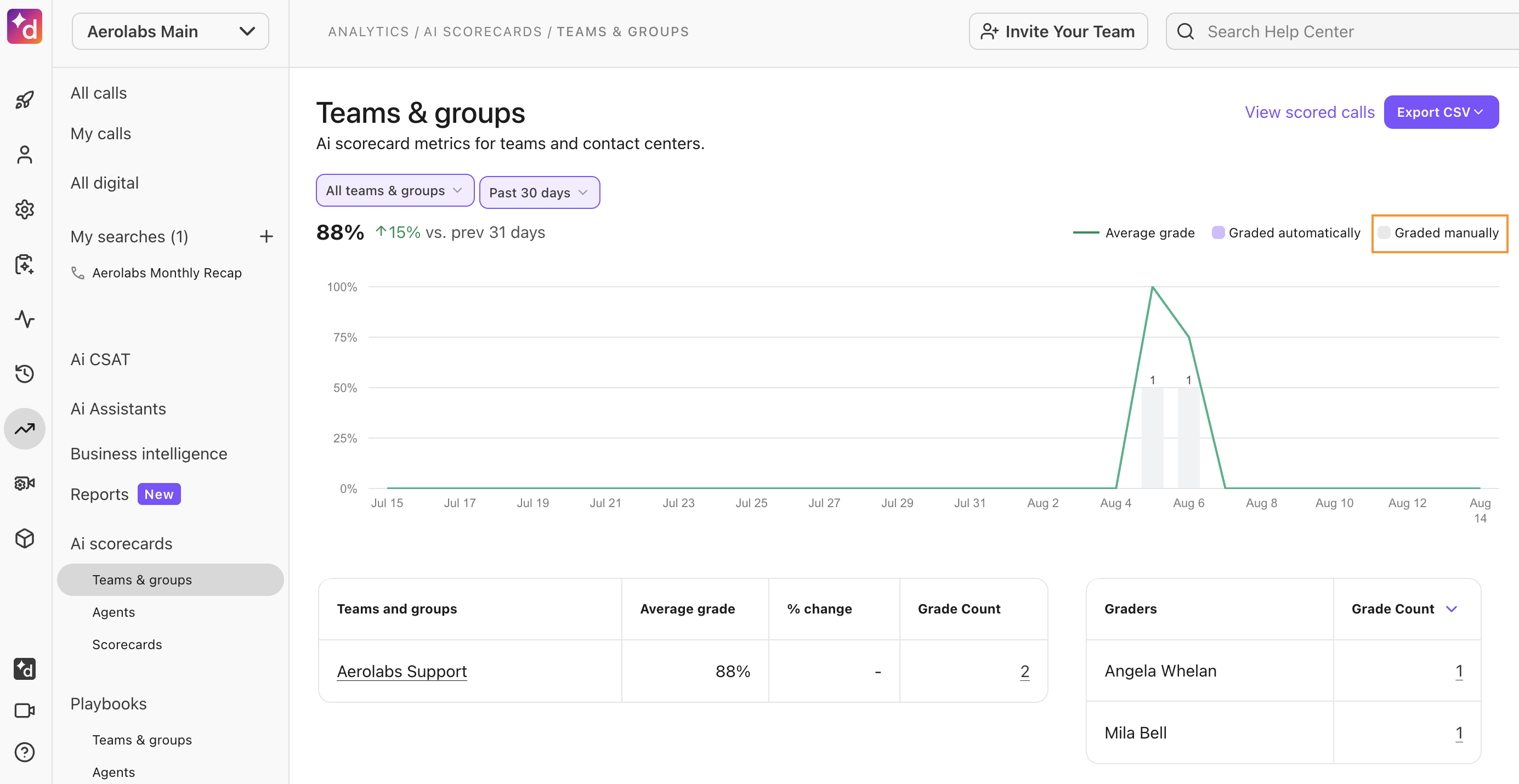
The Scorecards leaderboard lets you filter by scorecard, so you can select the desired digital scorecard(s) to see their performance. 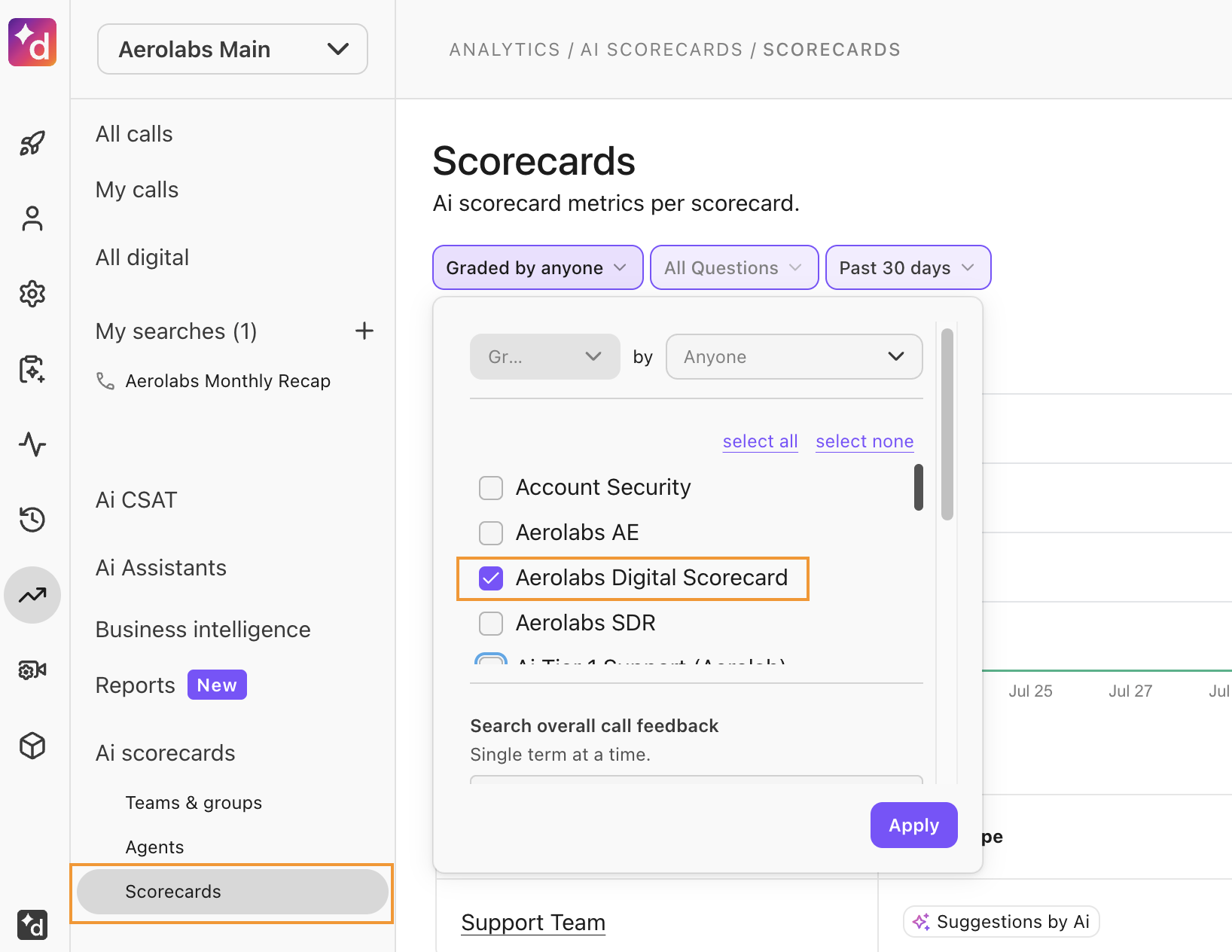
Do digital grades appear in Conversation History?
Yes. The agent’s grade for their digital interaction appears in the Grade column of Conversation History.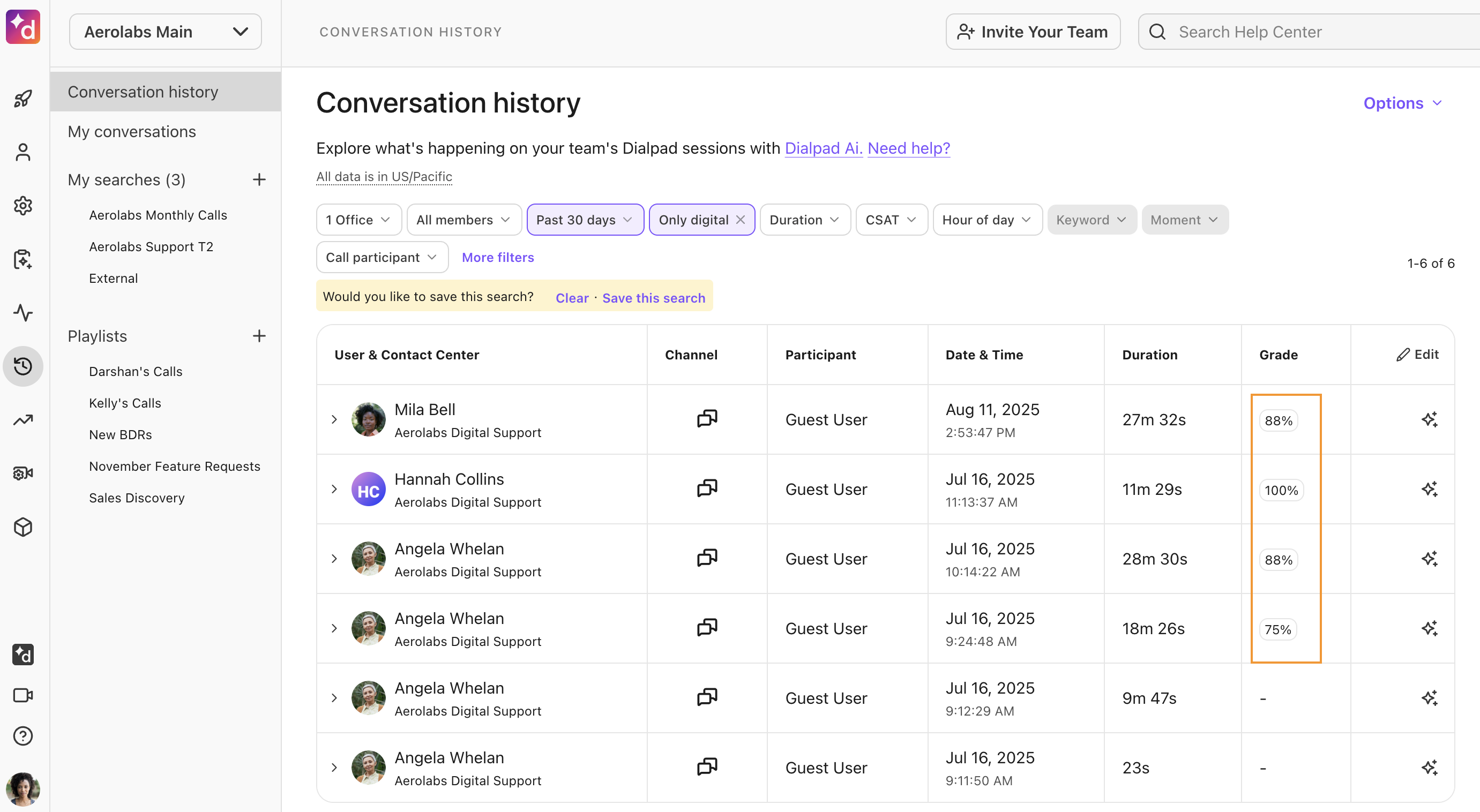
How can I provide feedback on this feature?
A huge part of the EAP process is getting your feedback on what’s working and what needs more attention before publicly launching the feature.
Please contact your Customer Success Manager to provide us with your thoughts.
Please note that we may use your responses in marketing promotions for the product launch (don’t worry, we will ask for approval before doing so).