Analytics is a broad term that covers all sorts of data analysis. Any type of information can be analyzed to gain insight and reveal trends and metrics that would otherwise remain undiscovered.
Let's take a look at some key Dialpad Analytics Concepts.
Want to learn more?
Check out Dialpad University's free courses covering our products and services, as well as insightful tips and best practices.
Calls vs Call Legs
A Call is the path from the caller (the person placing the call) to the callee (the recipient). While the caller places a call from one device (a desktop application, phone app, or deskphone), the callee can pick up the call from one of their many connected devices.
A Call Leg is a portion of the call between two devices and every call is made up of several call legs. While a call counts for the entire duration of the call, a call leg counts for only a specific segment of the call.
In the following example, a call enters a Sales contact center. Mary first misses the call, followed by Sally who misses the call, and Jane who answers the call. Each fan-out represents one call leg as part of the entire call. Since Jane ultimately answered the call leg, the call is considered answered for the sales call center.
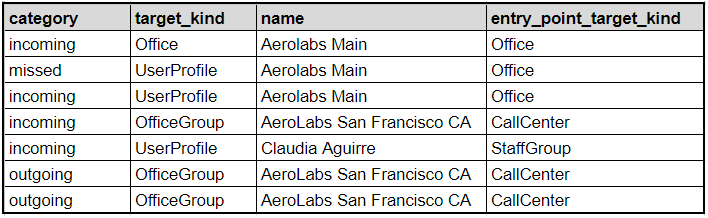
Note
Every call leg is a call, but not every call is a call leg.
Targets
A target is an entity belonging to a Dialpad office that can receive a call.
There are two main target types:
Bridged Target: A target that can make and receive calls on a dedicated DID(s).
User Group: A group of user targets.
Let's take a look at the target definitions below.
Bridged targets
User: A target with a Dialpad account who can login and make/receive calls.
Room: A physical phone not associated with any user target, which has a valid email and password login and can make/receive calls.
User group targets
StaffGroup: Represents a group of executive assistants for a given user (Principal). These assistants will be rung when a call comes in for the principal user. The Principal is not themselves a member of the Staff Group.
CoachingGroup: A group of user targets called coaches, which are a pseudo ring group for an individual user target referred to as the trainee. This group cannot have additional operators added to it. Only admins can be added to a coaching group as a coach. When the trainee is rung, coaches can listen in on the trainee’s call and coach the operator trainee. Coaching groups do not have IVR capabilities.
CoachingTeam: A group of users designated as coaches and trainees. When a trainee of the coaching team is rung, coaches can listen in on the trainee’s call. Coaches can add/remove trainees in the team and coach the trainees calls. coaching teams do not have IVR capabilities.
IVR Group: A group of user targets with IVR capability. This includes Target Types:
Office: A target with a dedicated DID(s) which is a collection of user targets for a company. Each user belongs to one office. Every office belongs to a company. Company entities are not targets themselves, and cannot be called directly. However, every company will have a primary office with a main line DID.
Department (Internal Model - OfficeGroup): A group of user targets (typically referred to as Operators). Department targets will always belong to an office. There are no OnDutyRecords for department operators, and operators do not have an associated on duty/off duty status.
Contact center: A group of user targets (typically referred to as Agents). Contact center targets will always belong to an office. Contact centers are similar to departments with these additional features:
Unlimited number of agents
Agent status indicating whether they're on duty/off duty, and this information is recorded in the OnDutyRecords.
Want to learn more about routing options?
Visit our Department and Contact Center routing articles for more information.
Multi target filtering
Filter multiple targets at once to get granular with your data.
Some popular combinations are:
Filtering for multiple departments, contact centers, or mainline
Filtering for multiple coaching teams
Filtering for multiple coaching groups
Filtering for multiple users (with or without a specified group) or rooms
Filtering for a single office or company
Only departments, contact centers, and main lines can be mixed together
Internal vs external calls
Calls are designated as an internal call or an external call. Let's take a look at the difference.
Internal calls are calls between two Dialpad users in the same office.
External calls are calls between a Dialpad user and a separate entity.
This separate entity is either a non-Dialpad user, or a Dialpad user in a different office.
Note
An internal call will be treated as two separate calls: 1) Leaving the FROM user, and 2) coming to the TO user.
Inbound vs outbound calls
Every call is classified as either an inbound call, or an outbound call.
Inbound calls come from an external carrier, and then into Dialpad.
Outbound calls are calls that originate from the Dialpad system.
Types of calls
Calls are divided into different types, ensuring you receive the exact information you need for your data-driven business decisions.
Direct call
Operator call
Transferred sessions
Direct call
A Direct Call occurs when a customer dials a Dialpad number belonging to a single Dialpad user —this creates a single call between the contact and the Dialpad user
Operator call
An Operator Call takes place when a customer dials a number associated with a group of users within the company (a shared line - such as a department, main line, or a contact center). In this case, two calls are created:
The entry point call - a channel between the customer and the contact center
The operator call: the channel between the contact center and the operator who is servicing the call. There may be multiple operator legs, in the case where multiple users were rung out prior to the call being answered by an operator.
Transferred sessions
Transferred sessions refer to calls that have been moved from one target to another during the call flow. These include:
Manually Transferred Calls: This occurs during transferred calls when the original call is terminated (hung up) and a new call is created to service the call flow. The call leg for the original section ends, and the new outbound call is initiated. The new outbound call rings out to the second user, who answers and continues the conversation.
Automatically Transferred Calls: calls are automatically transferred when the original call is forwarded (through direct routing or an IVR) to a new target. The call for the original section ends, and the new outbound call is initiated. The new outbound call rings out to the second user, who answers and continues the conversation.
Unanswered Transferred Calls are broken down into 5 granular categories:
Router Transfer: Calls that were transferred based on the caller’s area code
Auto Transfer: Calls that were transferred to another office, call center, department, geo router, team member, or room phone
Forward Transfer: Calls that were transferred from a desk phone to another number
DTMF Transfer: Calls that were transferred via an automated response menu
Scripted IVR Transfer: Calls that were transferred via a scripted IVR workflow
Additionally, transferred calls can be categorized as transferred_from (calls transferred into a target) and transferred_to (calls transferred from a target to another).
Structure of a call
Calls enter and exit the Dialpad ecosystem through specific phases, which differ for inbound and outbound calls.
Let's take a look at the different call phases.
Call initiated: The date and time that a call is received, or created, by the Dialpad system
Welcome Greeting/IVR: The company, or department-wide, message callers hear before connecting to an agent.
Queue Time: The amount of time the caller spent in the queue waiting for an available agent.
Ring Time: The amount of time that the call run (based on the company's routing settings) before connecting to the recipient.
Call Connects: The moment the customer and agent connected. Calls may be manually placed on hold during this time.
Call Ends: The moment when the customer, or agent, terminates the call.
Wrap Up Time: The "buffer time" between when a call ends and a new call commences.
Inbound calls flow through the following call phases:
Call initiated
Welcome greeting / IVR
Queue time / Ring time
Call connects
Call ends
Wrap up time
Outbound calls flow through the following call phases:
Call initiated
Ring time
Call connects
Call ends
Wrap up time