I added a duplicate account by mistake—what do I do?
If you accidentally added a team member who already exists within your Dialpad account, don't worry.
Since a team member can only be assigned to one office, we'll mark this on our end and make the adjustment (in other words, refresh your page and you'll see the duplicates have been removed).
Plus, since the user already exists, you won't incur any additional charges.
Can I add an admin without using a license?
No, every Dialpad user requires a user license.
I accidentally removed a user—how do I add them back?
Dialpad offers a 72-hour grace period when you delete a user.
Once deleted, users are placed in the Deleted Users Tab for 72 hours.
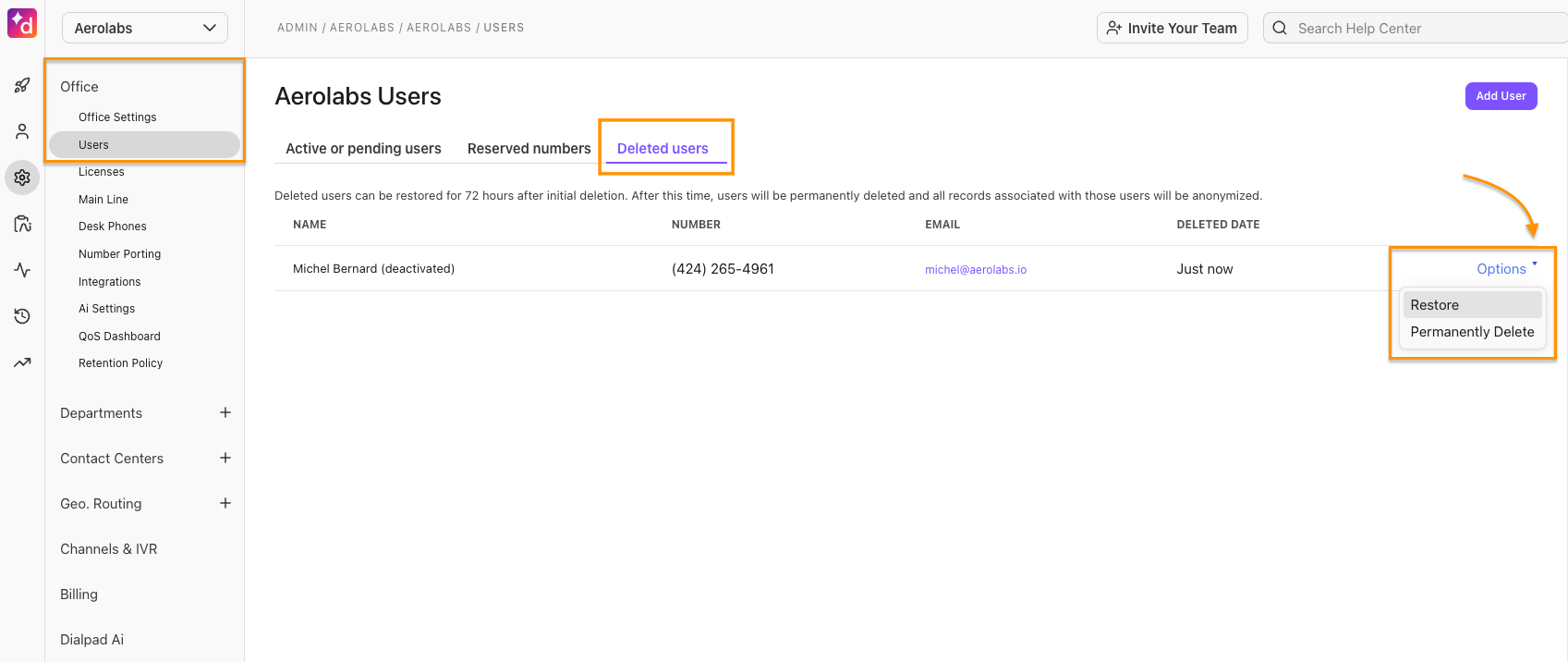
During the 72-hour window, you can reinstate the user. After 72 hours, all data for this user will be permanently deleted.
Select Permanently Delete at any time within the grace period to delete the user and their data forever.
If the user never accepted their invitation and the account remains pending, the number and account will be permanently deleted immediately and cannot be restored.
Does removing a user from my G Suite directory log them out of the app?
Currently, removing a user from Google Workspace does not automatically log them out of the Dialpad apps or Dialpad.com. However, they're still able to place phone calls through the apps. We recommend enabling SCIM which would handle suspending the Dialpad account for the deleted Google Workspace user.
I deleted a user from Dialpad—can I access their data?
If you accidentally removed a user, you have a 72-hour window to restore the user from the deleted users tab.
*This option is not available for accounts on a free trial.
We've had a change of employees—can we assign an old number to a new user?
Absolutely! First, you'll need to delete the old user and assign that number to your reserved numbers. Once that's done, you can re-assign the number to a user of your choice.
Keep the following in mind:
We can't swap out email/password from one user to another
All data for a user will be permanently deleted after 72 hours. To re-assign this user's number immediately, visit the deleted users tab and permanently delete this user.
Can users add themselves to my team?
No, but if your existing office account is using G Suite or Office 365, they can request to join your team.
All office admins will then receive an email alerting them that someone from their domain is requesting access with a link to Manage Your Team in the email.
Why aren't I seeing the US/CA user invite flow?
US/CA offices that are currently on a trial have limited access when inviting new users.
Once you upgrade, you'll see your full range of options like editing team member's numbers as well as displays that tell you when a number is in use somewhere else.
How do team changes from my G Suite directory sync with Dialpad?
Let's take a look at the three most common scenarios: adding a team member, changing a team member's information, and removing a team member.
Add a team member in your G Suite directory
Team member is searchable in Dialpad
G Suite admin will need to authorize G Suite during their Google Admin flow in order for team members to appear in search before they've been sent an invitation.
Change a team member's info in your G Suite directory
Phone number changes sync back to Dialpad (changes like adding another #)
Our search feature is what pushes new team member updates. To see these changes, you'll need to search for your updated team member.
Remove a team member in your G Suite directory
Team member still exists in Dialpad if their account already existed at the time of removal.
How do team changes from my Office 365 Admin directory sync with Dialpad?
Let's take a look at the three most common scenarios: adding a team member, changing a team member's information, and removing a team member.
Add a team member in your Office 365 directory
Team member is searchable on Dialpad
Office 365 admin will need to authorize Office 365 during their Microsoft admin flow in order for team members to appear in search before they've been sent an invitation.
Change a team member's info in your Office 365 directory
Phone number changes sync back to Dialpad (changes like adding another #)
To see these changes, you'll need to search for your updated team member. Our search feature is what pushes new team member updates.
Remove a team member in your Office 365 directory
Team member still exists in Dialpad if their account already existed at the time of removal.
Do changes that I make to team members in Dialpad sync with my G Suite/ Office 365 directory?
Let's take a look at the three most common scenarios: adding a team member, changing a team member's information, and removing a team member.
Add a team member in Dialpad
Team member must exist in G Suite / Office 365 directory first
Requires the same domain name (or secondary domain if you've added one)
Change a team member's info in Dialpad
Team member changes don't sync back to G Suite
Team member changes do sync back to Office 365 (changes like adding another #)
Remove a team member in Dialpad
Team member still exists in G Suite / Office 365 directory