We’re on a mission to completely transform how the world works together and our team works around the clock designing groundbreaking, truly unified products — all powered by the most advanced communications AI in the world!
We’re always rolling out product updates with feature improvements, and when our recent changes to Contact Center Management didn’t hit the mark, we took your feedback to heart. We listened, reworked the experience, and are excited to introduce the new and improved Contact Center Management View—coming soon!
Who will this impact?
Dialpad Support and Dialpad Sell users will see the new Contact Center Management view.
What is changing and why?
Previously, all contact centers were nested in the left sidebar of the Dialpad app. When expanded, users would see every contact center they were a part of, making navigating difficult and confusing.
Now, by selecting Contact Centers, users will be able to easily see and manage their assigned Contact Centers in one place. You can also favorite your most frequented contact centers to move them into the left sidebar for quick access.
.png)
We’re implementing two different views—one for agents and one for Contact Center Supervisors—to ensure that everyone sees the information they need and nothing more.
Let’s look at each view.
Supervisor view
The supervisor view displays up to four tabs, tailored to the specific types of contact centers the user manages.
Monitor voice: Lets admins and supervisors view a consolidated view of live interactions in their traditional (voice) Contact Centers. Here, they can see the hold queue, monitor live calls, see how long agents have been in a status, and even filter for select agents, statuses, and contact centers.
The Monitor voice tab will behave like the existing Monitor All Contact Centers view.
Monitor digital: Gives admins and supervisors a consolidated view of digital interactions across all their Digital Contact Centers. Here, they can see details on live automations and digital interactions and gain insights into the hold queue, agent statuses, and session history.
Admins and Supervisors will only see the Monitor digital tab if assigned to a Digital Contact Center.
My contact centers: Provides the complete list of contact centers to which the user belongs. Here, supervisors can easily update their active status across their contact centers or select a contact center name to access its real-time data. When viewing an individual contact center, supervisors can see live data such as which agents are online, how long they have been in their statuses, and real-time queue and conversation data.
My conversations: Displays assigned digital interactions, as well as access to the conversation history.
Admins and Supervisors will only see the My Conversations tab if assigned to a Digital Contact Center.
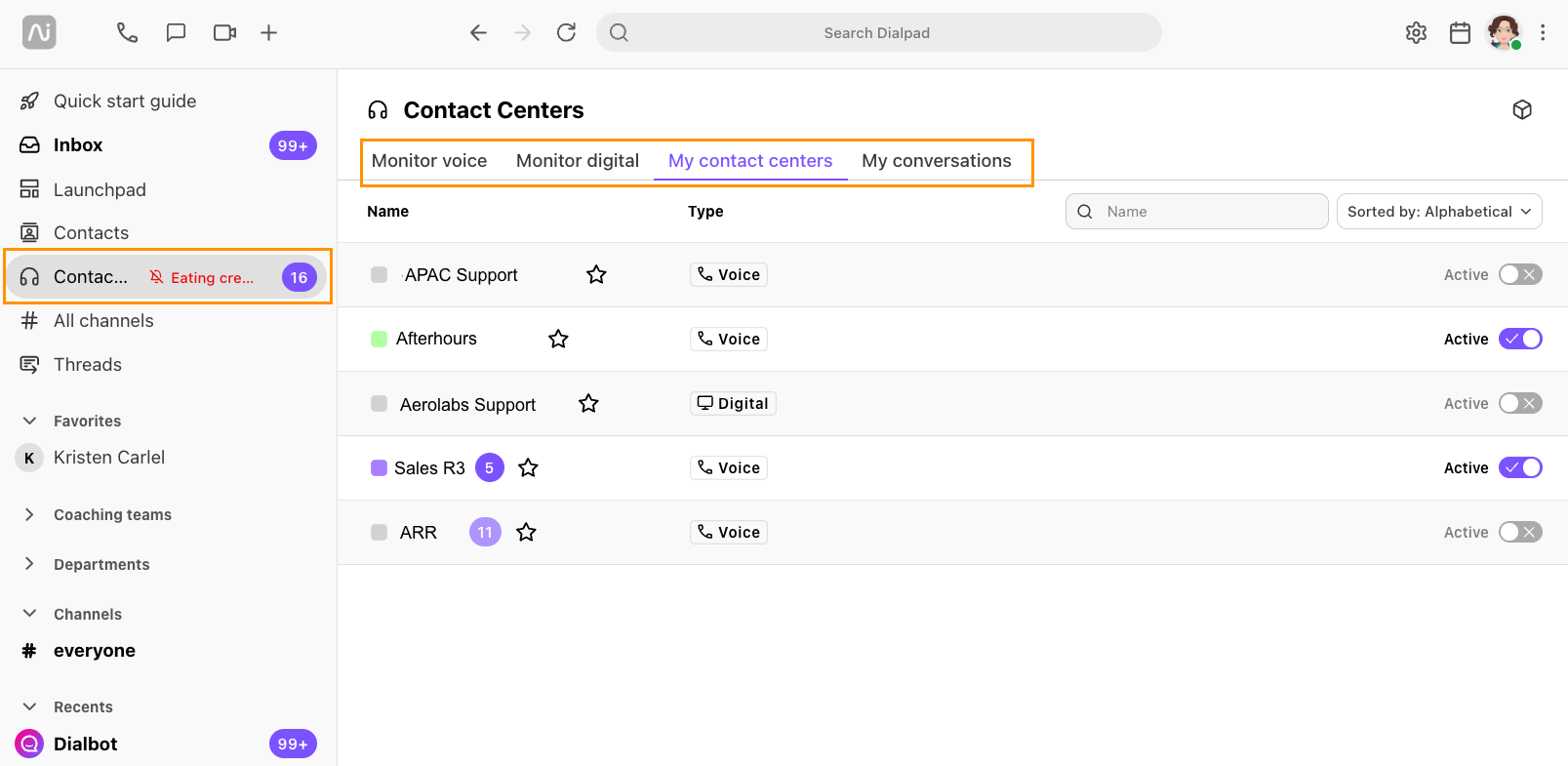
Each view is highly customizable, with plenty of filter options that can be saved for future use.
Agent view
Agents have access to 2 tabs.
My contact centers: Provides the complete list of contact centers to which the user belongs. Here, agents can easily update their active status across their contact centers or select a contact center name to see its real-time data.
My conversations: Displays assigned digital interactions and access to the agent’s conversation history.
Agents will only see the My Conversations tab if they are assigned to a Digital Contact Center.
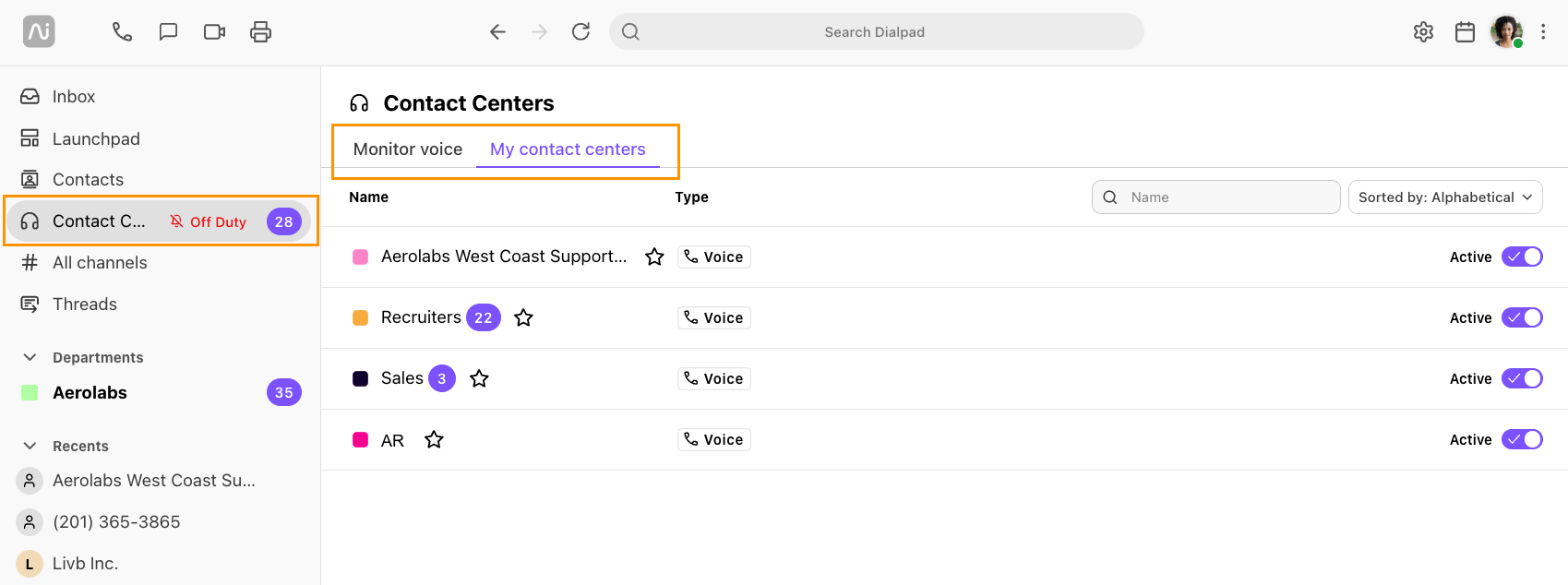
Agents will also be able to quickly change their active state for individual contact centers from the left sidebar.
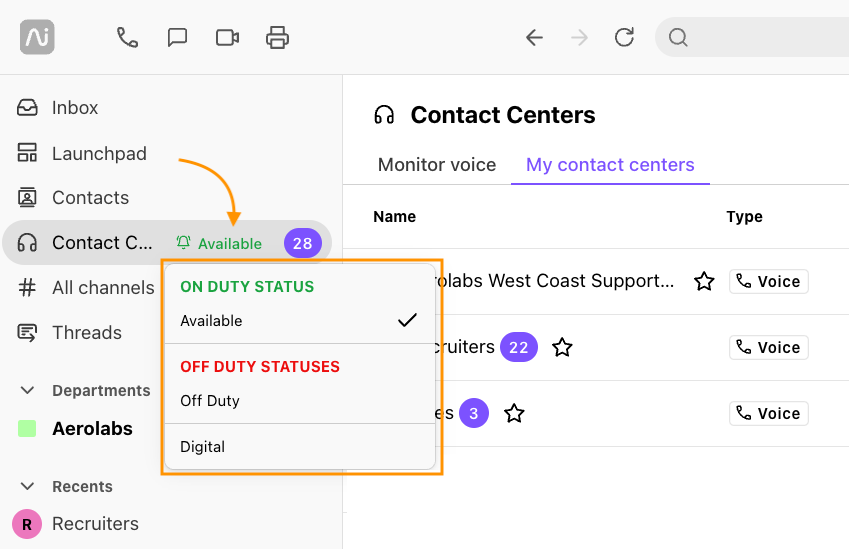
Favorites
For users who belong to or manage multiple contact centers, we’re introducing a favoriting system to help you quickly access your most frequently used contact centers.
Favoriting is simple — just click the star next to the contact center name, and it will appear in your left-hand sidebar for easy access.
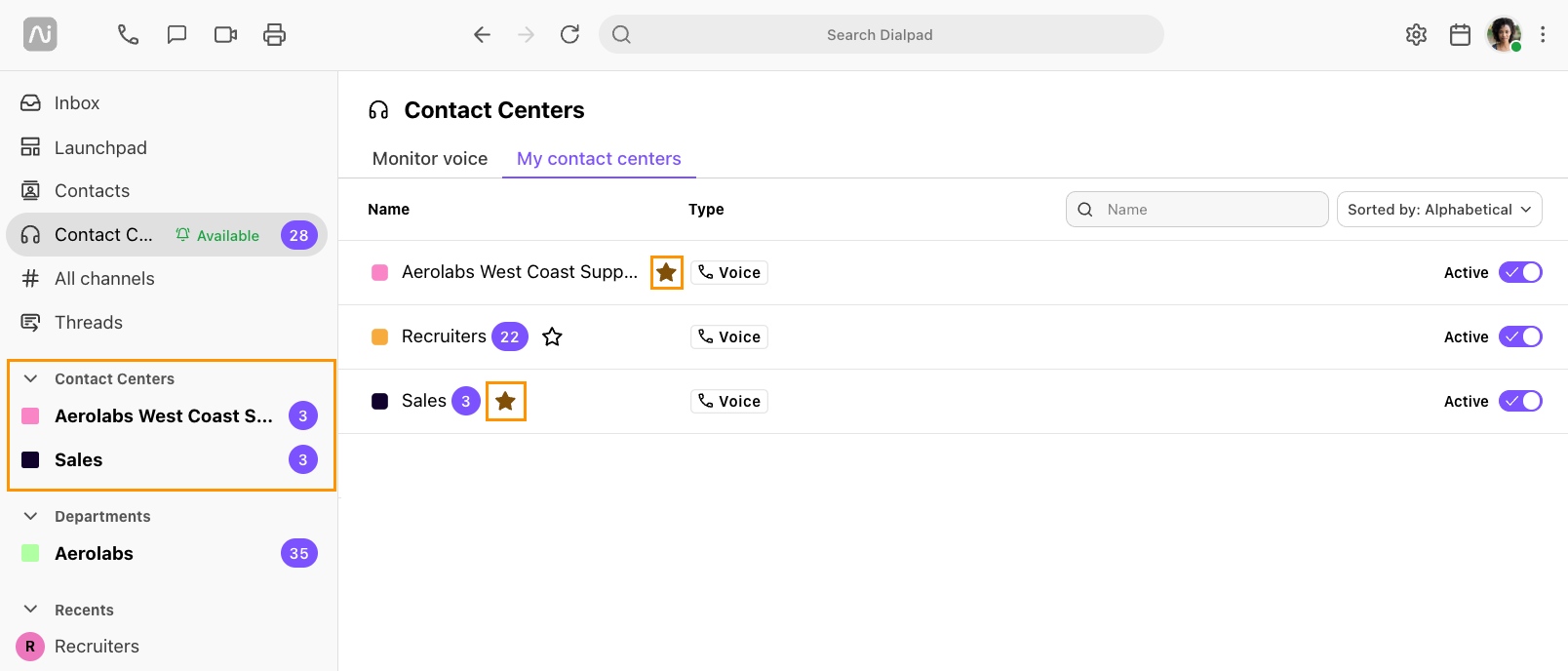
My Contact Centers shortcut
We know you’re busy and may not always have time to navigate to your My Contact Centers view, so we’ve made it easier.
Now, you can quickly access all the contact centers you belong to by selecting the drop-down beside Contact Centers on the sidebar. Use the search bar to find a specific contact center, and toggle the Active Duty slider on or off to update your availability.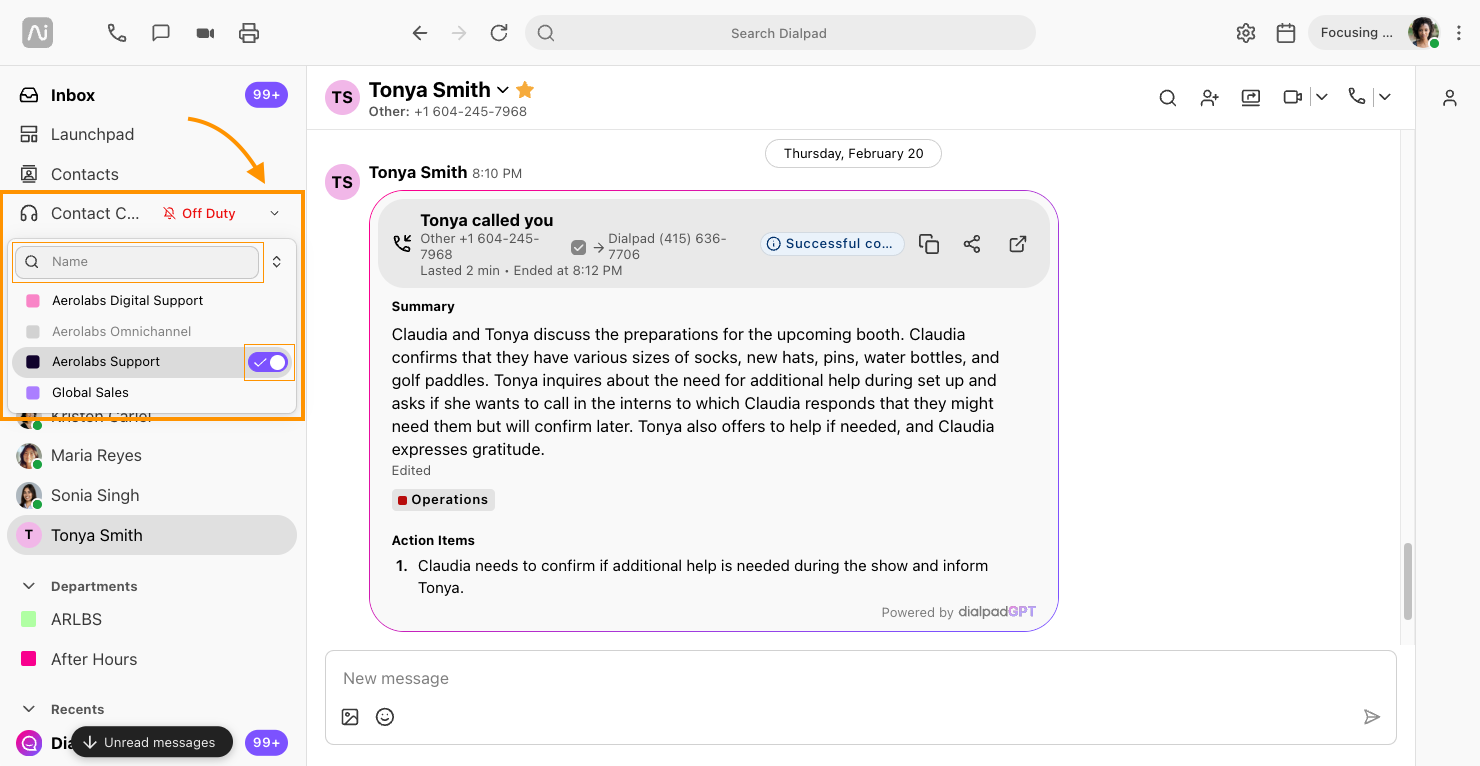
When will this be released?
This feature was released on May 13th, 2025.