Need to send faxes? Dialpad offers a Fax License Add-On for virtual faxing (e-faxing). This allows you to send large files online and receive inbound faxes in your email inbox, accessible on desktop or mobile devices.
Let’s dive into the details.
Who can use this
Company Admins can purchase Fax Licenses for local, international, and toll-free numbers.
Once a Fax License has been purchased, fax numbers can be added and removed to individual and shared lines.
Purchase a fax license
You'll need to purchase a fax license before adding a fax number to a shared line or to a user.
To purchase a fax license, head to your Dialpad Admin Settings.
Go to Office Settings > Licenses
Navigate to Add-Ons
.png)
Select Purchase licenses
Enter the number of Fax Lines you'd like to add > Next
Review the cost
Select Confirm Purchase
.png)
Next, you'll need to add a fax number to any shared or individual line — then you'll be able to send and receive faxes using this number.
Faxing costs
Faxing costs vary by fax type, with local faxes free up to 1,000 pages per month. Toll-free and international outbound faxes are billed by the minute, while inbound faxes are charged at the standard rate.
Faxing costs are shown in the table below.
Fax type | Costs | Notes |
|---|---|---|
Local fax | When sending local faxes, there's no cost for line usage, and you can send up to 1000 pages per line, each month. | If you exceed the monthly limit, you’ll be billed per page. |
Toll-free fax | Outbound toll-free faxes are billed at $0.02 per minute, the same as calls. Inbound toll-free faxes use the standard fax rate. | You can send an unlimited number of faxes each month. |
International fax | Faxes sent to an international number are billed on the per-minute line usage cost for that country. | You can send an unlimited number of faxes each month. |
Note
This pricing is just for Native Fax. HelloFax doesn’t charge for international or toll-free faxes because we don’t receive the call duration data needed to bill them.
Add a fax number to a shared line
To add a fax number to a Shared Line, go to your Dialpad Admin Settings.
Navigate to the desired Shared Line
Select Add Fax Number
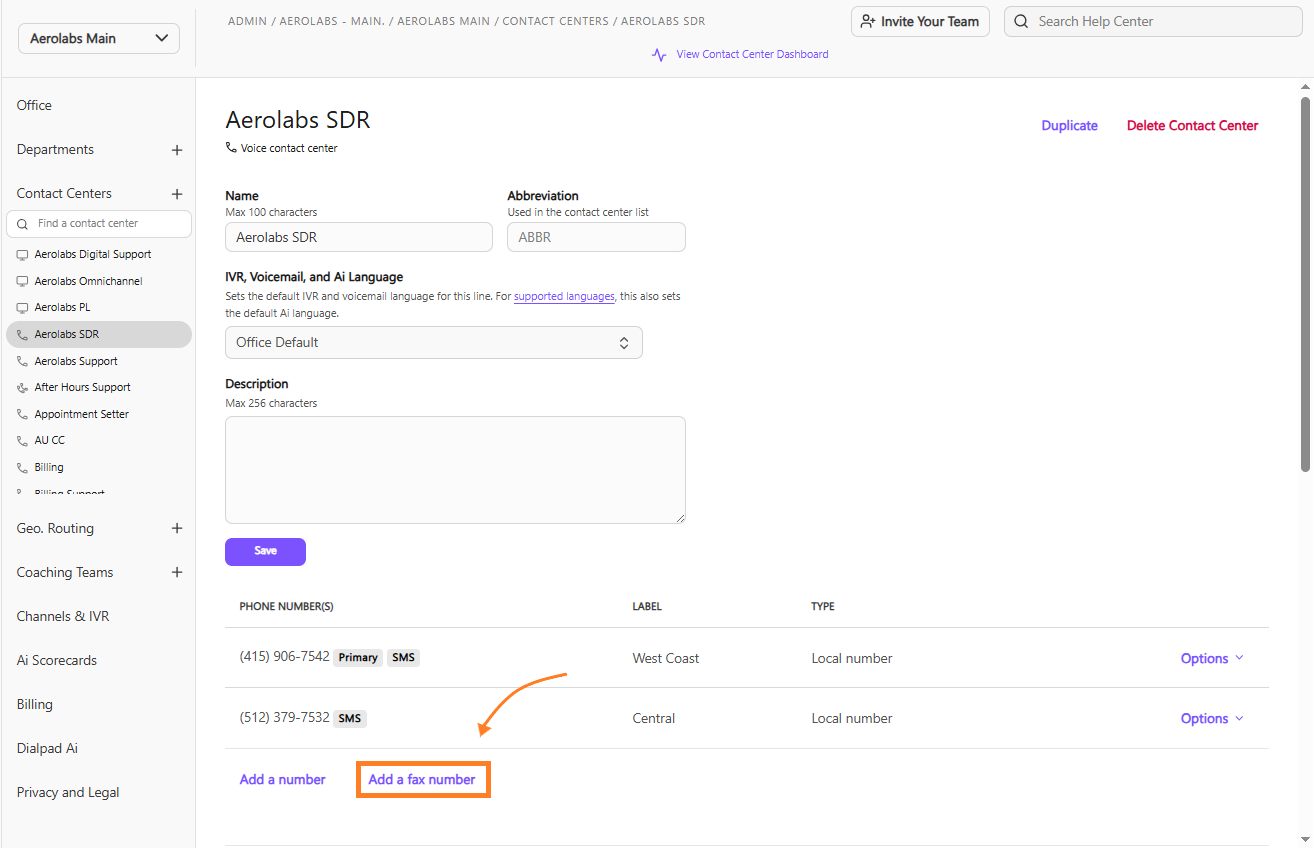
Select Continue
Enter the desired area code
Review the cost, then select Add fax number
Note
If you don’t have an available fax license, you'll be prompted to purchase a fax license before being able to assign the fax number.
Add a fax number to a user
To add a fax number to one of your Users, go to your Dialpad Admin Settings.
Navigate to Office Settings > Select Users
Select Options (that’s the three vertical dots)
Select Calling > Add a Fax Line
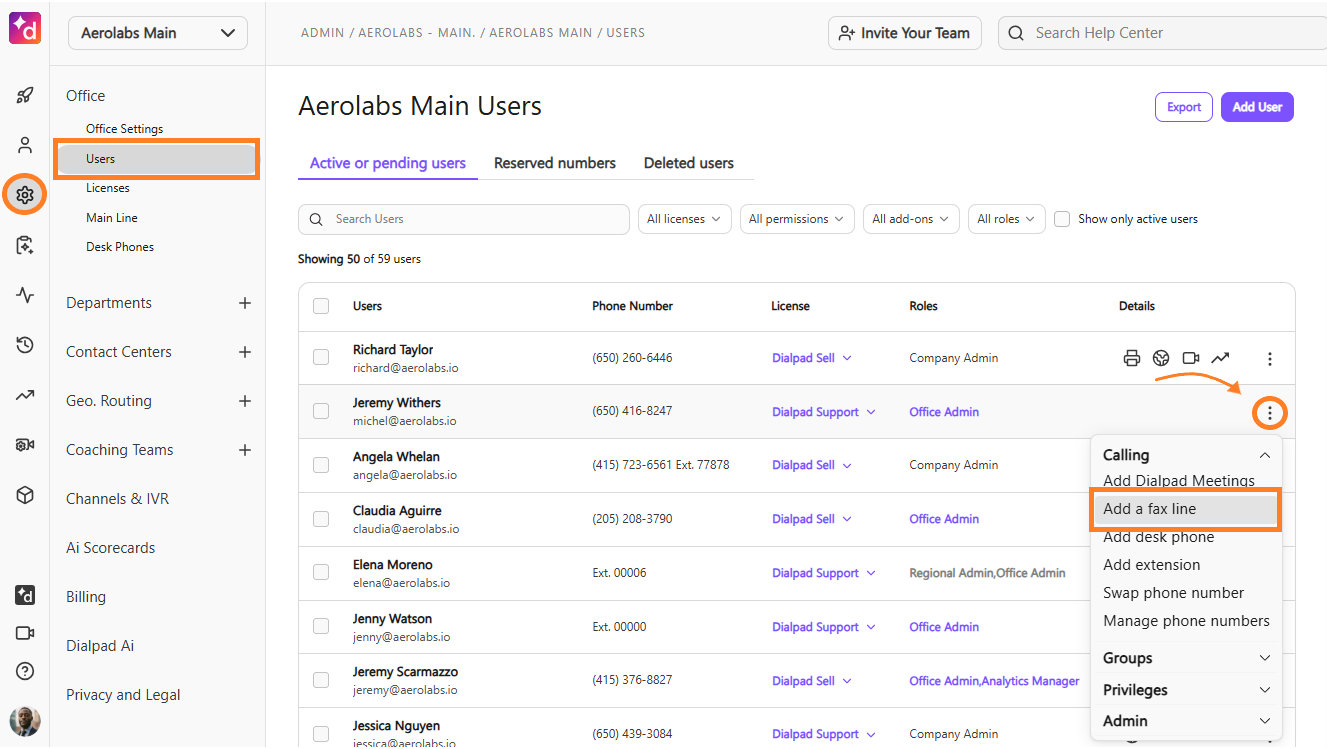
Enter the desired area code > Select Continue
Dialpad currently only supports U.S. fax numbers
Review the cost
Select Add fax number
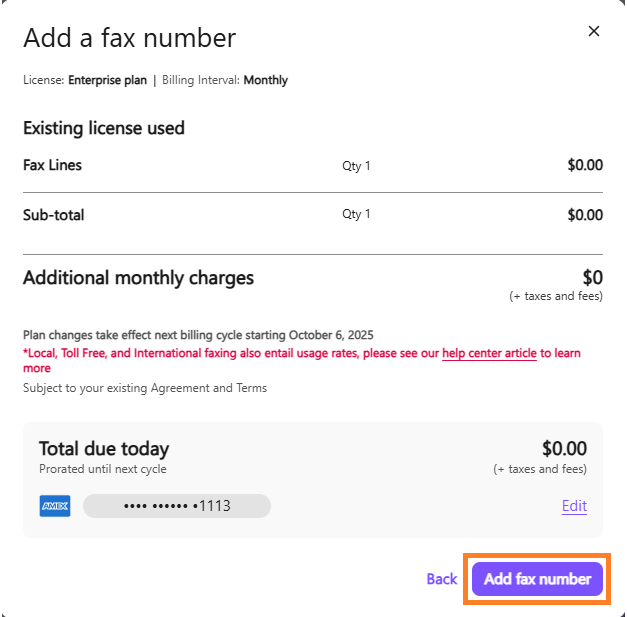
Note
If you don't have an available fax license, you'll be prompted to purchase a fax license before being able to assign the fax number.
Remove fax number from a shared line
To remove a fax number from a Shared Line, head to your Dialpad Admin Settings.
Select the desired Shared Line
Navigate to Phone Numbers
Select Options (that’s the three vertical dots)
Select Remove
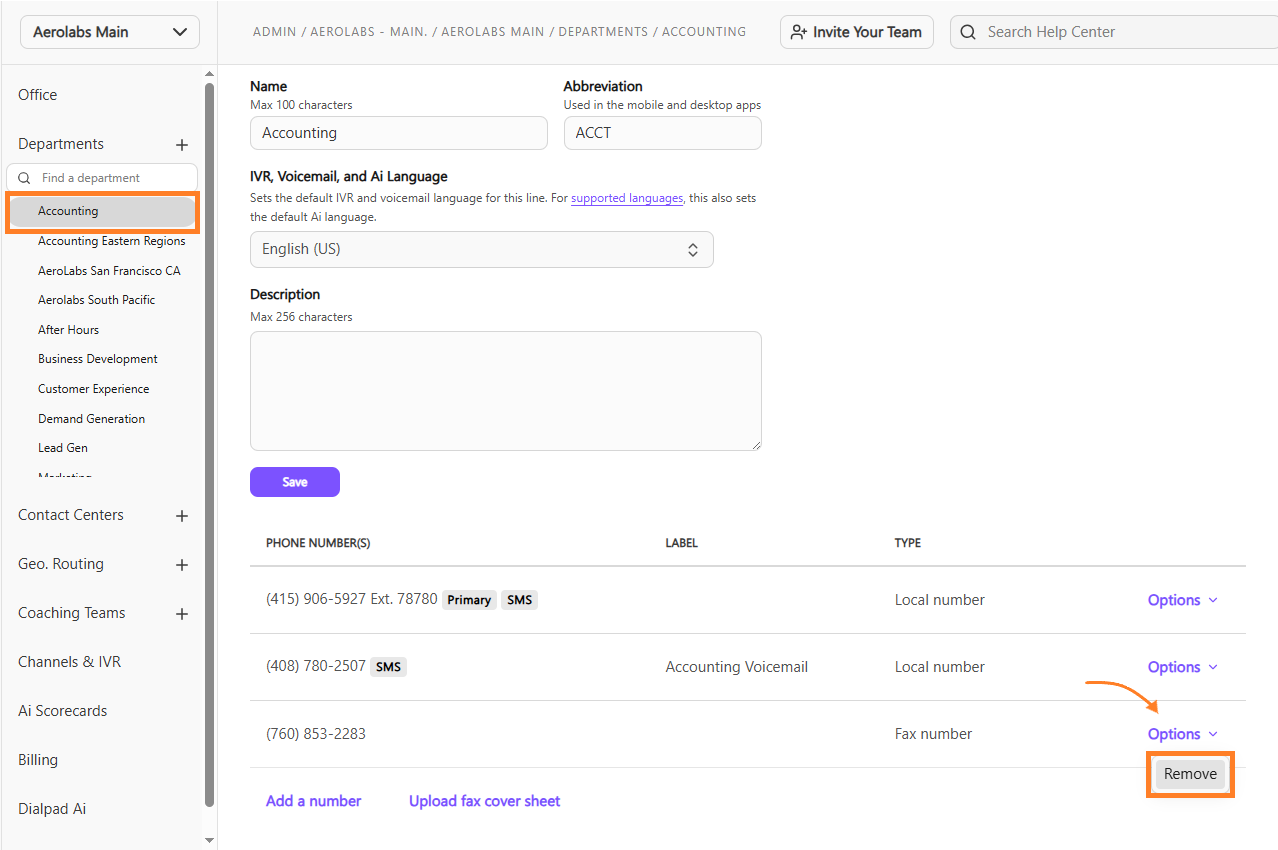
Note
If you do not see the option to remove your fax number, please contact Customer Care.
Remove fax number from user
To remove a Fax Number from a user, go to your Dialpad Admin Settings.
Navigate to Office Settings > Select Users
Select Options (that’s the three vertical dots)
Select Calling > Remove Fax Number
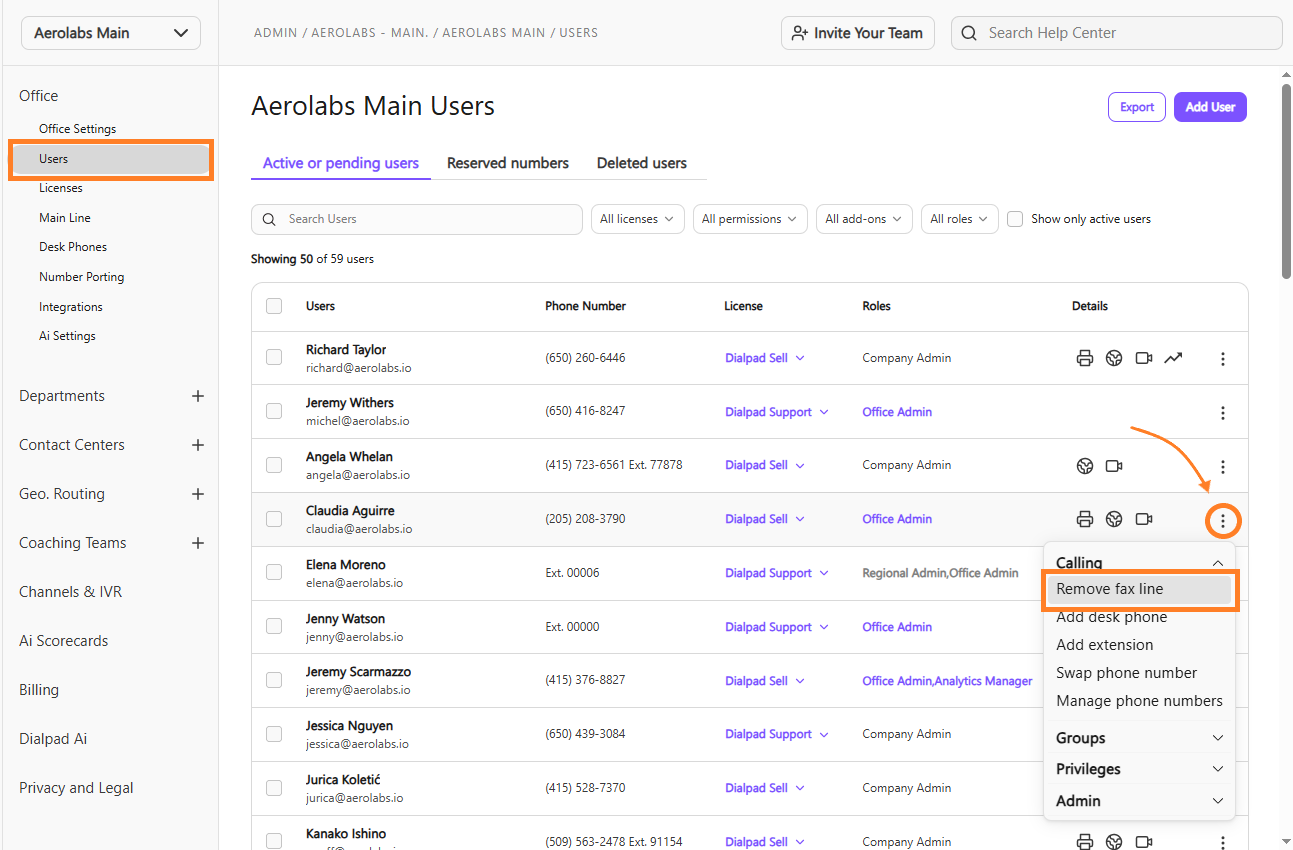
Note
If you do not see the option to remove your fax number, please contact Customer Care.
Frequently asked questions
How do virtual faxes work?
Traditionally, faxes were sent via the phone line to and from a physical fax machine, transmitting through the PSTN (Public Switched Telephone Network).
Internet faxes require no equipment or phone lines — all you need is a license, phone number, and plan from Dialpad.
How do I send a fax?
Learn all about sending and receiving faxes in this Help Center article.
How many fax lines can I have?
When purchasing fax lines through the Admin Portal, you are only able to purchase 10 fax lines. If you need more than 10 fax numbers, please contact Customer Care. for assistance.
Enterprise accounts can have up to 100 fax lines.
Can I use a number for both faxing and calling?
No. When a number is assigned to a fax line, it can't be used for voice calls or SMS messaging.
Can I assign more than one fax number to a Department?
No, Departments can only have 1 assigned fax number.
Can I send international faxes?
Absolutely! However, international faxes are billed differently than local faxes. Be sure to review our faxing costs and country usage rates.
Are faxes billed per fax or per page?
Faxes are billed per page.