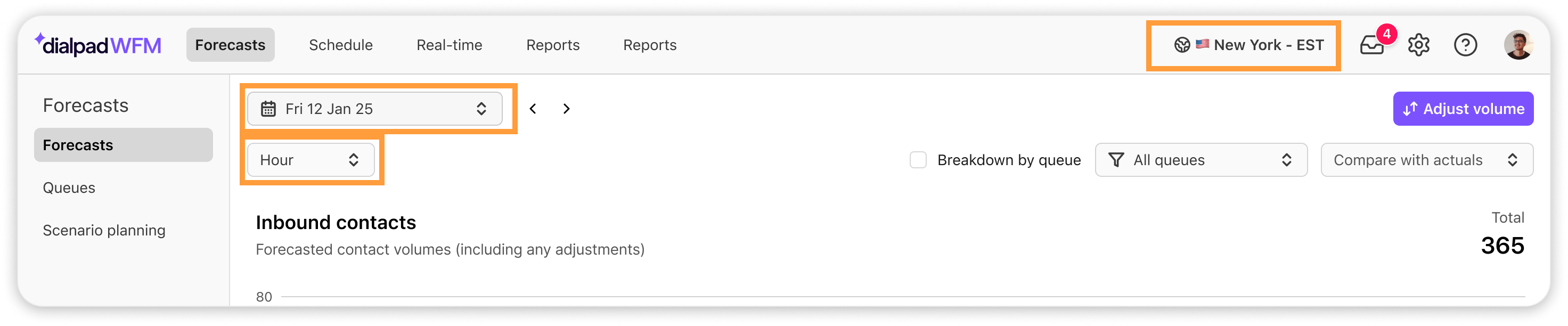mIn a contact center, accurately forecasting the expected volume of calls, emails, and messages is crucial for optimizing staffing levels. By anticipating contact volume and converting it into staffing requirements, you can ensure that you have the right number of agents with the necessary skills to handle customer inquiries promptly and efficiently.
Let's dive into the details of how forecasting works with Dialpad WFM.
Who can use this
Dialpad WFM is available to all Dialpad users.
Contact your Customer Success Manager to discuss adding Dialpad WFM to your plan.
What is a forecast?
WFM forecasting is a process used in contact centers to predict the future volume of incoming contacts, such as calls, emails, or chats. By analyzing historical data and identifying trends and patterns, forecasting tools help organizations anticipate the number of interactions they will receive and plan accordingly.
Dialpad's forecasting models analyze your historical data to estimate the number of interactions your team will receive in the next 12 months. Our granular 15-minute forecasting intervals allow for even greater precision when optimizing staffing and ensuring you have the right number of agents online at all times.
How Dialpad WFM forecasts
Dialpad WFM integrates with Dialpad and 9 other CRM or Customer Service Platforms to access data on the volume and frequency of customer calls, emails and messages. Once the integration is set-up, Dialpad WFM will download 24 months of historical data from the system to use for forecasting.
Then, an admin needs to split the pool of data from your integrated system into queues to represent the different Contact Centers, inboxes, queues or channels that your team staffs and serves.
Once queues are created, Dialpad WFM will run the historical time-series data through a machine-learning algorithm to forecast the inbound volume of contacts each queue is expected to receive in each 15 minute interval of every day for the next 12 months.
This inbound volume forecast is then combined with the targets and productivity assumptions in each queue’s settings to produce a coverage requirement, i.e. the number of agents you need to staff to meet your target First Response Time SLA for the forecasted volume.
Dialpad WFM continuously collects new contact data from your integrated CRM and CS platforms every day. Each night, the new data is fed into the machine-learning algorithm to continue improving and extending your forecasts.
Note
If a fractional number of contacts are predicted for an interval (e.g. 1.3) the system will round this to the nearest whole number.
If the number of contacts predicted for an interval is between 0 and 1 (e.g. 0.4), it will be rounded it up to 1 before generating a staffing requirement.
Set up queues
By organizing your calls, emails, or messages into queues, you can accurately forecast the expected contact volume and required staffing for each queue. This allows you to optimize staffing levels and ensures your team is equipped to handle the expected workload.
Queues can be organized based on various criteria, including:
Channel: Group contacts by communication channel (e.g., phone, email, chat).
Team Structure: Categorize contacts based on your team's structure (e.g., sales, support, or language-specific teams).
Customer Segment: Segment contacts based on customer type or priority level.
For Dialpad
Your Dialpad WFM account will be automatically integrated with your Dialpad account, and each of your Voice Contact Centers will be already added as queues.
Navigate to Forecast > Queues.
If there are any Contact Centers that aren’t relevant to your team, you can delete them by selecting the trash icon
 .
.
Review the coverage requirement inputs and operating times of each queue to ensure they accurately reflect how the Contact Center is managed. Refer to this article for a detailed guide.
That’s it! You’re ready to go.
For other integrations
You can integrate 10 different CRM or customer service platforms with Dialpad WFM, allowing you to forecast, schedule and monitor agent performance across all channels.
First, you need to integrate your CRM or customer service platforms. View this article for step-by-step guides for each integration.
Next, you need to create queues that represent each of the inboxes, queues or channels that your team staffs and serves. Refer to this article for a detailed guide.
You’ve now set up all of your systems and you’re ready to forecast.
Viewing your forecasts
To view your forecasts, head to Dialpad WFM, then select Forecasts.
.png)
Tip
You can change the date, forecast granularity (e.g., 15-minute, hourly, daily) and timezone of your data. Dialpad WFM now displays forecasts in 15 minute intervals by default.
Here, you’ll see two graphs displaying agent coverage and contact volumes.
The Inbound Contacts graph displays the forecasted number of contacts (customer interactions) your Contact Center will receive, including any adjustments. You’ll also see the total contact count over the selected time period.
The Coverage Required graph displays how many agents you’ll need per hour to meet your SLAs (including shrinkage).
You'll also see see the total and peak agent counts during the selected time period.
Forecast breakdown
By default, all of your queues will be combined into one requirement.
Select breakdown by queue to view the forecasted contact volumes and coverage requirement by queue.
Hover over the charts to view the count per queue, per interval.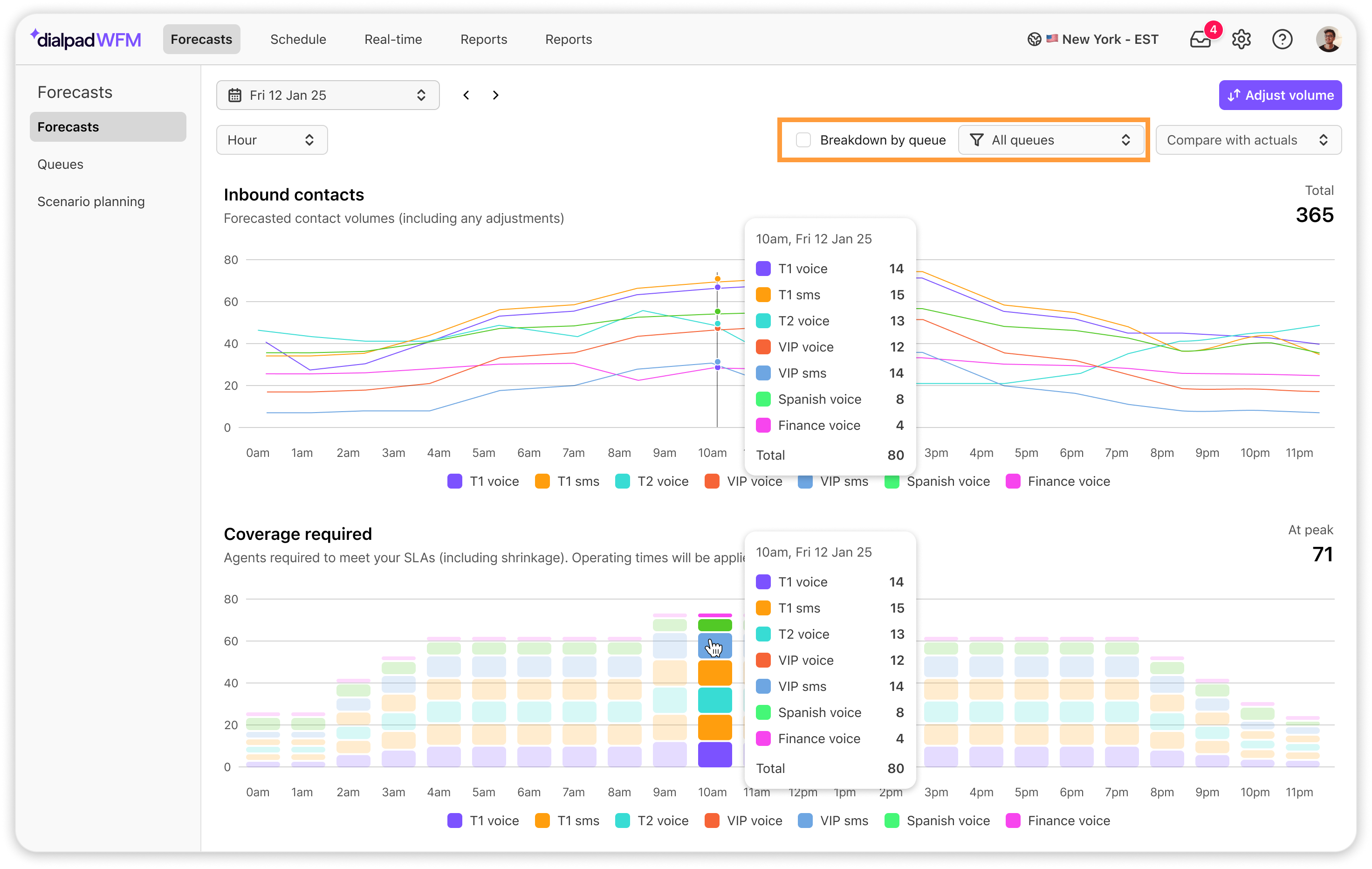
Compare against previous periods
By comparing current data to historical trends, you can identify significant deviations and make informed decisions about staffing adjustments or process improvements.
For example you might be thinking “is this volume widely different from last week or last month?”, or “how much have our ticket volumes have grown since last year?”.
That’s where our comparing feature comes in handy. Use the date selector to choose any date in the past, then select Same period from the Compare Actuals menu. 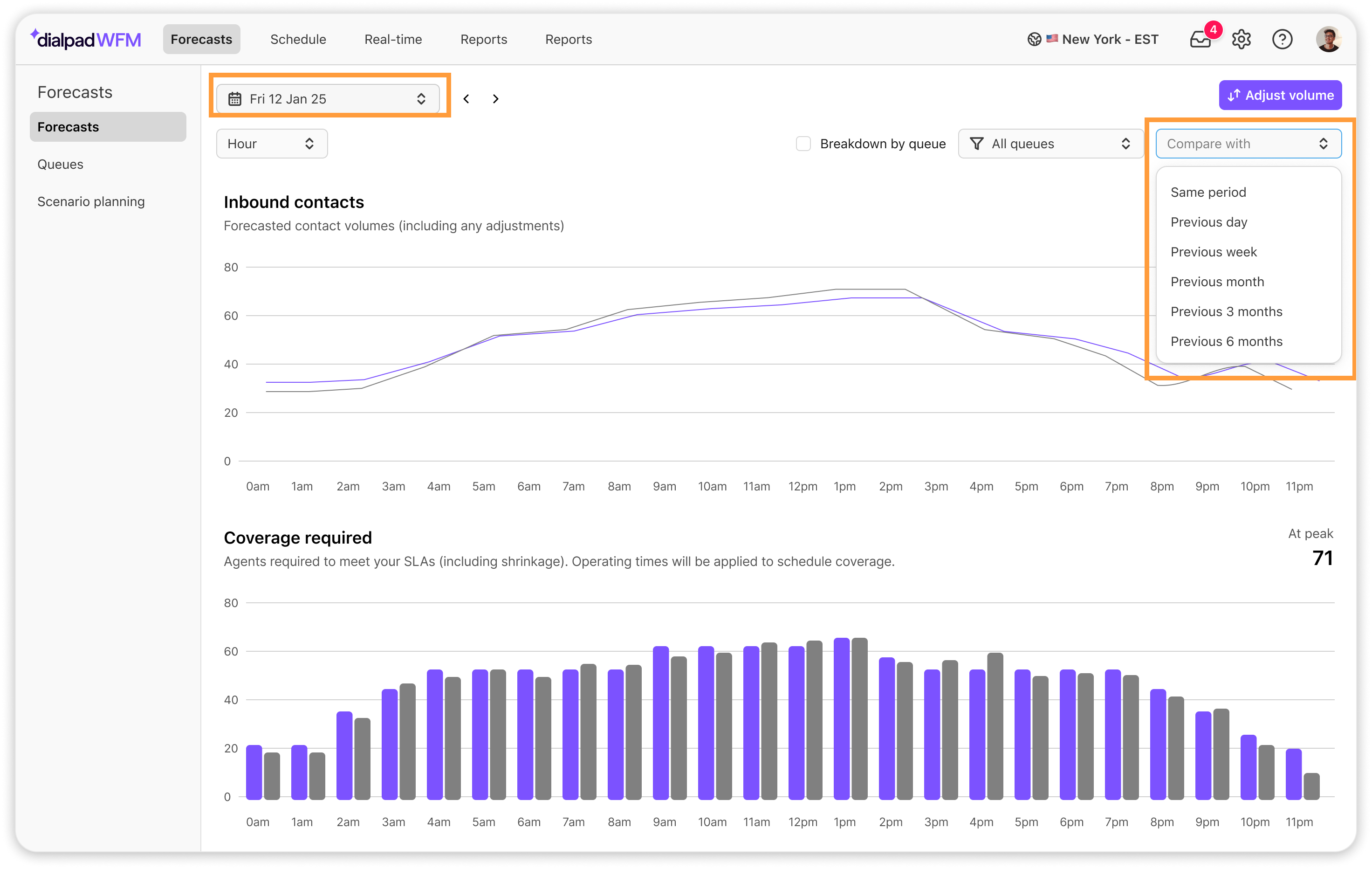
This lets you see the actual contact volume received for that period and the number of agents you needed to handle those interactions.
Adjusting a forecast
While our forecasting systems predict general contact volume trends, external factors can significantly impact your actual workload. Maybe you’re about to launch a new feature, or even a door-breaker sale and you know your volumes will suddenly increase. That’s why Dialpad lets you manually adjust forecasts during events that cause substantial spikes or dips in contact volume.
Read this Help Center article to learn how to adjust a forecast.
Frequently asked questions
How much training data is used?
The previous 12 weeks is used to predict the next 52 weeks (12 months).
This currently cannot be configured or changed
Can I change the forecast granularity?
By default, all forecasts will be generated in 15-minute intervals
This means you will receive a predicted contact volume and staffing requirement for each 15 minute interval
For some customers, those with low contact volumes, hourly forecasting might be more appropriate. This is because increasing the granularity of your forecast means each forecasted period contains fewer data points. With lower volumes per interval, the forecasting model has less signal to learn from, resulting in increased noise and less reliable predictions.
If you wish to switch to hourly forecasting contact your customer success manager who can change this for you.
Note
The granularity setting will apply to all queues within the account. You cannot configure this per queue or per integration.
Why does it say I require 0 agents for intervals when I am receiving contacts?
If there is a very low volume of contacts in an interval, the system will round up to the nearest whole number.
If it’s between 0 and 1, it will round up to 1 contact.
That will be used to generate the staffing requirement, which depending on your queue settings, may result in a staffing requirement of 0.