Gain incomparable insights and unlimited coaching opportunities with Dialpad's AI-powered Custom Moments.
Custom Moments let you track specific items during a call — think of them as bookmarks for important themes on your calls that you might want to return to later. Custom Moments are invaluable for historical trend reporting, reviewing calls, coaching, and alerting managers in real-time.
Let's take a closer look at how they work.
Who can use this
Custom Moments are available to Dialpad Sell and Dialpad Support users.
Check Dialpad AI country-specific availability here.
Custom Moments in Dialpad Meetings are currently part of an Early Adopter Program and are available for external meetings only.To use Custom Moments with Dialpad Meetings, you must be on a Dialpad Support or Dialpad Sell plan. This feature is not available for standalone Dialpad Meetings users.
Language availability
Custom Moments are available in English, Spanish, and French.
For use in English, make sure the Contact Center's language is set to English before creating your Custom Moment cards.
For use in Spanish, make sure the Contact Center's language is set to Spanish before creating your Custom Moment cards.
For use in French, make sure the Contact Center's language is set to French before creating your Custom Moment cards.
Tip
Custom moments created in a Spanish-language Contact Center will not fire on an English-language call center, and vice versa.
How Custom Moments work
Custom Moments (CM) alert managers when a specific word or phrase is triggered on a call. A manager can immediately intervene, or they can review the Custom Moment and its trigger post-call.
Custom Moment cards can be assigned to whichever Contact Center(s) or group(s) you choose, and trigger phrases can be assigned to the customer side, agent side, or both sides of a call. CMs can be shared across multiple groups and contact centers, and each existing CM can be edited or updated to add new groups or contact centers.
Not only for live conversations, CMs can be used in post-call analytics like historical trend reporting, for coaching purposes, and for real-time alerts.
To view your custom moments, head to your Dialpad Admin Settings.
Navigate to Dialpad Ai
Select Custom Moments
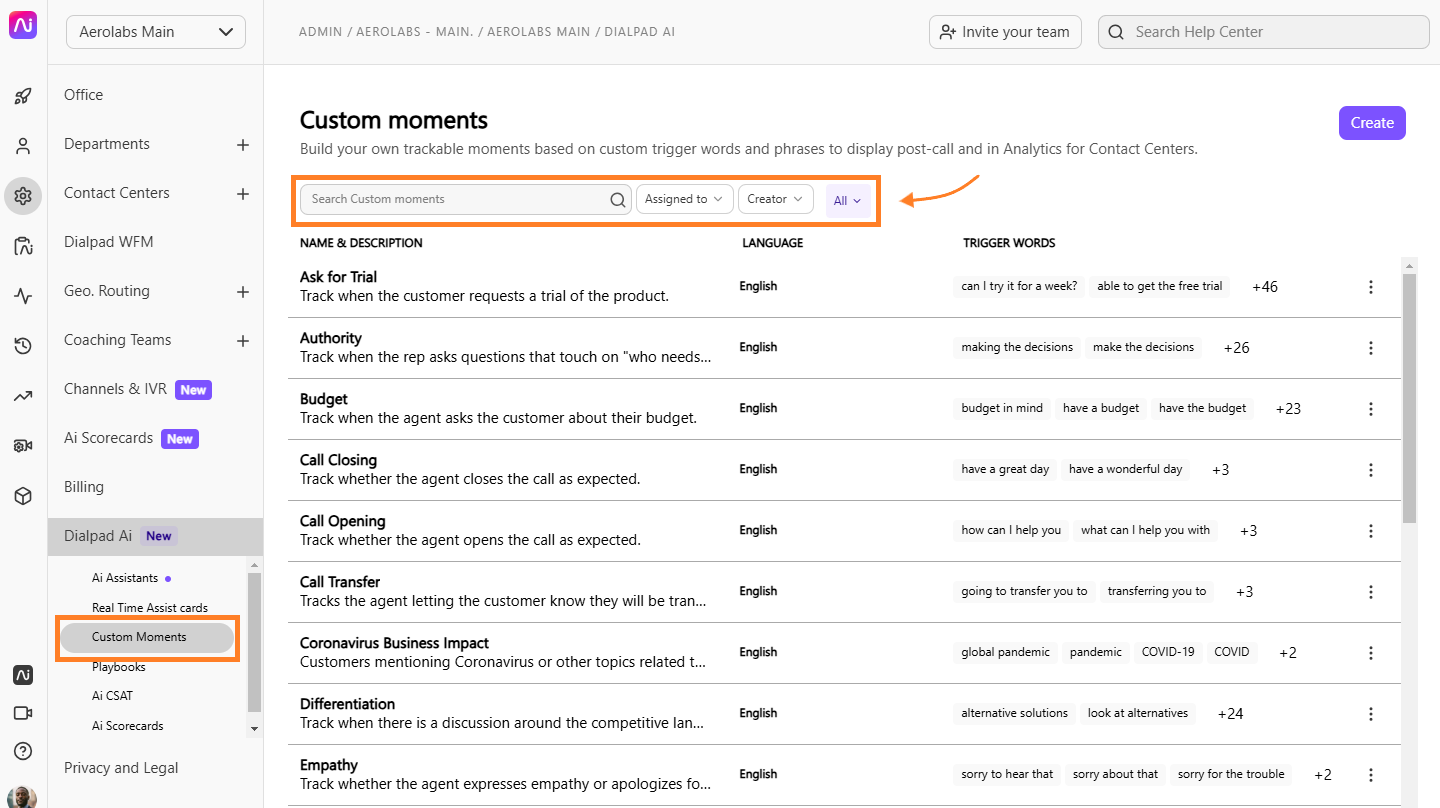
From there, you'll see a list of all your Custom Moments and search your library by Custom Moments name, filter by creator or assignee groups, and even by language.
Create a Custom Moment
Creating Custom Moments (CM) takes just a few seconds, and yields incredible benefits.
Dialpad has various CM templates designed for sales and support teams, or you can create your own from scratch.
To create a Custom Moment, go to your Dialpad Admin Settings.
Navigate to Dialpad Ai
Select Custom Moments
Select Create Custom Moment
Choose to create a CM from scratch, or use one of our templates
Choose the language
Add the trigger phrases
Select Create Card
Regardless if you are creating a CM from scratch, or using one of our templates, be sure to review and customize the following details to ensure they fit your exact needs:
Name
Language
Select your desired language (English, Spanish, and French).
All existing CM cards are set to English by default.
Triggered by options:
Triggered by anyone
Triggered by rep
Triggered by customer
Keywords and phrases
Assign groups and/or Contact Centers
Edit a Custom Moment
Business needs are always evolving, and your Custom Moment cards can evolve with them. We've made it simple to edit your cards anytime.
To edit a Custom Moment card, head to your Dialpad Admin Settings.
Navigate to Dialpad Ai
Select Custom Moments
Select the options menu beside the CM you'd like to edit (that's those 3 vertical dots)
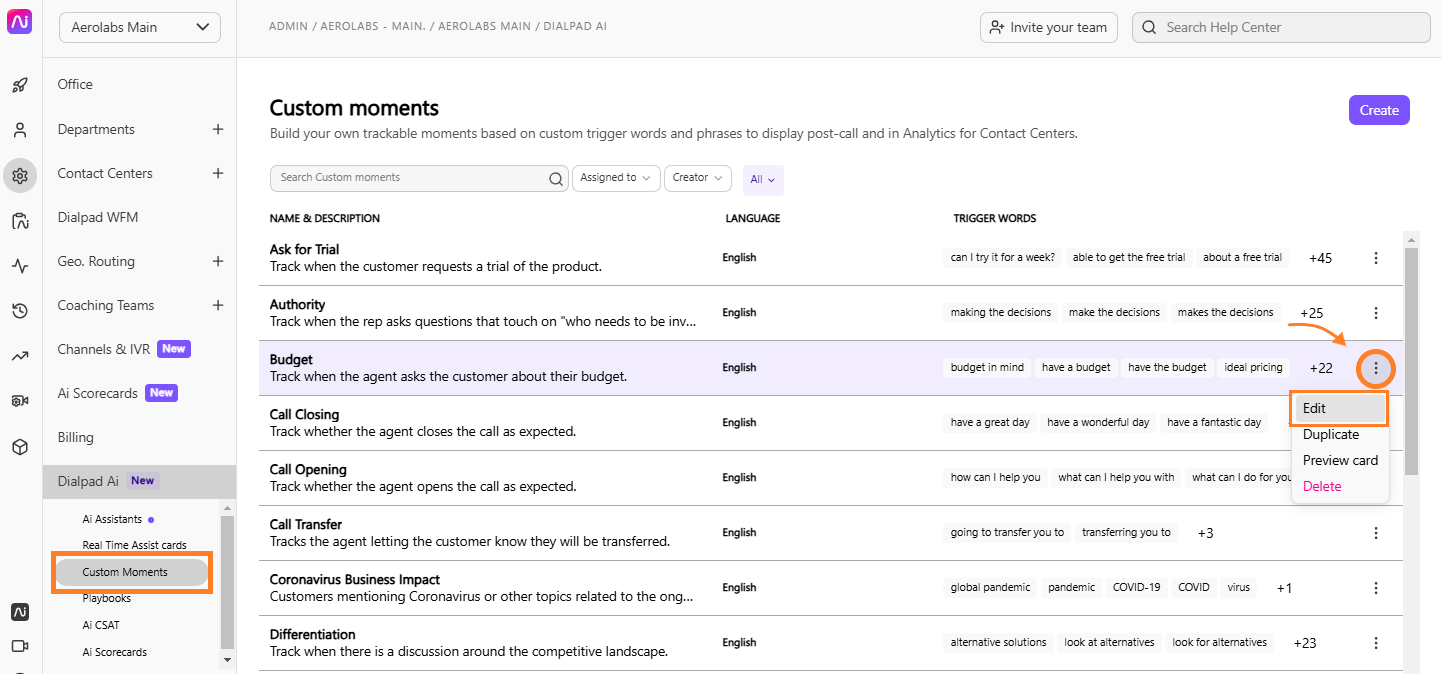
Select Edit
Make the desired changes
Once a card has been created, the language (English, Spanish or French) cannot be changed.
Select Save
Tip
Be careful, changing trigger words may impact analytics!
Duplicate a Custom Moment
To duplicate a Custom Moment card, go to your Dialpad Admin Settings.
Navigate to Dialpad Ai
Select Custom Moments
Select Options beside the CM you'd like to duplicate (that's the 3 vertical dots)
.png)
Select Duplicate
Make the changes
Select Create Card
Delete a Custom Moment
To delete a Custom Moment, go to your Dialpad Admin Settings.
Navigate to Dialpad Ai
Select Custom Moments
Select Options beside the CM you'd like to delete
.png)
Select Delete, and confirm
Custom Moment analytics
View your Custom Moments in your Analytics and Conversation History data.
Navigate to Analytics
Select the Moments tab
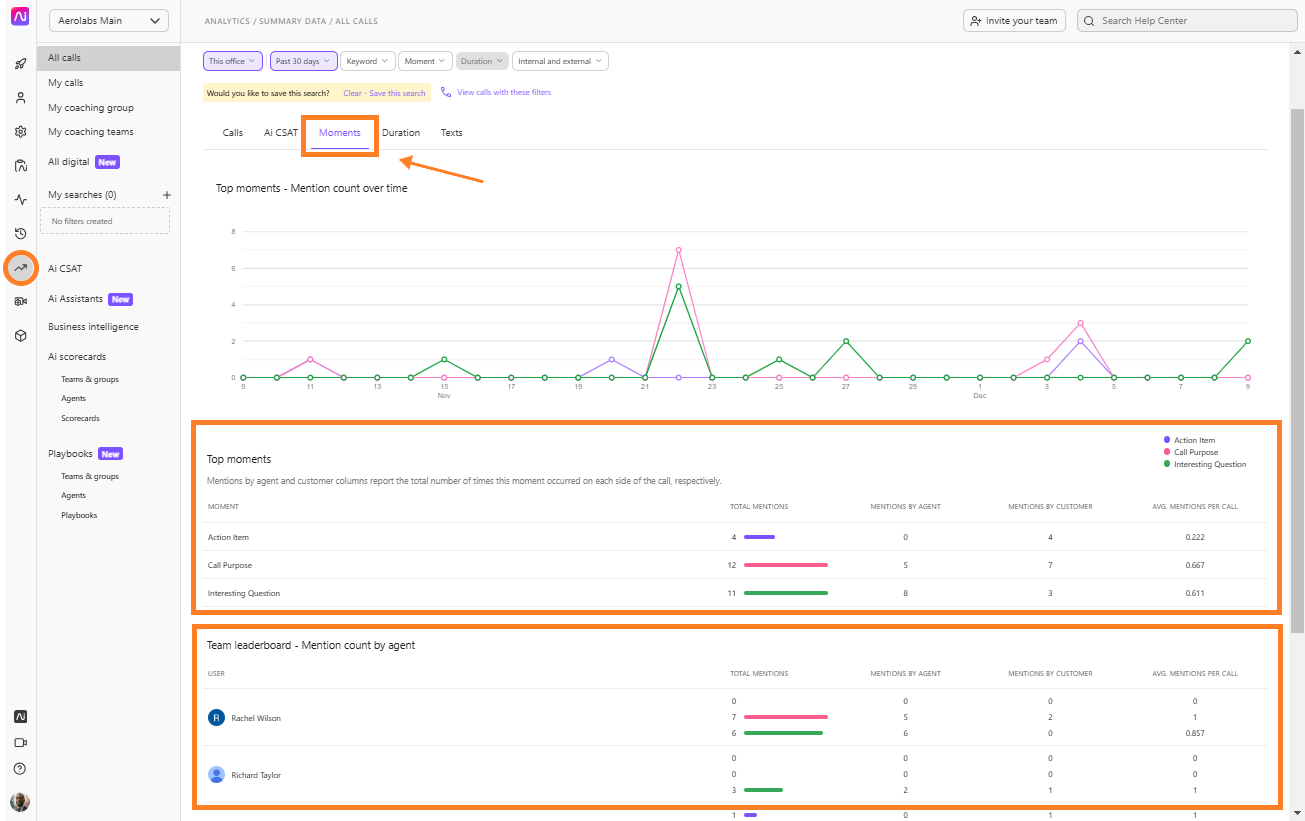
Here, you can view Custom Moments mentioned over time, your top-performing Custom Moments, and an agent leaderboard documenting CM usage.
You can also view Custom Moment usage from your Conversation History.
Head to Conversation History.
Select Moment filter
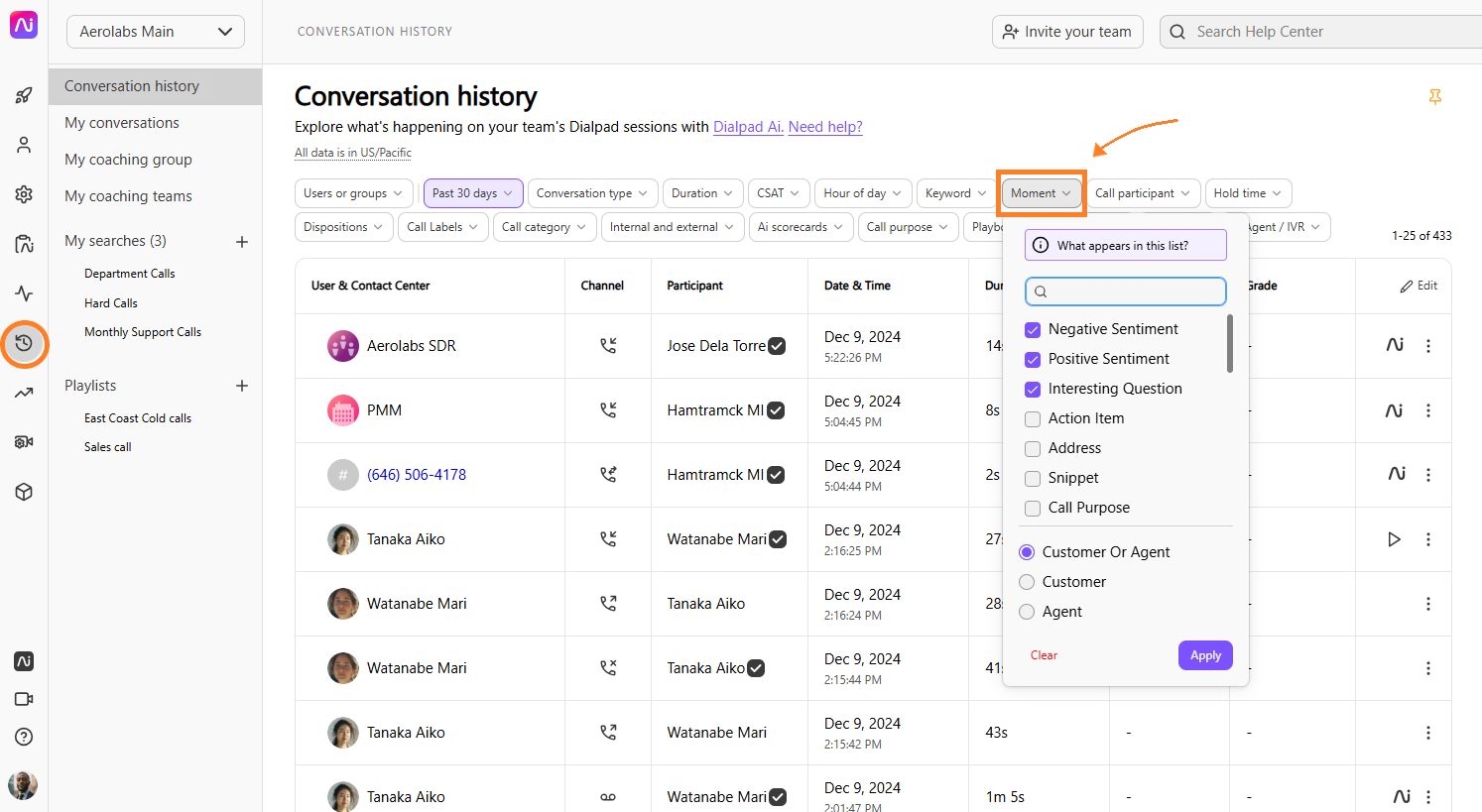
View the Call Summary by selecting the AI logo beside the desired call
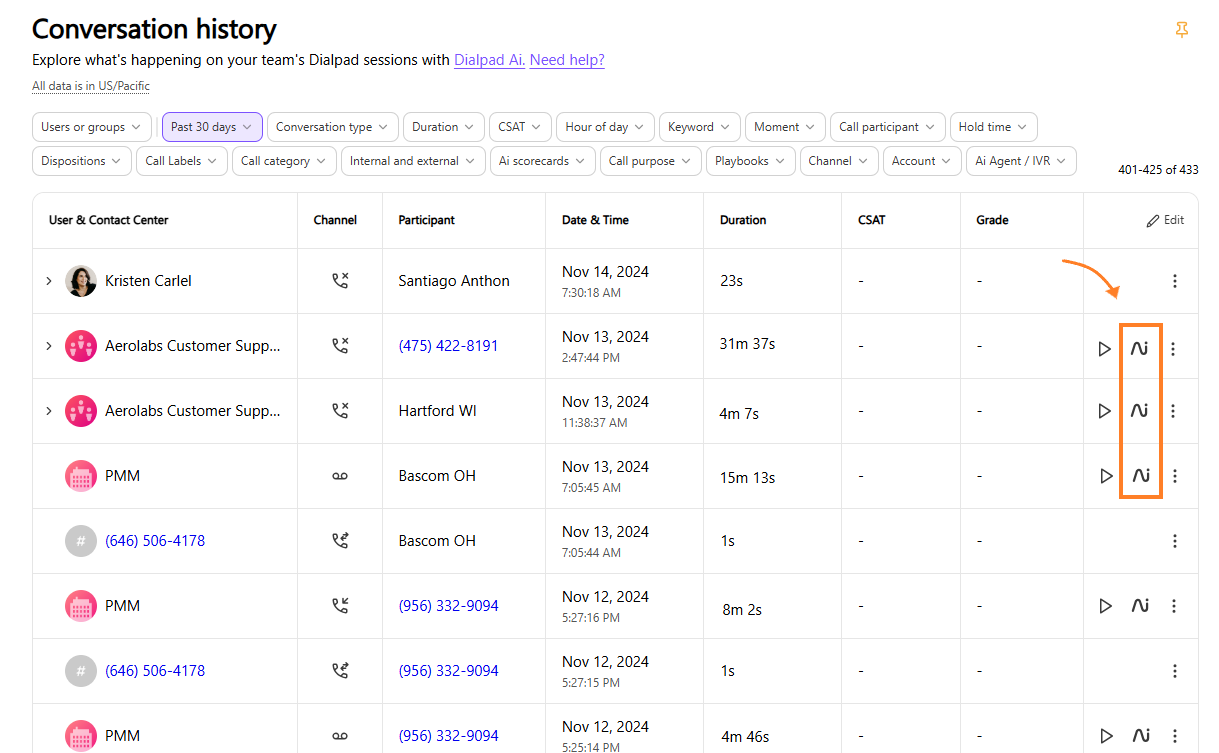
Moments used will appear on the left-side panel
Select the CM to see where it appeared in the call, and in what context
.png)
Best practices
There are a few ways to optimize your Custom Moment (CM) trigger phrases to make the cards as effective as possible.
For a CM to be useful, it has to be triggered under the context you’re aiming for — be sure to consider the following key points:
Without the above characteristics, you'll miss important instances where they should have fired, or worse, they'll fire at inappropriate times, in unhelpful contexts.
Remember, you're creating CMs to be used in real conversations, so make sure your trigger phrases sound like normal English. For instance, the following trigger phrases are useful to include in a pricing card:
pricing discussion
price discussion
pricing discussions
price discussions
But you’ll want to leave out a phrase like:
prices discussion
Be sure to read our Best Practice guide for more useful tips and tricks.
Frequently asked questions
How are Custom Moments different from Live Coaching cards?
Custom Moments are meant to be used for reporting and alerting admins — they do not trigger agents while on a call. If you want little “helper” cards to pop up during calls for your team, use AI Live Coach cards.
Can I use numbers for a trigger phrase?
Yes, but any alphanumeric phrases (e.g. R45) need to be added to the company dictionary before you are able to include it as a trigger phrase.
It is possible to add a trigger phrase that consists entirely of a number, but keep in mind that this trigger phrase will fire any time that number is mentioned — which may have much wider coverage than you intend (e.g.$250).
For English moments, you can write number-related trigger phrases with the numbers as digits, or spelled out, and they will be triggered regardless of their format in the transcript.
For Spanish moments, numbers must be entirely spelled-out, not written as digits.